As a default, iTunes will create a backup of the content as soon as you sync your iOS device with the computer. The backup helps in restoring a device when needed. However, with the increase in the size of the backup, holding onto the entire backup archive is difficult. Learn how you can delete unwanted iPhone backup from your computer to save hundreds of gigabytes of space and protect your privacy.
1 Delete iPhone Backup on PC from iTunes
You can use the iTunes control panel to delete several backups created by the application for different devices.
Step 1: Open the iTunes application on the computer.
Step 2: From the Edit menu tab, choose the Preferences option.
Step 3: Now, select the Devices tab.
Step 4: Choosing a device will display the backup’s created for the same by iTunes. You can then pick a file or several files, and press the Delete Backup button at the bottom to erase them from the system.
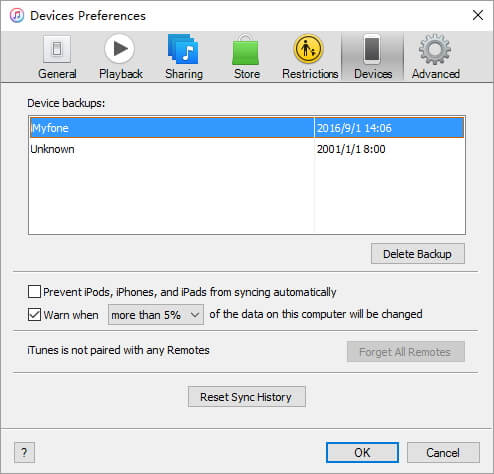
2 Locate and Manually Delete iPhone Backup on PC
In Windows Vista or higher, you can search for the backup file created by iTunes by entering %appdata% after clicking the Start or Windows key. The action will open the user’s AppData destination. You can further navigate to the folder manually to C:Users(username)AppDataRoamingApple ComputerMobileSyncBackup. Nonetheless, it is important that you activate Show Hidden Files and Folders option.
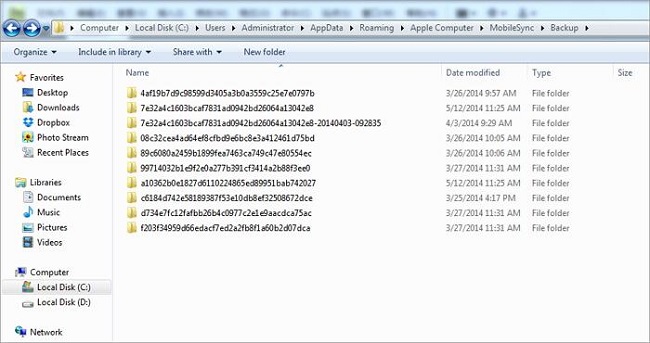
After opening the folder, browse to the Apple Computer folder. Here, under the MobileSync, you can choose Backup folder. Once the folder opens, a list will appear displaying all the backups created for different devices, such as iPad, iPod, and iPhone. One cannot read data from the backup file. Nonetheless, you can right-click a backup file to see its properties window. You can check for the size, date, and time of creation, and decide whether to keep it or delete it from the system.
Note: the default path of iTunes backup on Mac computer is ~/Library/Application Support/MobileSync/Backup/
After deleting the backup file, close all the opened windows, and reopen iTunes preferences screen. Here, you will see that it displays only one or two backup files (depending on the backup files you deleted earlier).
3 Permanently Erase Data on iPhone
With the help of iMyFone Umate Pro iPhone data eraser Win, or iPhone data eraser Mac, you can now have the opportunity to erase data on the device permanently and free up space. Erasing permanently further helps in safeguarding all your personal and valuable information on a device. Features include:
- One-click free up space for iOS devices and clear temporary files and cache
- Compress photos losslessly and claim over 75% of space
- Delete unwanted and large files after creating a backup to free up space
- Permanently erase all current data and previously deleted data, with no possibility of being recovered!
Steps to delete data permanently from iPhone using iMyFone Umate Pro
Step 1: The software is available as a trial version for users. They can download it from the official website. After finishing with the download and installation procedure, launch the program. The following screen appears, after which you will have to connect the iPhone that you wish to scan and delete content.
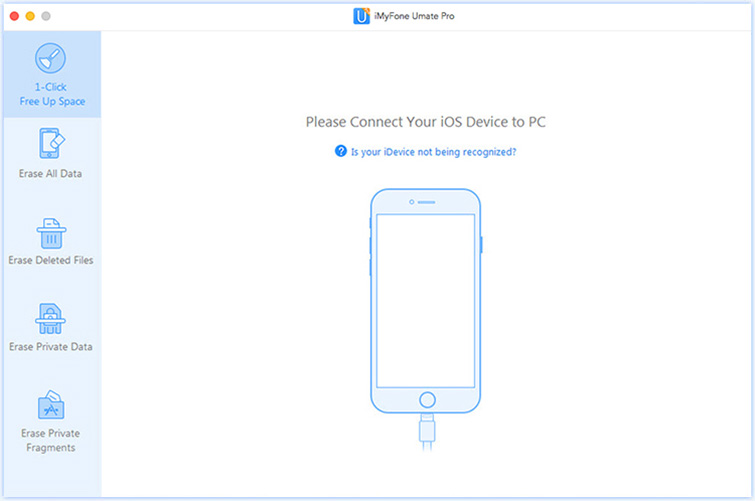
Step 2: Connect the iPhone from which you wish to erase content permanently. Use the company-provided USB cable to ensure stability until the entire process is complete. You will see the following screen when the software detects the phone automatically.
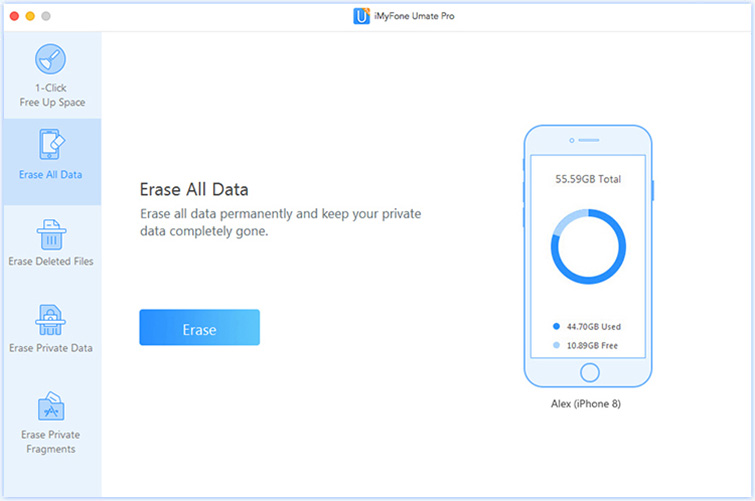
Step 3: Upon pressing the Erase button, you will head to a new window, where you will be entering the word “Delete” in the box manually to delete content permanently. You can toggle the security level between low, medium, and high. The recommended level is Medium, and the software overwrites the content using junk files.
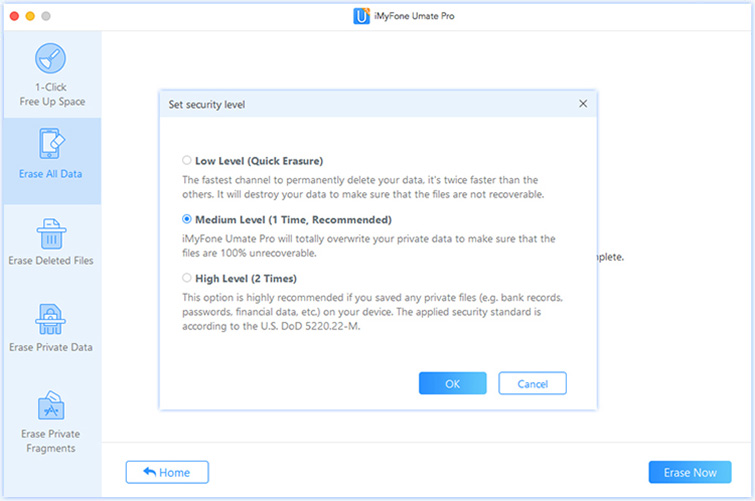
Step 4: Click the Erase Now button to begin deleting content from the device permanently. Make sure that you have created a backup of the data before proceeding with the process. Note that it will delete content permanently, and recovery is difficult.
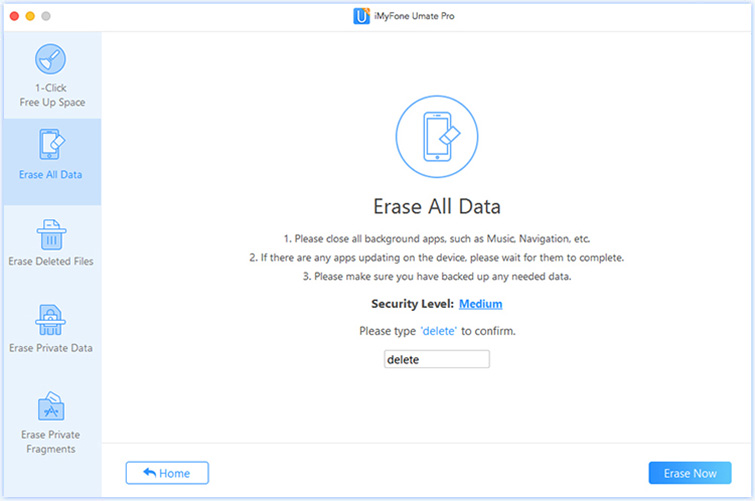
Download the trial version of iMyFone Umate Pro iPhone data eraser Win, or iPhone data eraser Mac to give it a shot now.



















 March 12, 2024
March 12, 2024