It is possible that iPad users may forget the password for a long time no-use. Then you may not be able to access your iPad data. In this case, you need to reset your device.
Factory Reset iPad mini/Pro/Air/4/2 without Passcode
It's not hard to reset iPad without passcode if you know the right one. To save your time and energy, you can directly use iMyFone LockWiper which is an iPhone lock wiper which can also reset iPhone/iPad without passcode. It's very easy to use and you don't need to know any spec skills.
What You Can Enjoy with LockWiper
- Reset iPhone/iPad without Apple ID and password permanently, iPhone 13/14/15/16 and iOS 16/17/18 Supported.
- Unlock digital passcode, Face ID & Touch ID when iPhone/iPad is disabled or locked.
- Remove Apple ID or iCloud account easily from iOS device, no need of password.
- Do any reset or unlocking in just a few minutes.
- Promise high success rate even to reset or unlock second-hand device.
LockWiper Steps to Reset iPad without Password:
Step 1: Get the iMyFone LockWiper downloaded and installed on your PC or Mac. Open the program and choose "Unlock Screen Passcode". This mode will reset your iPad without passcode.

Step 2: Click "Start" and connect your iPad to computer.

Step 3: Your device will be automatically detected. Click "Download" and it will download a resetting firmware for your iPad.

Step 4: When it finishes, click "Start to Extract" button.

Step 5: It will start to unlock and reset your iPad. Kindly wait for it to finish.

iMyFone LockWiper allows you to try a free trial before purchase. Don't be hesitate to give it a trial. Or you may be interested in: Save 20% to Get iMyFone LockWiper Official Registration Code >>
Reset iPad mini/Pro/Air/4/2 without Password via Synced iTunes
For the purpose of this tutorial, we will learn how to reset an iPad without a password. If you are looking to reset your own iPad 2/4/Pro/mini/Air without a password prior to giving it away or trading it in, you will likely have it already synched with iTunes, which will make the process much easier to accomplish. If the iPad is synched with iTunes, follow these basic steps to reset your iPad without a passcode:
- Connect your iPad mini/Pro/Air/4/2 with your computer.
- Launch iTunes.
- Wait for iTunes to sync and back up your iPad.
- Find the iPad icon in the left corner of iTunes and click on it.
- Tap "Restore iPad" button then.
- Confirm to complete the restoring process.
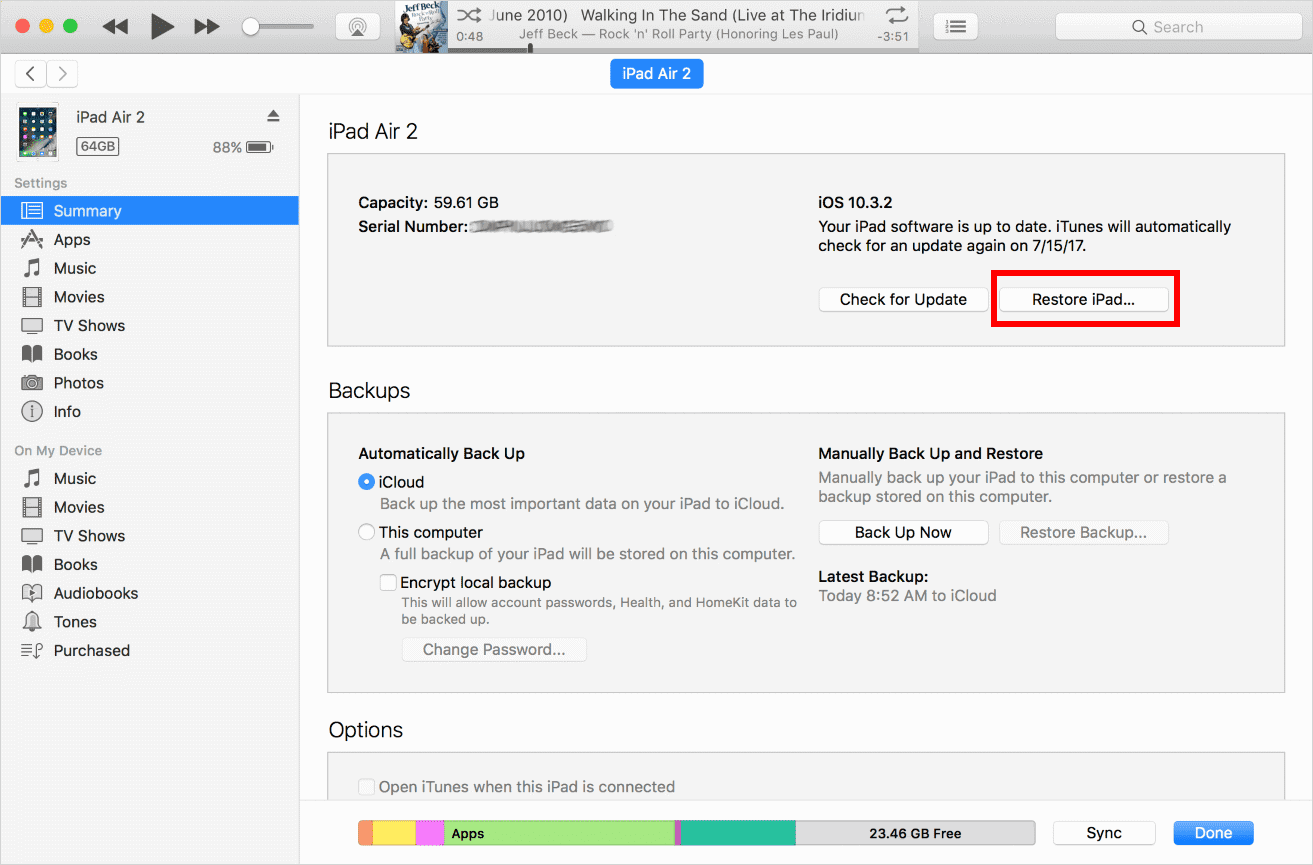
Note
The iTunes should be the one you used to sync with iPad before. If it asks you to enter passcode, this way is not available for youHow to Fully Reset iPad mini/Pro/Air/4/2 without Passcode
To reset iPad without passcode, you can also turn to iMyFone Umate Pro iPhone Data Eraser. It's an ultimate iOS data eraser that can permanently erase iPad data and make data 100% unrecoverable so as to protect your data from being leaked.
To perform factory reset iPad, "Erase All Data" feature of Umate Pro is developed to wipe all data on your iPad in a moment. Unlike normal factory reset just makes data invisible, Umate Pro makes sure that erased data is no longer recoverable by any recovery tool.
Steps to Factory Reset iPad 2/4/Pro/mini/Air without Password Permanently
Note: For resetting iPad without passcode, firstly, you should make sure that "Find My iPhone" is turned off.
Step 1. Connect your iPad to your computer and has Umate Pro iPhone Data Eraser installed.
Step 2. Choose "Erase All Data" mode and hit "Erase" button.
Step 3. You can choose the security levels. Of course, the higher would be safer. Then type "delete" into the box and tap "Erase Now" button to confirm.
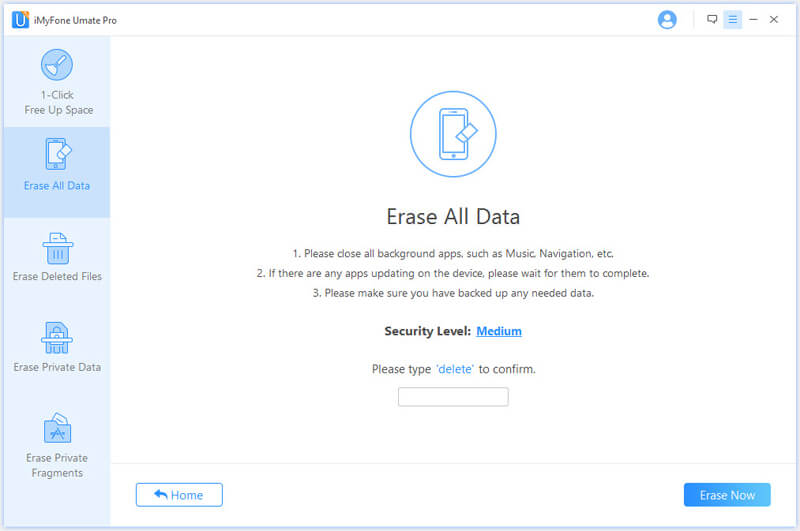
Besides, if you do not want to erase all data, here are also 3 other erase modes which you can selectively erase some private data.
Key Features:
- Erase Data 100% Unrecoverable: Wipe all iPad data, or permanently erase private messages, call logs, history, photos, videos, WhatsApp and more selectively.
- Erase Deleted Files: Even though you have thoroughly removed data from iPad, they can be scanned out. You can preview and then choose to completely destroy them.
- Erase Traces of 3rd-Party Apps:Incomplete fragments left by Snapchat, WhatsApp, Facebook, Twitter, and 10+ more apps wwill be completely cleared from iPad.
- 1-Click Cleanup: If your iPad is running slow or has other issue like crashing and frozen, you can try this mode to optimize its performance before reset.
Note
The difference between iMyFone Erase and iPhone Reset is, iMyFone completely destroy all the data without zero chance of recovery while “Reset” just remove the encryption part. In other words, it is still possible to retrieve data from the deep ground even after “Reset”.
To reset your iPad 2/4/Pro/mini/Air to factory default, “Erase All Data” is recommended to you. It's much easier and safer to utilize than it sounds.



















 March 31, 2025
March 31, 2025

