Apart from playing games and viewing your favorite videos, iPad users generally use it to surf the web as well. While one can download other browsers too, majority of the people use the Safari browser as it is quick and efficient. If you browse the internet with your iPad, you might already know that the browser records your browsing history. But do you know that you should regularly clear browsing history on iPad? Why? Continue reading to find out.
Why You Should Delete iPad Browsing History?
While the size of this browsing data stored by Safari browser in your iPad is negligible, over time, it can start consuming considerable amount of space and affect its performance. Also, anyone who has access to your iPad can easily check the websites that you have visited, making your privacy highly vulnerable. Clearing browsing history on iPad at regular intervals will avoid its accumulation and will keep your privacy protected.
How to View Recent Browsing History on iPad?
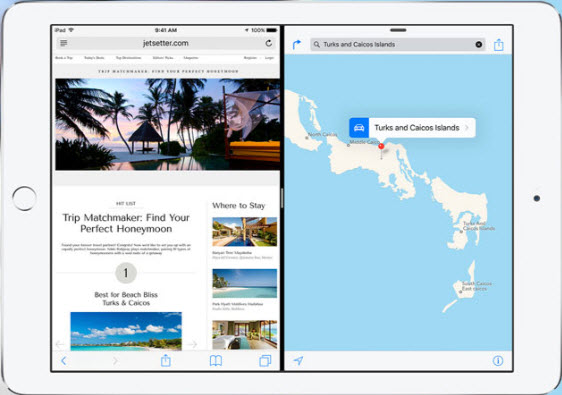
Follow the below mentioned steps to view your recent browsing history on iPad:
- Tap on Safari, then select menu.
- Look for History in menu and select it.
- The History page will be divided in three columns- Today, Last 7 days, and Most visit.
- Select anyone and you will be able to view your browsing history.
How to Clear Browsing History on iPad?
1 Private Browsing
One of the best ways to make sure that Safari doesn’t save your browsing history is to surf the web in Private Mode. To activate this mode, launch Safari and then select Private Mode from the Menu. When you browse the web in Private Mode, the browser will not save your browsing history.
2 Clear Specific Sites History
If you want to clear specific sites browsing history from iPad, follow the above mentioned steps to view your browsing history and then keep the link that you want to delete pressed. A menu with multiple options will open. Search for the ‘Remove from History’ button and that specific site will be deleted from the history.
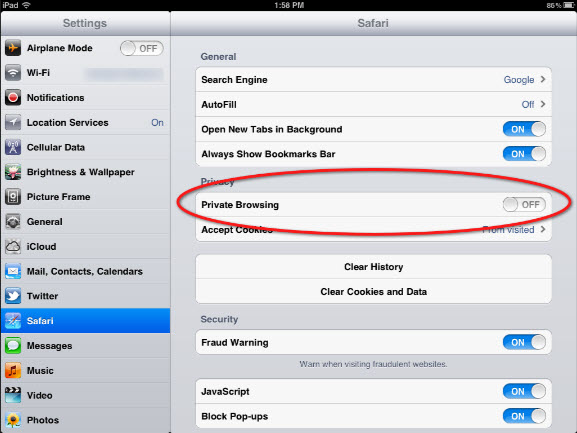
3 Clear Full History
If you are looking to clear the entire browsing history, open the history page and look for the menu button on the upper right-hand corner of the screen. Tap it and then select “Clear history”, and all the browsing history will be deleted.
However, the files that you directly delete from your iPad are just temporarily deleted. You can find a number of tools online that can be used to recover those files. This makes it important to make sure that the files are erased permanently, as the deleted files not only still eat up space but also may lead to privacy leak.
If you are looking for an effective solution to permanently erase browsing history on iPad, iMyFone iPhone Data Eraser or iMyFone iPhone Data Eraser for Mac can be a great option. It allows you to permanently erase not only current private files but also previously deleted files to ensure complete privacy.
How to Permanently Erase Browsing History on iPad?
Step 1:After downloading Umate Pro, connect your iPad to your computer and launch the software.

Step 2:Go to the tab of “Erase Private Data” if you want to erase current iPad browsing history. And if want to erase previously deleted iPad browsing history, please go to “Erase Deleted Files”.

Step 3:Then you’ll find the scan button on the interface. The software will start scanning your device as soon as you’ll click on scan.
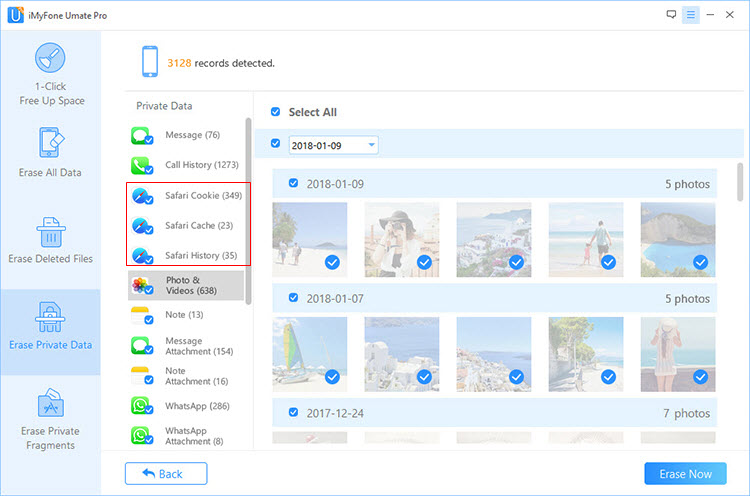
Step 4:Once the scan is completed, select the browsing history and click on “Erase Now” button, and all the browsing history will be instantly erased.
The Erasing feature of the software erases all the temporarily data permanently to make sure that the data is never accessible to anyone, no matter what software or tool they use.
Key Features of Umate Pro
- Clear up more than 30+ junk files, like app caches;
- Remove all temporary files in one click, including corrupted files;
- Compress photo to reclaim 75% of photo space, without losing their quality;
- Delete in bulk the photos, videos and Apps, all original photos and videos will be backed up automatically on the PC.
- Erase all data of iOS device to avoid privacy leak;
- Selectively erase sensitive files after having previewed the files;
- Detect and permanently erase previously deleted files.
When and Why Should We Permanently Erase Browsing History on iPad?
There are a number of circumstances which make erasing browsing history a must. Some of them are:
- While selling your iPad- If you want to sell your iPad, it is important to make sure that all your browsing history along with all the other data is properly erased to ensure complete privacy. Umate Pro allows you to erase all the private data permanently to make sure that no one else is able to get their hands on your data when you sell your iPad.
- While giving your iPad for repair- Even when you are giving your iPad for repair, you should backup all the important data that you want and erase the same from your iPad to ensure complete privacy.
- On a regular basis- Apart from the above mentioned circumstances, you should also clear browsing history on iPad on a regular basis to make sure that the history doesn’t accumulates and start affecting the performance of your device and avoid privacy leak.



















 March 12, 2024
March 12, 2024