iDevices (iPhone/iPad/iPod Touch) have a built-in feature that allows you to reset the device via Settings App. Resetting your iDevice is useful when you are troubleshooting the device, want to erase all the data before selling it, and many other reasons. There are two options available under the Reset section; Reset All Settings and Erase All Content and Settings.
Difference between Reset All Settings and Erase All Content and Settings
The difference between both reset options is explained below:
Reset All Settings
Reset All Settings is an option that restores all settings of the iDevice to factory settings, without erasing user data/media.
Erase All Content and Settings
As the name suggests, Erase All Content and Settings erases everything off the iDevice, restoring your device to factory settings. This reset option erases all your media files such as photos, videos, apps, email accounts, and everything else that is stored on your iDevice.

Reset All Settings or Erase All Content and Settings, Which One You Should Choose
As mentioned above, the primary difference between both reset options is that one only resets settings while the other resets settings and erases user data/media. Because of this simple yet significant difference, the reset option you should choose depends on your specific needs. Read below.
When to Use Reset All Settings
Reset All Settings is a reset option which is useful when your iDevice is encountering various issues because of the changes in device settings and configurations. These changes may include your home screen arrangement, general system settings, keyboard settings, etc. Reset All Settings will fix such issues.
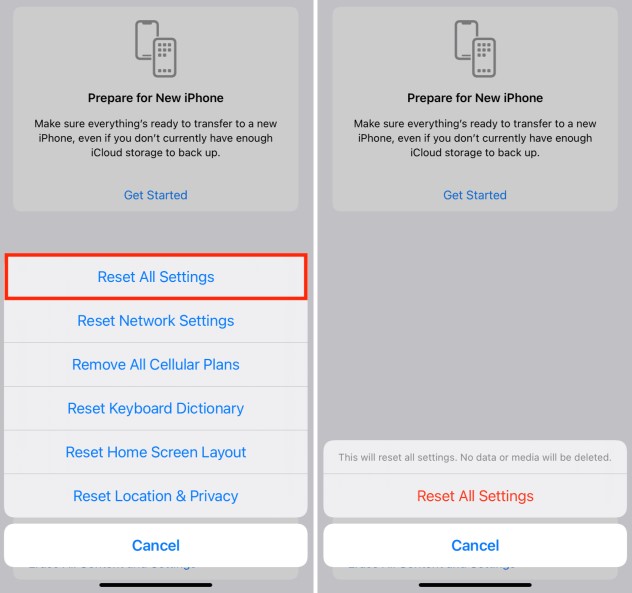
Furthermore, if your iDevice feels sluggish and you want to restore its performance without losing any of your data, then you should use this reset option. By using this reset option, you will be able to solve the problem quickly and keep your data as well.
When to Use Erase All Content and Settings
Sometimes Reset All Settings option does not solve the problem. In this case, you should choose Erase All Content and Settings option. While using this reset option takes considerably more time and erases all your data, it is sometimes the only way to solve iDevice issues. Some examples of such issues include the iDevice randomly crashing, freezing, or restarting, etc.
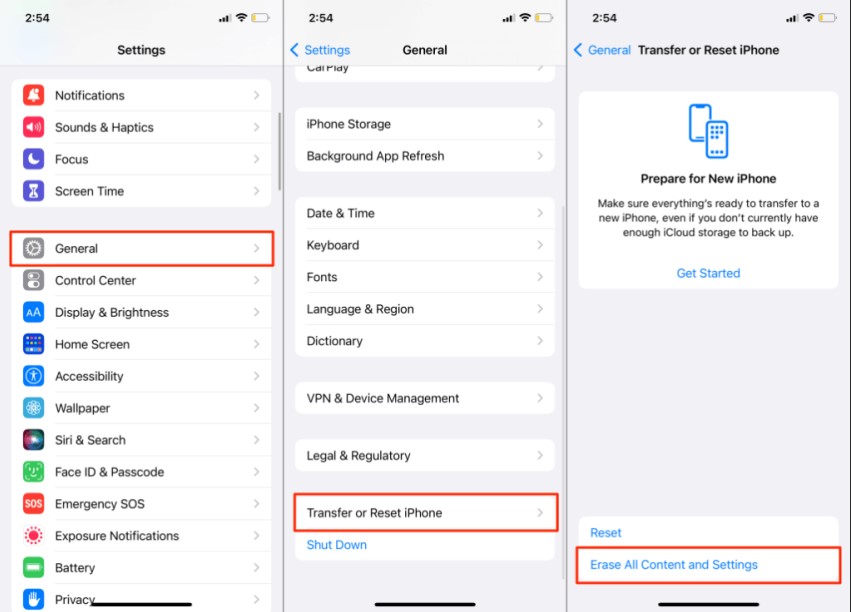
Note
A thing to note is that Erase All Content and Settings does not downgrade your iDevice’s firmware, it simply restores your iDevice to factory settings and erases all data.
Cons of Reset All Settings & Erase All Content and Settings
The main problem with both built-in reset options is that the data which is removed is recoverable, which means anyone with a recovery software will be able to easily recover it. This is a huge privacy risk, especially if you are resetting via these options before selling your iDevice.
The Safest Way to Reset Your iPhone/iPad/iPod Touch - Complete Reset
What is Complete Reset
As mentioned above, the data erased via built-in reset options of iDevice can be easily recovered. So you need a method to fully reset your iDevice data in such a way that it is completely unrecoverable.
You can achieve this by using third-party data erasing tool iMyFone Fixppo. This software has a specific feature for this purpose. It is called Erase All Data. It erases all your iDevice’s data permanently, making it 100% unrecoverable. You can consider it as a Complete Reset of your device.
When to Use Erase All Data
Erase All Data mode of Fixppo is extremely useful when you are about to sell your iDevice and want to erase all your data permanently so that the new owner of the device cannot recover it. You can use this mode to protect your privacy.
- You can reset your iPhone to factory settings with or without password.
- The Standard Reset and Hard Reset can both get you a whole new iPhone without any data after resetting.
- You can sell your iPhone or give it to someone else after resetting without worrying about previous data leak.
- 99% success rate and easy to use for anyone without technical skills.
Simple Steps to Permanently Reset iPhone:
Step 1: Download and install iMyFone Fixppo, then connect your iPhone to your computer and launch the software.
Step 2: Under the Reset iDevices, choose Standard Reset when remember the passcode or the Hard Reset when don't know the passcode.
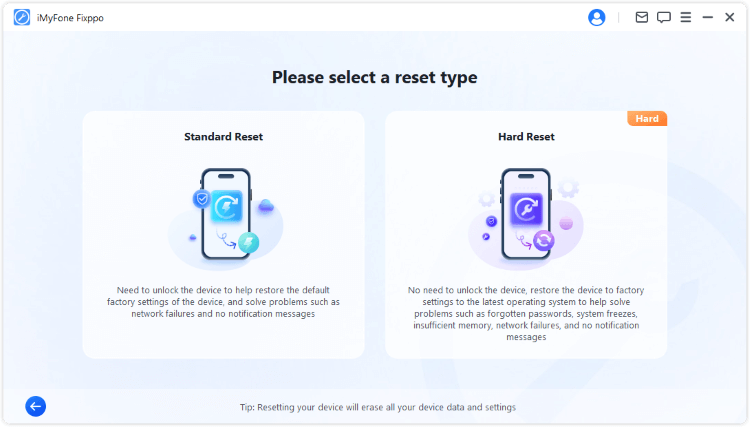
Step 3: When your device is detected, click Start Standard Reset. In a few seconds, your iPhone will be reset and restarted successfully.
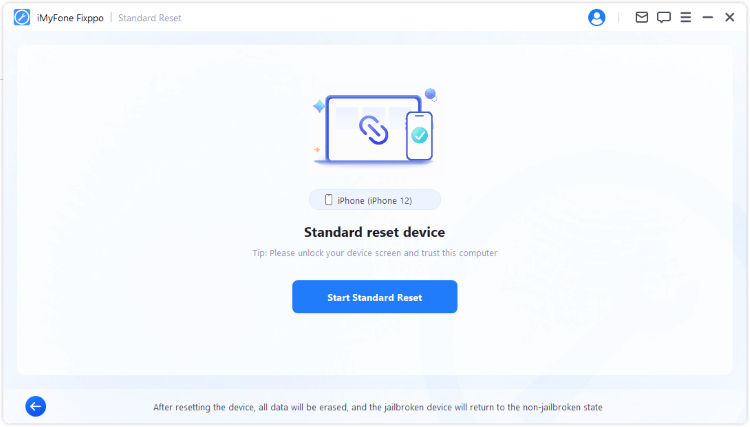
See? That's how you can reset your iPhone to factory settings with Fixppo. Download to have a try now!
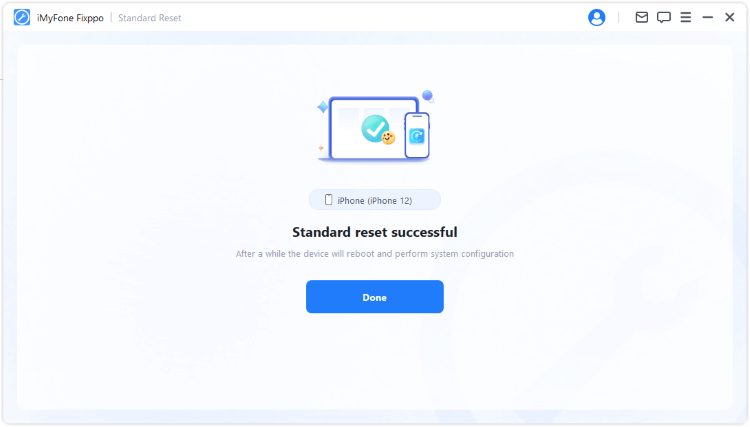



















 May 1, 2024
May 1, 2024

