Delete YouTube History: Step-by-Step Guide
Category: Erase iPhone

5 mins read
YouTube has emerged as the largest online video platform in the world, offering a vast repository of diverse video content. With a user base exceeding one billion, it encompasses nearly one-third of the total internet population. According to YouTube's statistical data, over 300 hours of video content are uploaded to the platform every minute. People spend billions of hours each day watching video clips on YouTube and engaging with the community by posting billions of comments and opinions.
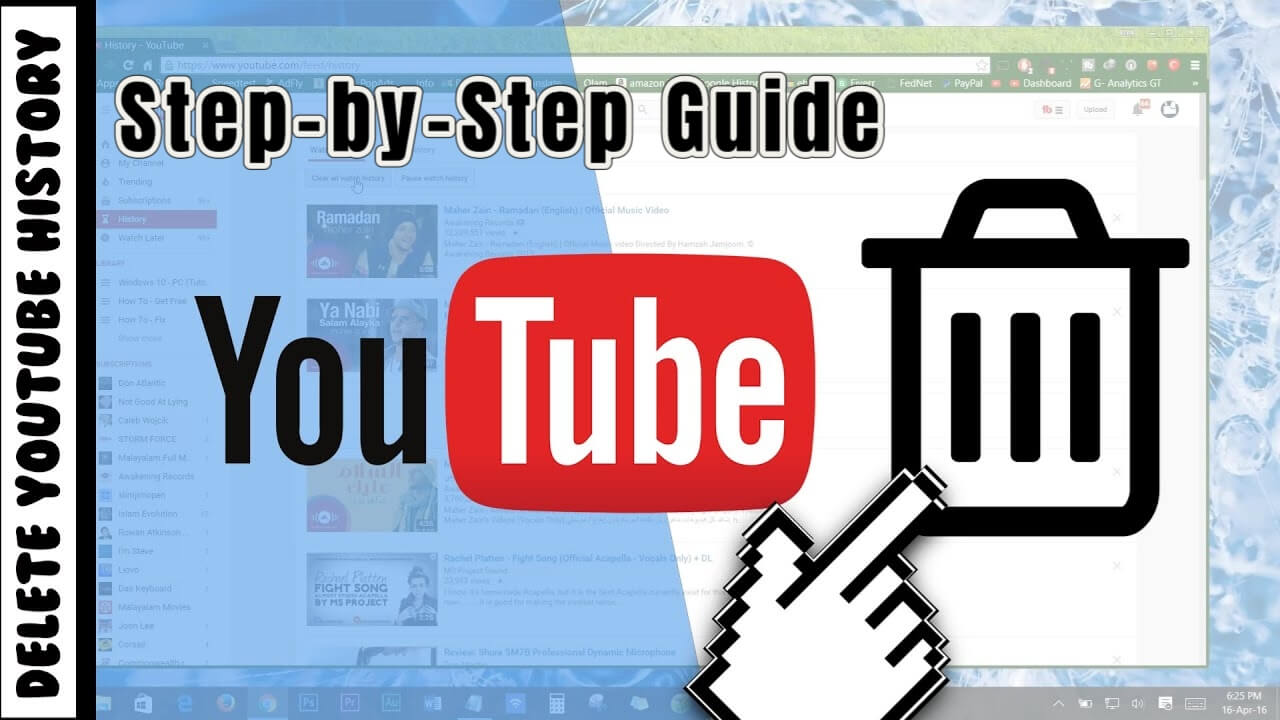
However, as we immerse ourselves in the vast sea of YouTube content, our viewing habits and search queries leave behind a digital footprint in the form of search history and browsing history. This historical data, though helpful for personalized recommendations, can compromise our privacy and clutter our YouTube experience with outdated or irrelevant suggestions.
To address these concerns, it is crucial to learn how to delete your YouTube search & watch history effectively. By taking control of your search history and browsing history, you can curate a more tailored YouTube experience, protect your privacy, and streamline your future explorations on the platform. In the following sections, we will guide you through the process of clearing your YouTube search history and browsing history, enabling you to enjoy a cleaner, more personalized YouTube journey.
In this article:
- Part 1: How to delete youtube history step by step?
- 1.1 How to delete youtube history on a computer browser?
- 1.2 How to delete youtube history on iPhone or Android?
- 1.3 How to delete youtube history on iPad?
- 1.4 How to delete youtube search history on TV?
- Part 2: Tips for clearing your YouTube history

Part 1: How to delete youtube history step by step?
1.1 How to delete youtube history on a computer browser?
To delete your YouTube history on a computer browser, follow these simple steps:
Step 1: Open the YouTube website on your computer and sign in to your YouTube account.
Step 2: On the left sidebar of the YouTube Studio dashboard, click on "History".
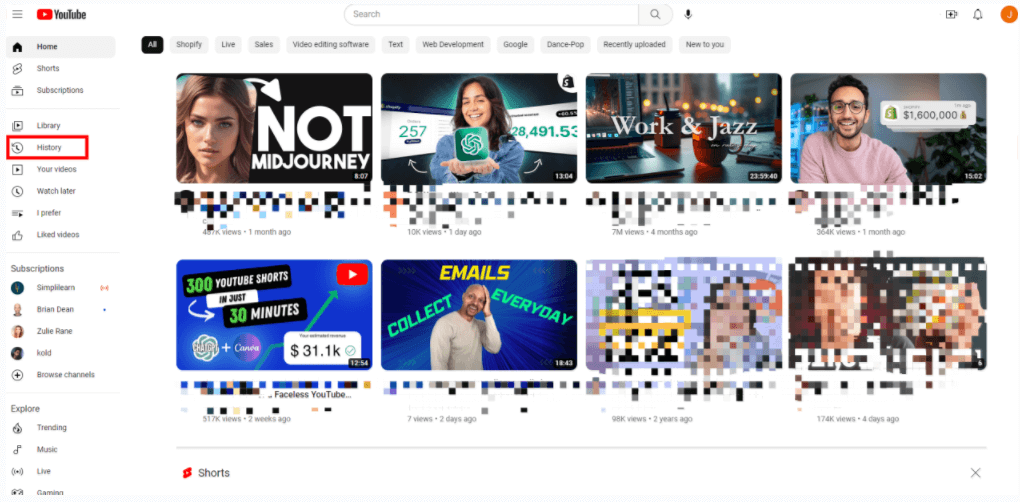
Step 3: You will now see "Clear all watch history" on the right, and then Click it. And then it will prompt you whether to clear all watch history, just click clear all watch history button again.
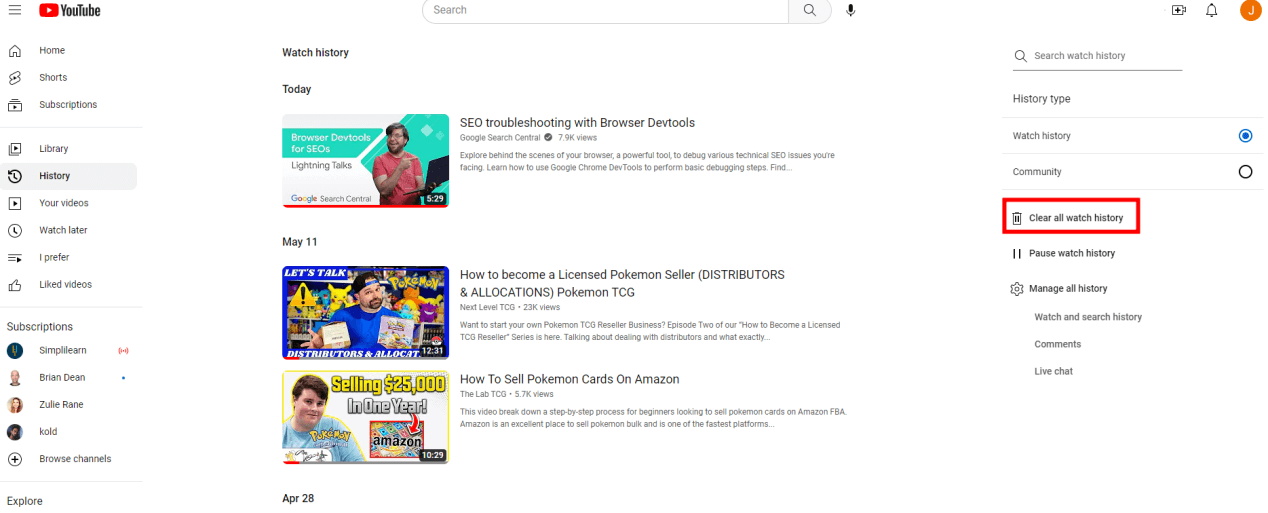
Step 4: To manage all history., click the "Manage all history". In the dropdown menu of DELETE, select "Delete all time". It will appear Confirm you would like to delete the following activity. Just click on the Delete button again.
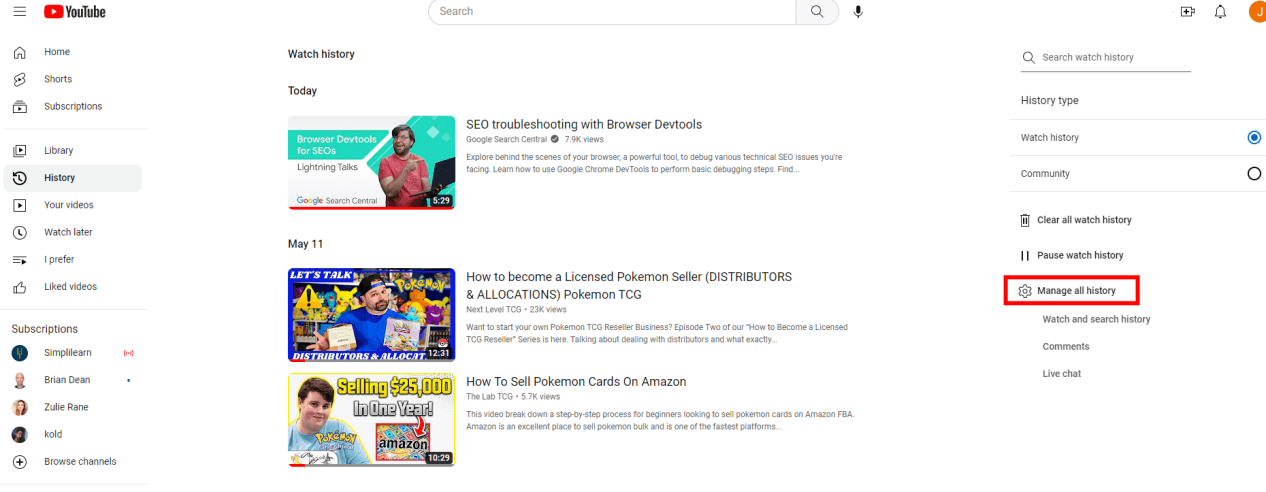

If you haven’t set the auto-delete, you could enable automatic deletion.
By following these steps, you can effectively delete your YouTube history on a computer browser, maintaining your privacy and starting afresh with your YouTube recommendations and search queries.
1.2 How to delete youtube history on iPhone or Android?
Step 1: Launch the YouTube app on your iOS or Android device. Ensure that you are signed in to your YouTube account.
Step 2: Open the account menu. In the account menu, locate and select "Settings". On iOS devices, it may be labeled as "Settings & Privacy".
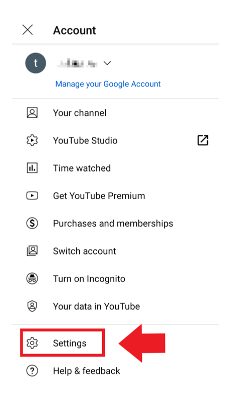
Step 3: Open the Settings menu, tap on "History & privacy"
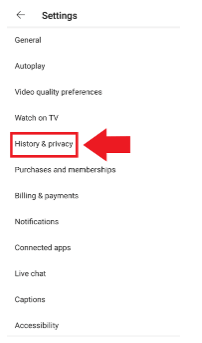
Step 4: To clear your watch history, tap on the "Clear watch history" button. To clear your search history, tap on the "Clear search history" button
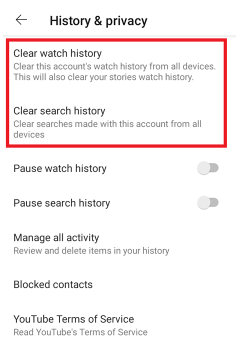
1.3 How to delete youtube history on iPad?
Step 1: Open the YouTube app on your iPad. Make sure you are signed in to your YouTube account. Tap on the profile icon at the top-right corner of the app.
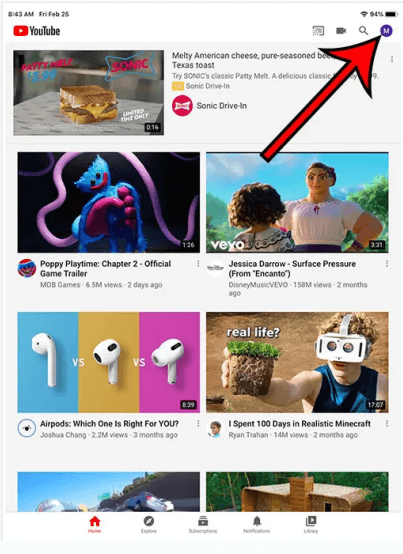
Step 2: In the account menu, scroll down and select "Settings".
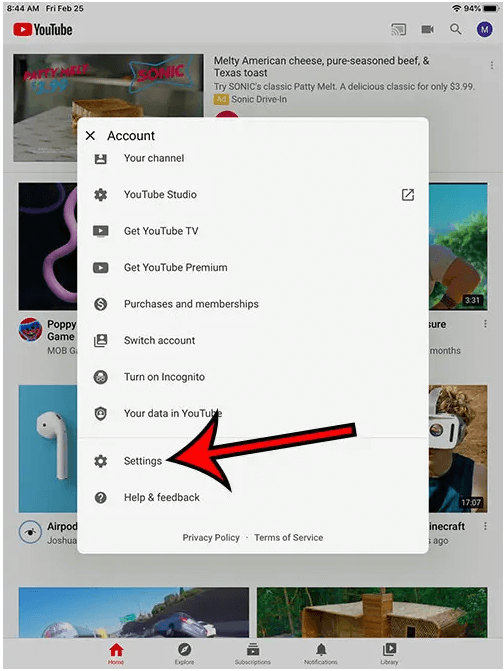
Step 3: Within the Settings menu, tap on "History & privacy".
Step 4: In the History & privacy section, you will find two buttons: "Clear search history" and "Clear watch history". Tap the Clear watch history button.
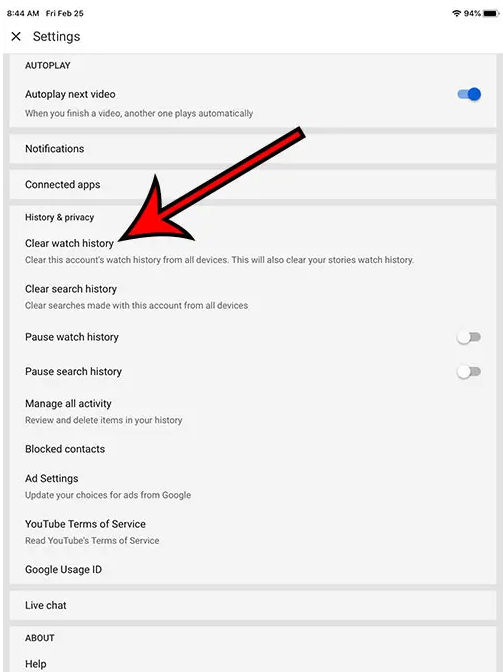
Step 5: And a confirmation prompt may appear, asking you to confirm the deletion. Tap "CLEAR WATCH HISTORY" to proceed.
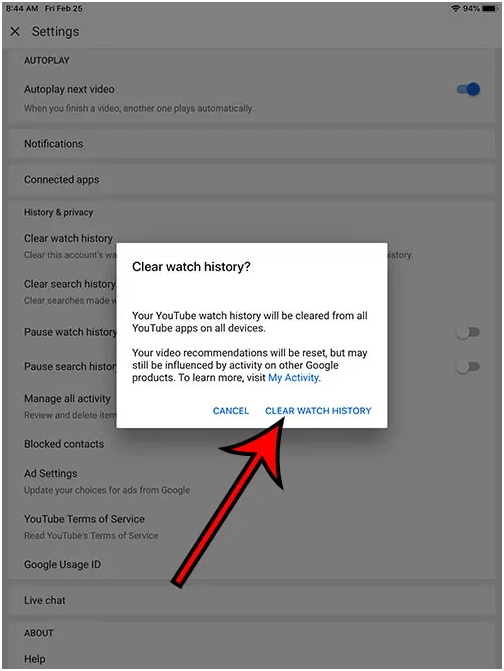
The above steps are to clear watch history, if you want to clear search history, do the same, click the clear search history button and confirm again.
1.4 How to delete youtube search history on TV?
Here is a general guide on how to delete YouTube history on a smart TV.
Step 1: Turn on your smart TV and open the YouTube app.
Step 2:: Navigate to the "Menu" option within the YouTube app.
Step 3: Select Settings and History.
Step 4: Tap on the button "clear watch history".
Part 2: Tips for clearing your YouTube history
Above we have described how to clear YouTube watch history and search history on each device, including iPhone, iPad, Android, Computer browser and smart TV. At the same time, we can make some small habits to use YouTube better.
So here are some tips for clearing YouTube history:
- Consider Pausing Your History:
If you prefer not to have YouTube save your future search and watch history, you can utilize the "Pause History" feature. Within the history settings, enable the option to pause your search or watch history. By doing so, YouTube will not store any new activity until you choose to resume history tracking.
- Regularly Clear Your History:
To maintain a fresh and privacy-conscious YouTube experience, consider clearing your history regularly. Set a reminder to clear your history every few weeks or months, depending on your usage patterns. This practice ensures that your YouTube recommendations remain up to date and aligned with your evolving interests.
If you don’t want to manually clean up YouTube history, Umate Pro is a good try. It’s a iOS data eraser tool. It offer main function: 1-Click cleanup、erase all data、third-Party App(Facebook, WhatsApp, Instagram and so on) data wipe.
Clearing your YouTube history is a simple yet powerful way to take control of your privacy, refine recommendations, and create a more personalized YouTube experience. By following the tips discussed in this article, you can easily delete your search history and watch history on various devices and platforms. Remember to regularly clear your history to keep your YouTube journey fresh and relevant.


















