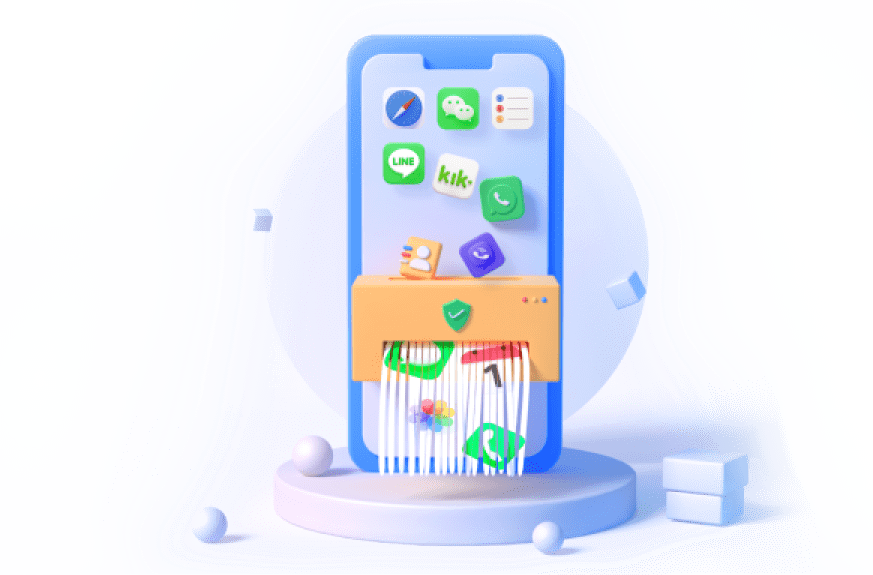You are an iPhone user and are troubled with the issue of duplicate photos on your phone. Ever happened to you? Absolutely yes, it might have happened because either you duplicated photos mistakenly or they already exist in your gallery as you captured the same thing a number of times.
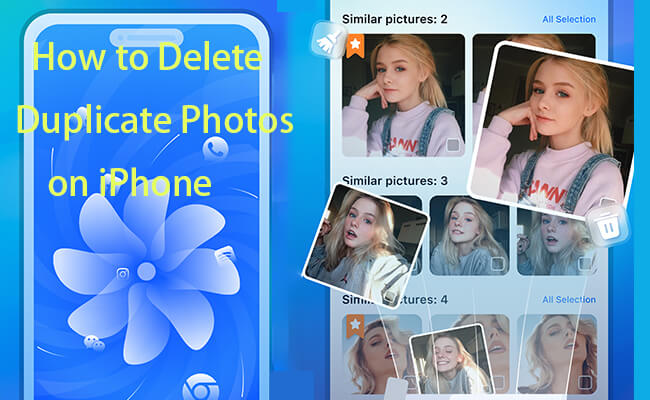
This article is all about how you can delete duplicate photos on iPhone by following the easiest possible steps or by making use of an app. Let’s just start by having a look at how the photos on your phone can be duplicated.
In this article:
- Part 1. How to Delete Duplicate Photos on iPhone
- Method 1. iMyFone Umate Pro [Easiest & in Batch]

- Method 2. Use the Photo App Feature
- Method 3. Manually Search and Delete
- Part 2. How to Permanently Erase Duplicate Photos
- Part 3. How to Duplicate Photos on iPhone
- Part 4. FAQs about Removing Duplicate Photos
Part 1. How to Delete Duplicate Photos on iPhone
Tips 1 iMyFone Umate Pro [Easiest & in Batch]
It is the first method by which you get help by using an app. This app is specially designed to delete photos from your gallery and other unneeded items. It helps you erase all the private data present on your phone. It is a tool to clean up all the junk data present on your phone. Umate Pro is an iOS optimizer that frees up space and creates storage.
Steps to delete duplicate photos on an iPhone using Umate Pro:
- Step 1: Download Umate Pro on App Store. Open the application on your iPhone.
- Step 2: Click on the section on picture cleaning.
- Step 3: All the folders of photos will appear on the screen. Click on the folder called SIMILAR PICTURES.
- Step 4: The duplicate photos will be selected by default.
- Step 5: Click on the option colored blue at the bottom of the screen, DELETE SELECTED.
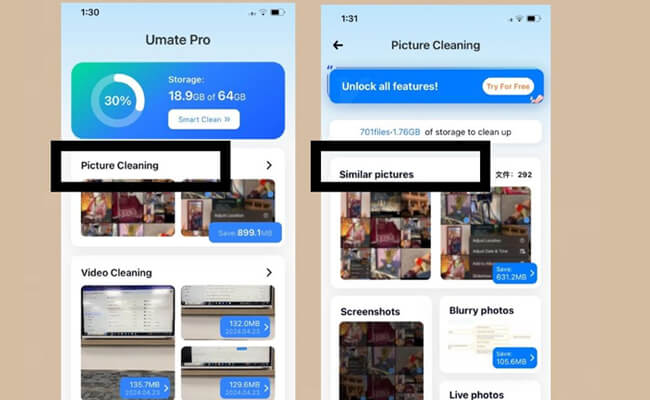
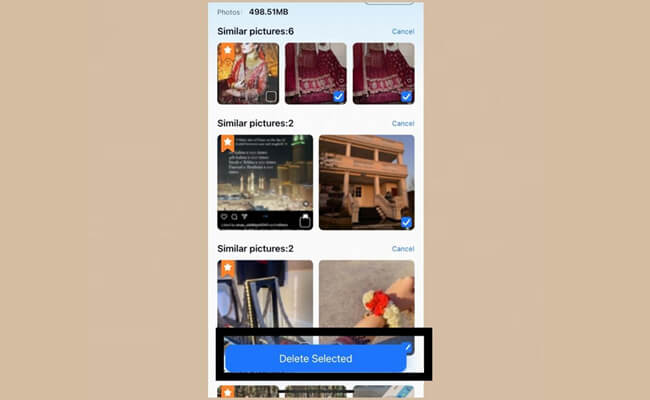
Tips 2 Use the Photo App Feature [Only for iOS 16 & Later]
It is very important to keep in mind that this feature is only available for iOS 16 and onwards. You cannot access this feature on iOS 16. Let’s see how you can delete duplicates by using this feature. This way needs to merge the duplicate photos so it may be a little different to the original photos.
Steps to delete duplicate photos using Photo app duplicates Feature:
- Step 1: Unlock your iPhone and open Photos.
- Step 2: Then scroll down, and you will see the duplicates mentioned.
- Step 3: Click on the duplicates, and you will be able to see all the photos present more than once on your iPhone.
- Step 4: Click on the MERGE button on the right side of the screen, and by doing this, the duplicates will get merged.
- Step 5: Go back and open the Recents in your Photos. You will see the photo only once because the duplicate has been merged.
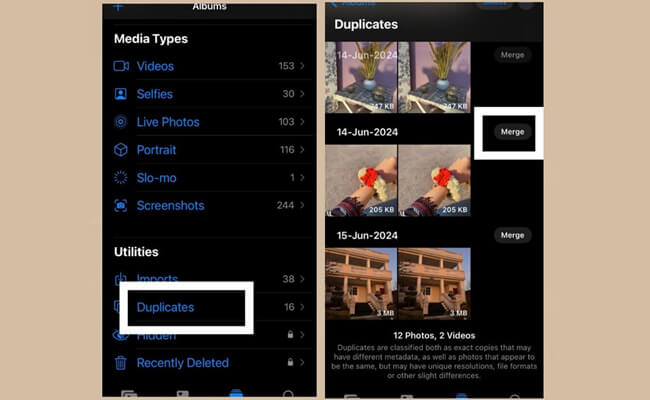
Tips 3 Manually Search and Delete
You do not need any third-party tool to do this job and get the photos deleted, but what you have to do is simply select the duplicated photos and delete them. The plus point of deleting duplicate photos this way is that you can save the original ones, as you are supposed to select the duplicate ones manually.
Below are the steps to be followed to delete duplicate photos on an iPhone:
- Step 1: Open your photos and click on the folder named Recents.
- Step 2: Click on the SELECT button at the top of the screen and select the duplicate photos.
- Step 3: Click on the Dustbin icon at the bottom of the screen on the right extreme.
- Step 4: It will ask for confirmation; confirm it and click on the delete option. Here is how you can delete the duplicate photos on your iPhone by using the Photos app.
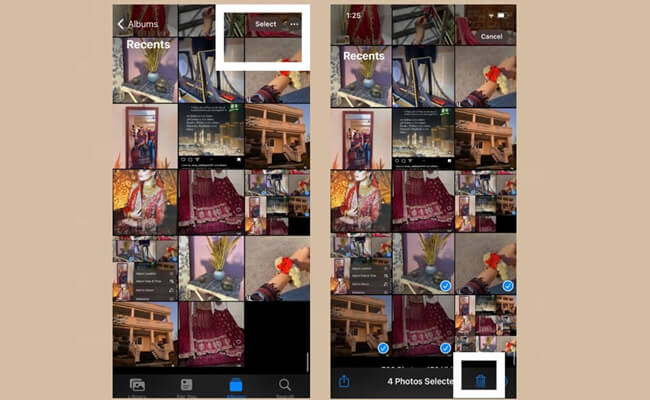
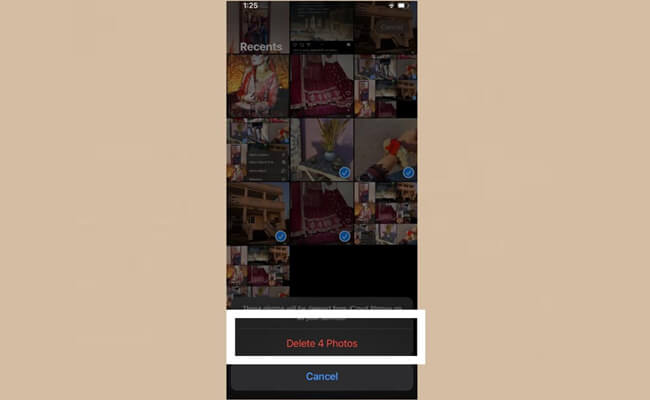
Part 2. How to Permanently Erase Duplicate Photos
So you have already deleted the duplicates on your iPhone, but they still exist on your iPhone. Did you know about it? If not, then we have told you, and if yes, then let’s just learn how to permanently delete these photos from your device.
All the photos you delete go to the folder RECENTLY DELETED. From there, you can access the deleted photos.
- Step 1. Open the recently deleted folder and select all the recently deleted photos on your iPhone.
- Step 2. Click on Delete at the bottom of the screen on the right side.
- Step 3. Two options will pop up on the screen. Click on Delete permanently to permanently delete these photos.
Part 3. How to Duplicate Photos on iPhone
Imagine you were all set to delete certain photos from your gallery, and you selected them to delete them with one click, but what happened was that you mistakenly got all the selected photos duplicated within seconds.
Oops ! That’s a problem indeed, and your brain is troubled with the thought of how you’ll manage to delete all of these duplicate photos on your iPhone now. There is nothing to worry about because the iPhone has got your back, and even if not, there are still a number of apps that can help you delete duplicate photos with just a few clicks.
This is how you can permanently remove duplicate photos from your iPhone and free up space immediately.
- Step 1. Click on Select in the top right corner of the screen and select all the photos you want to duplicate.
- Step 2. Once you have selected all the photos, click on the three dots present at the extreme right on the bottom of the screen.
- Step 3. A display of options will appear. Click on duplicate, and all the selected photos will be duplicated.
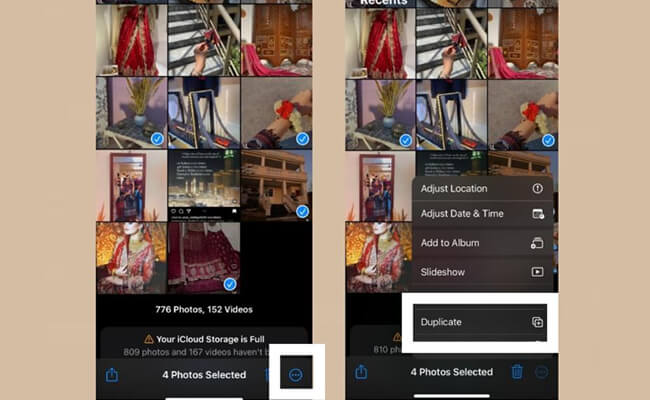
Part 4. FAQs about Removing Duplicate Photos
1 What is the best way to delete duplicate photos?
It depends on your needs. If you want to easily and quickly delete the duplicate photos, you will like iMyFone Umate Pro. It automatically scan all the duplicate photos on your iPhone. You jued select them all and erase them in batch in a short time. It also make sure that the deleted photos cannot be recover. If you don't mind to search duplicate photos by yourself, you can just use Photo app manually.
2 How do I delete duplicates in Apple photos?
Apple introduced a built-in feature to detect and delete duplicates in macOS Ventura and iOS 16. Here’s how to use it:
On macOS Ventura:
- Launch the Photos app on your Mac.
- In the left sidebar, under the "Library" section, you will see a "Duplicates" album.
- Click on the "Duplicates" album to view all duplicate photos.
- Click "Merge" for individual duplicates or use the "Merge All" button to merge all duplicates at once.
On iOS 16 & Later:
You can view the above steps in Part 1.2
On iOS 16 below:
You can view the steps in Part 1.3
Conclusion
If you want to make storage in your phone and want to delete the extra photos, you can easily delete them with just a few clicks. This article is all about how one can delete duplicate photos on iPhone. The duplicate photos are actually an exact copy of already existing photos, and they can be deleted by either making use of other tools or by getting it done in the Photos App.
Completely Delete Duplicate Photos on iPhone in Batch!