Many iPhone users have been encountering an issue regarding apps being stuck on loading and cannot be uninstalled. The apps seem frozen and there is no way to remove them. Sometimes the ‘X' does not appear when holding down on the home screen and if it does, it just doesn't work. Fortunately, there are solutions available.
Why "App Won't Delete on iPhone" Happen?
Not only is this issue weird, it is also quite irritating because there is no single cause behind it. There could be a number reasons why iPhone app won't delete. Some of the most common causes of this problem include:
- They are built-in apps and cannot be removed.
- Restrictions are enabled for deleting apps on your iPhone.
- The app itself is messed app.
- There was an issue with syncing with iCloud or iTunes.
- There were errors when restoring a backup.
- There isn't much free space for proper updating of apps.
- Apps are stuck in waiting status.
- Part 1. Best Alternative Way to Delete App from iPhone

- Part 2. Other Methods May Work for "Apps Won't Delete on iPhone" Issue
- Method 1: Disable Restrictions for Deleting Apps
- Method 2: Reset All Settings
- Method 2: Delete App in Settings App
- Method 3: Hard Reset
Best Alternative Way to Delete App from iPhone
Since you cannot delete the apps on your iPhone, the other thing you can do is to choose one of the alternative methods. Using a third-party software is one of these.
iMyFone Umate Pro is the most popular iOS data eraser equipped with several powerful features that allow iOS users to erase any kind of data from their iOS devices permanently. This software can erase all kinds of apps even if they are stuck in waiting or frozen in your iPhone.
Key Features:
- Erase all kinds of apps from your iPhone simultaneously, much faster then any other deletion methods.
- Erase any type of data from your iPhone permanently, even the FBI cannot recover your data from the device. Learn More >
- Let you preview your data before erasing, so that you can selectively remove them.
- Erase deleted files wo make sure that your deleted data is unrecoverable.
- Wipe useless third-party app fragments & traces to prevent privacy leak.
- It's recommended by lots of noted media arround the world: MacWorld, iPhoneinCanada, APPKED, etc.

Steps to Delete Apps from iPhone
Step 1. Connect your iPhone to your Mac or Windows PC. And open iMyFone Umate Pro.
Step 2. On the home interface, select the Apps tab to proceed.

Step 3. After the scan process finished, select the apps that you wish to remove and then click the Remove button. It will start the deletion process. (Alternatively, you can remove multiple apps at once.)
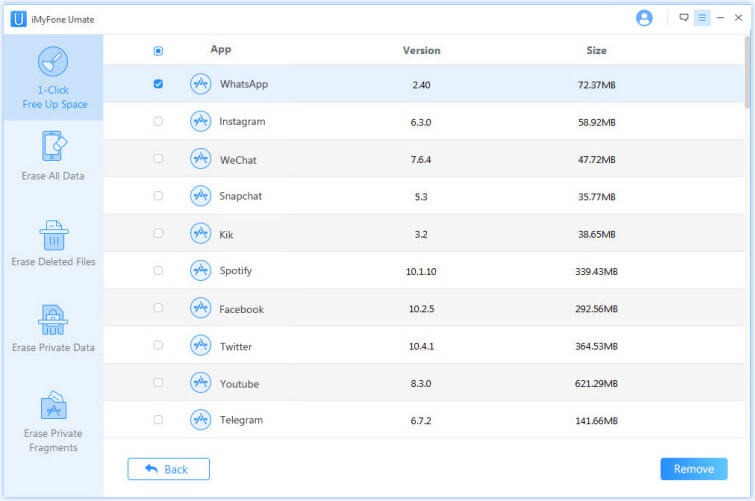
Other Methods May Work for "Apps Won't Delete on iPhone" Issue
Disable Restrictions for Deleting Apps
If there are Restrictions enabled in your iPhone regarding the apps, then they could prevent you from deleting apps. So, make sure to disable the Restrictions and then try to remove the apps. They should get removed without issues. Here is how to do this:
- Open Settings app.
- Navigate to General > Restrictions.
- Now use the toggle switch to turn the Restrictions OFF if they are ON. Proceed to deleting apps after this step.
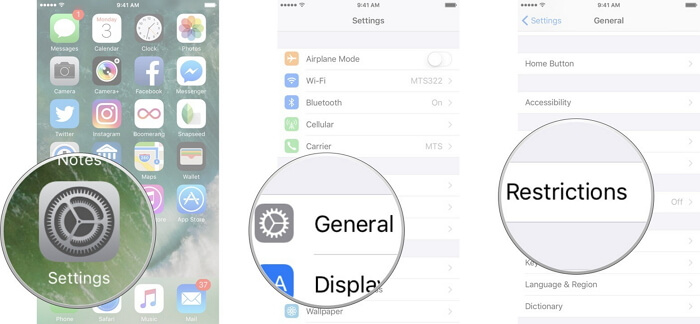
Reset All Settings
Some users have succeeded in solving the problem by resetting all their settings. So, it is worth a try. Follow these instructions:
- On your iPhone, open the Settings app.
- Navigate to General > Reset and then tap on Reset All Settings. You may need to confirm your action to proceed.
- After resetting all the settings, you can proceed to deleting apps on your iPhone.

Delete App in Settings App
If you cannot delete apps from iPhone Home screen, then removing it from the Settings may work for you. Follow these instructions:
- Open Settings app on your iPhone.
- Navigate to General > iPhone Storage.
- Now select the app that you wish to remove and then tap on Delete App option.
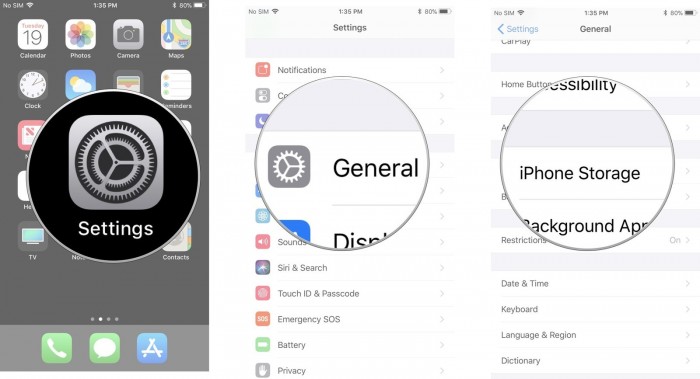
Hard Reset
If none of the above-mentioned solutions worked, then it is recommended that you hard reset your iPhone. Many users have reported that performing a hard reset fixes the problem instantly.
Here is how:
- Press and hold the wake/sleep and Home buttons of your iPhone.
- Release the buttons when you see the Apple logo on your screen. Your device will be hard reset.

Don't Miss: How to Hard Reset iPhone?



















 March 12, 2024
March 12, 2024
