[7 Tested Ways] Fix iPhone/iPad Won’t Charge Past 80%
Category: iPhone Issues

3 mins read
Recently, the iPhone/iPad won't charge past 80% becomes a popular subject on the Internet, users complain that they can't get a full charge by any means.
Basically, a phone with good battery health can finish charging in 1 - 2 hours, so it's abnormal for iPhone/iPad stops charging at 80%. But there is an exception.
In this article, we will explain the reason why iPhone/iPad battery stuck at 80%. Then, we will introduce 7 solutions that can help you troubleshoot this problem.

In this article:
Part 1: Fix iPhone/iPad Not Charging Past 80%
A few possible reasons listed here may explain why your iPhone/iPad won't charge past 80%, you can check them out for reference:
- Optimized Battery Charging: By learning from your charging routine, the Battery Health & Charging feature in the iOS enables the system to stop charging past 80% and charge to 100% later to extend the battery life.
- Charger or Charging Cable Quality: A damaged charging cable or charger may affect the charging effect, which may cause iPhone/iPad charging to stop automatically.
- Device in Extreme Hot: Your iPhone won't charge past 80% probably because it's too hot to run.
- Software Problem: Some software issues may affect the charging, try restarting iPhone or upgrading iOS to resolve it.
Since you know the reasons why does your iPhone/iPad stop charging at 80%, it's time to learn and use some methods to solve this problem.
Part 2: Fix iPhone/iPad Not Charging Past 80%
The topic of iPhone/iPad not charging past 80% has never stopped. And whatever the reasons, you can try to solve this battery won't hold charge problem with 7 solutions below.
1 Turn Off Optimized Battery Charging
To slow down the rate of battery aging and extend the battery life, Apple has officially added the Optimized Battery Charging feature when it released the iOS 13.
In other words, the device will learn from your charging habit, which prompts it to wait until you need to use your device to finish charging past 80%.
This prevents your device from overcharging or dying from getting too hot. However, if you do want your iPhone/iPad to be fully charged, you can turn off the Optimized Battery Charging feature.
Step 1: Go to iPhone Settings > Battery > Battery Health & Charging.
Step 2: Toggle off the button next to the Optimized Battery Charging, then you can try to fully charge your iPhone/iPad again.
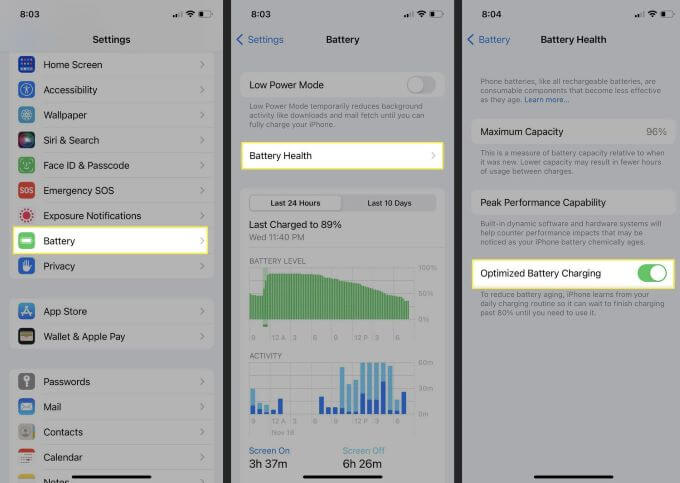
For iPhone 15/16 models, you have 3 options, which are Optimized Battery Charging, 80% Limit and None.
When you choose the 80% Limit, your iPhone won't charge above 80%, even when the battery dropped, it can still only be charged to around 80%, which may greatly extend the battery life.
2 Use Original Charger and Charging Cable
Some users may buy a secondary charger to save money, but these accessories may cause battery damage or even cause the iPhone to stop charging automatically.
Therefore, we recommend that you use the original Apple charger and cable to ensure that it is compatible with your phone and that the quality of the accessories is guaranteed to avoid the risk of short-circuiting or poor charging.
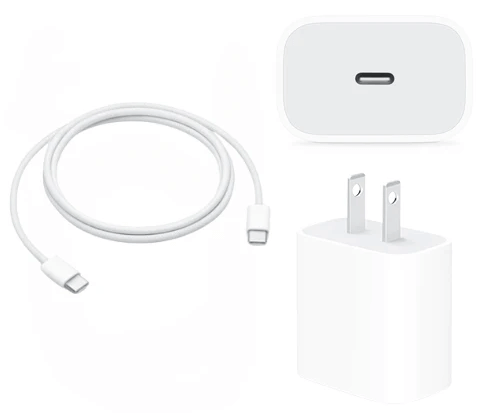
3 Move iPhone/iPad to a Cooler Place
With the release of iOS/iPadOS 16/17/18, there is a new feature called Charging On Hold. It suggests that your iPhone/iPad will only resume to charge when it's return to normal temperature, and this's generally because your iPhone/iPad is too hot or too cold.
While in most cases, it's because your device is too hot, thus causing some issues like iPhone in boot loop or iPhone/iPad only charges to 80%. And the easiest way to fix is to charge your device in a much cooler place, making sure that the temperature won't get too warm while charging.
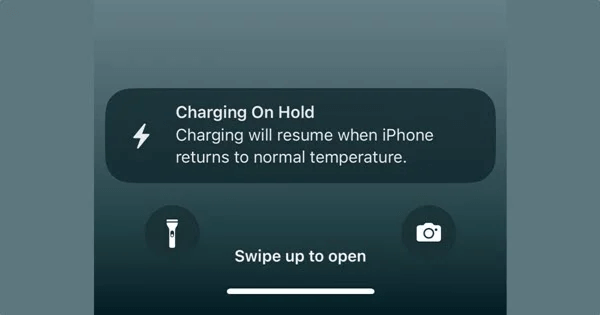
For the charging not past 80% issue, Fixppo can fix and get your iPhone/iPad back to be charged normally.
4 Drain the Battery and Re-charge
Another method that may answe why your iPhone/iPad is not charging above 80% is to drain the battery to 0% to calibrate it. Then try to charge it to 100% nonstop with the original Charger and Charging Cable.
While some users are concerned that it may start saying not charging at an even lower %, or even a failure to reboot, it's still a worthwhile, albeit more time-consuming, method to try.
5 Reboot Your iPhone/iPad
Restarting your iPhone will refresh the system and force to remove all temporary files, resolving any lagging or charging issues, including the iPhone/iPad not charging above 80%.
To reboot your iPhone, please follow steps here:
- For iPhone 8 or earlier: Long press the Power button, when the slide to power off appears, drag it to turn off your iPhone.
- For iPhone X or later: Press and hold down both the Volume Down + Power buttons, when the Side to power off appears, drag it to turn off your iPhone.
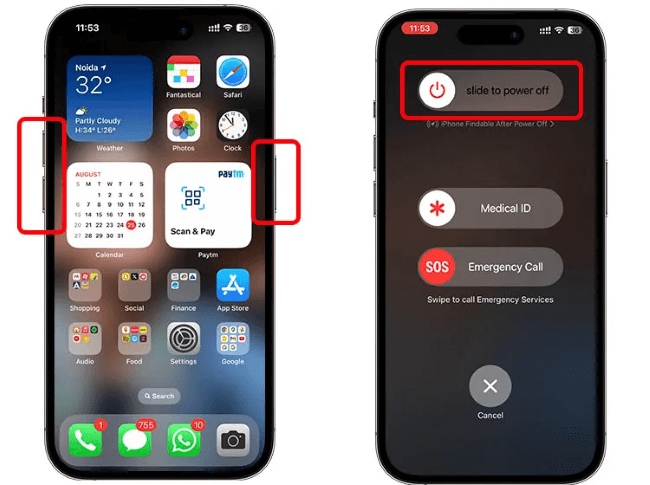
- For iPad with Home button: Long press the Power button, when you see the slide to power off, drag it to power off your iPad.
- For iPad without Home Button: Press and hold down Volume Up/Down + Power buttons, when the Side to power off shows up, drag it to power off your new iPad.
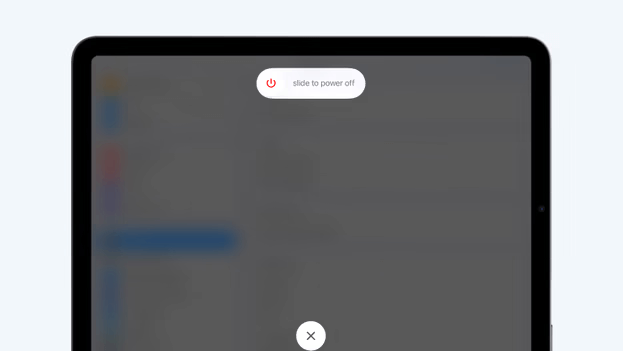
6 Uninstall Battery-draining Apps
Some applications installed on your iPhone/iPad may drain the power quickly. These battery-draining apps may be playing a core role for your iPhone/iPad not charging issue. And you should check these applications or remove them if necessary.
Step 1: Go to iPhone Settings > Battery.
Step 2: You can see all apps that use up your battery, choose the one that comsumes much of your battery and remove it.
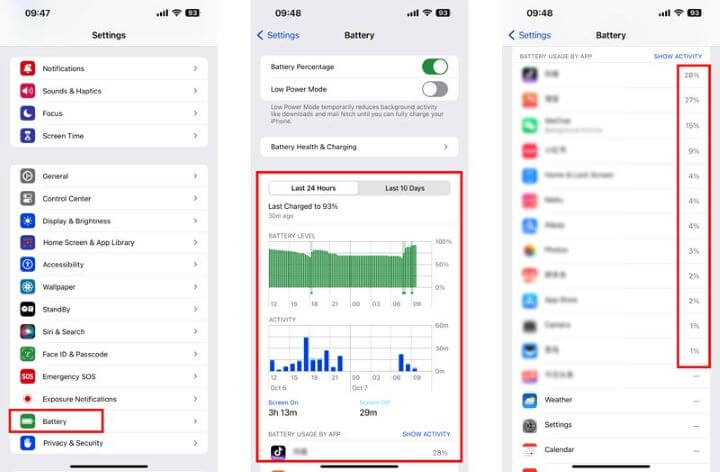
7 Try iMyFone Fixppo to Fix iPhone/iPad Only Charges to 80%
If the above methods won't work to stop iPhone/iPad won't charge past 80%, then we suspect that the error is caused by the iOS system.
However, if you think that sending your device for repair is time-consuming and very expensive, and there is a risk of personal data leakage, why not check out our iMyFone Fixppo?
As a powerful software, Fixppo can quickly fix iPhone/iPad not charging beyond 80% within 3 steps with 99.99% success rate. After repairing, your iPhone/iPad can be fully charged without stucking at 80%!

Key Features of Fixppo that Fixes iPhone/iPad Stops Charging at 80%
- No data loss - Standard Mode can fix iPhone/iPad not charging past 80% while keeping all data, 100% No need to worry about data loss.
- High success rate - With 99.99% success rate guarantee, you can get your device fully charged again in minutes.
- Easy to use - Without professional technical skilss, even beginners can independently fix iPhone/iPad battery stuck at 80% problem right at home.
- Cover 150+ iOS/iPadOS problems - Besides charging iusses, it can also fix iPhone stuck on Apple logo, iPhone camera not working, and more.
- Wide compability - It supports all iOS/iPadOS devices and iOS/iPadOS versions, including the latest device running on OS 16/17/18.
Now follow the steps below to fix your OS 16/17/18 won't charge past 80% with Fixppo.
Step 1: Download and install Fixppo from the official website, then launch it and connect your device, whether iPhone or iPad, to the computer.
Step 2: Choose Standard Mode from the left side, which can fix your iPhone/iPad stuck at 80 percent while charging issue.

Step 3: Later, you can see your device model and compatible firmware version from the interface. Since the software will automatically matches the right firmware for your device, please click on the Download button to get the firmware.

Step 4: After downloading and installing the firmware, please click on the Start Standard Repair button for the software to work, which will take you only a few minutes.

Your iPhone/iPad will be restarted once the process is finished. Your device must be charged to 100% now. Download this software to try.

Conclusion
Now I believe you've learnt how to fix iPhone/iPad won't charge past 80% with 7 methods introduced in this article. Not being able to fully charge your iPhone/iPad can be very annoying as you won't be able to complete many tasks.
Despite all the fixes available, iMyFone Fixppo is consider to be the simplest and safest way to fix this charging issue. You can download the software and try it out today!




















