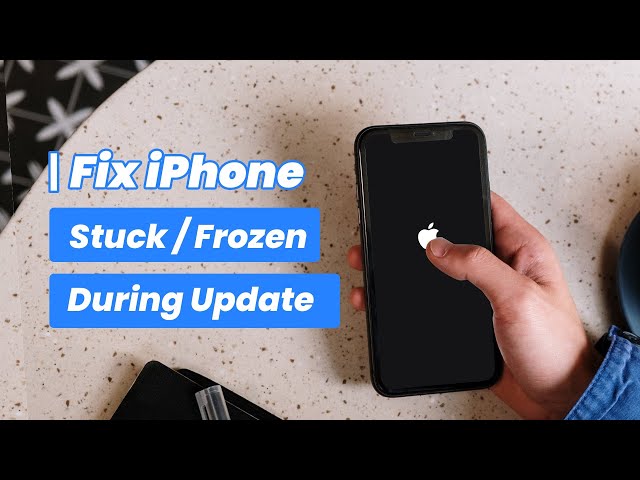The most exasperating situation when using an iPhone is the unresponsive screen. No doubt many of us use our device for a large number of important work and the screen being unresponsive can lead to a high level of frustration.
Recently some people compain that their iPhone screen gets lagging or doesn't respond after updating to iOS 14/15/16/17/18. A number of reasons can be counted for this problem. If you have come across with iPhone touch screen lagging or not responding problem, we have some solutions listed for you.
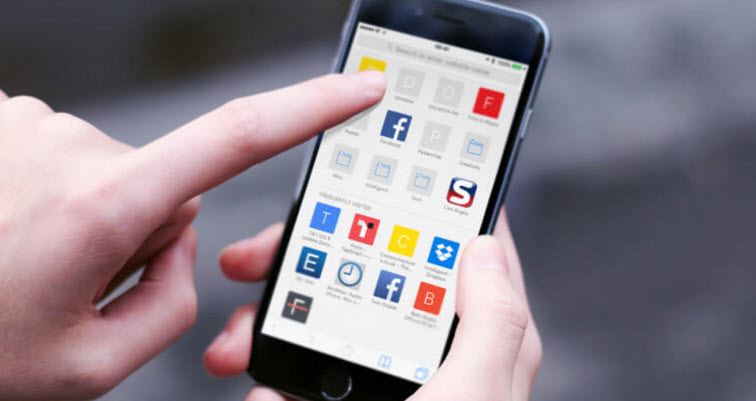
1. Why iPhone Screen Lagging or Not Responding After iOS 14/15/16/17/18 Update
An iPhone glitching, lagging or not responding can either be a result of a software malfunction or a hardware issue. Most probably, it is the former one that is the culprit triggering iPhone screen not responding or lagging issues, until the digitizer (the touch sensing glass on your iPhone's display) is broken due to some physical damage.
Usually for cases involving the software malfunction, some of the troubleshooting steps are worth giving a try to fix the issue. But, first you need to identify if it actually is a software malfunction occurred due to slow apps/insufficient storage/unstable iOS update etc.
Broken digitizer (touchscreen) is often easily detectable with bare eyes and implies hardware issue, but if that isn't the case let's try out some powerful ways below to fix iPhone screen lagging or iPhone not responding issue triggered due to software malfunction.
2. 6 Tips to Fix iPhone Screen Lagging or Not Responding After iOS 14/15/16/17/18 Update
Tip 1 Remove the Apps
Firstly, to resolve the problem, you need to observe one thing. Check if your iPhone touch screen not responding or getting lagging only when you use some particular apps. If there are only certain apps that are responsible in making your device lag, we would suggest you to delete those apps. Your iPhone will stop lagging when you remove those apps.
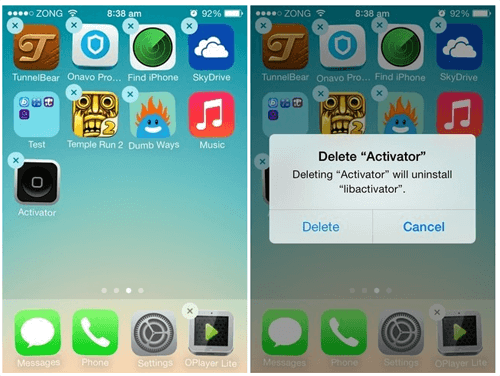
Tip 2 Force Restart iPhone
Hard rebooting or force restarting can help you when your iPhone screen flickering or lagging after updating to iOS 14/15/16/17/18. Make sure to follow the steps as per your iPhone for better results. Here are the steps.
1 For iPhone 6/7/6 Plus/7 Plus
Press the 'Home' and 'Power' buttons altogether when having iPhone 6/6s and earlier models and press 'Power' and 'Volume Down' buttons if you are using iPhone 7/7 Plus. Release the buttons when Apple logo comes into sight.

2 For iPhone 8/8 Plus/X or Latest
On having iPhone 8/8 Plus and X, quickly tap the 'Volume Up' button and then 'Volume Down' button. Now keep pushing the 'Power' button until Apple logo comes on the screen.
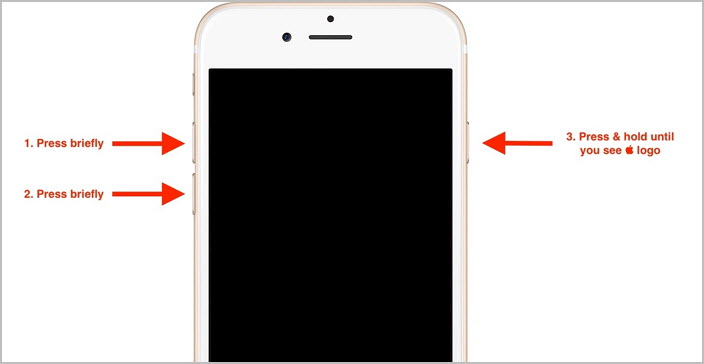
Tip 3 Adjust 3D Touch
There are many users who found this solution helpful when their iPhone touch screen was lagging or not responding. You need to adjust the 3D touch in your device and see how magically it works.
To perform this, here are the steps:
- Open Settings in your device and go to General.
- Tap on Accessibility and then tap 3D Touch.
- You can now adjust the 3D touch sensitivity from Light, Medium and Firm.
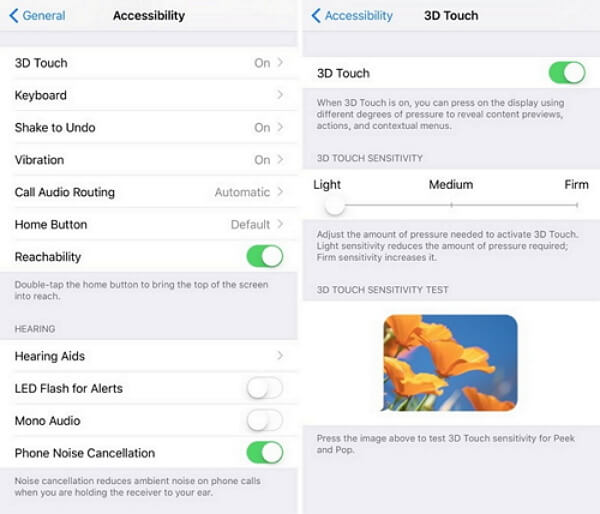
Tip 4 Fix the Issue without Data Loss with a Third-Party Software
If you didn't succeed to fix the problem with the above listed solutions, it is possible that some iOS bug is the culprit for such issue. For such situation, using a system recovery tool like iMyFone Fixppo iOS System Recovery will be a sound choice.
This tool guarantees no data loss while repairing the iOS issues. This professional program aims to fix all kinds of iOS problems including iPhone stuck on Apple logo, white screen, screen lights up randomly, iTunes errors and so on. It can also reset iPhone/iPad/iPod touch without password, fixing the Forgetting password issue. Thus, when the lagging problem occurs and your iPhone screen is not sensitive, trying this tool will be beneficial.
A video & step-by-step guide.
Here is how this tool works:
Step-by-Step Tutorial on using iMyFone Fixppo iOS System Recovery (iOS 14/15/16/17/18 Supported)
Step 1. Start with downloading and installing the program in your PC. Launch it now and then make connection between your device and PC via USB cable.
Step 2. When you enter the first screen of the program, you need to choose Standard Mode among the 3 given modes.

Step 3. When your device gets detected, the program will provide you the suitable firmware. You need to hit the Download button and the rest will be done by the software.

Step 4. At the end, click on the Start to Fix button and your device will be repaired soon.

Look, isn't it easy to use? iMyFone Fixppo is a worth trying tool. It works efficiently like a charm and win users' good feedback. Now, download it to resolve the annoying iPhone screen lagging or not responding problem in iOS 14/15/16/17/18.

Tip 5 Use Recovery Mode to Restore iPhone (Erase iPhone)
Restoring your iPhone via iTunes is also of help when iPhone screen is lagging or not responding after you update your iPhone to iOS 14/15/16/17/18. However, this method will get your iPhone erased and delete all the data on your iPhone.
The steps for this process are:
- Download the latest iTunes before beginning. Open it after that and connect your iPhone with the PC.
- Now, put your device into recovery mode. For this, you'll have to follow the steps of force restarting your respective device. When your iPhone enters recovery mode, you will get to see an iTunes logo screen. If you want to know more about the steps, check this guide.
- Now, you will get message that will notify you that iTunes has detected an iPhone in recovery mode. Hit on OK and then click Restore. The device will be restored and restart after that.

Tip 6 Backup iPhone & Then Check Touch Screen at Apple Store
If nothing worked, we doubt some hardware issue could be the reason behind iPhone screen lagging or not responding problem. To resolve such issue, we recommend you to first backup your iPhone, then get to the nearest Apple Store, and get your touch screen checked there. Hope this will work.
Conclusion
We have discussed the 6 best methods to solve iPhone stuck on iPhone screen lagging or not responding. It is highly unlikely that one of the aforementioned methods won’t resolve this issue. However, we recommend you to try the iMyFone Fixppo software as it won’t cause any data loss and can fix your problem in just a few clicks.



















 March 27, 2025
March 27, 2025