The number of files accumulated in iCloud can increase over the time and eventually they will require a large space of your iCloud storage. Therefore, many users want to know how to turn off iCloud backup. Well, this article will instruct you on how to turn off iPhone iCloud backup and even delete iCloud backup if necessary.
Apart from the capacity concerns, an iPhone user may need to turn off iCloud backup due to several other reasons.
- Concern about the security (about iCloud being hacked).
- Experience a slower internet (Wi-Fi) connection at home.
- Use a strict data plan that offers limited amount of data.
As we have noticed, the key reason for people to turn off iCloud backup iPhone is security concerns. iCloud backup stores photos, videos, voice, text and even the settings of the iOS device and therefore, many users fear the risk of getting hacked. When in the wrong hands, personal information can be extremely risky. Well, just read on this article if you want to know how to turn off iCloud backup and stay away from such risks.
Part 1: What Do You Know about iCloud Backup?
What is iCloud Backup?
Apple devices such as iPhones and iPads come with a lot of features to ensure users’ convenience and data security. To prevent potential data loss, iOS devices come with a feature called iCloud backup. This feature can automatically backup all the files stored in your iOS device (iPhone and iPad) on daily basis. iCloud uses cloud storage technology and stores your data on a virtual drive through internet connection. Whenever you need to restore your iPhone, such backup would become extremely handy. Generally, iCloud can backup following data.
- Settings of your device
- Purchase history of the iTunes
- Photos and Videos
- App data
- Messages such as text, MMS, iMessage and even MMS
- Your ringtones and many other files
Pros & Cons of iCloud Backup
Here are some of the notable pros and cons associated with iCloud backup:
Pros
- iCloud Synchronizes the backup files across multiple iOS devices under your account.
- You can access your files from anywhere, on the go.
- You can retrieve your data even if you lose your iOS device.
Cons
- Free usage is limited to 5GB.
- It can eat up your physical storage space too.
- You cannot choose individual files to backup (it’s all or nothing).
- iCloud supports iOS devices only. If you need to use the files (such as photos) in other platforms, you have to export them separately.
Part 2: What Happens When I Delete iCloud Backup?
Interestingly, the question “what happens when I delete iCloud backup” is commonly asked across various forums. The answer is pretty simple though, so just check the answers below:
- Once you delete the iCloud backup from your iOS device, the iCloud will stops automatically back up files available in your device.
- Once you turn off iCloud backup iPhone, the iCloud backup created will be available for 180 more days (since the day you did turn off iCloud backup). Your iCloud backups are no longer available after this 180-day period.
Part 3: How to Turn off or Delete iCloud Backup
Now, let’s take a look at how to turn off or delete iCloud backup.
Turn off/Delete iCloud Backup on iPhone, iPad, and iPod touch
- Go to “Settings” and select “General”.
- Then, go to “Storage & iCloud usage”.
- Tap on “Manage Storage” option located under “iCloud” option (However, when it comes to iOS 10.3 or later versions, you can access “iCloud” option directly under your profile).
- Once you have entered “Manage Storage” option, you will notify the devices under your Apple ID (their iCloud backup must be turned on). If you see only one device, there are two possibilities: you have only one iOS device under the given Apple ID; you have enabled backup only for the current device.
- Now, tap on the device’s name you just found under Mange Storage.
- Then, go to “Delete Backup” option. You should tap “Turn Off & Delete” option to confirm your action.
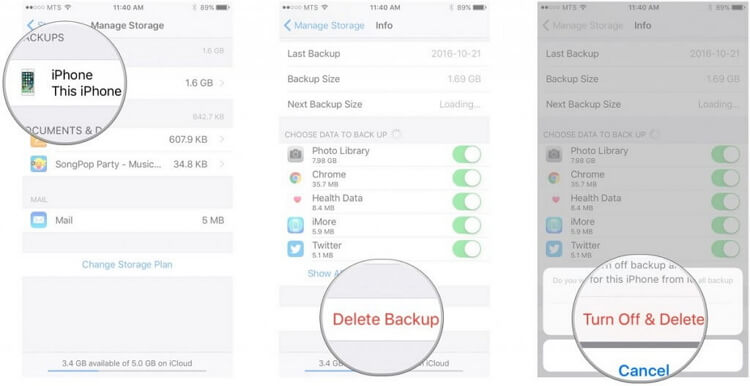
Turn off/Delete iCloud Backup on Windows 7/8/10
- Open iCloud in your Windows PC.
- Inside iCloud, you should select “Storage” option.
- Under the listed items, you should select Backup option.
- Now, select a device backup depending on your need and click on “Delete”. In order to remove the backups of all the devices from the iCloud under the given Apple ID, choose the “Delete” option and confirm. After deleting the backup, it will automatically turn off the device’s backup.
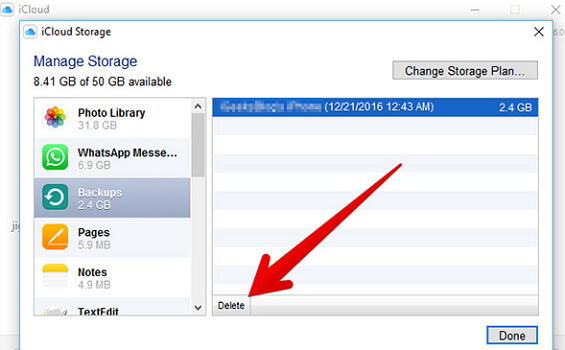
Turn off/Delete iCloud Backup on Mac
- Start by going into Apple Menu and selecting System Preferences.
- Then, go to iCloud .
- Go to Manage and click on Backups.
- Select a backup and click on Delete option. In order to remove all the backups and turn off the devices from iCloud, just choose Delete when promoted.
- At the completion of this process, the backup will automatically turn off from your device.
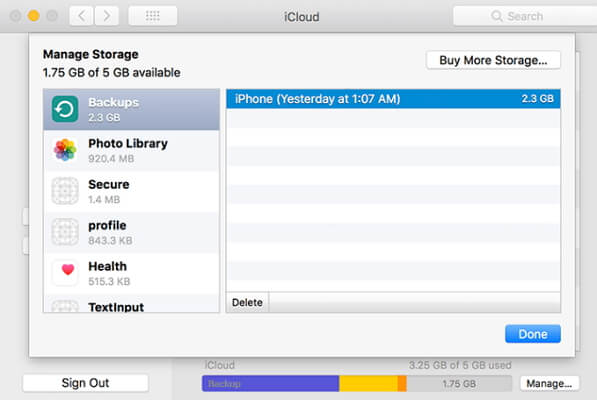
Part 4: An iCloud Backup Viewer You Should Know
If you are looking for an iCloud backup viewer, you shouldn’t miss a tool like iMyFone D-Port. iMyFone D-Port is an exceptionally handy tool that comes with many features for the delight of the iPhone/iPad users. Before you turn off or delete iCloud backup, you can use this tool to create an iCloud backup and store it in a separate PC or a Mac for future viewing.
Features of iMyFone D-Port
- Exports more than 18 data types
- It can back up an entire device or selected file types only like messages/WhatsApp/WeChat
- It lets you access both iTunes and iCloud remotely
- It is compatible with latest iOS devices and iOS platforms
How to View iCloud Backup Using iCloud Backup Viewer?
- Open iMyFone D-Port and choose “Extract Data from Backup” on the left side.
- Select the backup file you want to view or click “Download iCloud Backup”.
- Enter your iCloud credentials. Select “Next”.
- Select the file types in this backup.
- View the content in your iCloud backup and click “Extract”.
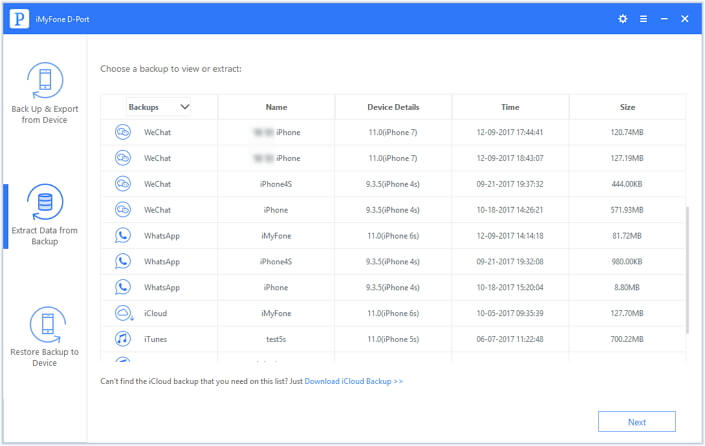
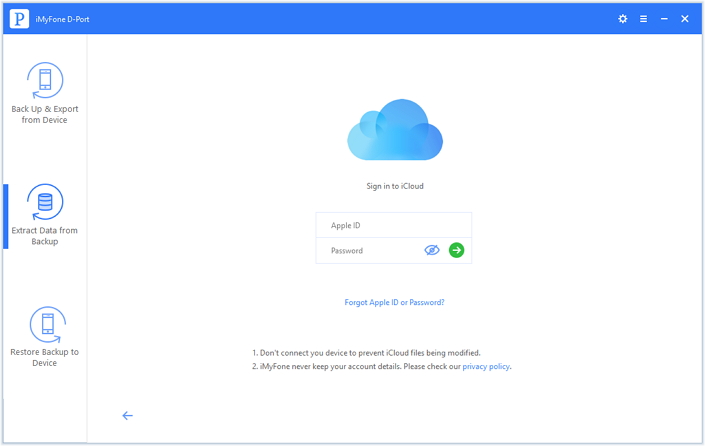
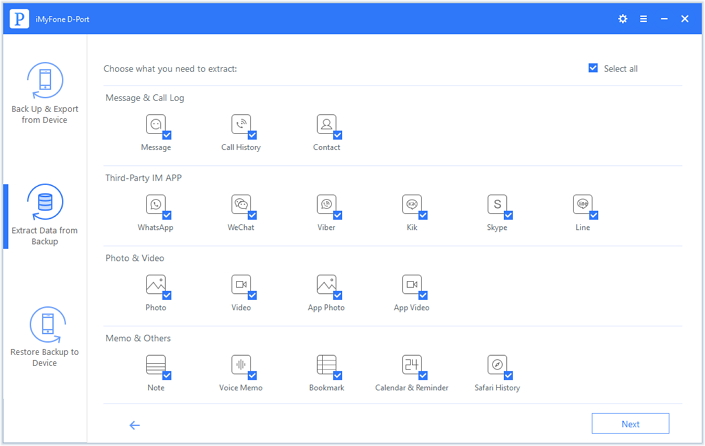
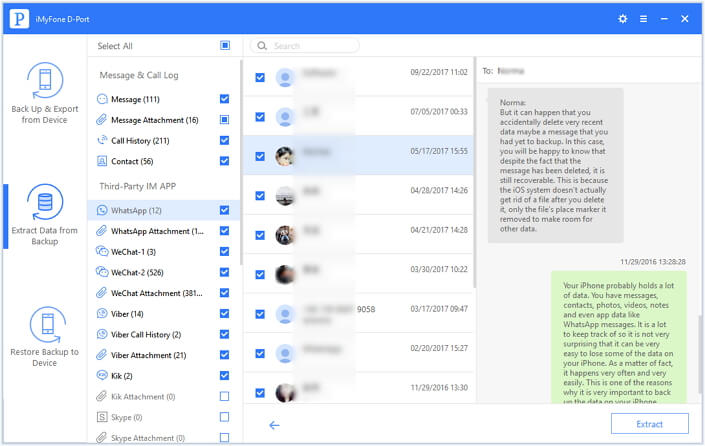
This Tool Also Can Be Used to Back up Your Device
- Open iMyFone D-Port and go to Backup & Export from Device (from the left panel). Click on Make a Full Backup.
- Select “Backup” option (the device must be connected to the PC during the whole process).
- You will get a message at the completion of the backup.
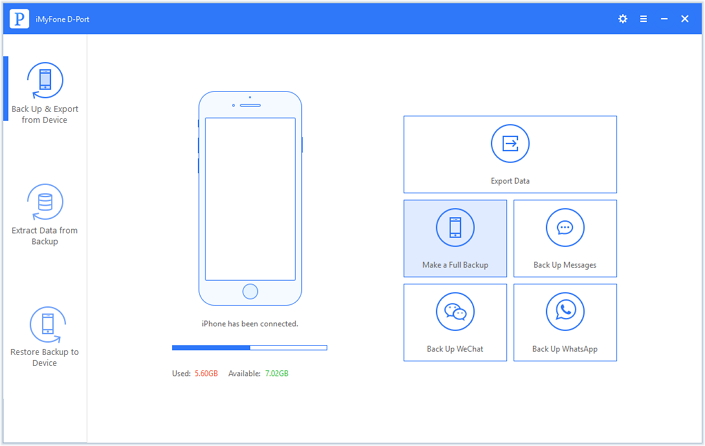
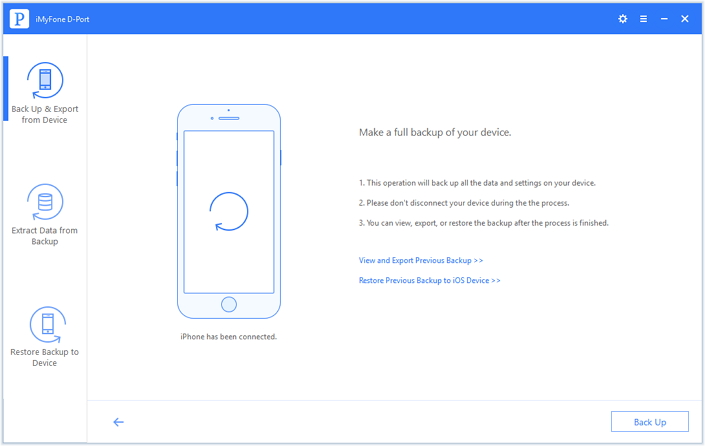
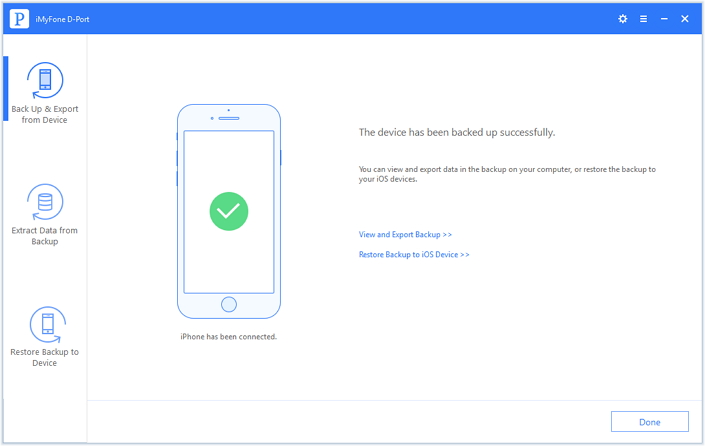
You may restore this backup to any iOS device using iMyFone D-Port Pro.
If you are an iPhone/iPad user, the above-mentioned methods will let you turn off or delete iCloud backup conveniently. Apart from that, any iPhone/iPad user can try the iCloud Backup Viewer we mentioned to have a look at the files available in your iCloud backups.



















 July 6, 2021
July 6, 2021