When it comes to syncing your Apple devices using iCloud, there are a few extra settings involved that you may not be aware of. It might seem as simple as logging into your iCloud account, but all your devices need to be 'aware' that they are always supposed to save your data both on your phone and in your iCloud storage.
If your notes don't show up on your other devices after saving them, there are several reasons why this could be happening. Here's what could be wrong and how to fix it. Please note that these tips are valid even you use iOS 15 on your device.
1. Basic Troubleshooting Methods
01 Your device is storing your notes locally
It is possible that your device is storing your notes locally, and not uploading them to iCloud. Go to settings > Notes > Default Account. And check if you choose "On My iPhone" or "iCloud" option. If "On My iPhone" is enabled, that means all the noted created on your iPhone will only stay on your iPhone. Notes in your iCloud will not be downloaded to your phone either. If you want to be able to send out and receive notes using iCloud, choose "iCloud" simply. Once you do that, your device will sync with iCloud.
Check this to see how to recover deleted notes on iPhone: Solution for iPhone notes deleted >>

02 Your devices have different iOS versions
For example, if the iOS on your phone is updated to iOS 115and the one on your Mac isn't the latest, there could be inconsistencies with how they view your notes because for your Mac, there might be some features it won't be able to recognize. It is important that all your iOS versions are always up to date. Most of the time, your phone sends you notifications or updates about this. If you somehow miss them, you can check once in a while by yourself. To do this, go to Settings and click on General then Software Updates. It there is a new iOS version, it will be shown there and you can update from there. For your Mac, go to the Mac App Store and check the Updates tab.

03 You are not signed into your iCloud account on all your devices
This may seem silly but you might not be signed into your iCloud account on one of your devices. Using the same Apple ID doesn't mean your phone automatically connects to your iCloud. This is very possible especially if you set up your phone using iTunes not iCloud backup. Check to be sure you are signed into your iCloud account.
To check using your phone, go to Settings and tap on iCloud. To check using a Mac, go to System Preferences and click on iCloud. If you are not logged in, put in the required details and set up your iCloud on your device.
04 Notes syncing may be turned off on your iCloud
The problem could be from your iCloud account itself. If note syncing is turned off on your iCloud, there is no way any note saved on your devices will be sent to iCloud. To turn this feature off, go to Settings and click on iCloud. Scroll down to the Notes option. If it is turned off, tap the toggle to turn it on. The syncing process usually takes a while so remember to go back to be sure it synced successfully.
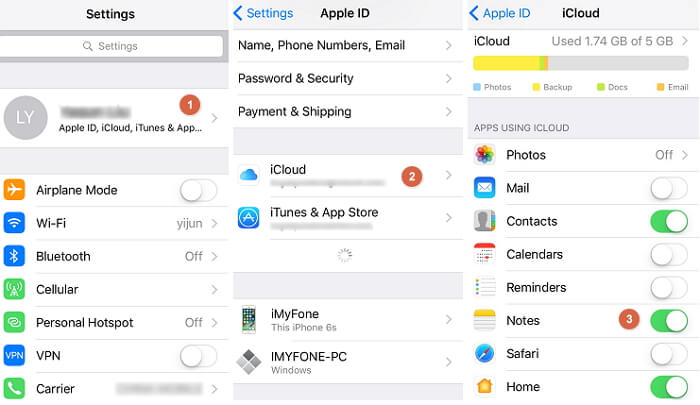
2. Force Restart Your Device
If you have checked and none of the situations presented above is the problem, try forcing restart your devices to get rid of this problem. To do this, simply hold down the power button and home button until you see the Power Off slide. Go ahead and swipe it to the right. Once they are turned off, you can go ahead and turn them back on.

3. Sign out of iCloud on All Your Devices
If that doesn't work, try signing out of iCloud on all your devices, then signing back in. To do this, simply go to Settings, click on iCloud and you will see the Sign Out option.
For your Mac, go to System Preference, click on iCloud and select the Sign Out option.
At least one of the solutions above should work for you. If none does, try contacting Apple Support so they can help you identify the problem and fix it.
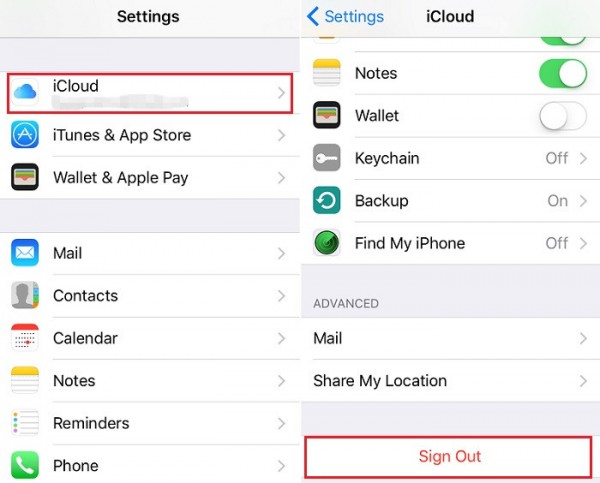



















 September 14, 2021
September 14, 2021