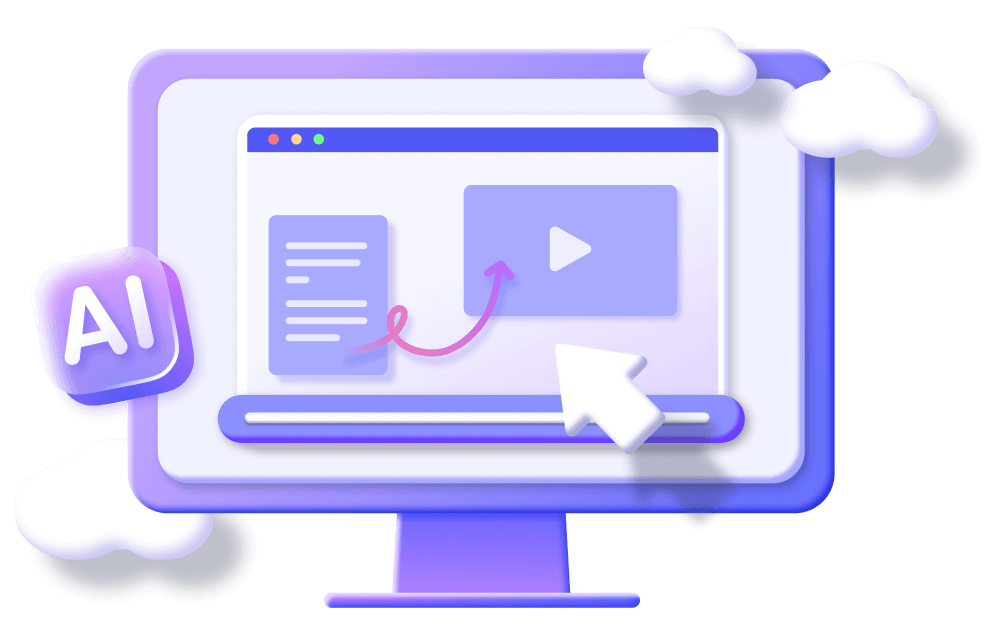Use Steve AI to Make a Cartoon & It's Best Alternative Tool
Category: Generate Video

7 mins read
Users who often explore AI tools should be familiar with Steve AI, it is an AI animation video creation tool, if you have the need to create celebration opening animation, digital marketing animation, etc., you can use it.
Also because of its rich features, users may don't know how to use it, so this post will teach you to use Steve AI to make a cartoon, and introduce Steve AI's detailed features, user reviews, and the best Steve AI alternative.
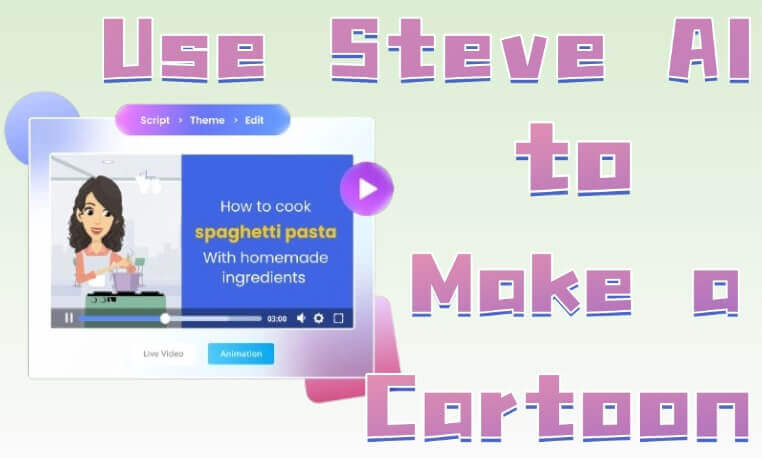
In this article:
Part 1. Things about Steve AI
Steve AI is an artificial intelligence-based video production tool, and it simplifies the process of video production through automation technology.
It allows users to input text, blogs, articles, and scripts to make cartoons, it has a wide range of uses in marketing, educational work, content creation, corporate communications, and many more.
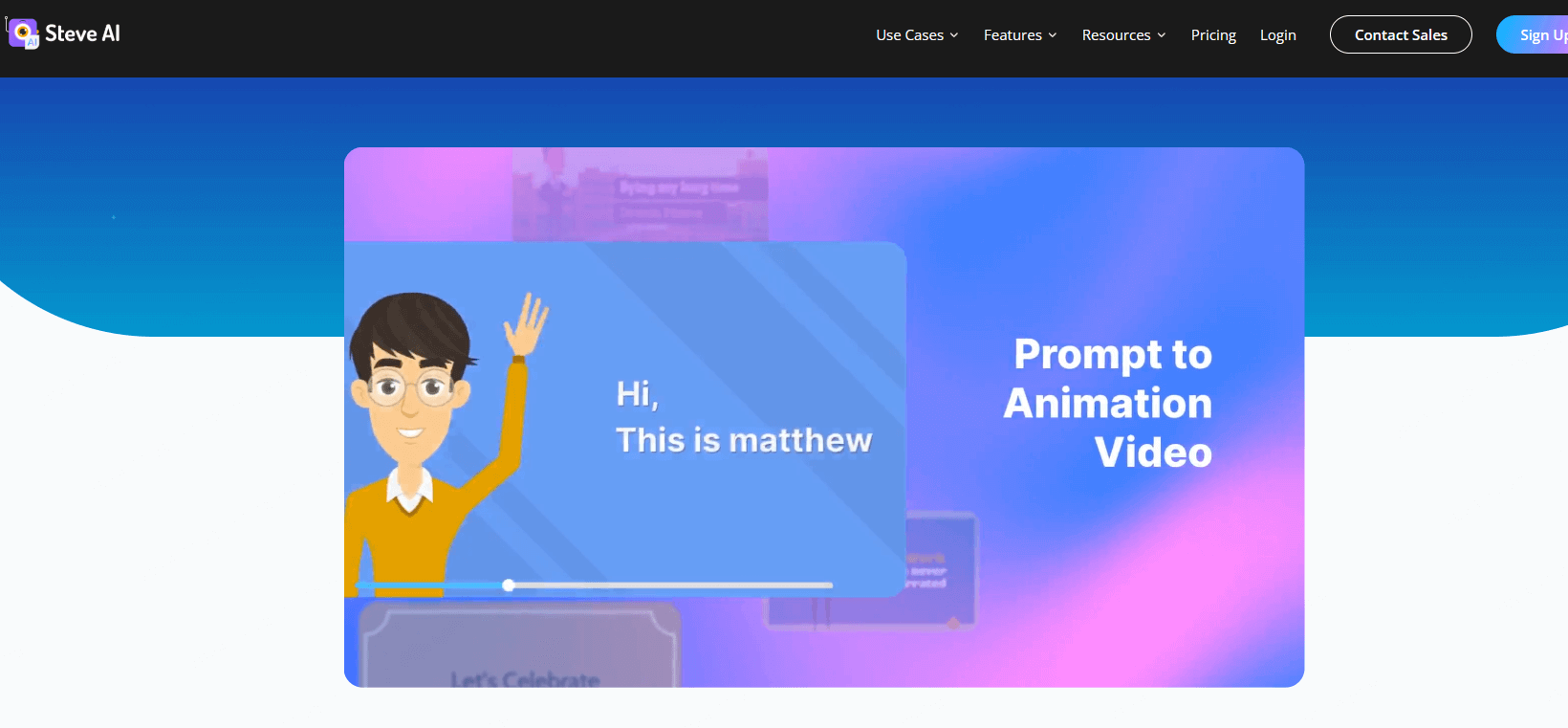
Key Feature of Steve AI
- Supports creation of multiple video types: Supports the production of animated and live-action videos, and also supports the needs of videos of different sizes, such as landscape, portrait, and square formats.
- Automated script analysis: AI technology identifies key content in the script, automatically generates animated scenes, and automatically recommends the appropriate soundtrack for the video.
- Rich material library: Provide millions of available images, video clips, and sound effects, with a wide material coverage, suitable for a variety of industry themes.
- Custom editing: Users can adjust scenes, text, fonts, and animation effects as well as color schemes according to their needs.
- One-click export: Support users to preview the animation effect and export the video format in multiple resolutions with one click.
- Multi-language support: Support text input and voice-over function in different languages.
- Easy to operate: No professional video editing skills required, suitable for beginners and non-technical users.
- Cost saving: Automation features save time and cost, and Steve AI's pricing results are more affordable for professional teams.
- Cross-platform compatibility: Generated videos can be used on multiple social media and advertising platforms.
- Creative limitations: The clips and templates provided are more fixed and cannot meet the demand for highly customized and complex creative.
- Lower accuracy of AI generation: AI's understanding of scripts can be less precise, requiring users to manually adjust content to ensure results.
- Restricted export options: The free office has limited functionality, and advanced features such as exporting without watermarks require a subscription as well as additional payment.
Part 2. How to Use Steve AI to Make a Cartoon
Let's get to the point and learn how to use Steve AI to make a cartoon, follow the steps below carefully to get the perfect cartoon.
Step 1: Open the Steve AI website and register for an account or log in to an existing account.
Step 2: Then reach the dashboard page and click on Create to jump to a new page.
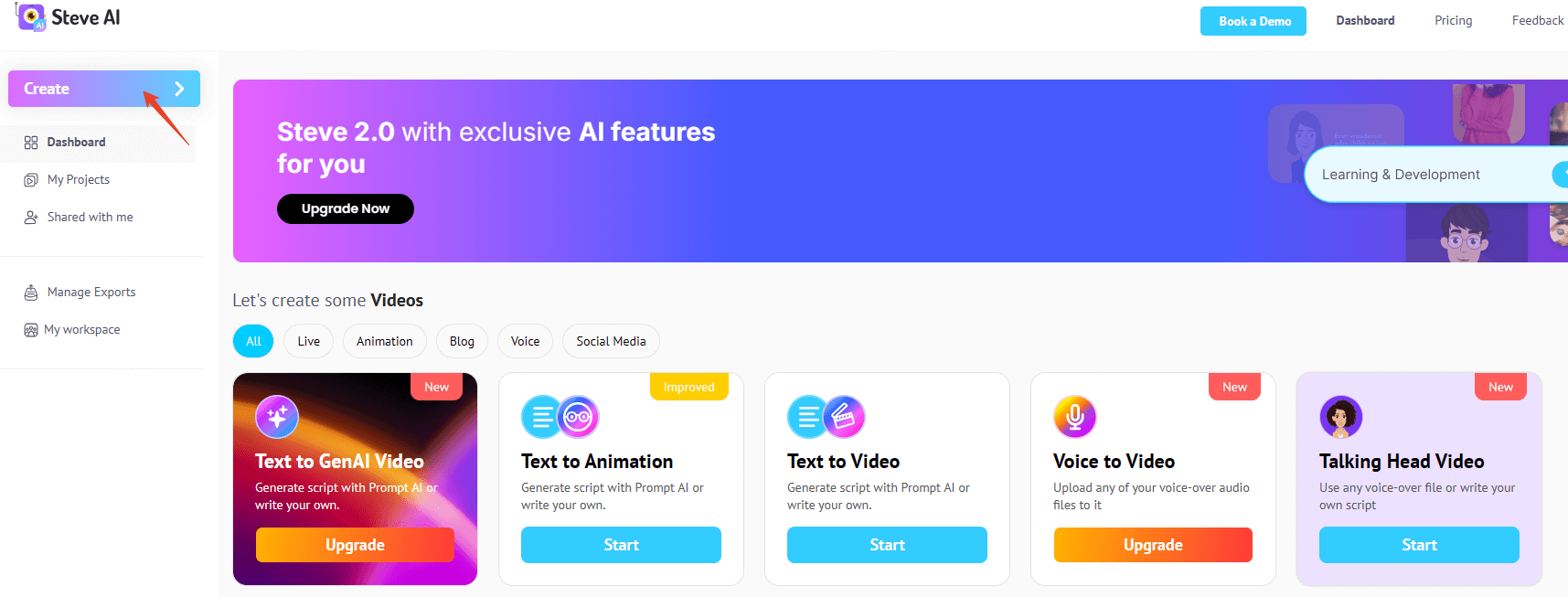
Step 3: Click Animation Video, then select the video format you want and go to video creation.
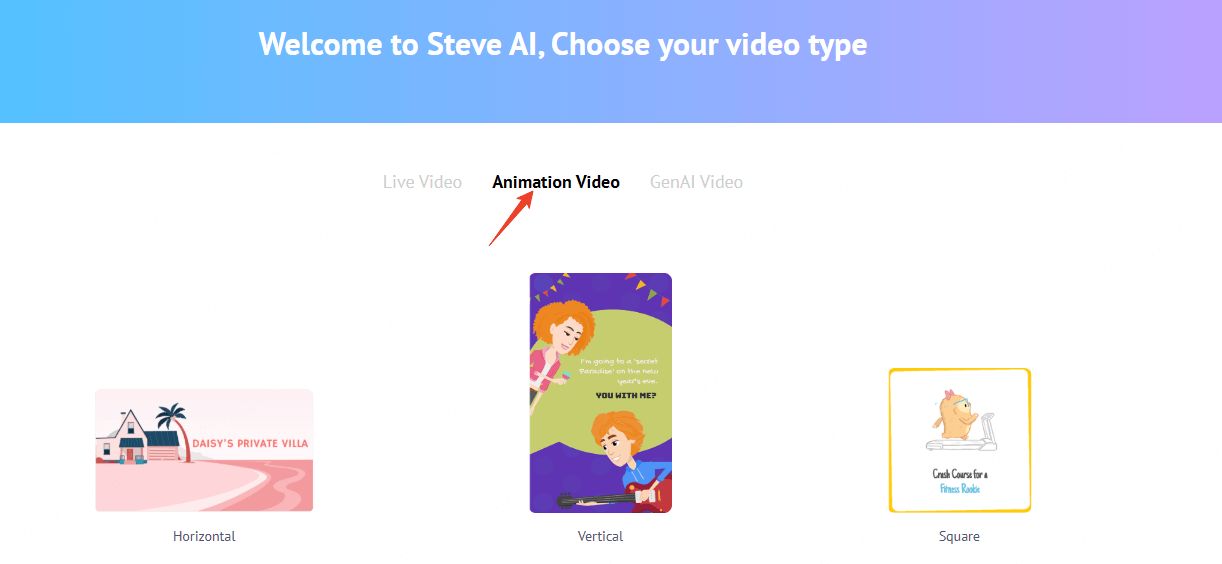
Step 4: Enter your text script in the text box, AI will automatically analyze the text and generate animation scene and clip suggestions, click Next.
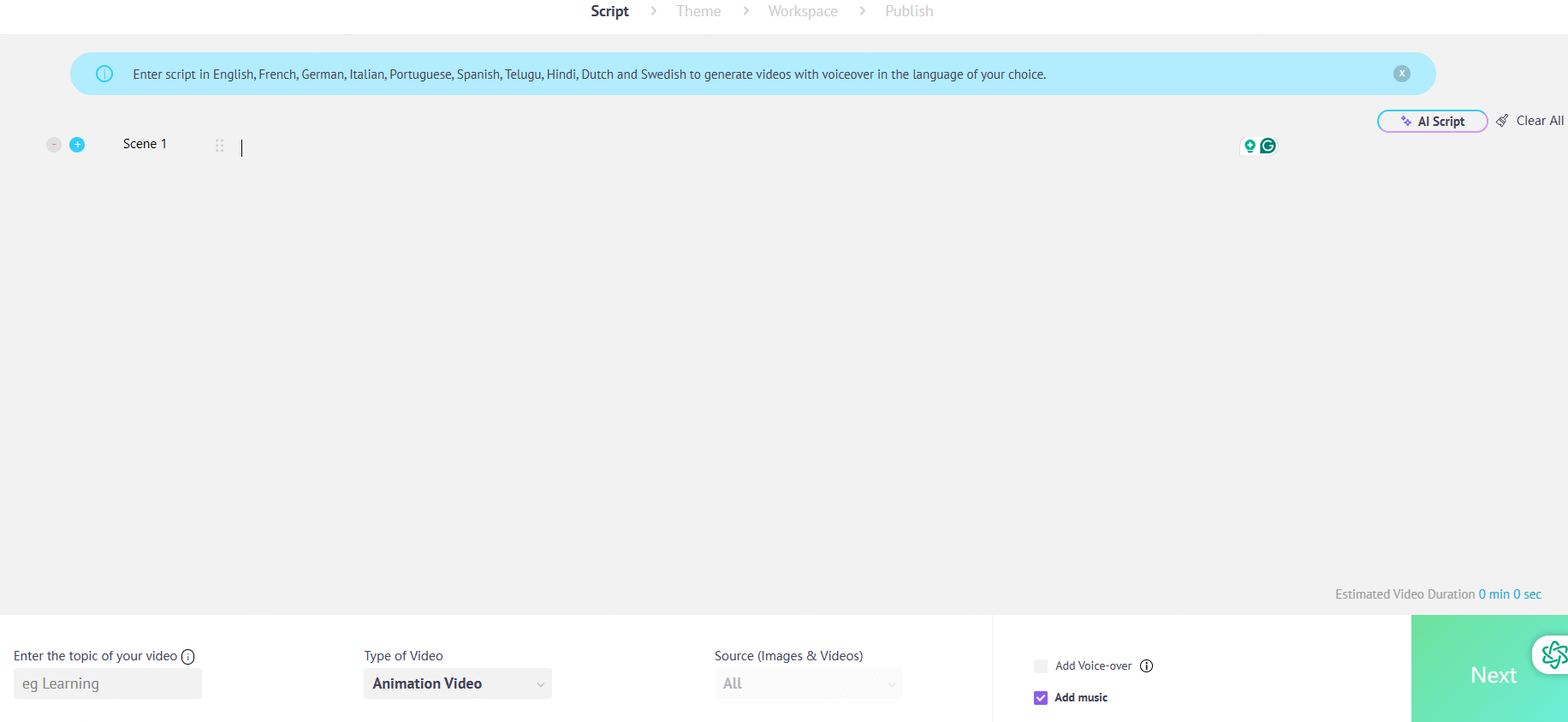
Step 5: Choose the appropriate template and format for the video, and enter the animation editing page, if you know the images in the library, animation, replace the default resources.
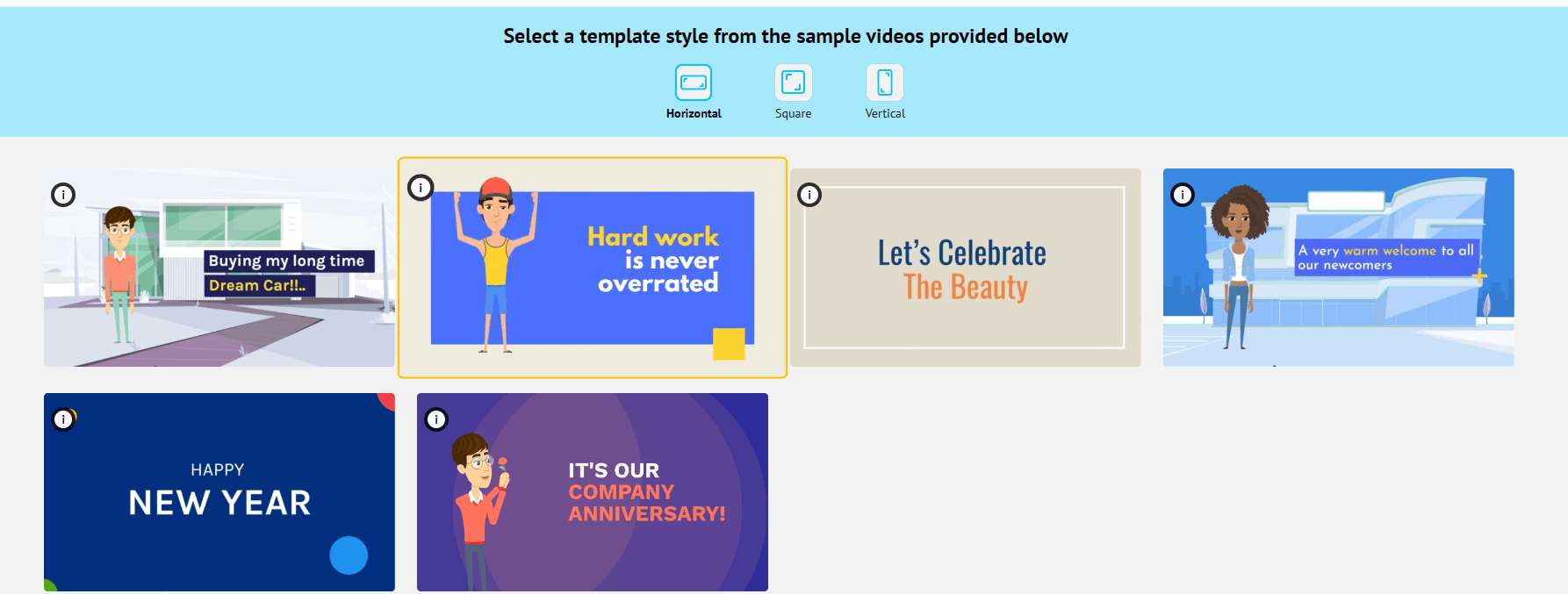
Step 6: Double-click the text to modify the subtitle content, and position, adjust font style, size or color, and other details.
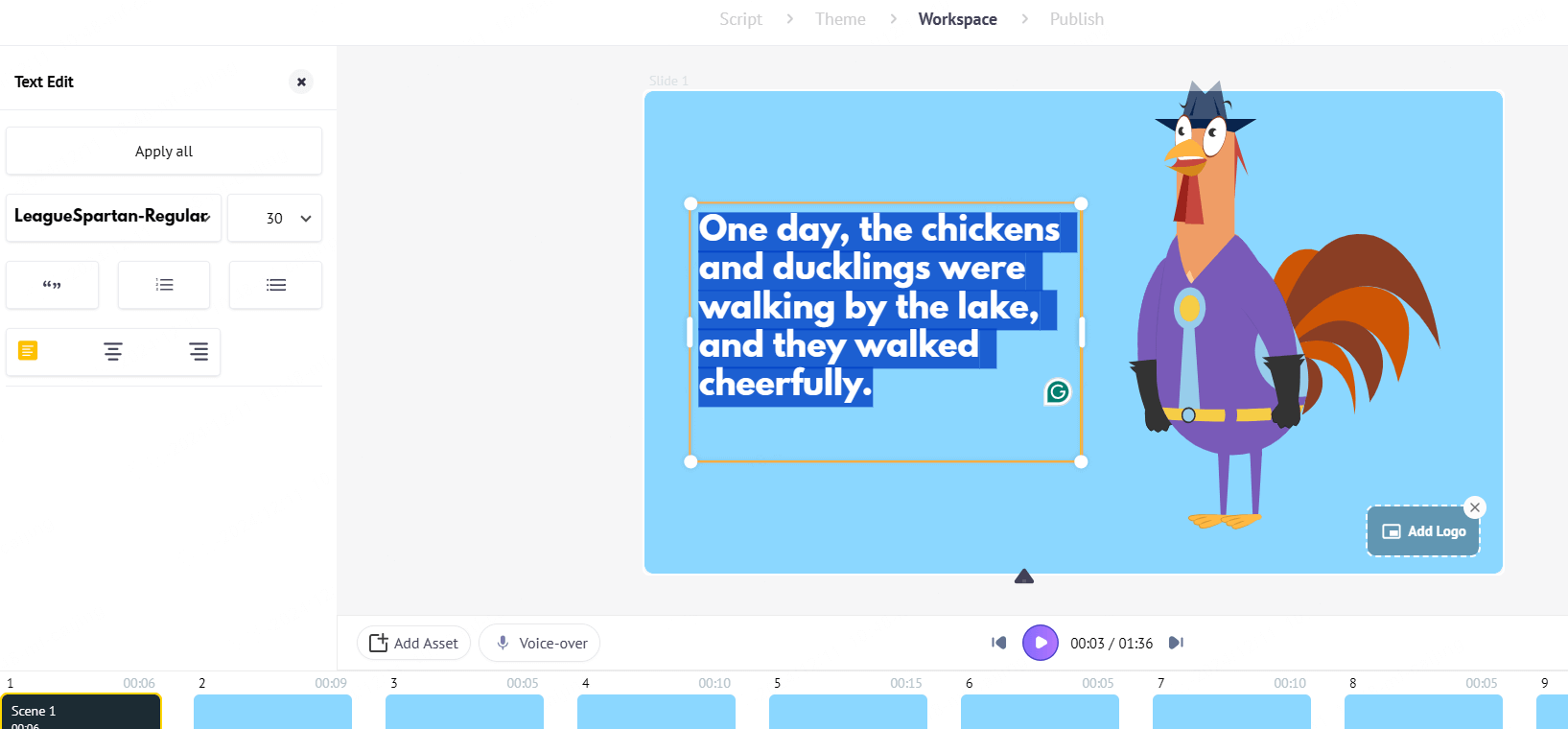
Step 7: Choose from automatic dubbing, manual dubbing, or upload background music options.
Step 8: Click the play button below to see a preview of the video, and then adjust the scene, sequence, tempo, and content details according to your needs.
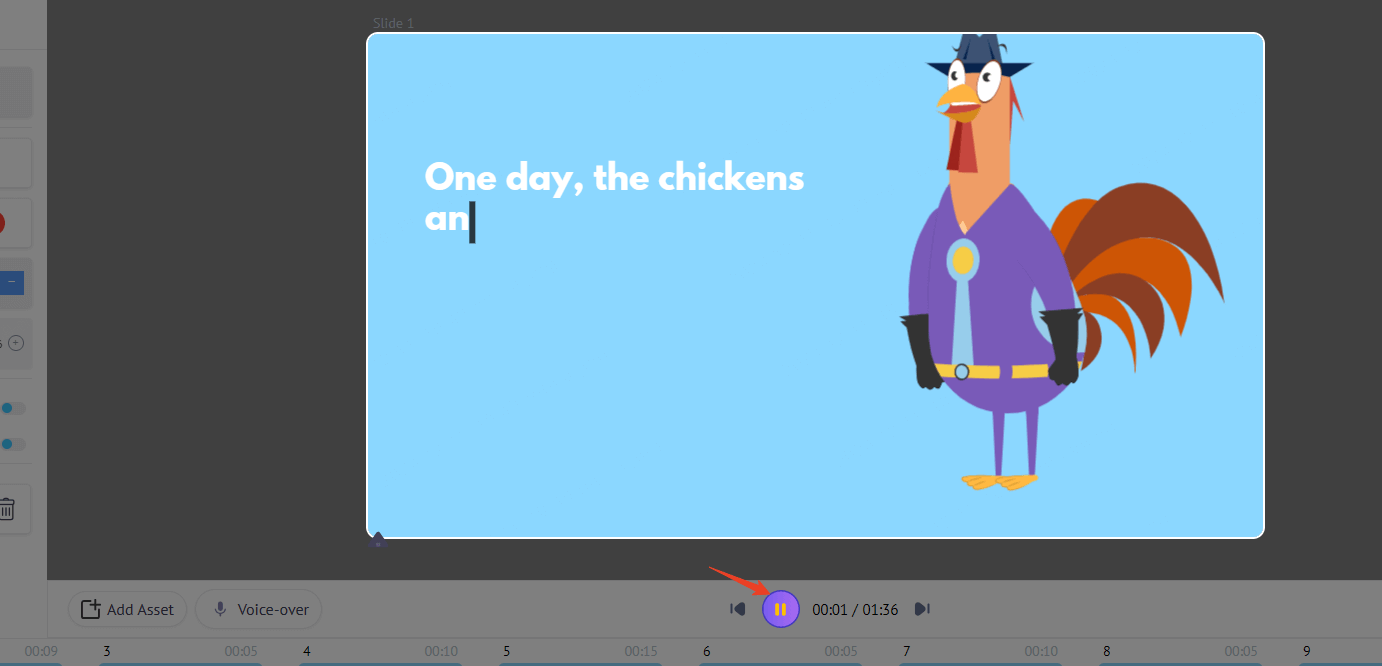
Step 9: Finally, if you are satisfied with the result, you can choose the resolution of the video, and click Publish to download or publish the animation.
If you don't want to operate complicated steps and manually adjust the rhythm of the cartoon video, then you must try Novi AI, which generates cartoon videos in one click.
Not only does it automatically help you generate cartoons, but it also allows you to personalize the video to the maximum extent possible - whatever the purpose, the cartoons it generates will fit the bill.
Part 3. Steve.ai Reviews
"The Steve AI tool is very user-friendly and creates videos in seconds. The final output video is striking and I would recommend it to my friends.
Regarding customer service, I received a reply as soon as possible and they were happy to help when needed. They removed all my doubts."
"I tried to download the video using the pro version. But frankly, the demo was boring and not impressive. After a lot of editing, it worked fine, but I could have used any other free demo service.
Then, after I canceled through their customer service, two different customer service interactions assured me that I would not be charged. Then I get an email saying I'll be charged. Annoying. Another customer service person told me I wouldn't be charged. The whole thing seems suspicious. I am now going to report it to my bank."
"The experience with Steve AI and the entire team was really disappointing. I ordered the Premium version and up until the time I wrote this review, no one had helped me, except for someone who came to me for a chat and said they were working on a refund and that it would be refunded within 7 to 10 business days.
However, a month later I am still waiting. Finally, I had to file a dispute with my bank because Steve AI will not refund you."
"For me, using Steve AI was a good choice, it took only a few seconds to make my animated video, but then the problem that came up was that it asked me to pay in order to download the video, which I hope will be resolved soon."
After knowing the above Steve AI content, usage, and mixed user reviews, if you feel that it doesn't meet your needs and want to find the best Steve AI alternative, then the next section is about the best Steve AI alternative which is believed to be the solution to your needs.
Part 4. The Best Steve AI Alternative
Novi AI is also a text-to-video AI generator, which has the same wide range of applications as Steve AI, from marketing to education, children's puzzle books, social media video creation, video creation requirements across all channels can be met, and the features of Steve AI such as automatically analyzing scripts, Novi AI can also provide.
What makes Novi AI even better than Steve AI is that it supports maximum customization and personalization, users can replace frames with local photos within the generated video, local audio can be added to the video and users can insert any photo within the video, which is not supported by Steve AI.
In addition to this, Novi AI supports multi-application and can be used online, downloaded to a computer, or downloaded as a mobile app, which is more convenient than Steve AI.
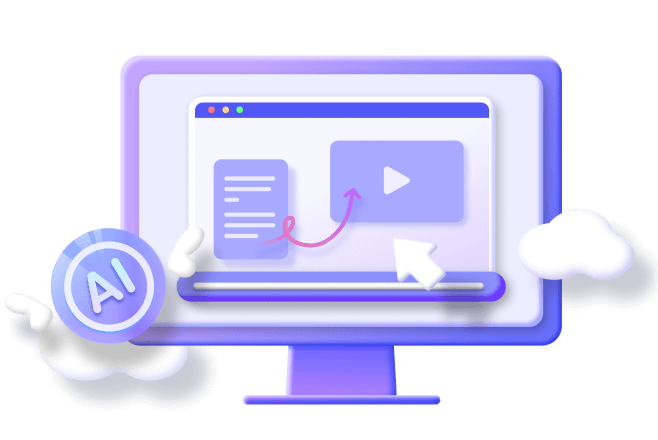
Features of Best Steve AI Alternative:
- Efficient generation: Input text to generate AI animation video with one click, no need to wait for the user.
- Various video styles: Provide various animation styles for users to choose from, such as Pixar, and modern style, allowing users to generate more styles of videos.
- Frame-by-frame modification: Support users to modify the video frame by frame, adjust the position of subtitles, and also allow users to regenerate the video frame by frame.
- Dubbing: Provides more than 50 choices of dubbing and background music, users can choose the right one according to their needs or upload local audio.
- Switching video creation processes: Supports users to switch between different video creation processes, and modify the creation content at any time.
- AI writing: Helps users generate animation scripts intelligently.
- Ulti-end application: Support users to download operations online, Windows, iPhone, and Android.
Step 1: Download and install Novi AI, open the app, arrive at the main page, and click Create New Video.

Step 2: Enter the animation script and click Continue.
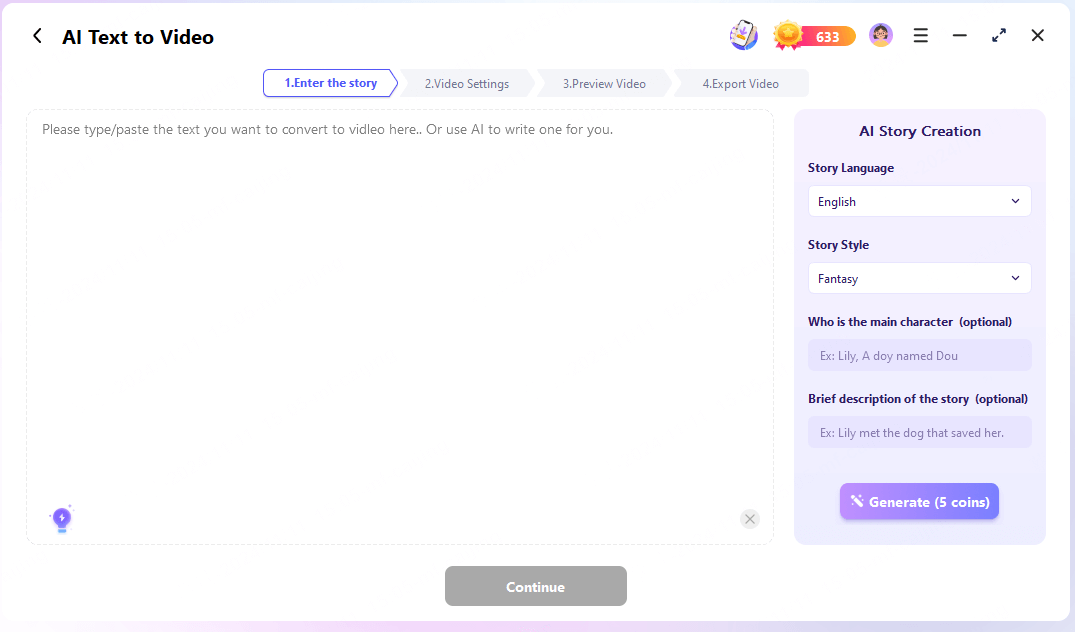
If you want to generate the script intelligently, you can operate in the right menu, select the story style and language, and click Generate.
Step 3: Next Novi AI will start to automatically analyze your script, you can check and modify it, choose your animation generation size and style on the right, and click Start.
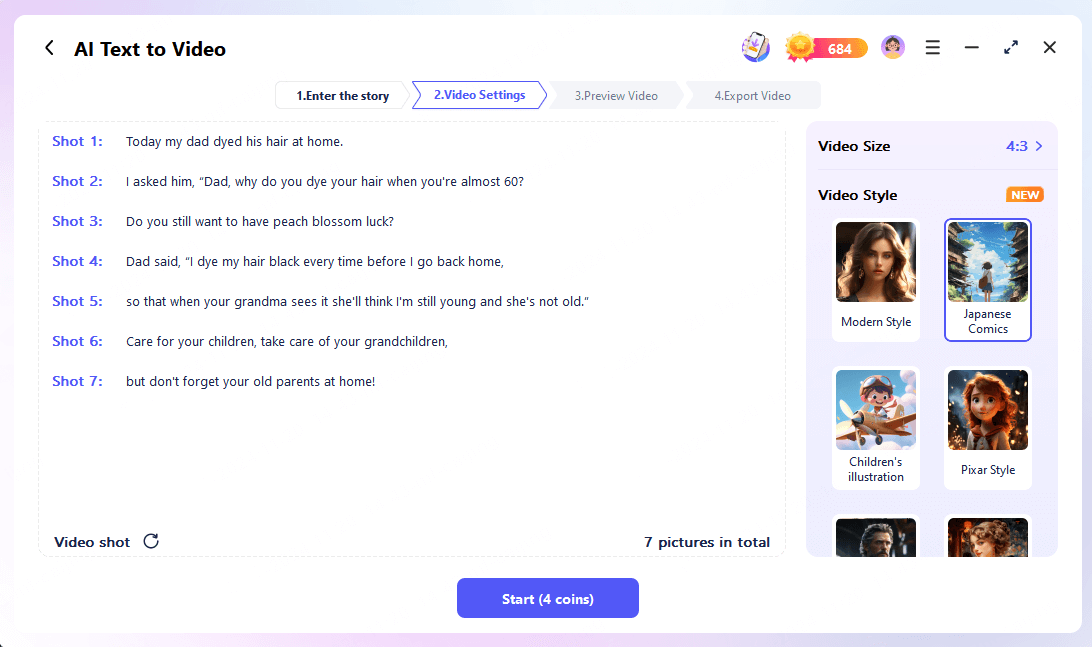
The app will start to automatically generate video scenes, characters, and other content, you just need to wait quietly for 3 minutes.
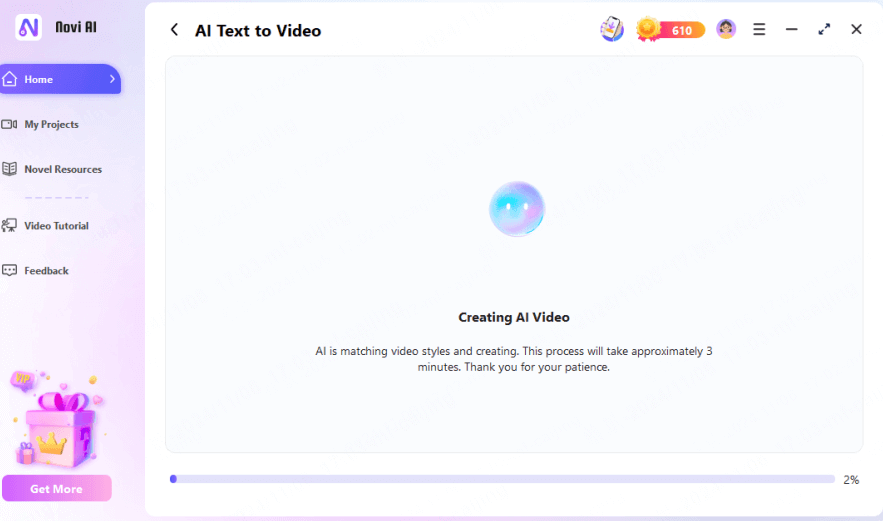
Next, the video's frames and preview effects will appear on the app, and you can re-generate each frame, as well as adjust the audio and subtitles and other operations to make sure you achieve a program you're happy with.
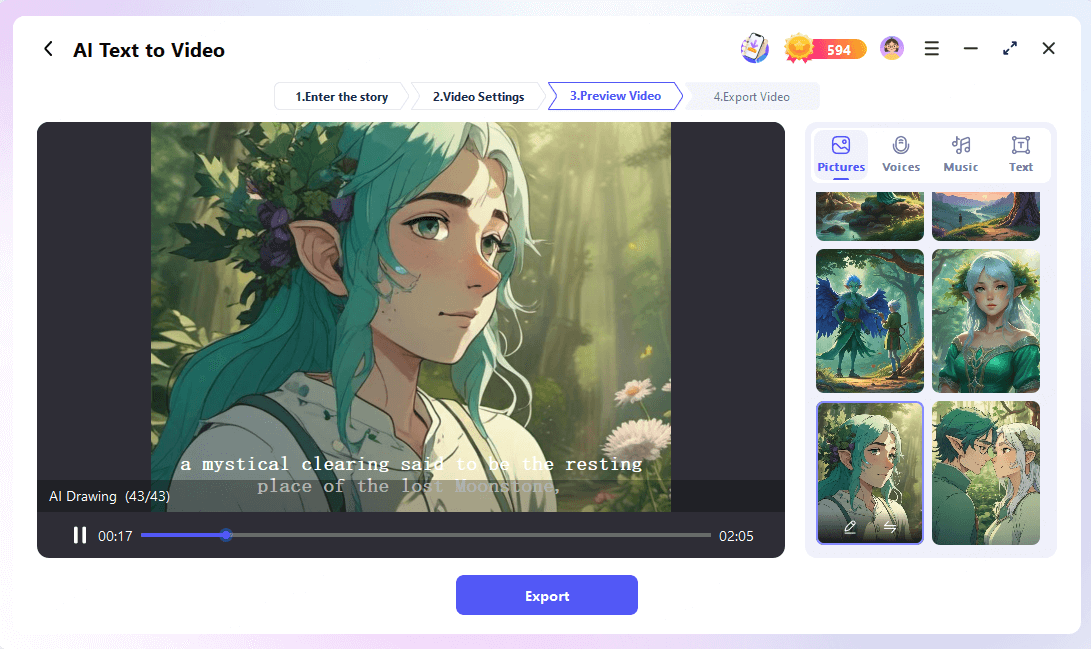
The whole process of animation generation is almost fully automated, and supports the operation of replacing photos as video frames, which supports more personalization than Steve AI, so whether you want to market or create educational videos, Novi AI is a much more perfect presence than Steve AI, and it's worth giving it a try.
Part 5. Websites Like Steve.ai
Here are a few AI animation generation tools similar to Steve.ai, which also support cloud-only usage and have similar features, Novi AI can also be used as an alternative to the following products:
Synthesia
- Features: Generates animated videos from text input, with more than 130 languages and multiple avatars to choose from.
- Scenarios: Corporate training, marketing, e-learning videos, etc.
Animoto
- Features: An easy-to-use online video creation tool that offers a variety of animation templates.
- Scenarios: Small businesses, content creators, marketers.
Powtoon
- Features: Supports the creation of dynamic animated videos and presentations, a built-in rich library of templates and scene materials.
- Scenarios: Corporate promotions, educational videos, teamwork presentations.
Renderforest
- Features: Integrated animation production, brand logo design, website generation, and other functions, applicable to a variety of content creation needs.
- Scenarios: Brand promotion, advertising animation, social media video.
Vyond
- Features: Focus on commercial animation production, support for character customization and scene adjustment, built-in a variety of industry templates.
- Scenarios: Corporate training videos, marketing videos, data display animation, etc.
Biteable
- Features: Supports the rapid creation of animation and video ads, with a rich library of materials and sound effects.
- Scenarios: Social media content, marketing videos, short educational films, etc.
Part 6. FAQs about Using Steve AI to Make a Cartoon
1 Are Steve AI generated cartoons commercially available?
Depending on the subscription plan purchased, some plans allow commercial videos. It is recommended that you review Steve AI's specific terms of use and license agreement.
2 In which formats can Steve AI generated cartoons be exported?
The cartoon videos generated by Steve AI can be exported to common formats such as MP4 and support different resolution options.
3 Is there a free version of Steve AI?
Steve AI offers a free version, but features may be limited, such as export resolution or access to a premium clip library. Premium features require subscription to a paid plan.
A Brief End
If you have read this far, then I believe you have learned to use Steve AI to make a cartoon, and you have a general understanding of the features, pros, and cons of Steve AI. If it still can't satisfy your animation needs, then you can also try its best alternative - iMyFone Novi AI, which will quickly solve your problems without you having to do anything!