For some reasons, you want to organize a small party, so you start preparing for the event, only to realize at the end of the day that you have missed the most important part - sending out invitation videos to your loved ones and friends.
Don't worry, this blog comes to your rescue, we will detail two ways to make invitation video, both of which use video invitation makers to assist you, which can greatly save your time, and help you send out invitations as fast as possible without any effort, so read on!
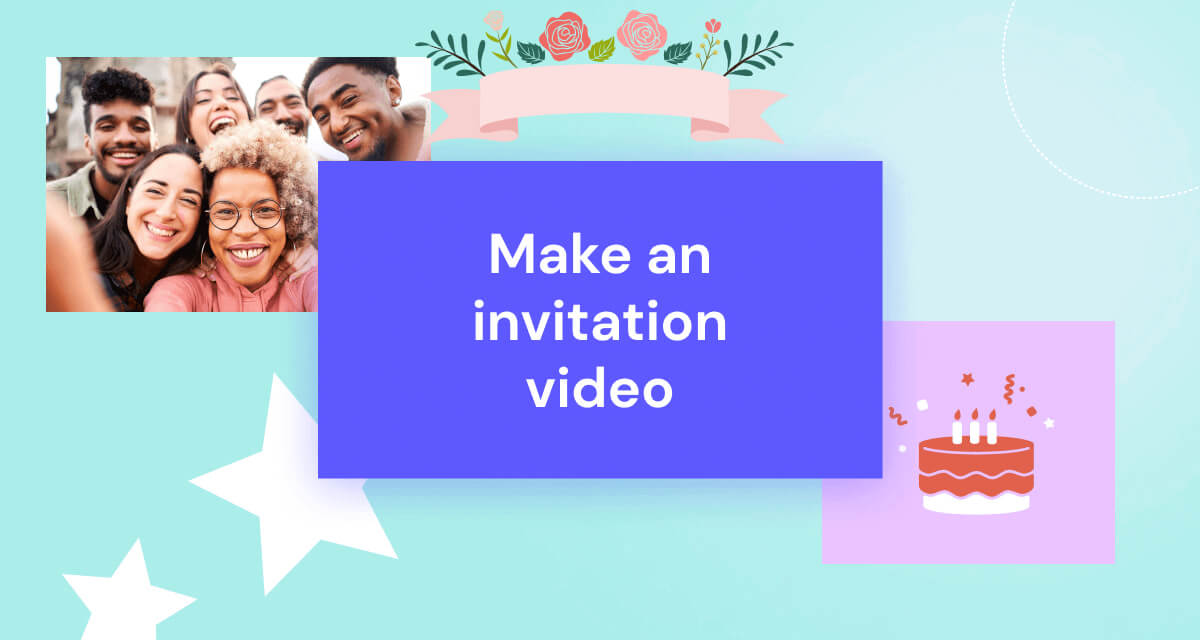
In this article:
Part 1. How to Make Invitation Video via Novi AI
If your situation is urgent but you don't want to settle for a poor-quality invitation video, then we recommend this Novi AI video invitation maker, which will give you an HD, smooth video in just one click.
This video invitation maker only requires the user to provide the video script to generate the video, the whole process will not take more than 3 minutes, and the generated video is guaranteed to meet your needs perfectly, and can be used for various parties such as wedding invitations.
If you have any new ideas, it also supports you to modify the content of the scene frame by frame, and replace the images in the video, which is definitely a good helper for you to create invitation videos.
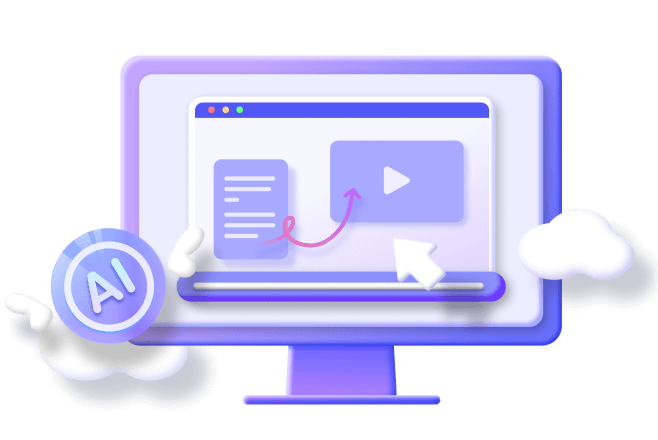
AI Invitation Video Maker:
- Free Trial: The product offers a free trial, you can experience it before you buy it.
- Simple and Efficient: Just enter the text and click to start the invitation video creation process, no need to do it manually.
- Various Styles: No matter whether you want to generate cartoon-style, tech-style, or thriller-style videos, it supports the creation of all of them.
- Rich Voiceovers: More than 50 kinds of voiceovers and background music for you to choose from, select the most suitable voiceover for your invitation video.
- Content Adjustment: Allow to modify subtitle content, move subtitles and adjust audio.
Step 1: Download and install Novi AI, then open it, and on the main page, click Create New Video.

Step 2: Jump to the new page, enter your video script, and click Continue.
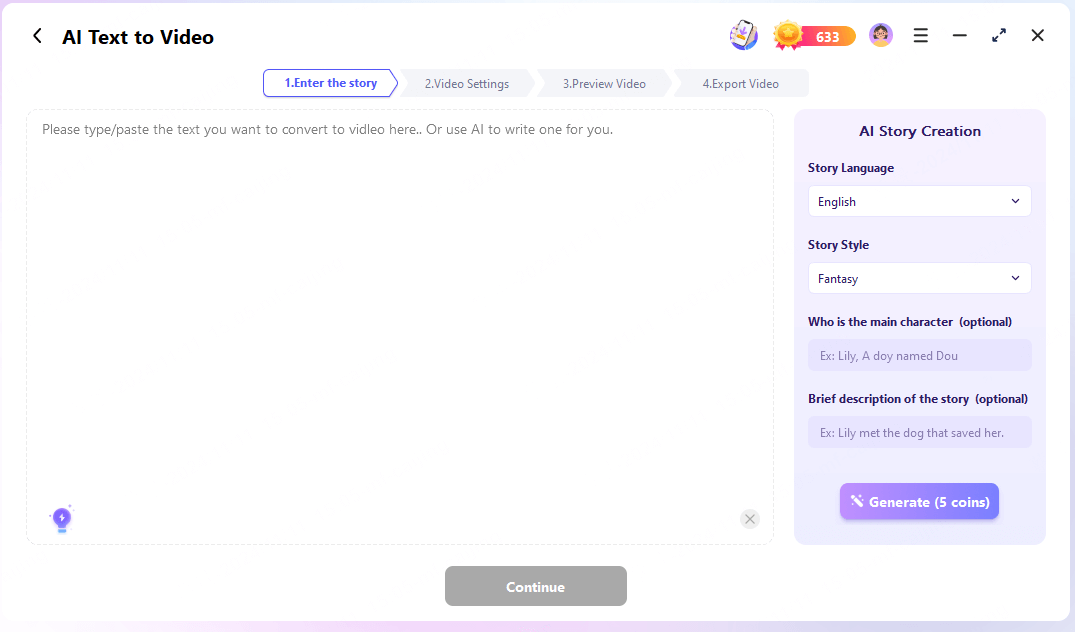
Step 3: Make changes to the content of the split-screen, confirm it, make choices about the video style in the right sidebar, and click Start.
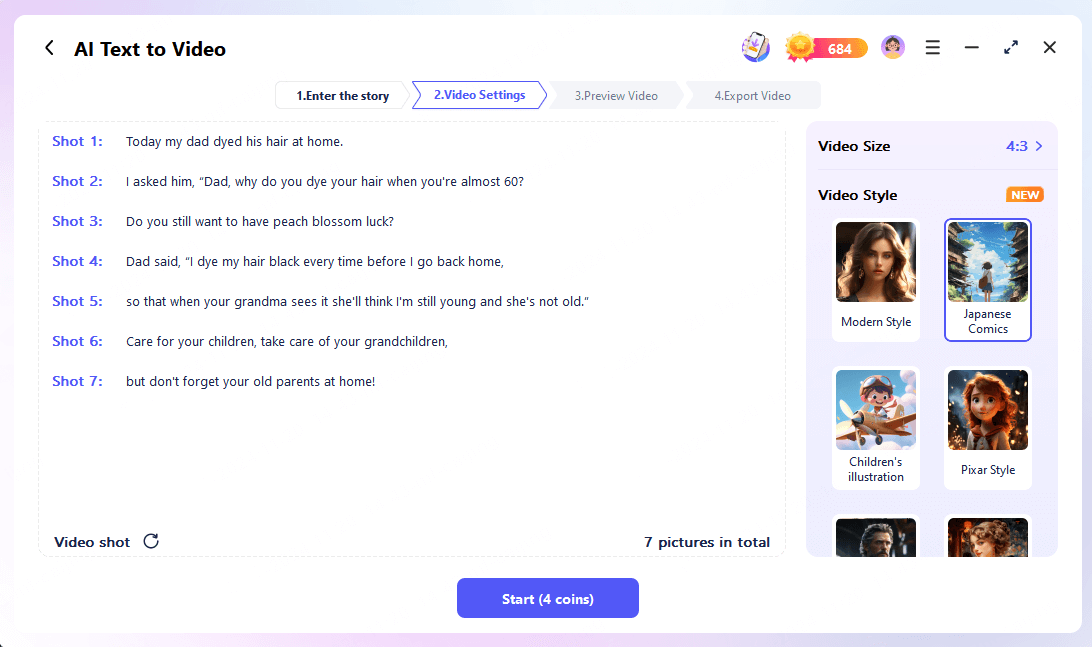
Next, you just need to wait for about 2 minutes to get a beautiful invitation video, you can also adjust it if you are not satisfied with a certain frame.
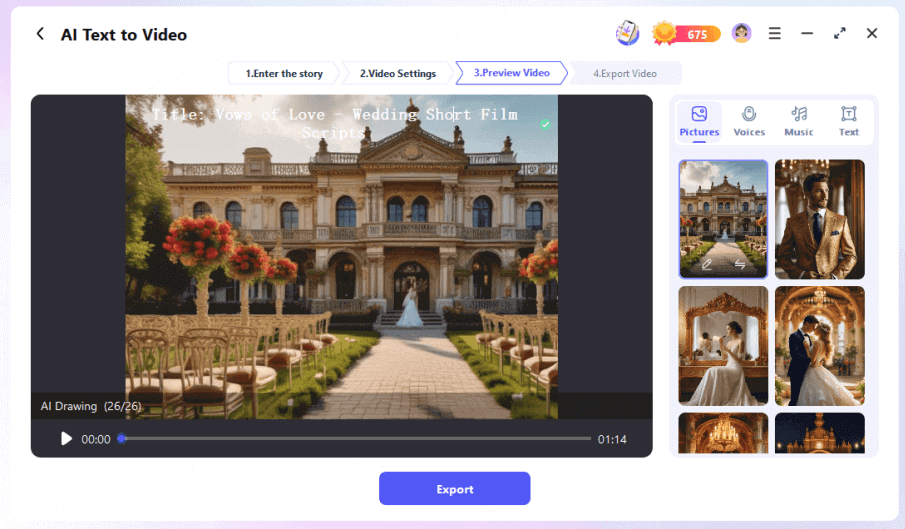
This is such a simple yet efficient way to create video invitation in a tight situation, 5 minutes of your time is all you need to complete an invitation video, and now you can send it to make sure your friends and family come to your event.
Part 2. How to Create Invitation Video by Canva
If you have a lot of time on your hands and don't have an aversion to complicated steps, then this next free video invitation maker is for you.
There are many invitation video templates in Canva, so you can choose the one you want and start to make invitation videos manually, which has the advantage of a higher degree of customization of your videos.
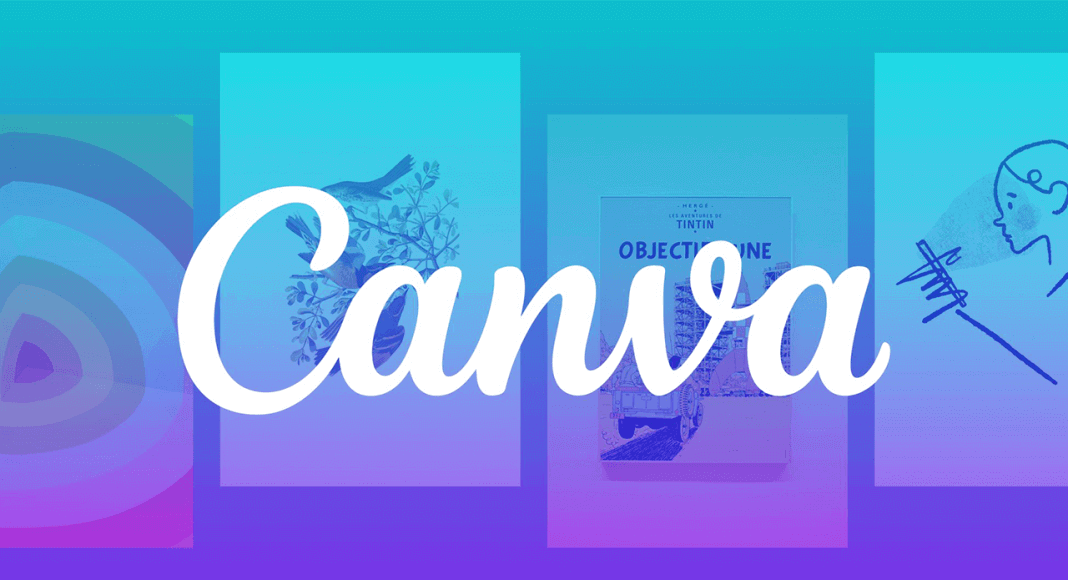
Step 1: Open and log in to the Canva website, type the invitation video in the search bar, browse, and choose a template you like.
Step 2: Change the text in the template video to modify the event name, time, location, and other information.
You can also adjust the font, size, color, and other formatting of the text in the top toolbar.
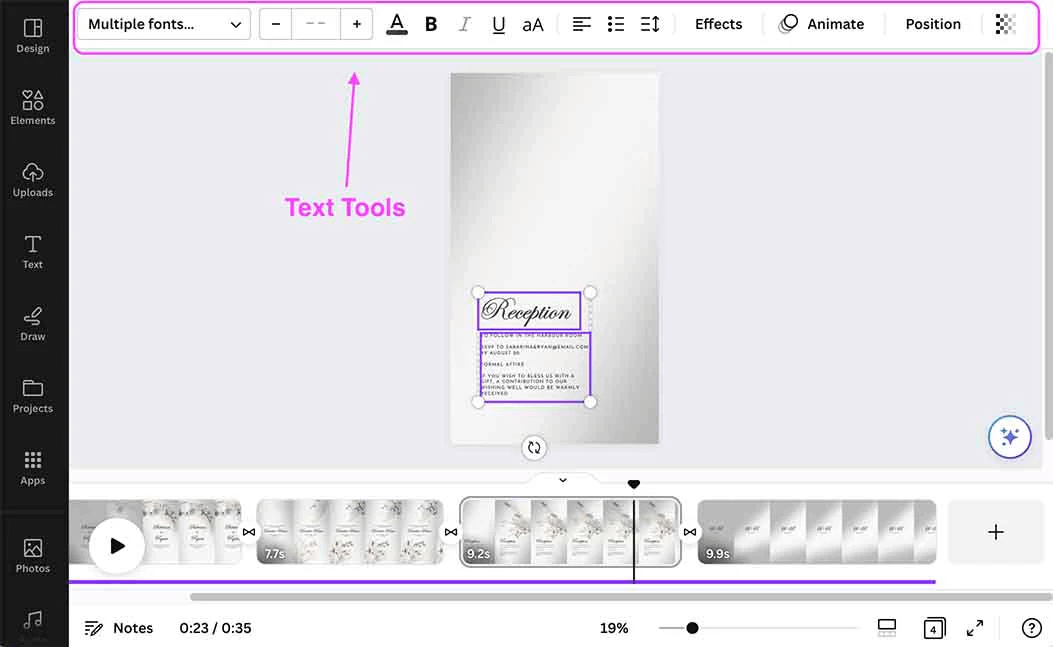
Step 3: Click Uploads in the left toolbar to upload the image or video you want to place, and then click Elements or Photos to decorate your image.
Step 4: Click on the decorative elements in the video, and select Animates in the top menu to add dynamic effects to your text or image, and you can also adjust the separation before the scene.
Step 5: Click Audio on the left to pick your favorite voiceover from Canva's built-in music library, or just upload your favorite local music, drag and drop the audio to the timeline, and make sure its length is the same as the video.
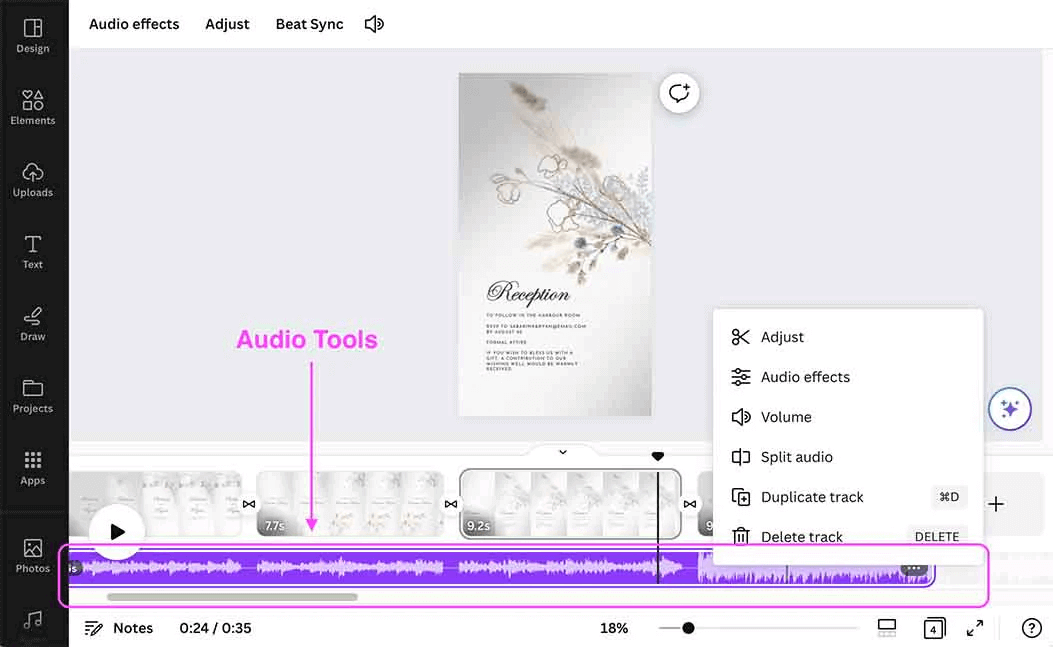
Step 6: The length of time each scene within the video lasts, you can lengthen or shorten it on the timeline to make sure that the entire invitation video is best between 30 seconds and 1 minute in length.
Step 7: Click the play button on the top right corner, you can preview the effect of the invitation video you created, and you can adjust it at any time, click the share button on the top right corner, select Download, and choose the format as MP4.
In this way, you have finished the whole invitation video on Canva, is it a little bit complicated, but this method allows you to play freely and it is a good method, if you want to try the simple method to create video invitation, it is better to look at method 1.
Part 3. FAQs About Making Video Invitations
1 How to make an invitation video from your cell phone?
Download the best app for making invitation videos Novi AI on your phone, enter your video script, TV click on Generate, and wait 3 minutes for a perfect invitation video.
2 Do I need specialized skills to make an invitation video?
No, you don't! With tools like Novi AI or Canva, it's easy for even novices to create high-quality invitation videos.
3 What elements are essential for an invitation video?
- Invitation subject.
- The theme of the event.
- Time and Location.
- Contact information.
- Visually appealing background music and animation effects.
4 How do I choose the right style of invitation video?
When choosing an invitation video style, you need to consider the following factors:
- Type of Event: Wedding invitations are suitable for romantic and soft styles, while business events may require professional and simple designs.
- Target Audience: If the target is young people, try a lively and colorful style; if it's a formal occasion, a dignified one.
- Brand or Theme Consistency: The visual elements, soundtrack, and text of the video should be consistent with the overall theme of the event.
A Brief End
If you need to generate a complete and high-quality invitation video in a short time, then Novi AI is the best choice for you, it generates videos with clear themes and a variety of styles that can fit your needs perfectly, try it and don't miss it.
-
Detailed Info about Luma Labs Text to Video and Alternatives
If you are interested in the luma labs text to video feature, then don't miss this professional blog with all the information you want to know.
11 mins read -
Practical Guide to Runway Text-to-Video Generator
Are you looking for the best text to video tools? In this article, you'll discover Runway AI etxt to video and other similar platforms, learning how to use them.
9 mins read -
2025 Rookie DeepSeek: Facts, Statistics, and Key Insights
DeepSeek is shaking up AI, challenging OpenAI with its powerful model. Now we covers its strengths, adoption, and challenges, examining its impact and future.
6 mins read -
All Things about Kling Text to Video AI & How to Guide
Teach you how to master the top uses of Kling AI text-to-video in 2025 with detailed introductions, distribution guides, and year-round tips.
9 mins read -
How to Make AI Motivational Videos for YouTube/TikTok/Ins
If you've ever watched a motivational video on YouTube, and are intrigued enough to make one too, then this blog's detailed instructions are just what you need.
7 mins read -
Comprehensive Guide for ComfyUI Text to Video
Here is all you want to know about ComfyUI Text to Video, not only educate you about ComfyUI, but also teach you create a video with ComfyUI Text to Video.
9 mins read
















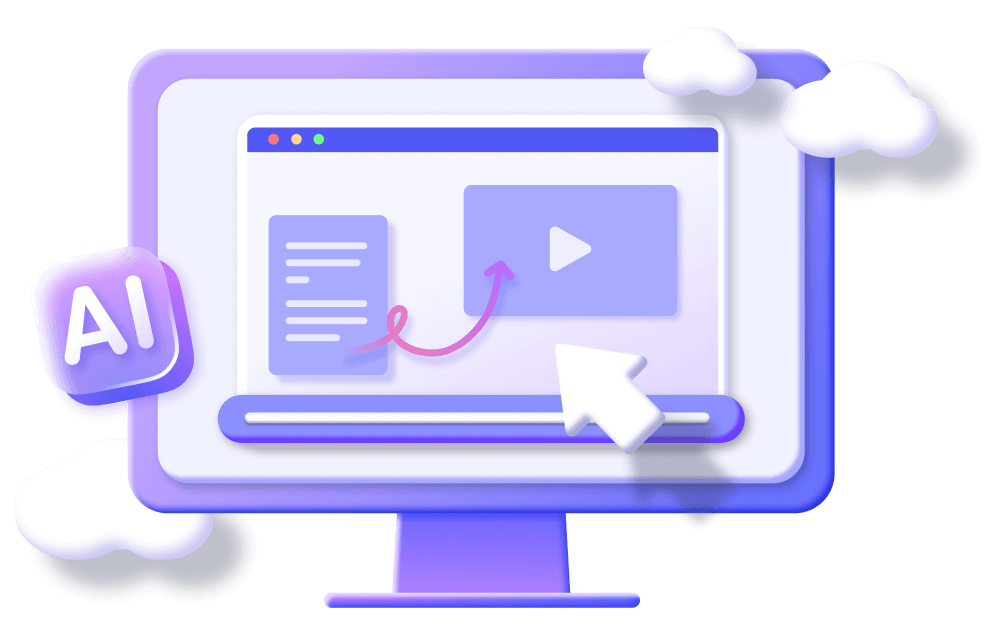

Was this page helpful?
Thanks for your rating
Rated successfully!
You have already rated this article, please do not repeat scoring!