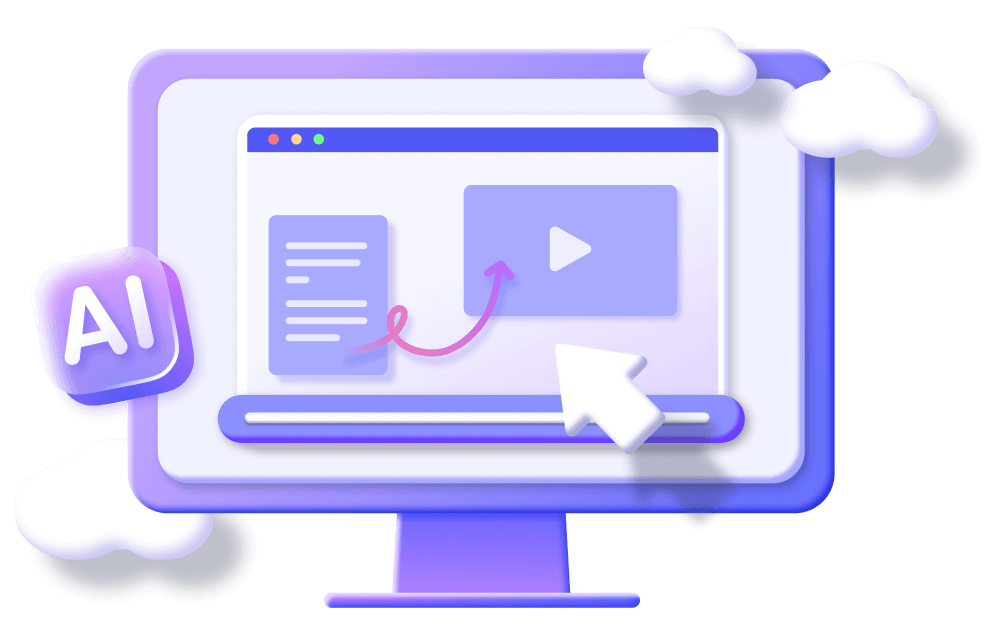[Finished in 5 minutes] How to Make Birthday Video Easily
Category: Generate Video

6 mins read
Birthday is one of the most important "festivals" of the year, and a day to celebrate, so whether it's your own birthday, or the birthday of a friend or family member, we all need to put in a little effort to prepare a surprise for ourselves or them.
Making a birthday video is one of the most popular ways to express your feelings. This article will tell you how to make birthday video, and guide you to create a birthday video full of new ideas, but also carrying feelings.

In this article:
Before creating a birthday video, you can determine a good theme from popular birthday video ideas, and then you can follow the steps below to learn how to make happy birthday video.
Part 1. How to Make Birthday Video in One Click
The first method introduced is the widely acclaimed iMyFone Novi AI - time-saving AI video generator, users can enter the text and then click it to generate a birthday video with one click, no need to manually edit and composite, and the whole process only takes 5 minutes to get a high-quality video.
So to make a birthday video, using it is the most efficient choice, combined with the smooth animation it generates, users can then upload their own photos to make a highly creative photo, and animated transitions video, which is definitely worth trying.
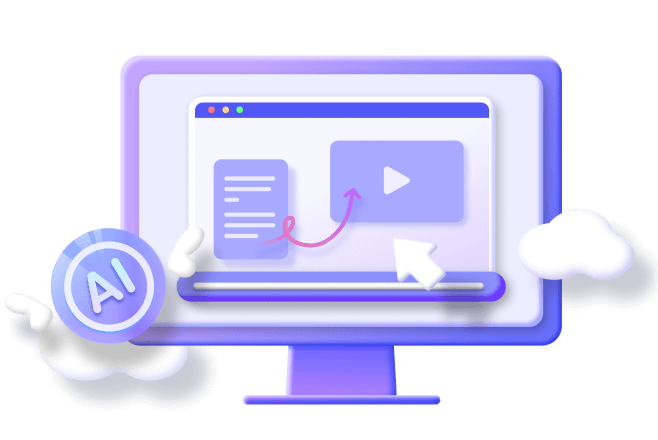
One Click Birthday Video Generator
- Free Trial: The program offers a free trial on its webpage, allowing users to create videos for free without having to log in and register.
- Efficient Generation: Tap to enter text, click the button, and wait quietly for the video to be generated, the whole process takes less than 5 minutes.
- Frame-by-frame Modification: Support users to modify the content of the video frame by frame, modify and replace each frame of the video, you can replace it with a local image.
- Audio Variety: Provides more than 50 kinds of voice-overs and audios for users to choose from, and also allows uploading local audio.
- Subtitle Adjustment: Support users to adjust the subtitle content and subtitle position to adjust the frame perfectly.
How to make a birthday video via Novi AI.
Step 1: Click down Novi AI on your computer, install and open it, reach the home page of the program, and click Create New Video.

Step 2: Enter your video script in the text box on the new page, make sure it's correct, and click Continue.
If you don't have inspiration for your video script, then you can also enter your story synopsis in the right sidebar, choose the language and style, and click Generate to let the AI writing feature generate the content for you.
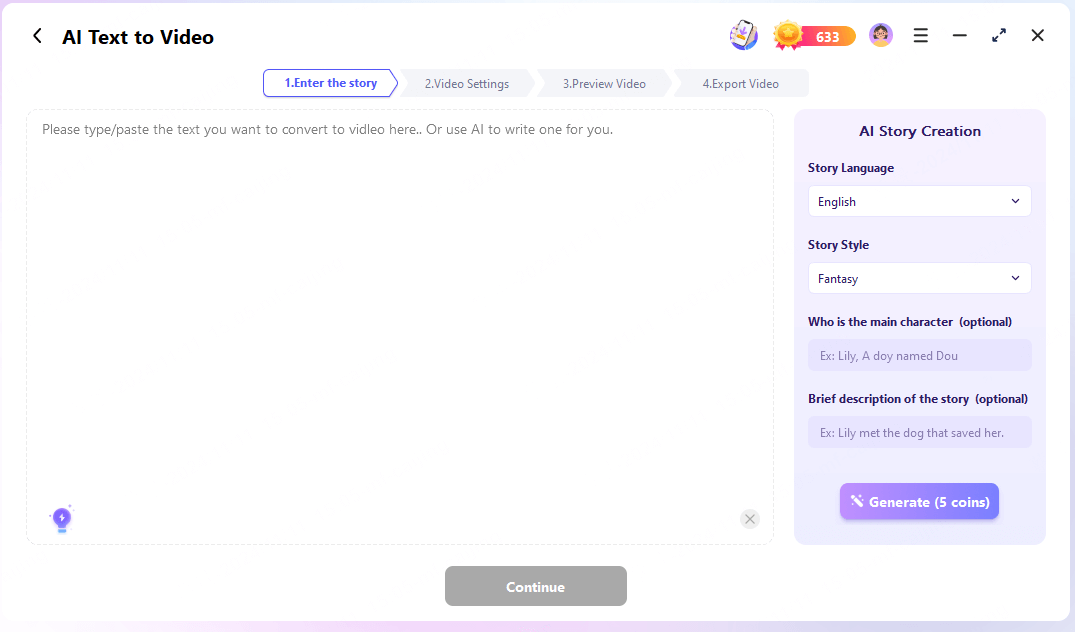
Step 3: Next AI will automatically parse the content into each subplot, you can check or modify the content of the subplot, then choose your video style and size in the right menu and click Start.
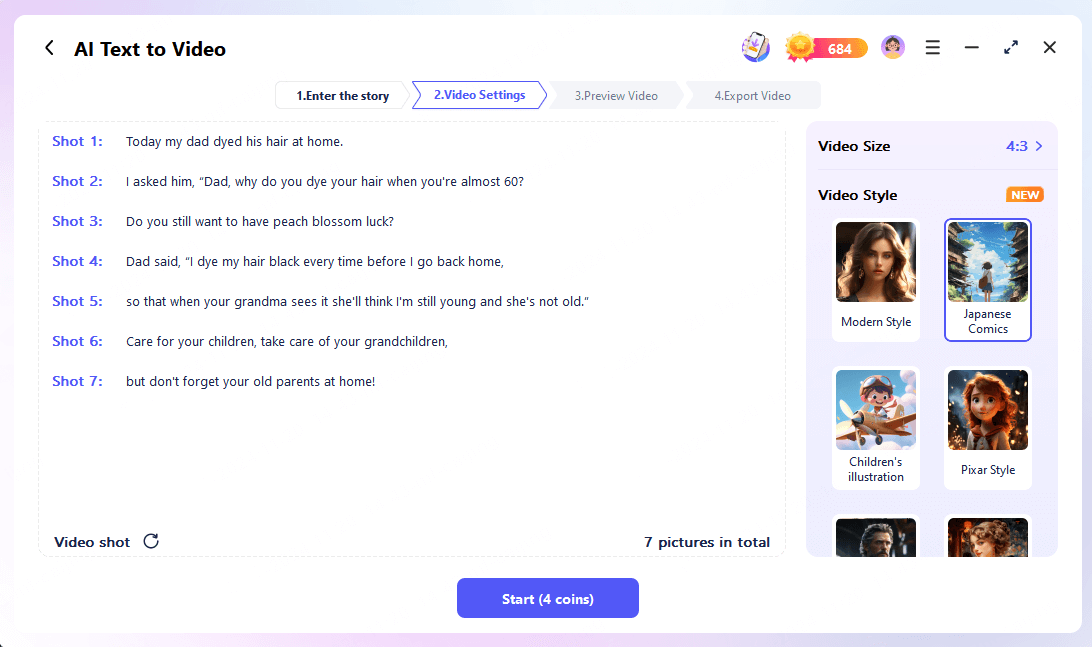
Just wait for 3 minutes for Novi AI to finish creating your birthday video.
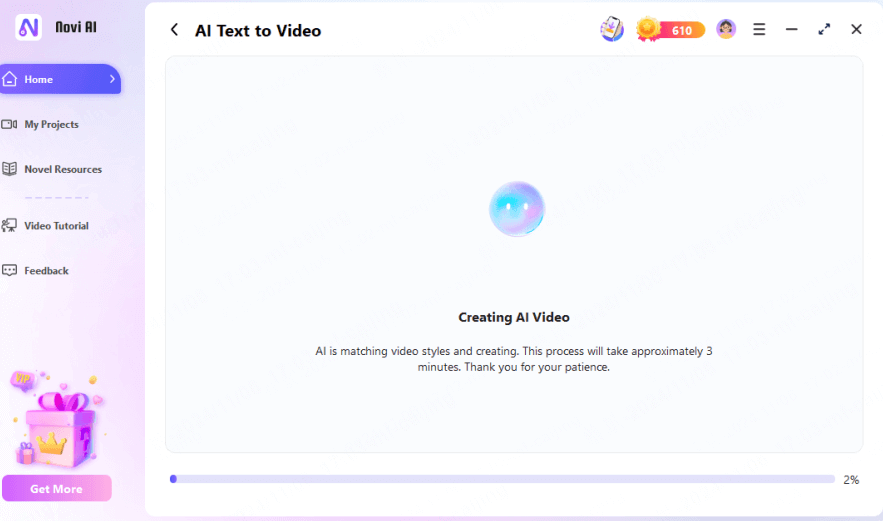
Now you get a preview of the birthday video created according to your script, you can replace or regenerate the frames in the right sidebar, and you can also choose a more suitable audio.
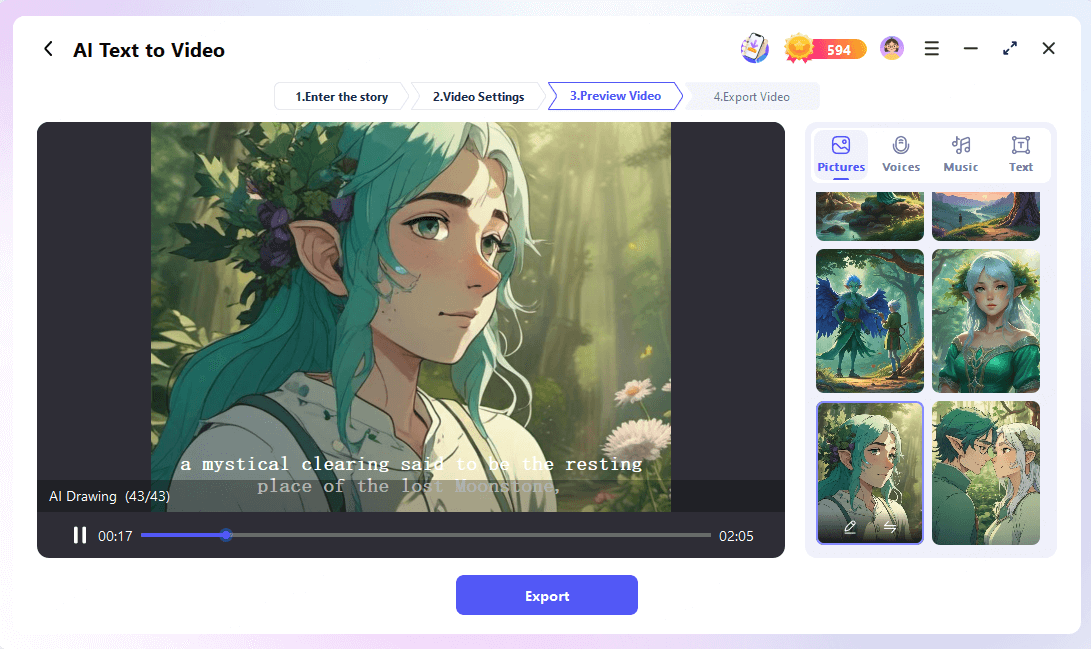
Replace some frames with your photos, combine them with AI's silky transitions, then click export and save, so you can create a creative birthday video without spending much time and effort, so Novi AI is the best answer to how can I make a birthday video.
Part 2. How to Create Birthday Video by Manual Operation
If you want to solve the problem of how to make video happy birthday video manually by yourself, then the following content will teach you to edit a birthday video manually and take the tutorial of using Animaker as an example.
Step 1: Firstly, open Animaker's webpage to reach the Birthday Video Maker page and click on Sign Up to create an account, or log into an existing account.
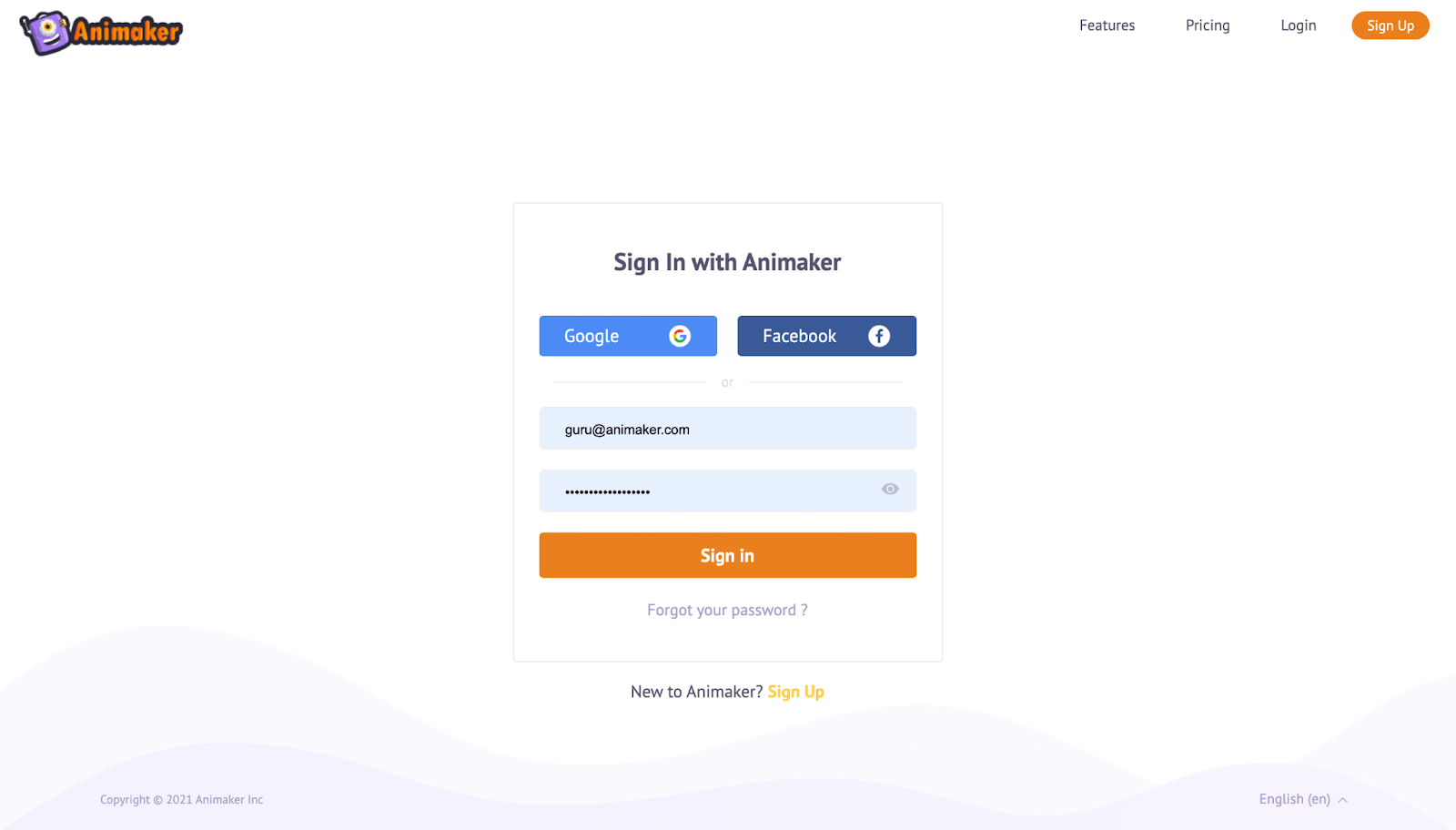
Step 2: In the dashboard, find the search bar of create your moment, search for birthday, and many birthday video templates will appear below.
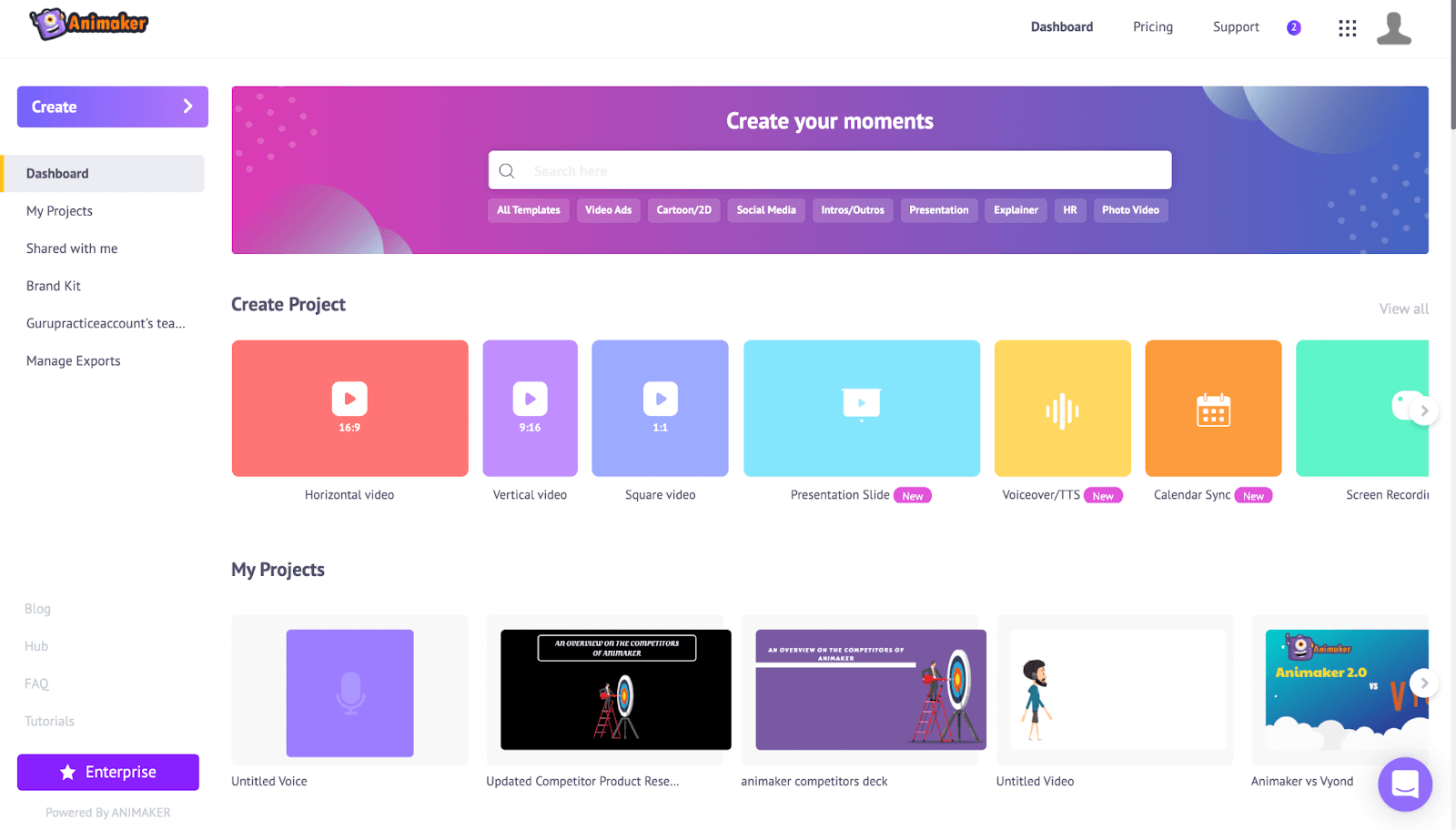
Step 3: You can select each template, click to preview to know their usage scenarios, compare them, and pick the most suitable one.
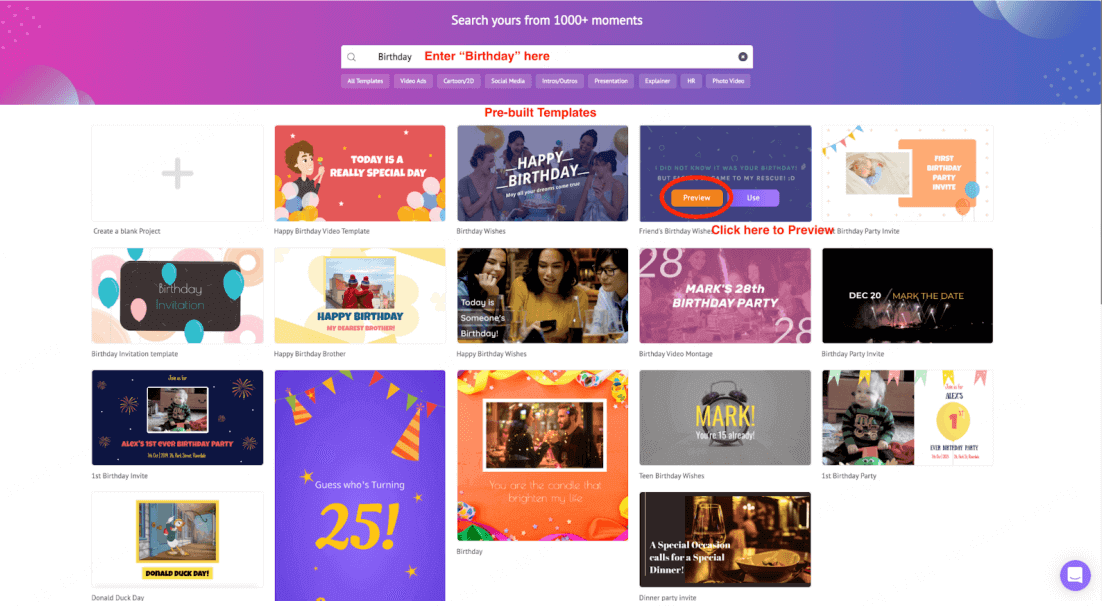
Step 4: After selecting a template, click Use to open the template as a new project, at this time you need to learn about Animaker's interface and how to use each editing function.
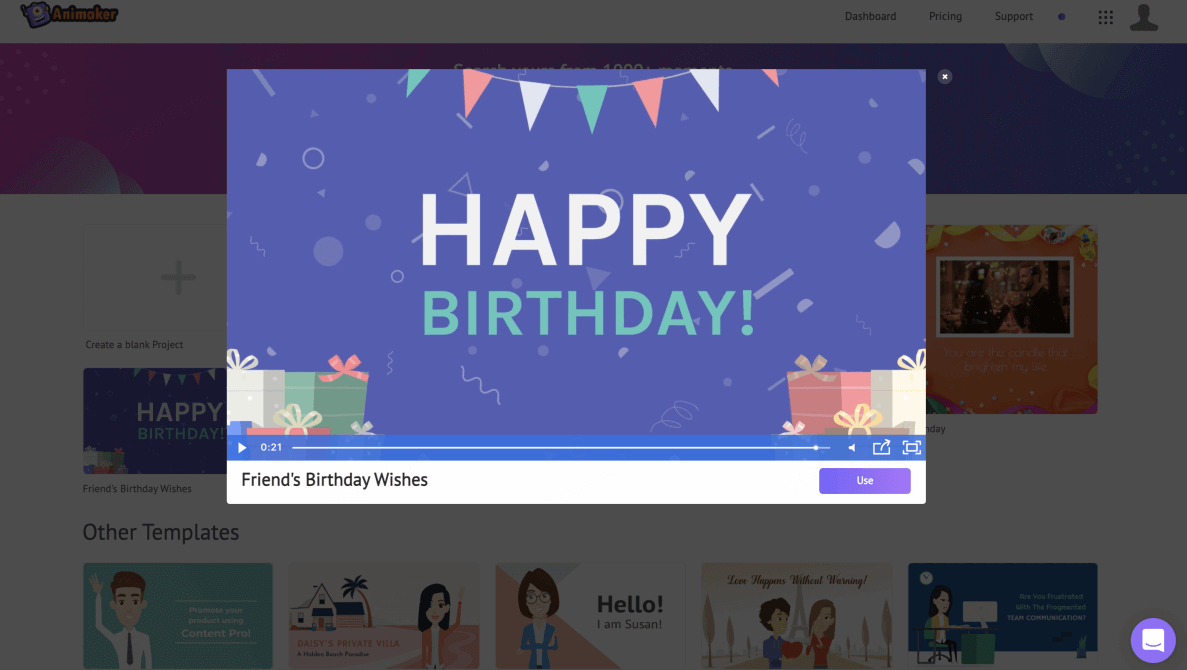
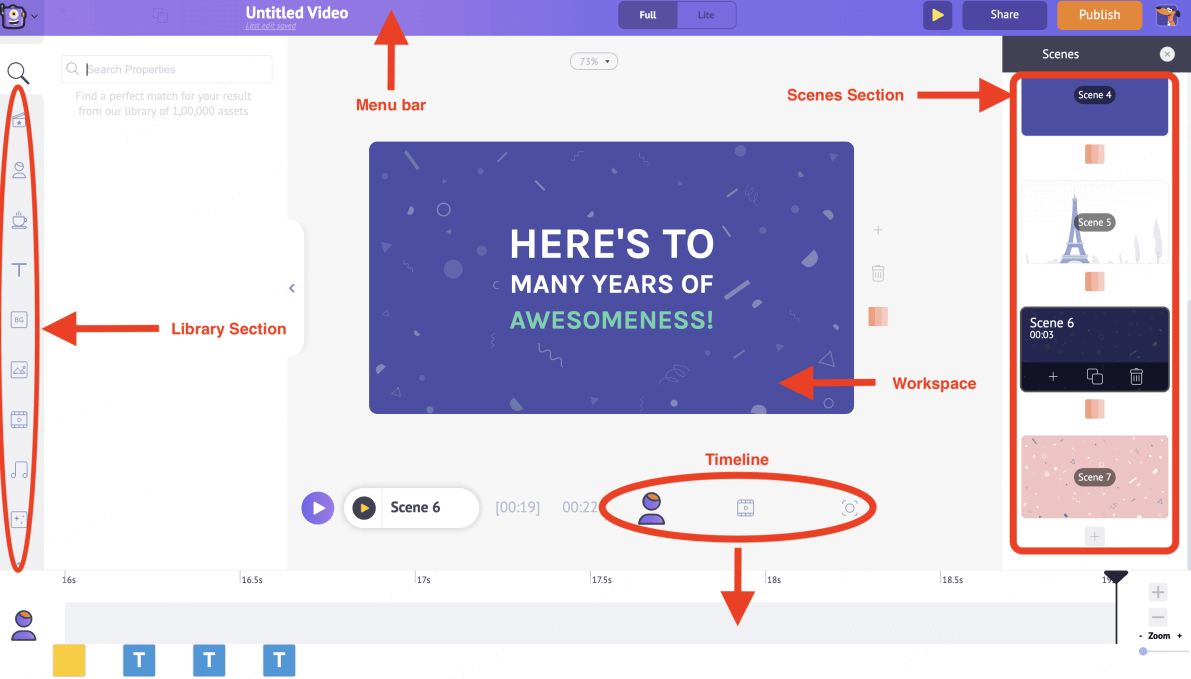
Step 5: Then you can click Create Your Own to create a character based on the protagonist of the birthday video, define the character's appearance, and so on.
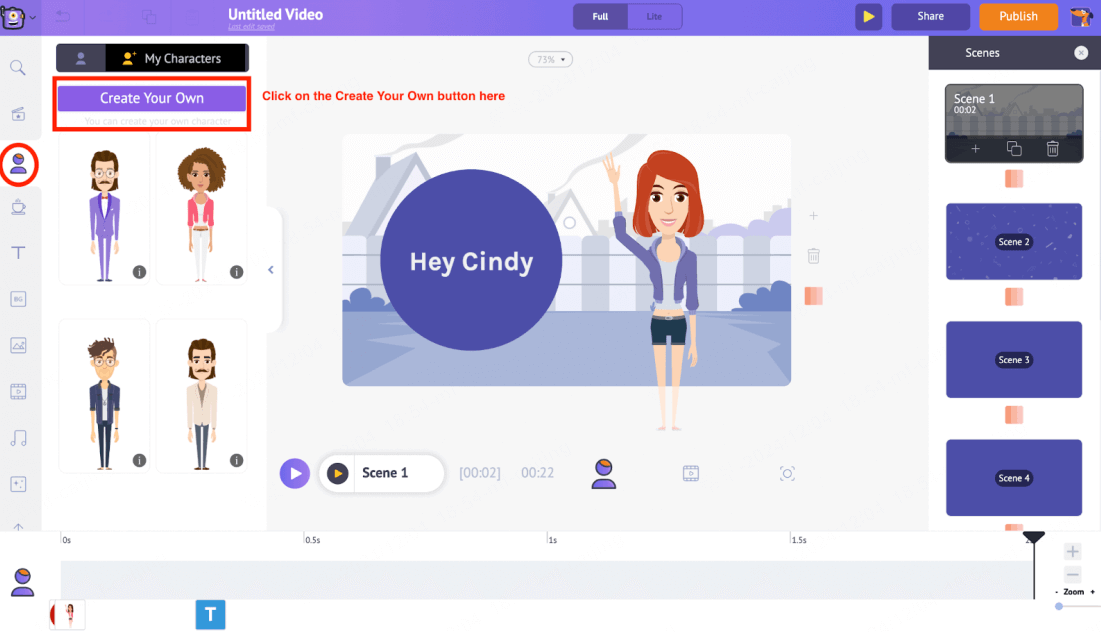
Step 6: Once you're done, you can click on the character and the actions and expressions will be displayed on the right side, you can pick the right ones and adjust the duration of the scene in the purple progress bar below.
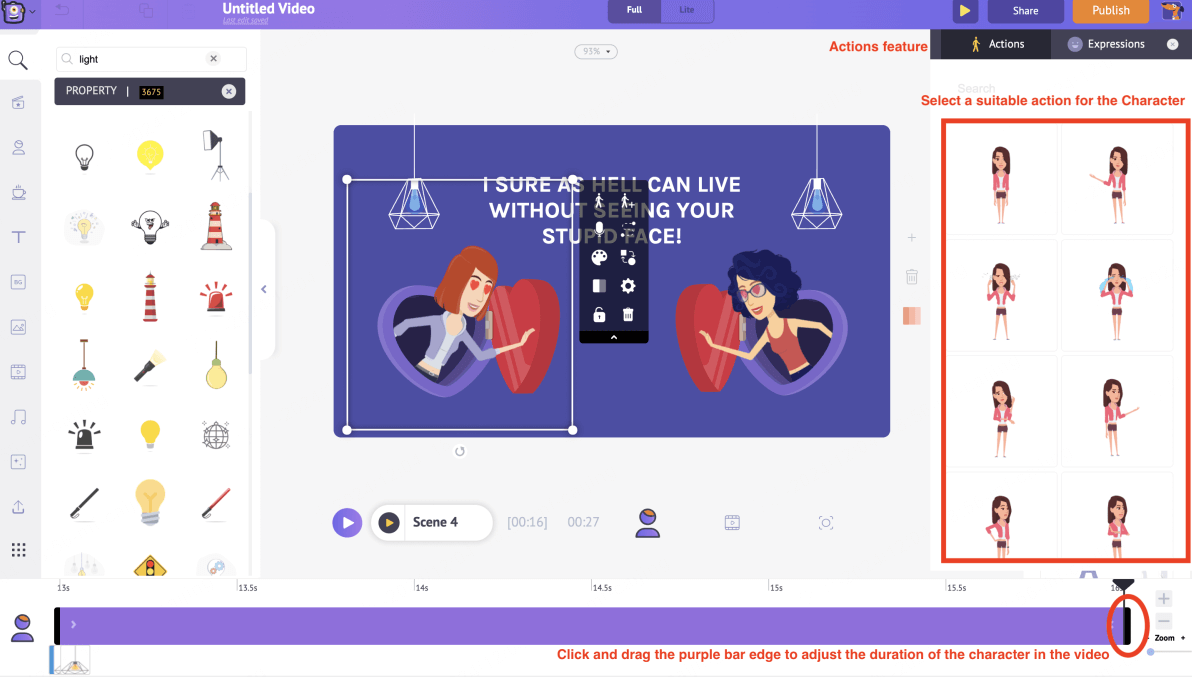
Step 7: Then click Apply to apply the virtual character to the scene, and enter and edit the text that needs to appear in the birthday video, such as the blessing message, in the text box on the workspace.
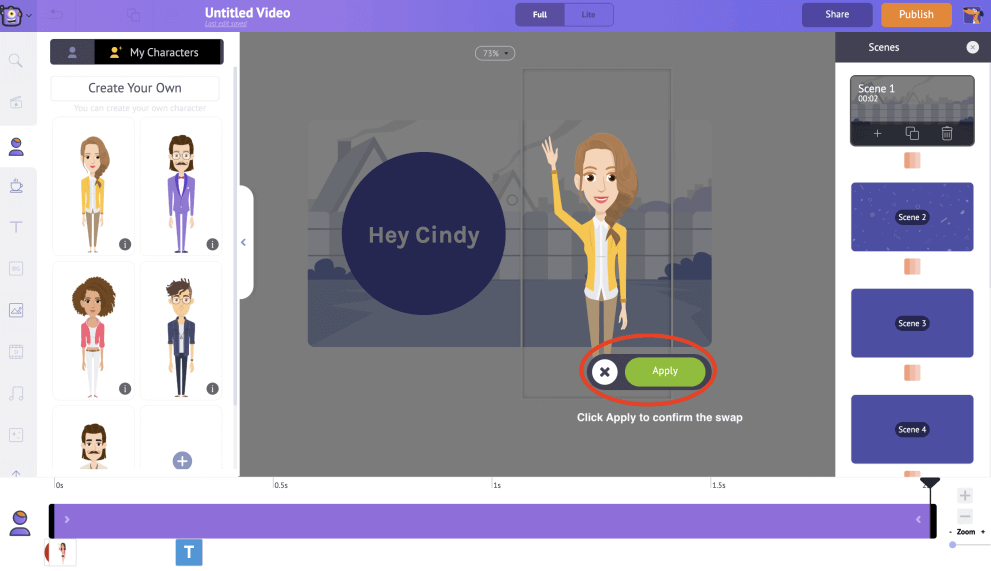
Step 8: Then you can click anywhere in the workspace and in the pop-up item menu, click Color function to customize the scene and background color.
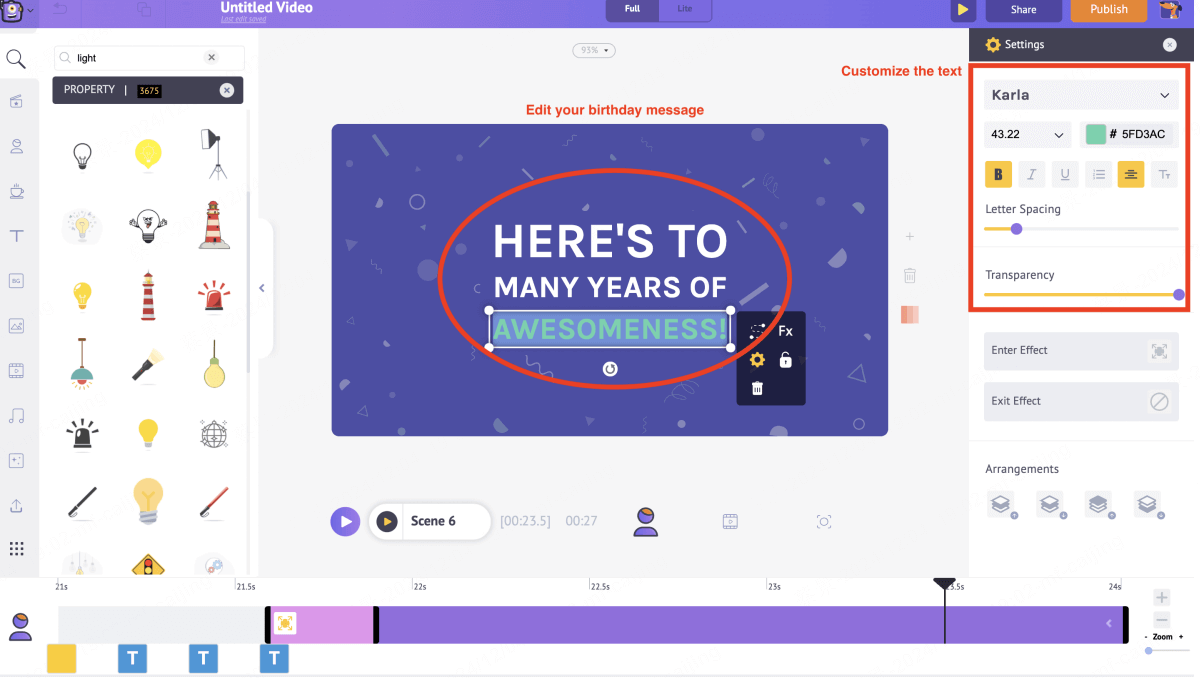
Step 9: If you need to add creativity to your birthday video, then click Project in the left menu bar to add a variety of clips suitable for birthday videos, adjust the color of the clips on the right side, and adjust the duration of the clips in the purple progress bar at the bottom.
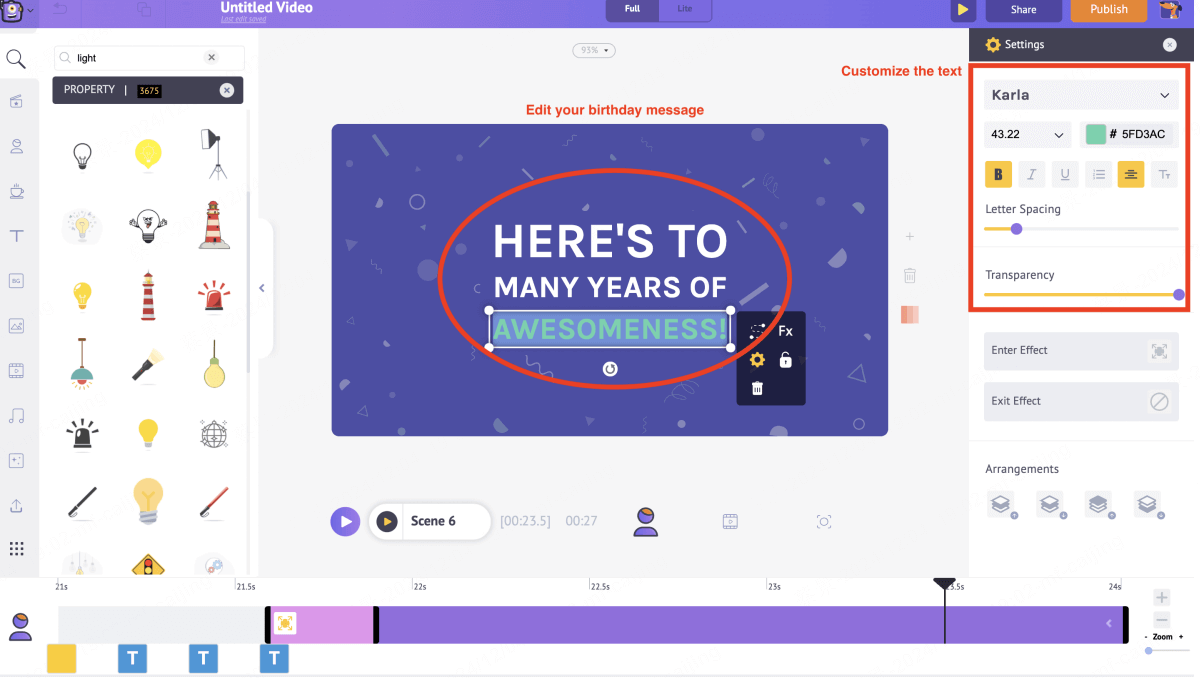
Step 10: Birthday videos need transitions, click between two scenes in the timeline at the bottom, and a variety of transition effects will appear in the right sidebar, you can choose from them.
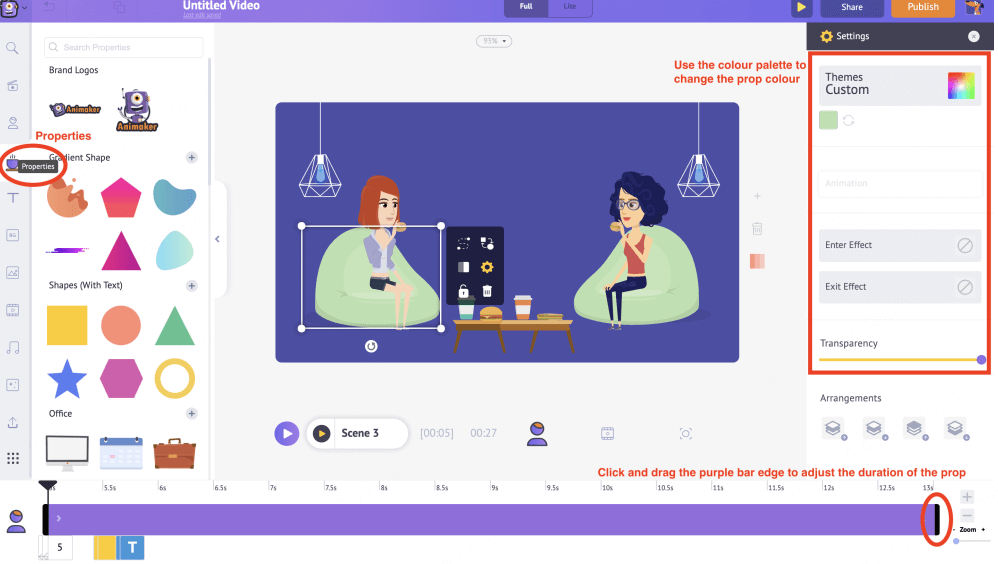
Step 11: The last thing is to set the music for the video that you have decided the effect, click Music in the left menu bar, choose the suitable music in the list, and drag the purple progress bar at the bottom to adjust the duration.
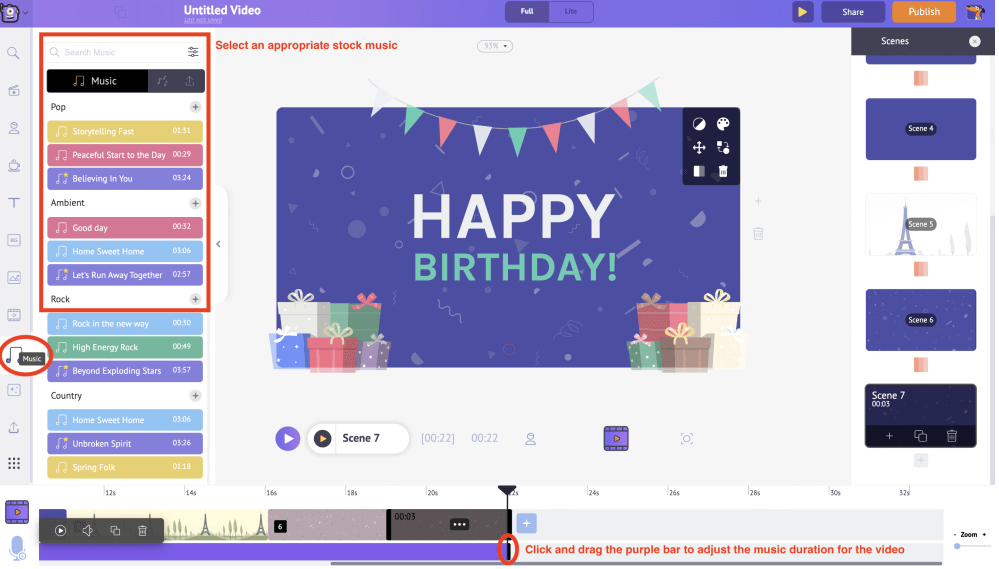
Step 12: After you have finished setting up all the elements of the birthday video, you can click the Preview button in the top menu to play the video and see the effect, and then modify it if you are not satisfied with it, or click Publish.
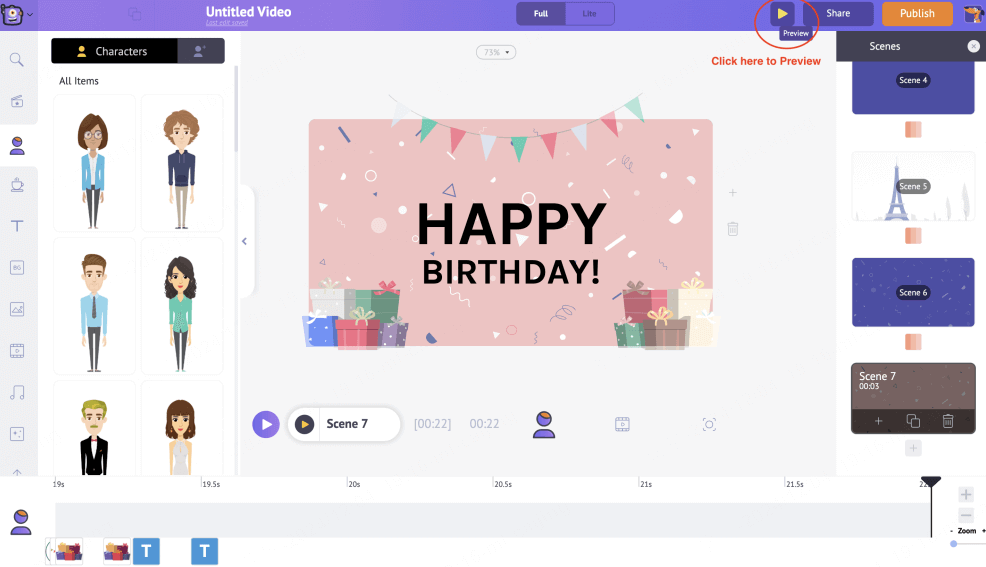
By now, you have solved how to make a video for a birthday, and created a complete birthday video by yourself manually.
But all editing tools have high learning thresholds, so your process of creating a birthday video may be very long, and the effect of the video produced may not be very good, if you have the time in a hurry, we suggest you use AI tools to assist you.
Part 3. FAQs about How to Make Birthday Video
1 What should be included in a birthday video?
A blessing or birthday theme title as the beginning, a collection of past memory clips interspersed throughout the video, use of upbeat or emotional background music, adding special effects, animations, and subtitles to enhance the viewing, and ending with a thank you message or birthday wish.
2 How much time does it take to create a birthday video?
The time depends on the length and complexity of the video, which usually includes special effects, animations and editing, a complete birthday video takes between one and two hours to create, or as little as five minutes if you use AI tools.
3 How can I make sure my birthday video is more creative?
Add personalized voice or video clips of wishes, use smooth transitions, add stickers or animations (e.g. balloons, cakes) to match the birthday theme, and try combining photos with animation styles to add interest.
In Conclusion
After reading the above, do you have an answer to how to make birthday video? If you want to make a perfect birthday video, you should try iMyFone Novi AI, which receives your text and all the clips and produces a creative birthday video combining animation and photos.