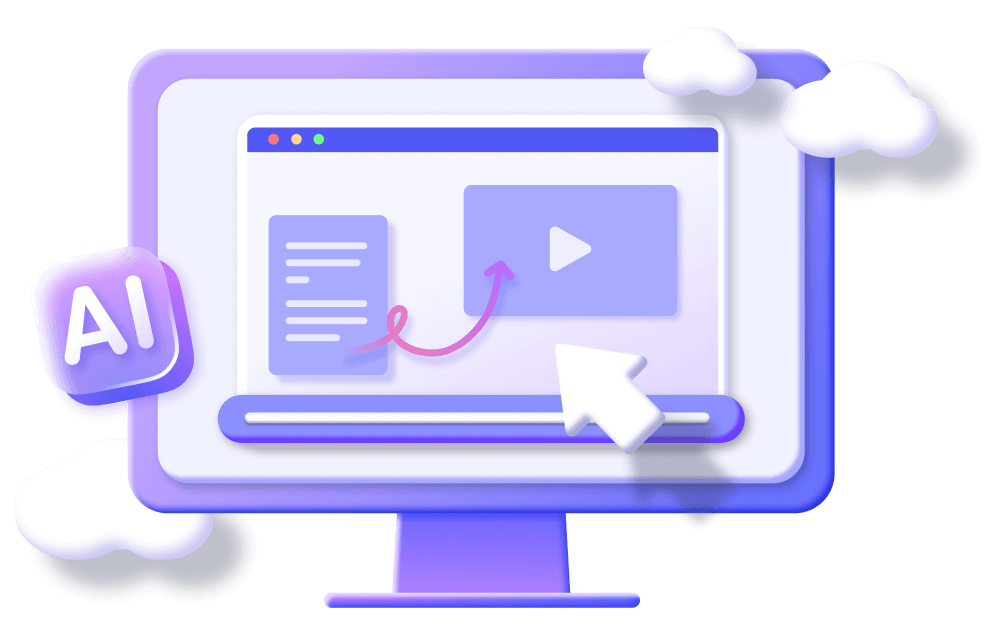How to Make a Video with Pictures and Music for PC & Phones
Category: Generate Video

3 mins read
Please imagine how romantic it is to show a photo video you made for your other half on Valentine's Day, anniversary, proposal site and other special occasions, which carries countless beautiful memories of you, and is sure to touch your beloved.
So if you have an important date recently, and the idea of making a photo video, please and read our article, we provide you with how to make a video with pictures and music detailed steps, and help you complete the video.

In this article:
Part 1. How to Make a Video with Pictures and Music on PC/Mac
The first thing to answer how to make a video with pictures and music is the five ways to use it on a computer, because computers can usually carry more functions, and allow more operations than phones so that the resulting photo video will be more detailed, and more recommended for use on a computer.
1 Make a Video with Pictures and Music Using Novi AI
The first answer to how do you make a video with pictures and music is Novi AI, it's a AI video generator no sign up, and helps you generate smooth picture videos, smoothly transition photos for you, and complement other beautiful images, that can be used for important occasions like birthdays.
You can use the software to generate a video, replace each frame with your photo, upload your music, and add the smooth transitions created by Novi AI to help you finalize a romantic, and touching photo video.
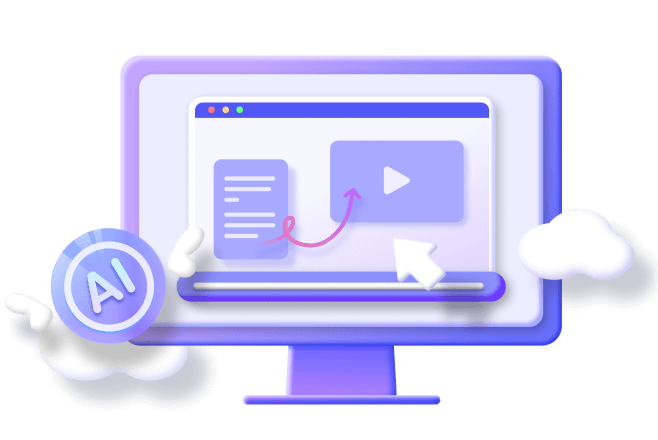
One Click Create Photo Videos
- Click Create: Enter the theme or script of your video and you can click continue to start creating the video automatically.
- Image Replacement: You can replace the content of the screen of the generated video with your video to create a photo video.
- Audio Customization: Allows users to upload local audio, customize the video voiceover, and adjust the audio.
- Smooth Video: The generated video screen is smooth, the photo-switching animation is smooth, and the whole video screen flows smoothly.
Step 1: Download and install Novi AI, open it, and on reaching the Home page, tap on Create New Video.

Step 2: Enter the script of your photo video, such as your love story, and click Continue to let Novi AI generate a video of your romantic memories for you.
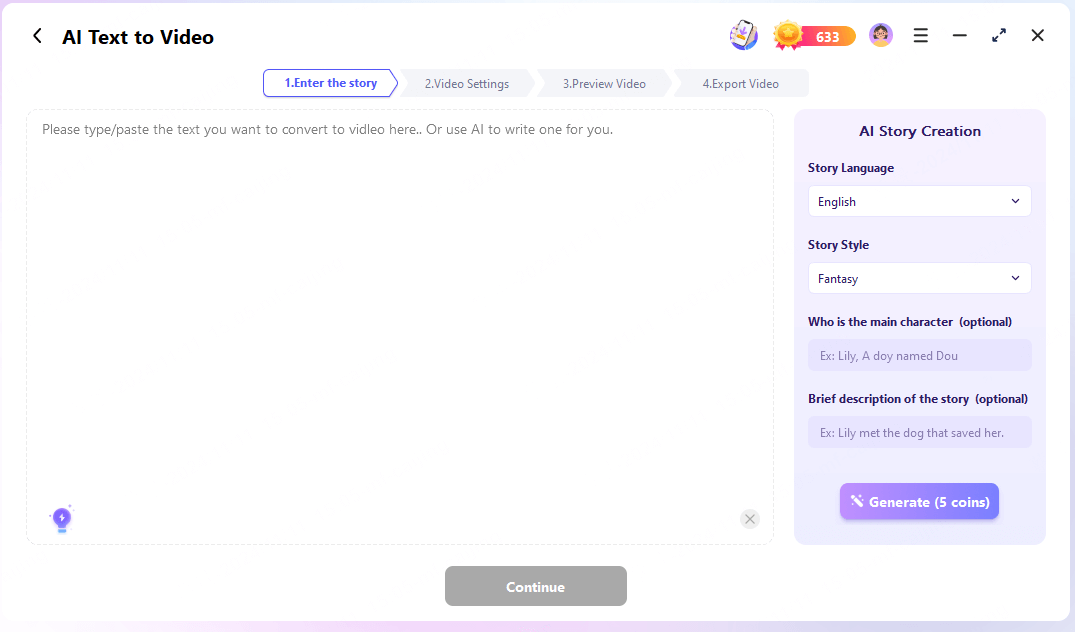
Step 3: Adjust the content of each subplot, choose the video style on the right, click Start and the program starts to generate the video automatically.
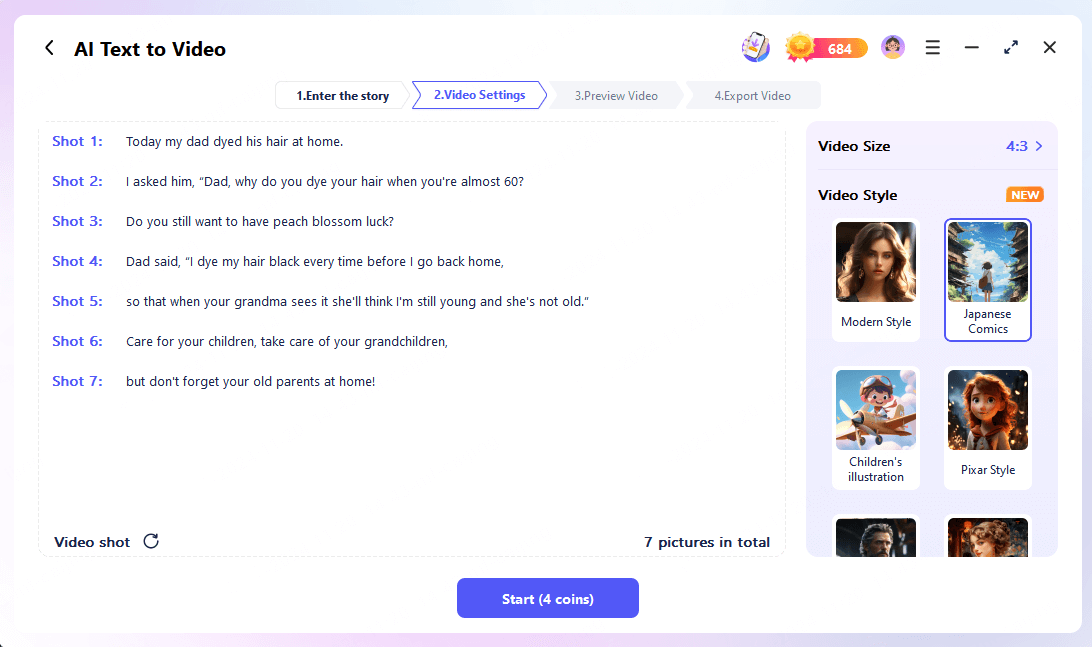
Step 4: Preview the video effect, in the right sidebar, click Pictures, then click each frame to replace it with your local photos, then click Music to upload your local music.
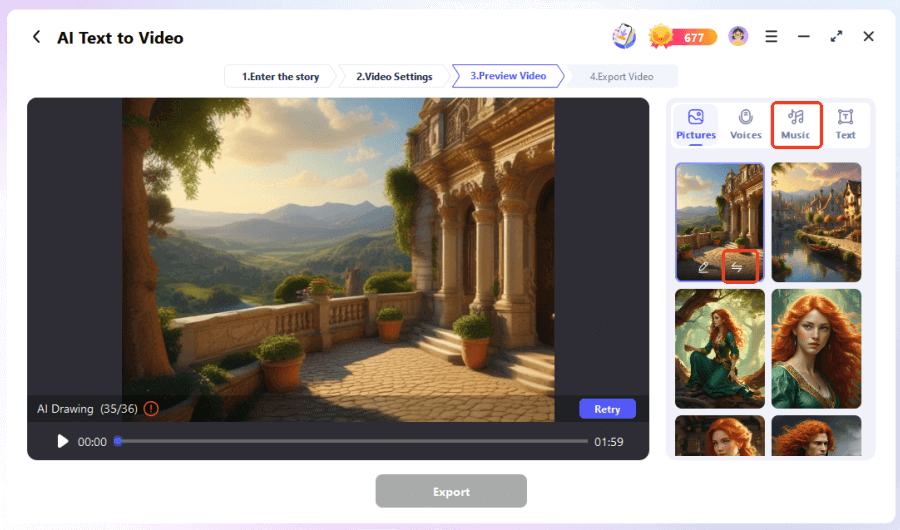
In this way, you will replace the entire frame of the video with your photos and music to get a photo video with some animated creativity.
Using Novi AI to generate a photo video except for the need to replace photos, the video transitions naturally and saves time for editing, suitable for important and romantic occasions, download and try it now!
2 Create a Video with Pictures and Music by InVideo
InVideo is a full-featured video editing platform that stores more than 2000 video templates, and supports users to import scripts, website links, or files to convert them to video, which is suitable for users with certain video production skills to create a video with pictures and music.
Step 1: Register and log in to the official InVideo website, click Create New Video, or select a pre-made template to create.
Step 2: Click the Upload option on the left side of the interface, then click Add File to upload pictures and music files to be used.
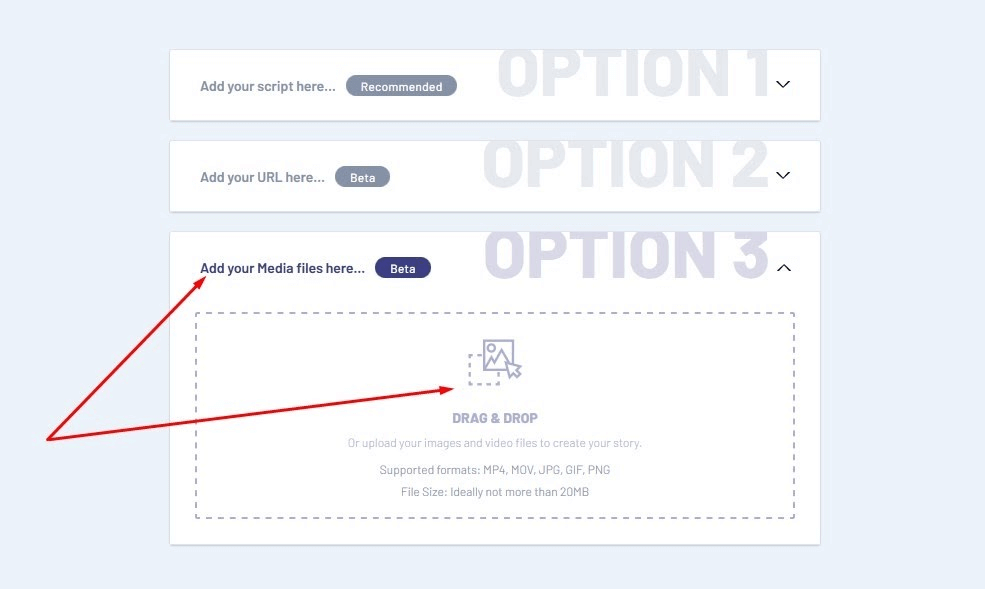
Step 3: Drag the uploaded images onto the timeline, adjust the order of the images as needed, and set the duration of the images.
Step 4: Click Transition to add an animation effect for switching between pictures, then click Text to add a text description and adjust the effect as needed.
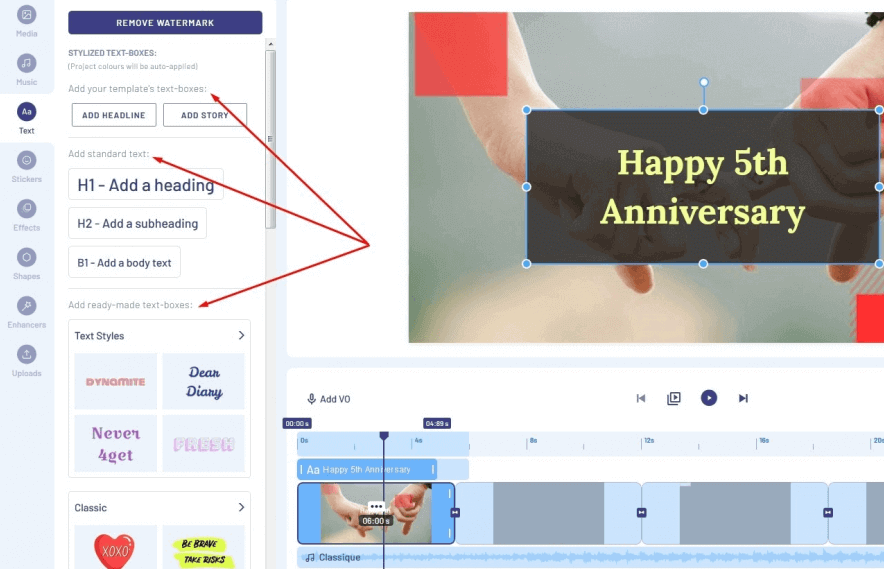
Step 5: Drag the uploaded music file onto the audio track and crop it to match the length of the audio and video.
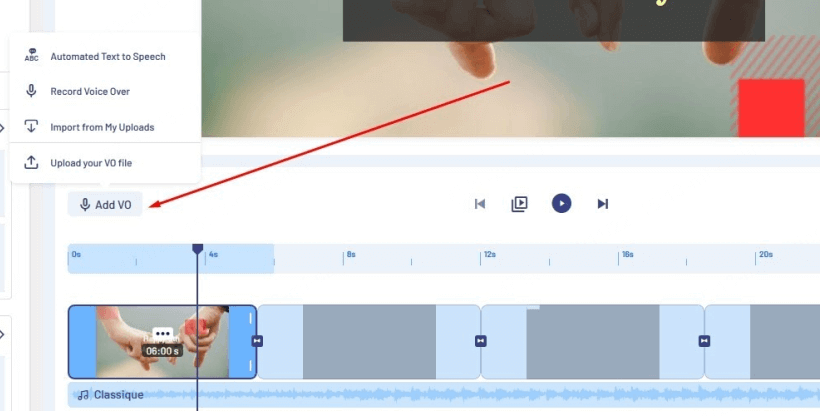
Step 6: Click Preview to view the video effect, and if you need to make changes, you need to go back to the previous step to readjust it.
After completing the satisfactory photo video, you can click Export in the upper right corner, select the resolution to start rendering, wait for the rendering to complete, and then it will be downloaded locally, this method is more testing of personal editing ability, it may take a longer time to learn.
3 Generate a video with Pictures and Music via Descript
The second tool to make a video with photos and music is Descript, which is a multifunctional audio and video editing tool that can do audio and video processing through text editing, so it can also be used to solve how to create video using photos and music.
Step 1: Download Descript for your computer, create an account, open the dashboard, click start a new video project, and upload your photos.
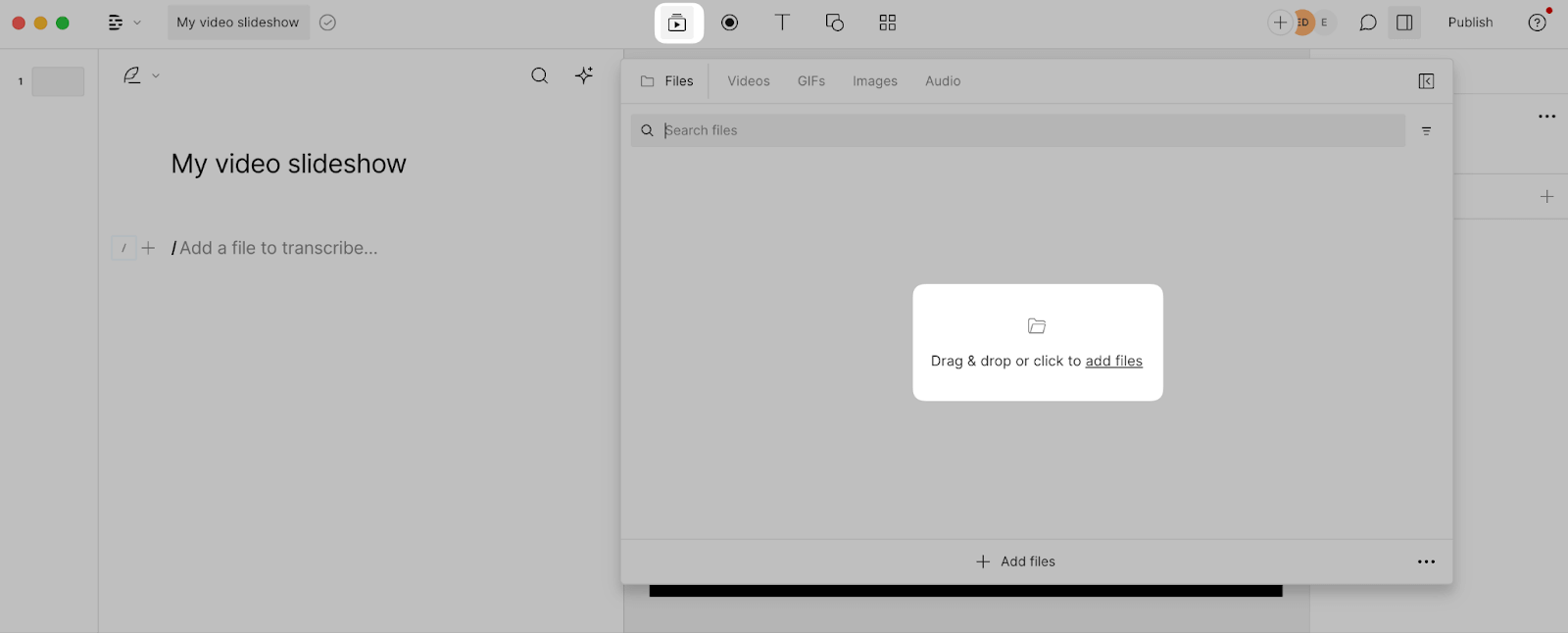
Step 2: Using the timeline, rearrange the order of your photos.
Step 3: Click the T icon if you need to add text.
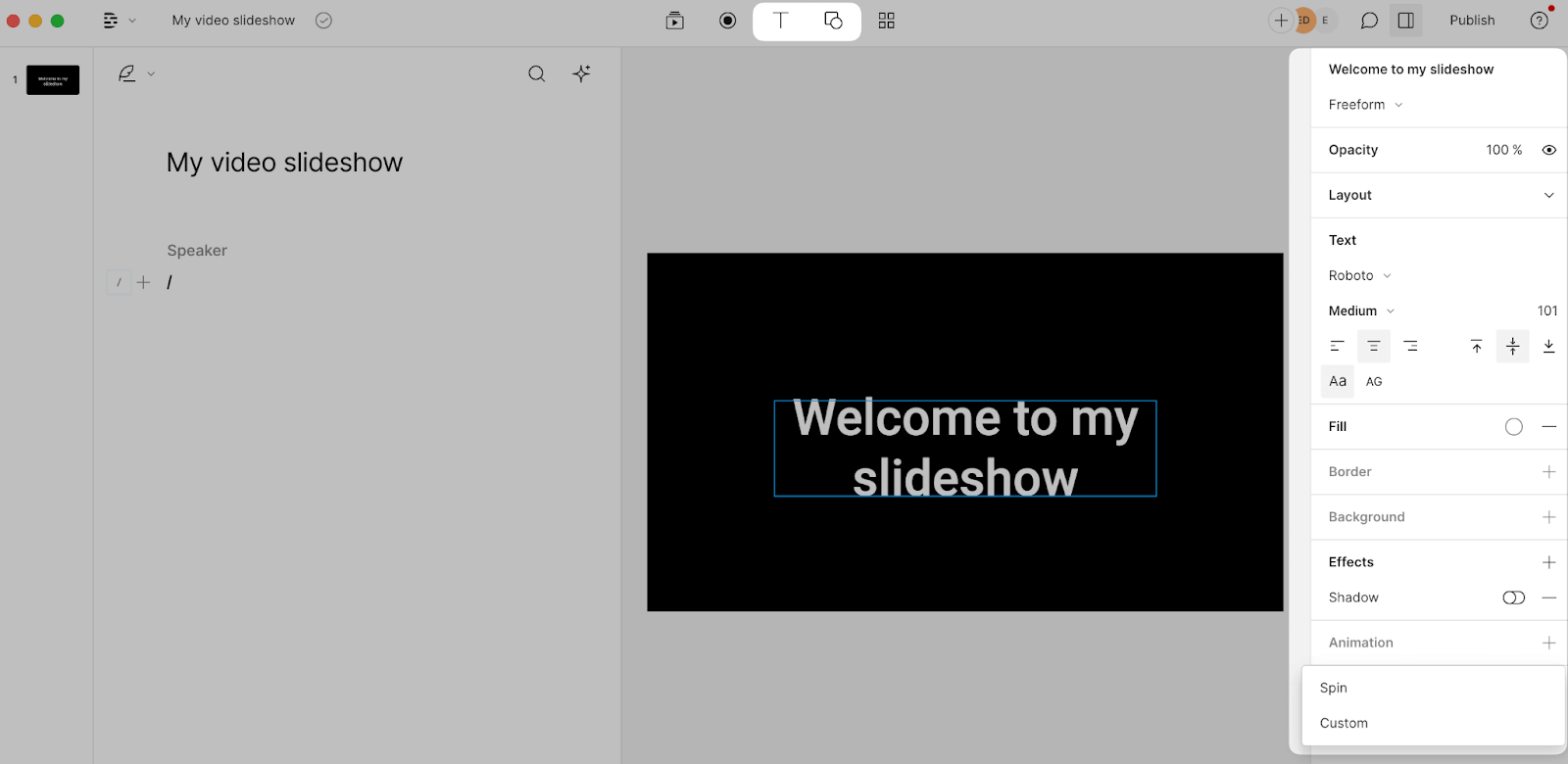
Step 4: Click the Files button to add custom music to your video, then click the end of the layer to adjust the photos to fit the audio.
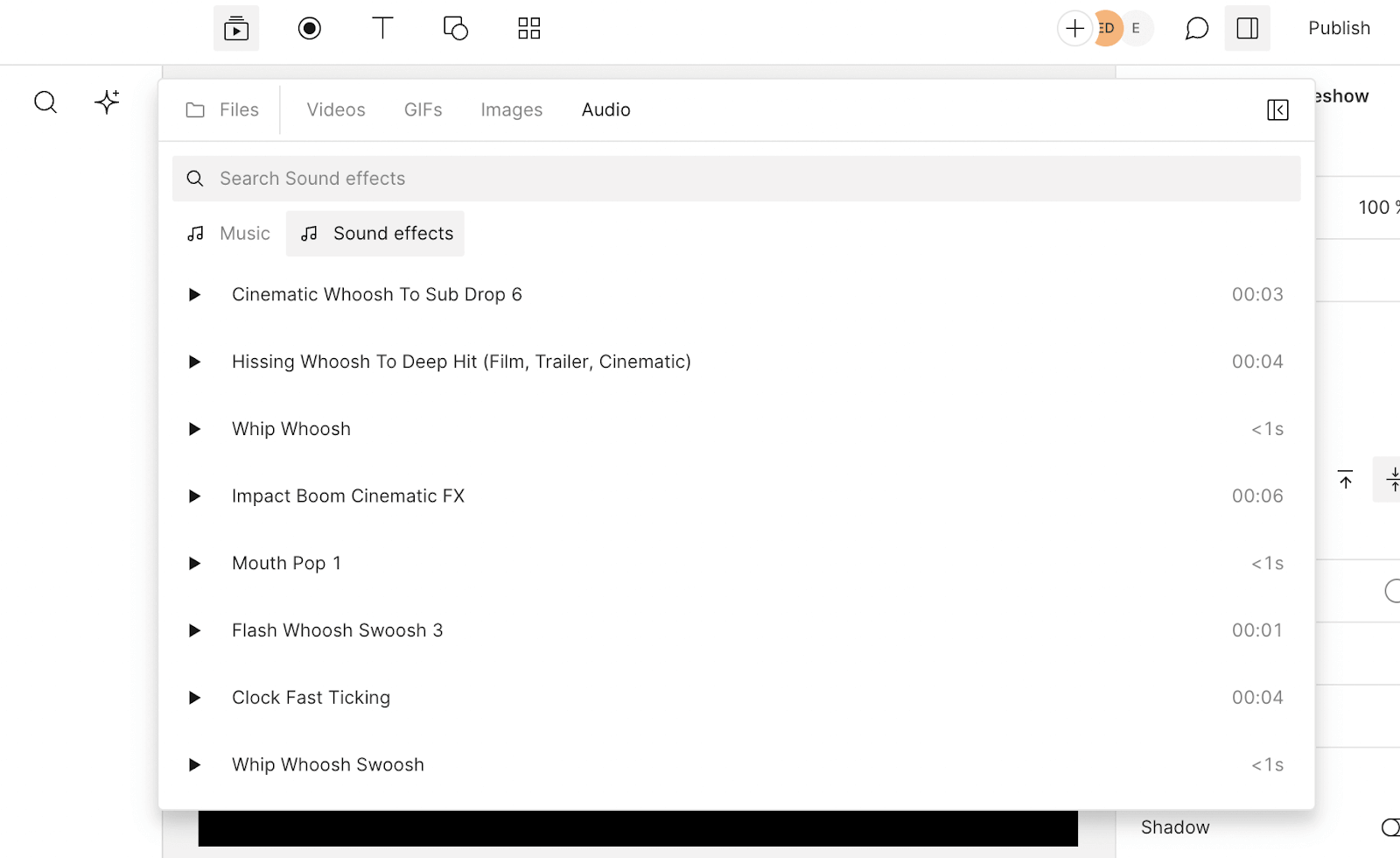
Step 5: Now you can preview the video to see if there is anything you need to change, then publish the video and export it to get the video.
This process also requires you to adjust the tempo of the photo display in the video by yourself, so if you don't have a lot of confidence in your operation, then it is recommended that you use AI script generator.
4 Create a Video with Pictures and Music Using CapCut
CapCut, as a professional-grade multimedia tool, is designed for short video production and editing, so it carries more and more complicated functions, suitable for users with certain skills to make photo videos to handle how to make a video with images and music.
Step 1: Open CapCut, upload all the photos to the editor, adjust the order in which the pictures appear, and use the timeline to determine the display time of each picture.
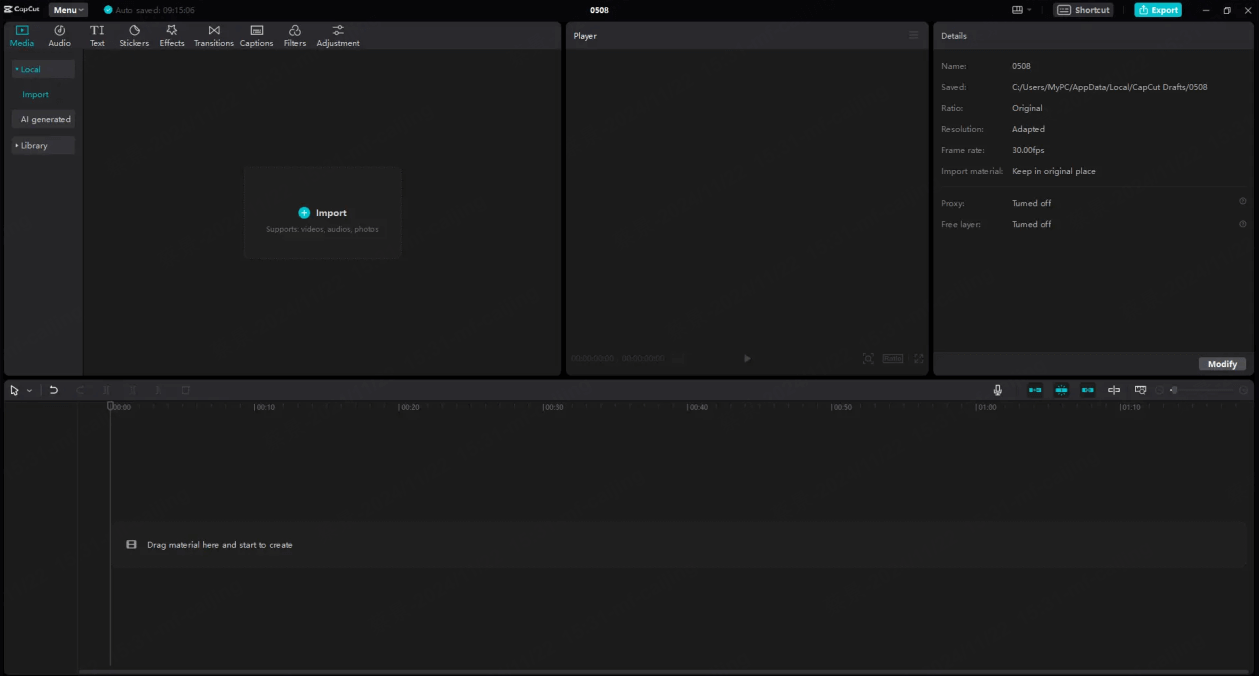
Step 2: Touch up your video, add transition effects between photos, and add decorative elements like stickers.
Step 3: Click Audio on the left toolbar, select music, click on the music on the timeline, and drag to make adjustments to fit the photos.
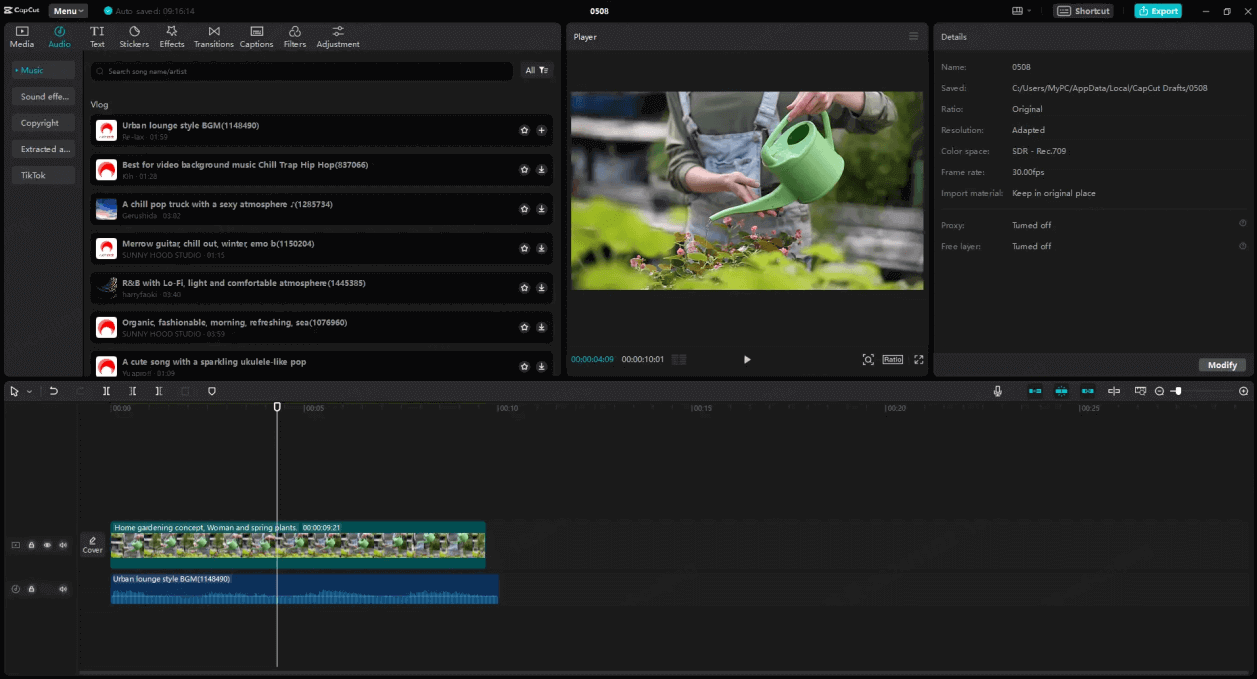
Preview the effect of the photo video, after hitting your satisfaction, you can share it on social media or export it to your device, the exported video quality can be up to 4K.
Download Novi AI and easily answer how to create video using photos and music, AI automatically generates photo videos without the user having to manually edit them.
5 Make a Video with Pictures and Music on YouTube Movie Maker
YouTube Movie Maker, as the name suggests, is a software created for YouTube users, which integrates video creation, editing, and uploading on YouTube for creators who want to easily create and manage YouTube content, so it can also be used to fix how to make a YouTube video with pictures and music.
Step 1: Open YouTube Movie Maker, select Make YouTube Videos, and then enter a new page.
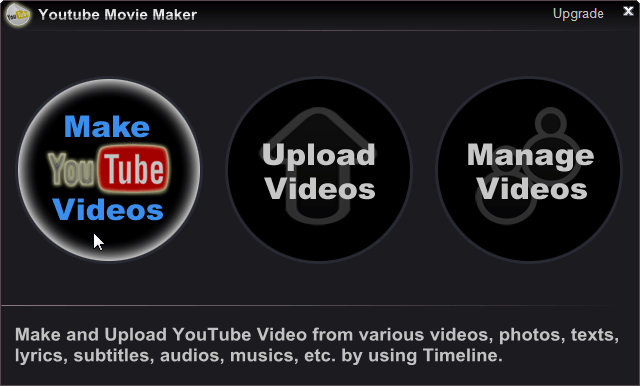
Step 2: Click the red + sign in the upper left corner to add the pictures you prepared to the program.
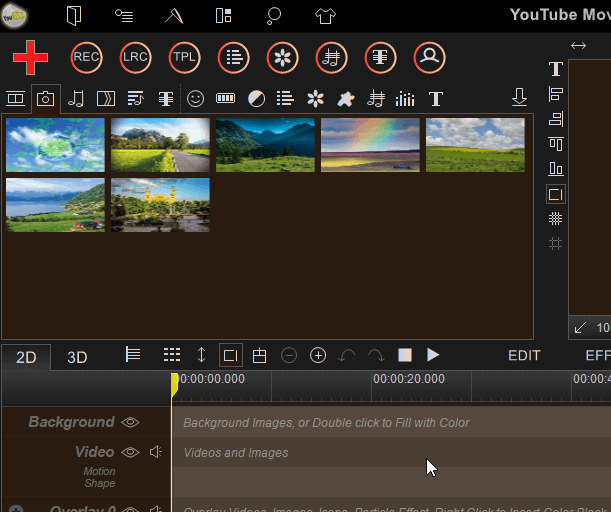
Step 3: Click the music button to add your prepared music to the program.
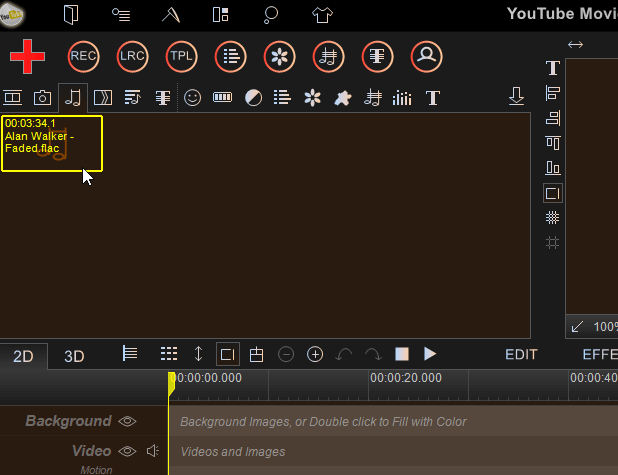
Step 4: Drag all pictures into the video line and music into the audio line.
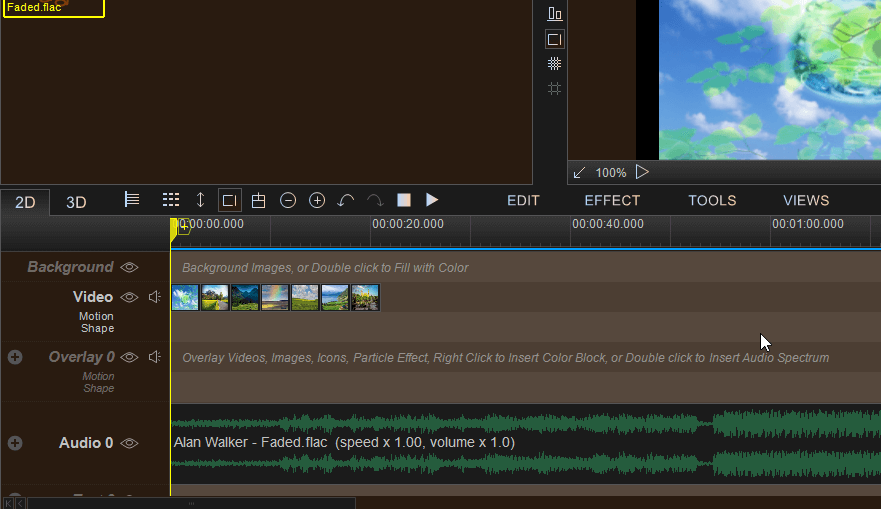
Step 5: Then you can click Transition Effect > Random Set Transition Effect to add cool transitions between each picture.
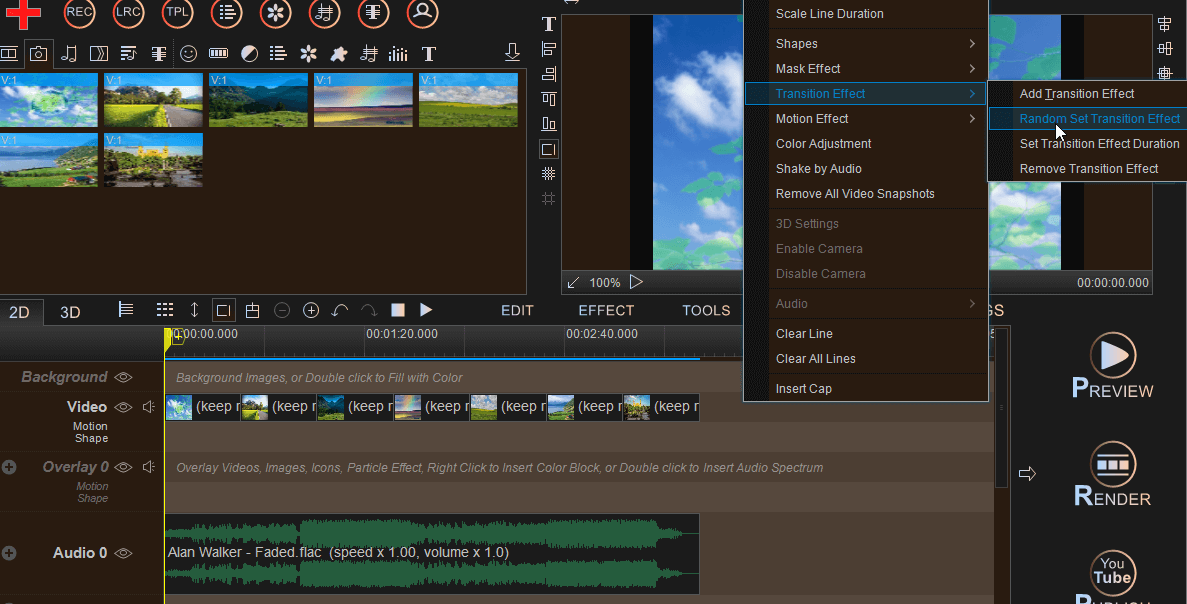
Finally, preview the effect, if it meets the expectation, you can confirm the rendering and save it, although the steps will be a little bit complicated, maybe the effect can satisfy you.
Part 2. How to Make a Video with Pictures and Music on Phone
If you don't have a computer, but also want to make a video with pictures and music, then don't miss the following contents, learn them, you can also make the desired photo video on the phone.
1 Make a Video with Pictures and Music on Android
For Android users, if you use Google Photos App, then you can also try to create photo videos on your phone to solve the how do you make a video with pictures and music question.
Step 1: Open Google Photos, click on + on the top taskbar, and click on Highlight video.
Step 2: A pop-up window will appear at the bottom and you will see the option to select photos and then you can pick the desired photo.
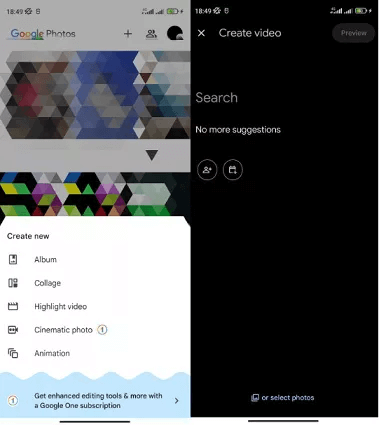
Step 3: Preview your video, add music to the photo video, and then just click Save.
This way a simple photo video is made, although there are no flashy transitions, it can be used as a little surprise.
2 Create a Video with Pictures and Music on iPhone
And for iPhone users, the Photos app that comes with the iPhone is enough of a solution to the question of how do you make a video with pictures and music.
Step 1: Open the photos program and click on albums to select all the pictures you need to create a video.
Step 2: Click on the share button at the bottom left corner, and then select Slideshow.
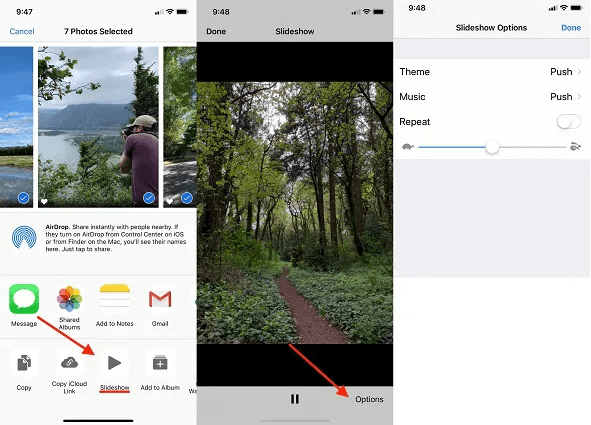
Step 3: After doing so, the photo video will play as a slideshow, so you need to click Options where you can change the theme, music, and playback speed.
Once you have debugged the speed to your satisfaction, click done to get a simple photo video with no transitions, and no ability to customize the music.
Novi AI also has a mobile app, which can support you to download and generate photo videos on your cell phone, with the same full functions as the desktop side, the generated video comes with smooth transitions, and also supports you to replace it with your photos and audio.
Part 3. FAQs About How to Make a Video with Pictures Videos and Music
1 What are some common mistakes to avoid when making a video with pictures and music?
- Picture or video resolution is too low, resulting in an unclear picture quality in the resulting video.
- The volume of the background music is too high, covering the narration or other sounds.
- The order of the clips on the timeline is confusing, or the music and photos are not in sync with each other.
2 What are some tips for making video with pictures and music?
- Try grouping photos by timeline or theme (e.g., travel, birthdays, weddings).
- Control the length of the video, 3-5 minutes is the best time to avoid too long leading to viewer fatigue.
- Add opening titles and closing images to make the video appear more complete.
3 How to save and share photo videos?
Make sure the resolution is set to HD (at least 1080p, the export format is recommended to choose universal MP4, and you can directly share it to social media platforms (e.g. WeChat, Jieyin, YouTube, etc.) when finished.
4 How to make photos look more dynamic in videos?
- Add transitions: e.g. fade in and out, slide, zoom, etc.
- Use the Ken Burns effect: i.e. slight zooming or panning to make the photo look dynamic.
- Match the rhythm: switch photos according to the rhythm of the background music.
A Brief End
I believe that after reading the above, the question of how to make a video with pictures and music, has been answered.
For users who want to make beautiful photo videos and save time at the same time, Novi AI is the best choice, its AI-generated video can meet the needs of users to customize photos and audio, and also help users to solve the problems of transitions and editing, it is worthwhile for you to download and try.