Want to convert video to cartoon effortlessly? In this expert guide, we'll introduce the top 5 best video to cartoon converters to help you transform any video into a stunning cartoon effect effortlessly. Whether for social media or personal projects, these methods will add a unique touch to your videos!

In this article:
Part 1. Why Convert Video to Cartoon?
Thinking about turning your video into a cartoon? Here’s why it's a great idea:
- Breathe New Life into Old Content: Convert video to cartoon to refresh old footage and make it more engaging.
- Boost Engagement: Cartoon videos stand out and attract more views, especially on social media.
- Unleash Creativity: Turn any idea into a unique animated masterpiece, unrestricted by reality.
- Increase Shareability: Fun and visually appealing cartoon videos are more likely to go viral.
- Cost-Effective: Producing animated videos is often cheaper than filming live-action scenes.
Part 2. How to Convert Video to Cartoon Video
Knowing the benefits of the above points, I believe you can't wait, so the following will teach you how to convert video to cartoon with video to cartoon converters.
1 AKVIS Sketch - Cartoon Converter for Pencil & Sketch Effects
AKVIS Sketch is a powerful tool for converting photos into cartoon-style sketches. While it primarily focuses on image-to-cartoon transformations, but it can also be used to convert video to cartoon by extracting and processing individual video frames.
This method requires additional software like Adobe Premiere Pro or FFmpeg to split the video into frames before processing them.
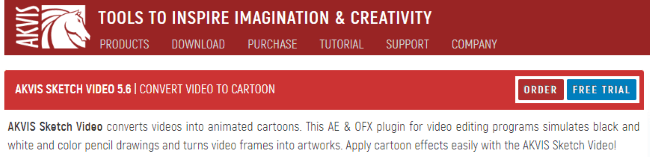
How to turn video into cartoon with AKVIS Sketch.
Step 1: Use Adobe Premiere Pro or FFmpeg to split the video into images.
Step 2: Open AKVIS Sketch, upload images, and select a cartoon or pencil sketch style.
Step 3: Merge processed images back into a video format and save it.
- High-quality sketch effects, great for artistic animation.
- Requires extra software (Photoshop/Premiere) for video conversion.
As AKVIS Sketch itself can only process static pictures into cartoons, so you need to break down the video into pictures, which is a more troublesome method.
2 Cartoonize Video - Video to Cartoon Converter
Cartoonize Video is a powerful tool that transforms videos into a cartoon style using advanced image processing technology. It redraws each frame and converts it into an animated look, creating a unique cartoon effect that makes your videos more fun and engaging.
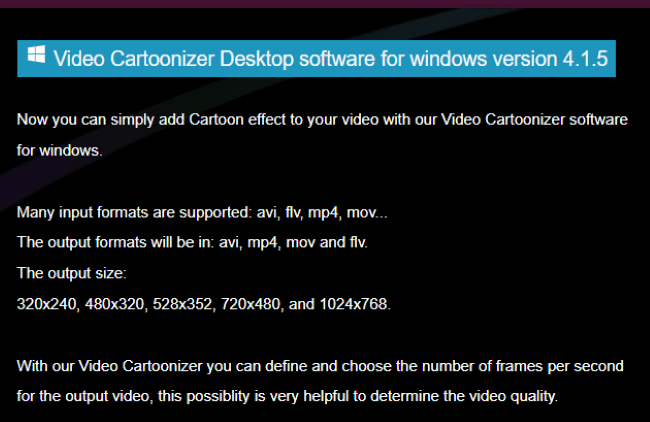
How to convert to cartoon with Cartoonize Video.
Step 1: Download Cartoonize Video and launch it, click Upload to import the video you need to process into the software.
Step 2: Browse the multiple cartoon effects provided by the tool, choose your favorite style, and adjust the color saturation, outline intensity, and other details to determine the effect.
Step 3: Click Preview to view the cartoonization effect of the video, click Start Processing, and wait for it to finish to save it.
But Cartoonize Video is limited in processing complex videos and customizing effects, if you don't mind, then it is a good video to animation converter.
The original cartoon generator helps users easily create high-quality anime content suitable for both social media and marketing purposes.
3 Media.io - Convert Video to Cartoon Online Free Tool
For those looking to turn real videos into realistic cartoon effects, Media.io stands out as an excellent choice.
This powerful video to cartoon converter online that allows users to transform videos into a variety of popular cartoon styles. Additionally, it offers features to rename, convert, and compress video, audio, and image files with ease.
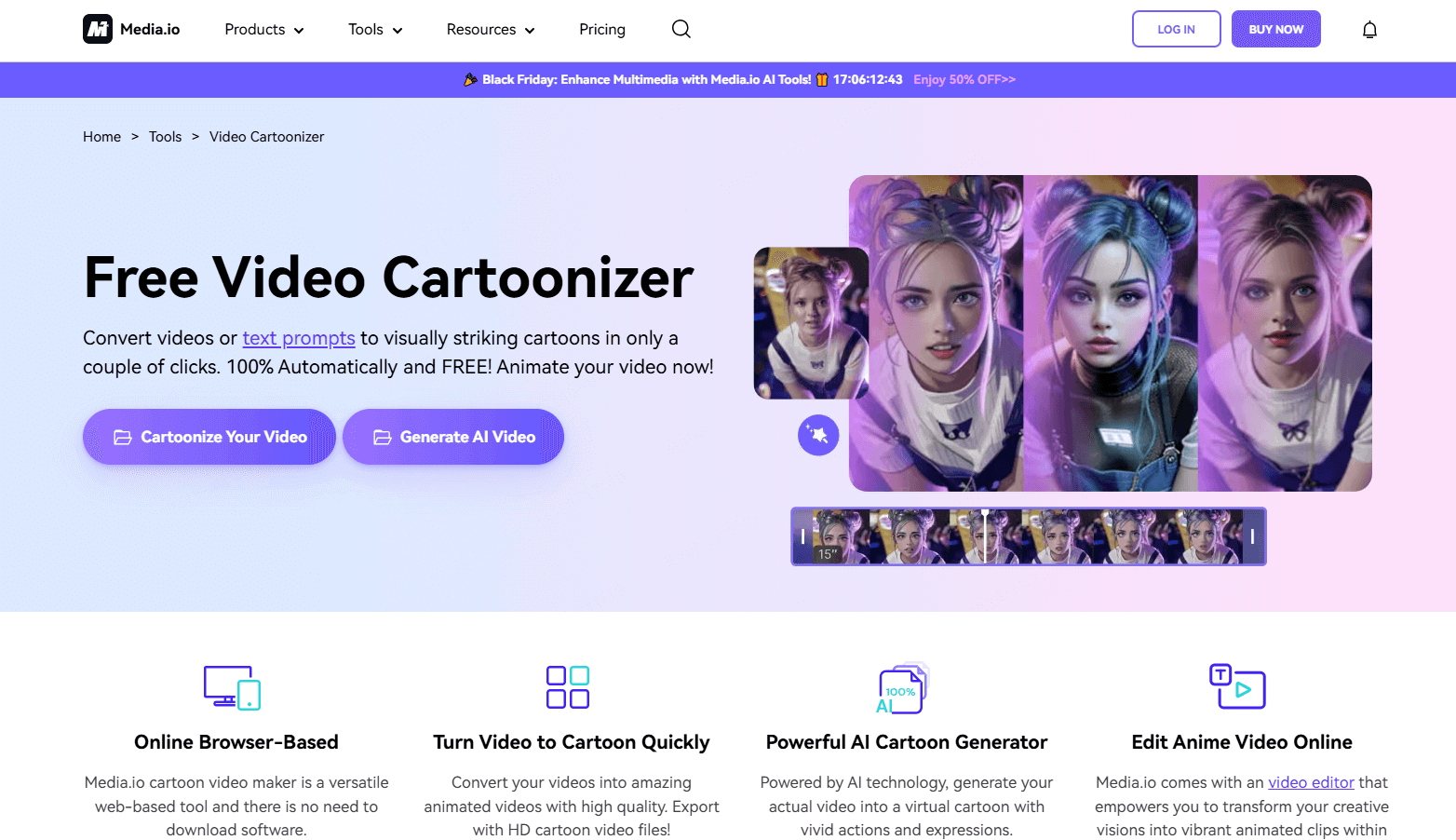
How to convert video into cartoon with Media.io.
Step 1: Visit the official website of Media.io, click Cartoonize Your Video on the homepage, and upload the video you want to convert.
Step 2: On the video editing page, find and select the cartoonized effects, and adjust the parameter settings according to your needs.
Step 3: Click Preview to view the effect, make adjustments, or finish editing, click Download to save the cartoonized video locally.
With these steps above, you can easily convert video to animation, meet users' requirements of converting video to cartoon online free, and achieve the cartoon effect you want.
4 Unboring - Video to Anime Converter
Unboring is a video editing tool specializing in video to cartoon conversion. It accurately captures details from videos and re-renders them, automating the transformation into stunning cartoon effects.
This video to cartoon converter offers a diverse range of fun cartoon styles, including cyberpunk, clay animation, caricature, oil painting, and 50 more unique styles, turning videos into engaging cartoon visuals.
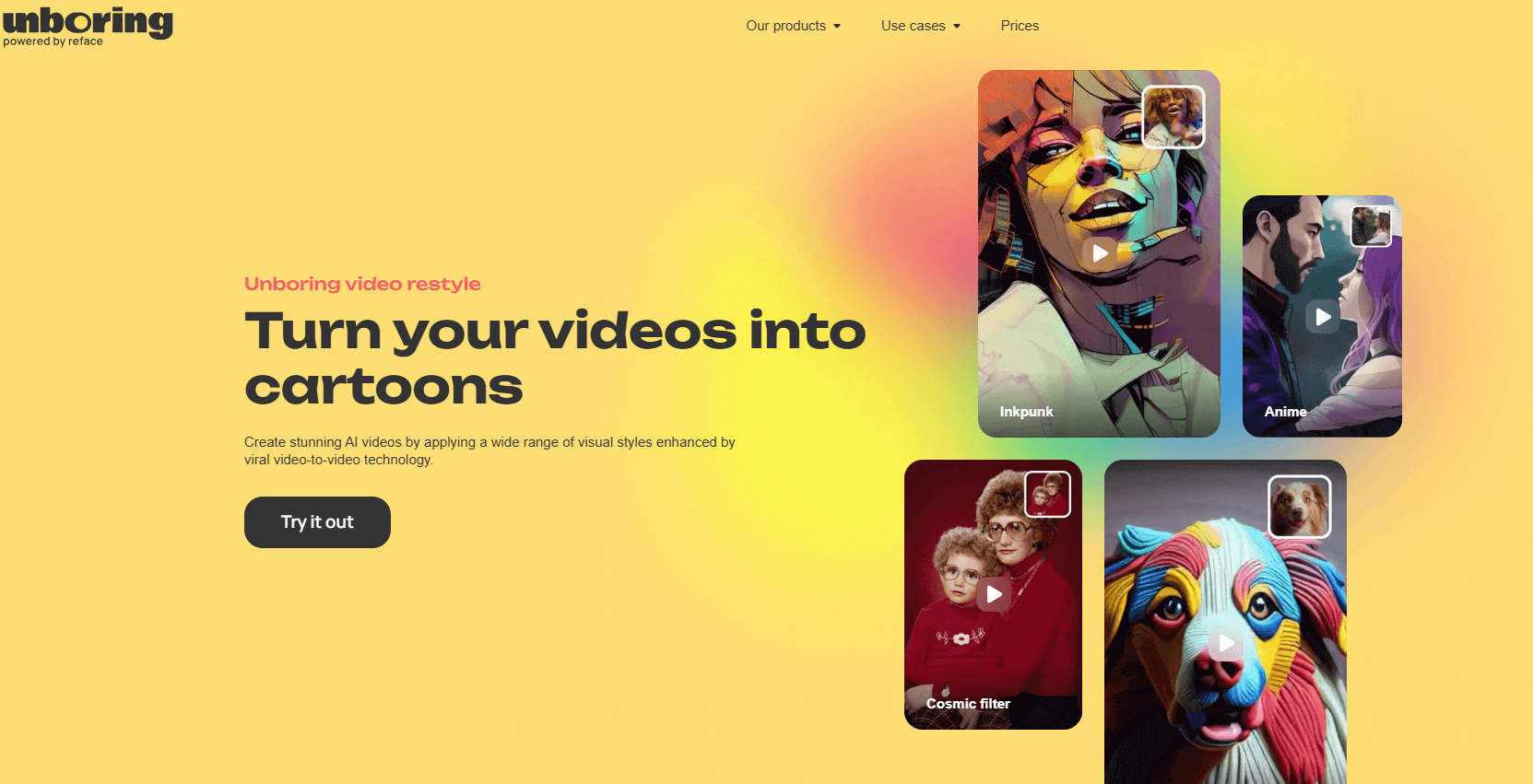
How to convert video to animation with Unboring.
Step 1: Visit the official website of Unboring and log in to your account.
Step 2: Click Try it out on the homepage to jump to a new page, upload the video you want to convert, and then choose the style you want to convert in the right sidebar.
Step 3: Click Restyle and wait for the system to process, this process usually takes only a few minutes.
Once the video is ready, you can download and save your cartoon version. This video to cartoon converter lets you turn videos into cartoons for free online. It has a simple interface, so even beginners can easily use it. If you're looking for an easy and fun way to transform your videos into cartoons, give it a go!
5 Upscaler AI Video Cartoonizer - Video Cartoon Converter
Upscaler AI Video Cartoonizer uses deep learning and image processing techniques to transform videos into cartoons, sketches, and animations, giving them a hand-drawn or animated appearance. However, it does not offer multiple cartoon styles for users to choose from, making the converted cartoon videos somewhat limited in variety.
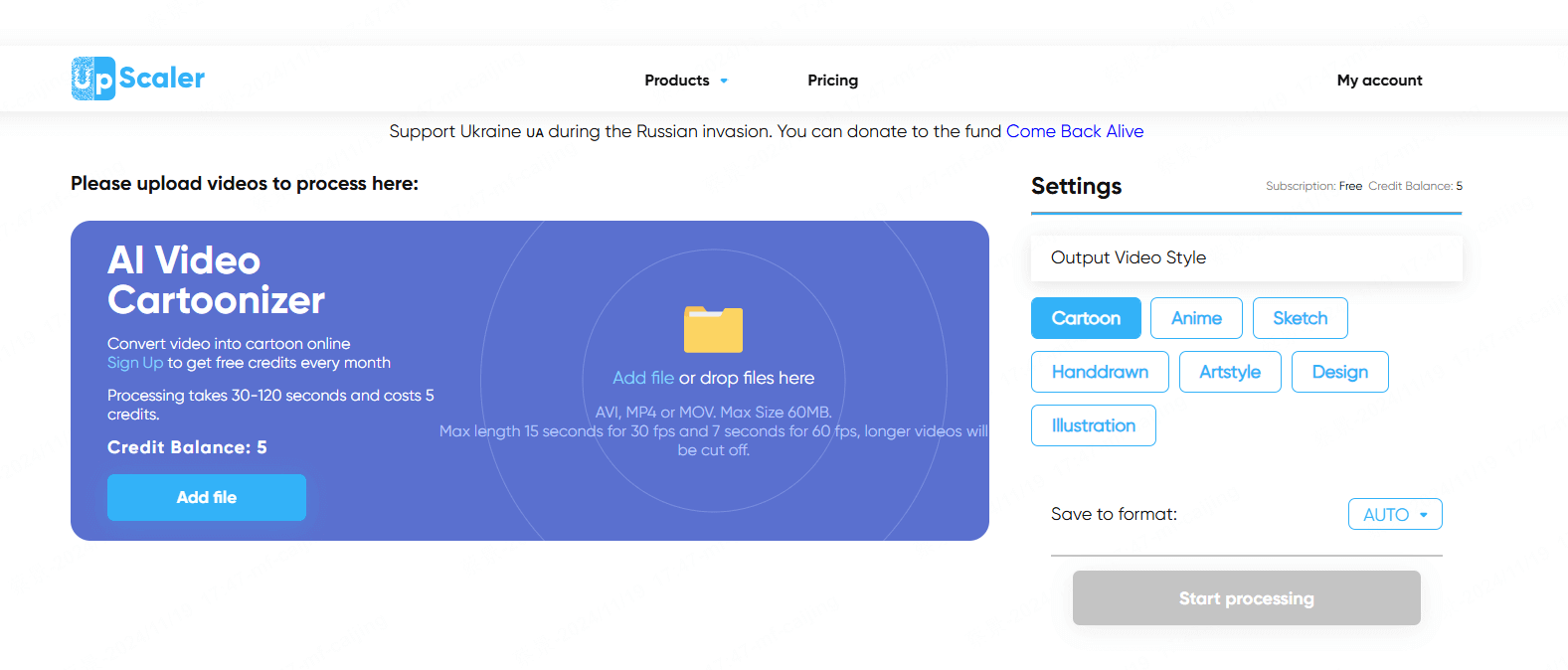
How to convert video to animation with Upscaler AI Video Cartoonizer.
Step 1: Open the official website of Upscaler AI Video Cartoonizer and click Add file.
Step 2: Choose the video style on the right side and click Start Processing.
Step 3: After finishing, you can preview and save the video with cartoon effect.
This convert video to cartoon online free tool is more dependent on the internet, to process larger videos, the speed may be slow, and the video effect will not allow the user to adjust.
Bonus Tips: How to Make Cartoon Videos Directly
If you want to create a full-length cartoon video effortlessly, iMyFone Novi AI Cartoon Generator is a tool you shouldn't miss. With just one click, it transforms text into stunning animated videos, fully powered by AI—no manual effort required.
The software allows users to explore a variety of cartoon styles, including Pixar-style animation and Japanese manga. It also offers diverse voiceovers and background music to enhance the final video.
The generated cartoon videos feature well-matched graphics, smooth transitions, and crystal-clear visuals for a truly immersive experience.
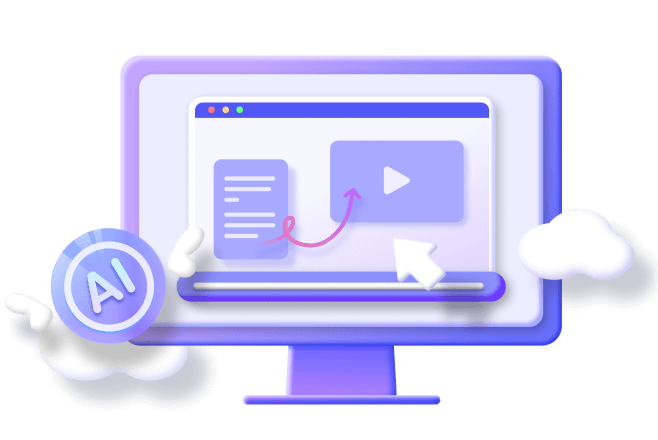
AI Carton Maker Features:
- One-click Generation: Enter the text in the app and start the process of generating a cartoon video with a single click.
- Variety of Videos: In addition to cartoon videos, it also supports converting text into different types of videos.
- Scene Modification: Support adding, deleting, and modifying the content of each scene.
- Subtitle Modification: Support to modify the content of the subtitle and move the position of the subtitle.
- Various Uses: In addition to cartoon videos, it also supports the generation of marketing videos, educational videos, and so on.
Let's watch how Novi AI converts text to cartoon video:
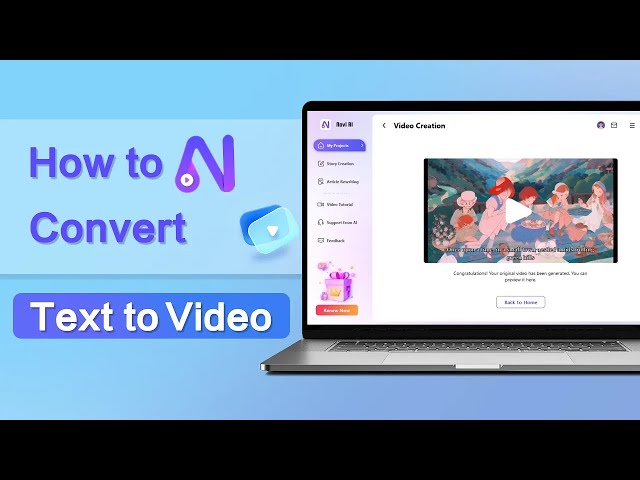
Step 1: Download Novi AI and launch it.
Step 2: Go to the main page, and click Create New Video.
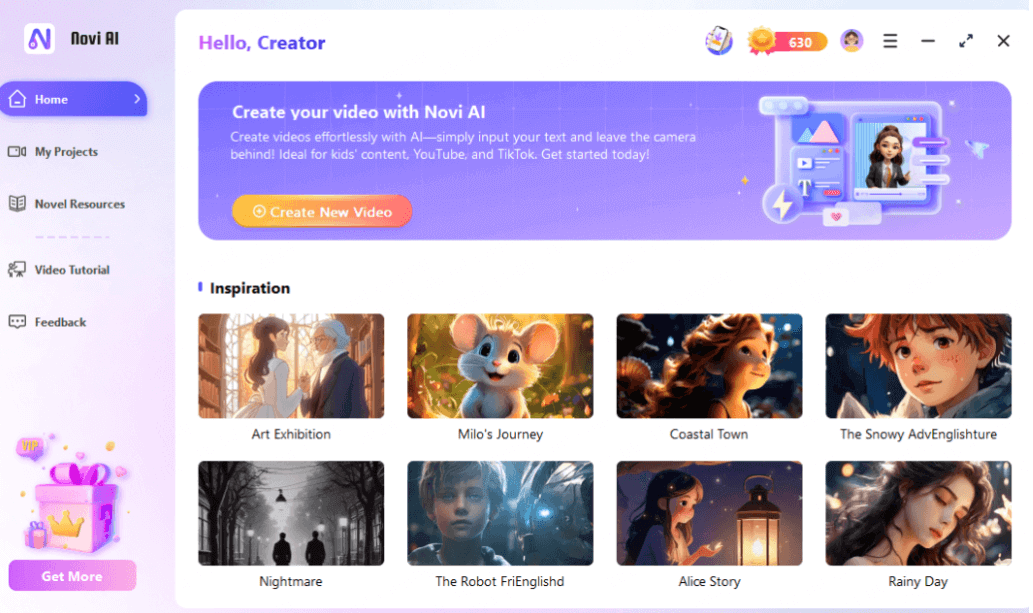
Step 3: Enter text and click Continue.
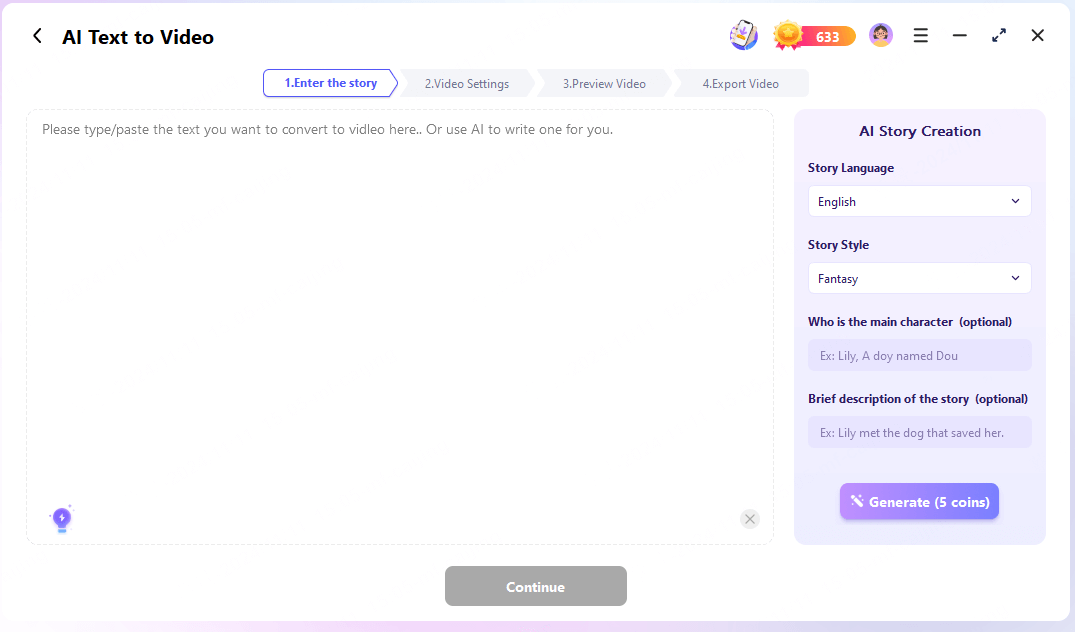
Novi AI starts to generate cartoon videos according to your text, and the whole process takes less than 3 minutes.
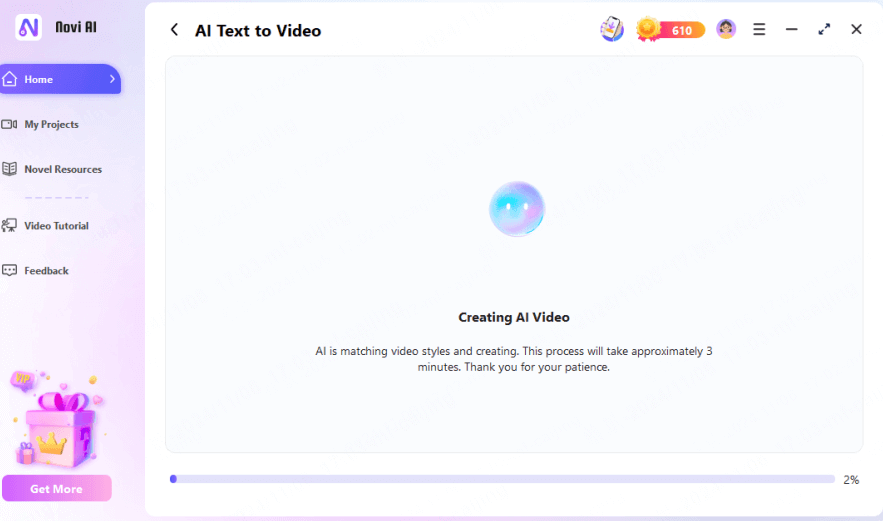
After three minutes, the cartoon video will be ready. If you are not satisfied with the subtitles, dubbing, or any frame of the video, you can adjust them until you achieve the desired result.
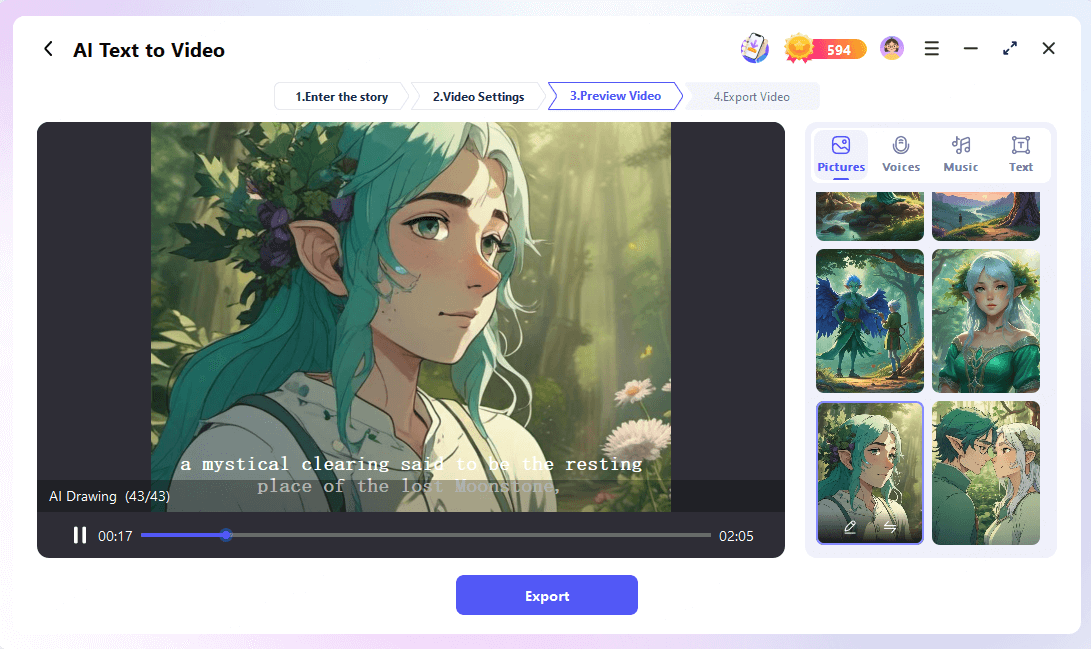
Part 4. Social Media Hacks: How to Share & Go Viral
Here are some tips you can use to increase the appeal of your cartoon videos.
Final Words
Now that you know how to convert video to cartoon, it's time to unleash your creativity! Whether you're looking to make fun social media content, boost engagement, or create eye-catching animations, these tools make it easy.
For the fastest and simplest way, try Novi AI—with just one click, you can generate an entire cartoon video without editing hassle.
-
All Things about Kling Text to Video AI & How to Guide
Teach you how to master the top uses of Kling AI text-to-video in 2025 with detailed introductions, distribution guides, and year-round tips.
9 mins read -
How to Make AI Motivational Videos for YouTube/TikTok/Ins
If you've ever watched a motivational video on YouTube, and are intrigued enough to make one too, then this blog's detailed instructions are just what you need.
7 mins read -
Comprehensive Guide for ComfyUI Text to Video
Here is all you want to know about ComfyUI Text to Video, not only educate you about ComfyUI, but also teach you create a video with ComfyUI Text to Video.
9 mins read -
Top 45 AI Cartoon Generators: Generate from Text/Photo/Video
Discover the 45 most comprehensive AI cartoon generator available, encompassing text, image input, and video cartoons. Everything you need to know is included.
50 mins read -
How to Make AI Cartoon Talking Livestream: From 0 to 1
AI cartoon talking livestream is gradually coming into people's view, bringing new vitality, this post teaches users how to make AI cartoon talking livestream.
8 mins read -
[The Ultimate Collection] 6 Top Cartoon AI Voice Generators
Explore this blog's collection of 6 powerful cartoon AI voice generators,and you can easily create voiceovers by yourself for a wide range of cartoon types.
11 mins read






















Was this page helpful?
Thanks for your rating
Rated successfully!
You have already rated this article, please do not repeat scoring!