Why Do People Want to Split PDF into Multiple Files?
Category: Edit PDF

4 mins read
Splitting a PDF into multiple files is a common need for many people, especially in small businesses. By breaking down large files into smaller, more specific documents, you can better categorize and store important information. This makes it easier to find and retrieve documents when needed.
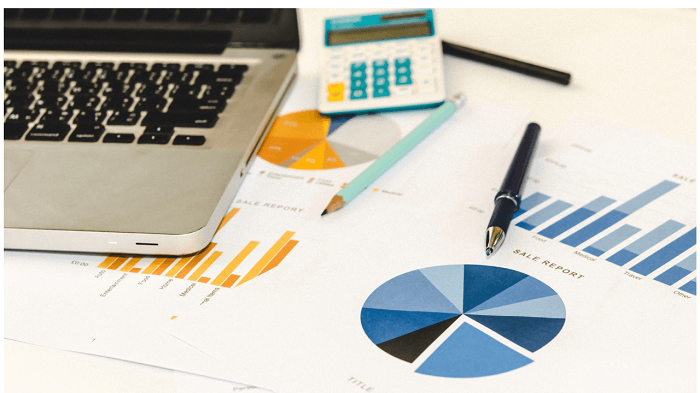
In this article:
Part 1: Why Do People Want to Split PDF into Multiple Files?
Before we get to know how to split PDF to separate files, you may be wondering why split PDF is necessary and not always easy, there are several reasons:
1. Challenges in Splitting PDFs
- Complex document structures: PDFs with intricate layouts, images, and embedded fonts can pose challenges for accurate splitting.
- Preserving formatting: Maintaining the original formatting and appearance of the split PDF can be difficult.
- File size limitations: Some online tools or software might have restrictions on the size of PDFs that can be split.
- Time-consuming process: Manually splitting large PDFs can be tedious and time-consuming.
- Software compatibility: Not all PDF software offers splitting features, or the available options might be limited.
2. The Necessity of Splitting PDFs
- Large file sizes: Overly large PDFs can be cumbersome to share, download, and open. Splitting them into smaller chunks can improve efficiency.
- Organizational purposes: Breaking down a lengthy document into sections can enhance readability and navigation.
- Sharing specific content: Extracting particular pages or sections for sharing can be essential.
- Editing and modification: Focusing on specific parts of a PDF without affecting the entire document is often necessary.
- Security and privacy: Removing sensitive information by splitting a PDF can protect confidential data.
Part 2: How to Split PDF Free without Software? [Quickest]
The most convenient solution is to use the built-in print function with Microsoft Edge.
While Microsoft Edge doesn't have a dedicated PDF splitting tool, you can effectively separate a PDF into multiple files by utilizing its print function:
Steps:
- 1. Open the PDF: Drag and drop the PDF file into your Microsoft Edge browser.
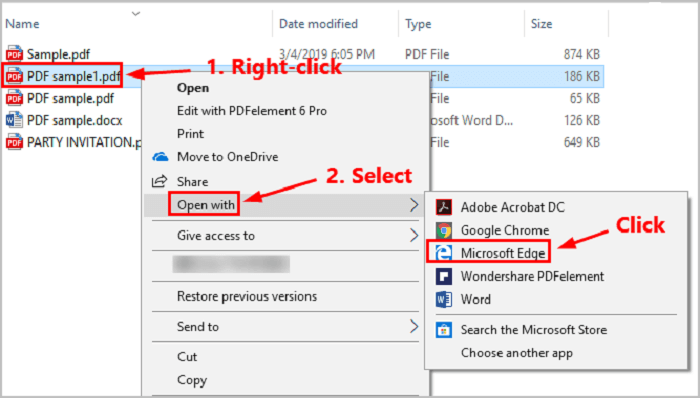
- 2. Access Print Settings: Press Ctrl+P (Windows) or Command+P (Mac) to open the print dialog.
- 3. Choose Save as PDF: Select "Save as PDF" as your destination.
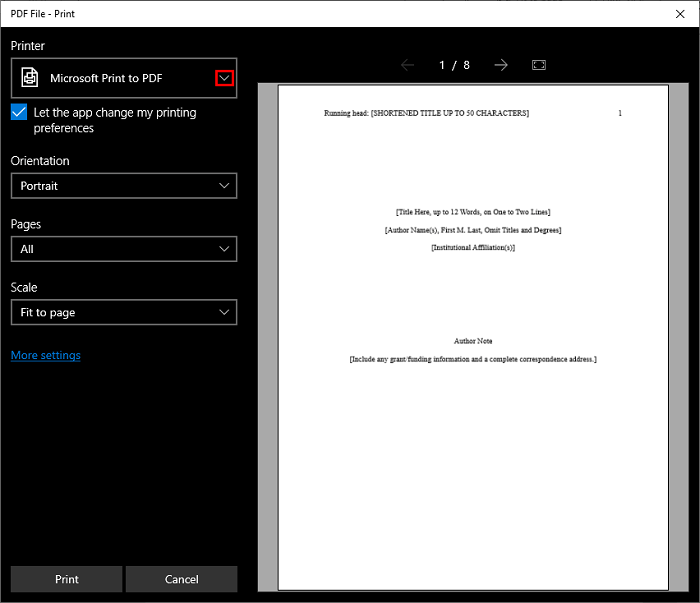
- 4. Specify Page Range: In the "Pages" section, input the desired page numbers you want to include in the new PDF (e.g., 1-5).
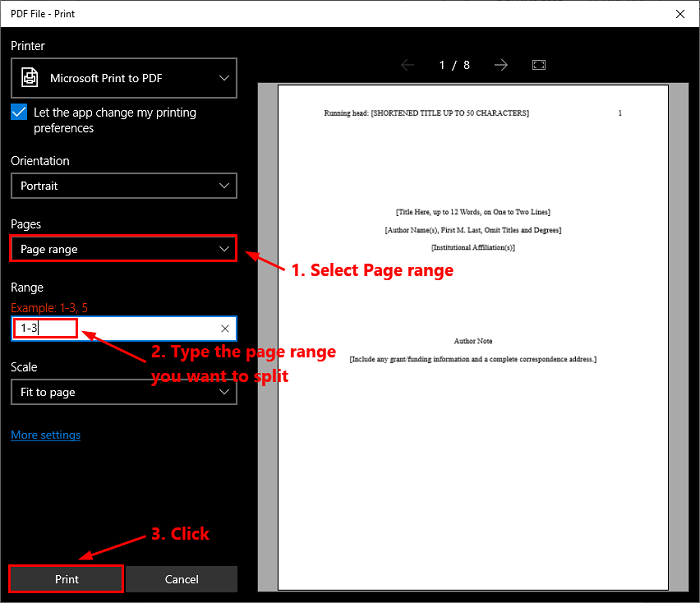
- 5. Save the New PDF: Choose a location and name for the new file, then click "Save".
Important Considerations:
- Accuracy: Ensure correct page ranges to avoid unwanted content in the split PDF.
- File Size: For large PDFs, this method might be slower.
- Limitations: This method doesn't offer advanced splitting options like splitting by bookmarks or specific criteria.
By following these steps, you can create multiple PDFs from a single file using the built-in capabilities of Microsoft Edge.
Note: For more complex PDF manipulation or larger files, dedicated PDF editing software might be a better option.
Part 3: How to Split PDF into Multiple Pages? [Most secure]
Although you can use browsers like Microsoft Edge or Google Chrome to split PDF to a single PDF document, there are many limitations to this method for business use.
1. Limited Features
Basic Splitting Only: Google Chrome’s PDF splitting capabilities are basic, allowing users to save specific page ranges as new PDFs but lacking advanced options such as splitting by bookmarks, content, or custom criteria.
No Batch Processing: Chrome does not support splitting multiple PDFs in one, which can be inefficient for you.
2. Lack Effectivity
Page Range Selection: You must manually input the page ranges they wish to split, which can be time-consuming and prone to errors, especially for large documents with many pages.
3. File Size and Performance Issues
Large File Handling: Chrome may struggle with very large PDF files, potentially slowing down or crashing during the splitting process. This can be particularly problematic for you dealing with extensive documents.
4. Lack of Advanced Features
No Editing or Annotation: Chrome does not offer editing or annotation tools within its PDF viewer. You still need to pay for additional PDF software.
5. Security and Privacy Concerns
Temporary Files and No Encryption: While Chrome itself is secure, splitting PDFs using browser-based methods may leave temporary files on the system, potentially exposing sensitive information if not properly managed. It is not secure for your business.
Part 4: How to Split a PDF into Separate Files with AmindPDF?
For a business, or important document splitting, you need more comprehensive and secure PDF software. AmindPDF is a dedicated PDF management software with advanced features. Let’s see!
Step 1.Open the PDF: Launch AmindPDF and open the PDF document you want to split.
Step 2.Access the Splitting Tool: Look for a "Split" option in the AmindPDF’s toolbar or menu.
Step 3.Choose Splitting Method: Select the desired splitting method. This might include:
- Splitting by page range: Specify the page numbers for each new file.
- Splitting by file size: Divide the PDF into files of a specific size. You can split a pdf file into smaller size for sharing.
- Splitting by bookmark: Create new files based on PDF bookmarks.
Step 4.Specify Output: Choose where to save the new PDF files and how they should be named (e.g., sequential numbering).
Step 5.Start the Splitting Process: Start splitting PDF files by clicking the appropriate button.
AmindPDF Split PDF vs. MicroSoft Edge Print Function
While using a MicroSoft Edge’s print function to split PDFs can be a quick workaround for simple tasks, AmindPDF offers several advantages:
1. Give a Better Control of Your PDF Document:
- Specific Page Selection: AmindPDF allows you to choose exact page ranges or individual pages for splitting, offering greater control over the output.
- Advanced Splitting Options: Beyond simple page ranges, AmindPDF offers options like splitting by bookmarks and file size.
- Reordering Pages: You can easily rearrange pages before or after splitting.
2. Keep Your PDF Files Quality:
- Image and Text Integrity: AmindPDF can handle complex PDF structures, preserving image quality and text formatting during the splitting process.
- Consistent Output: The split PDFs by AmindPDF are more likely to maintain the original document's appearance and layout.
3. Better Efficiency and Speed:
- Batch Processing: AmindPDF often supports splitting multiple PDFs separately or in a batch, saving time.
- Large File Handling: Designed for professional use, AmindPDF can handle larger PDF files than browser-based methods.
Conclusion
Splitting a PDF into multiple files is a common task that can greatly enhance document management and efficiency, whether for personal, educational, or professional purposes. Choosing the right method depends on the specific needs and context of the user. For those dealing with sensitive information, security and privacy should be paramount, and using reputable, secure tools is essential. Don’t miss out on AmindPDF!















