How to Split a PDF into Multiple Files without Acrobat?
Category: Edit PDF

4 mins read
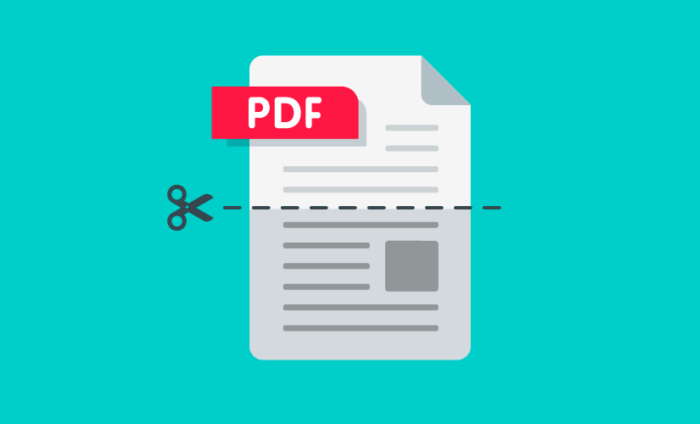
In this article:
Part 1.Can I Split a PDF into Multiple Files without Acrobat?
Yes, you can split a pdf into multiple files without Acrobat. For small businesses or students, Acrobat is always expensive. Luckily, you can split PDF documents for free. If you want a quick and easy solution, online tools provide a user-friendly interface for splitting PDFs. And for Mac users, the built-in Preview app is a convenient and cost-effective choice.
For those who require more advanced features or have larger files, dedicated software such as AmindPDF offers greater flexibility.
Part 2. Best Free Online Tools to Split Your PDF
To split PDF for free, the most convenient method is to use online tools. Most of them are free. With the online PDF splitter, you can split PDFs without the need to download and install software, saving time and disk space. So, which one is the best free pdf split and merge software in your heart? Let’s figure it out!
1 SmallPDF
SmallPDF is an online PDF tool that offers a wide range of features to handle PDF documents, including splitting, merging, compressing, converting, and editing PDFs. But you should know that the online and free SmallPDF splitter limits daily usage.
It is convenient to split a small PDF file into separate pages using SmallPDF. Let’s see how to split PDF online with SmallPDF:
- 1. Search “SmallPDF” online and visit its website.
- 2. Upload your PDF file.
- 3. Select the "Split PDF" tool.
- 4. Choose the desired splitting method (e.g., by page range, number of pages).
- 5. Click "Split PDF".
- 6. Download the resulting split files.
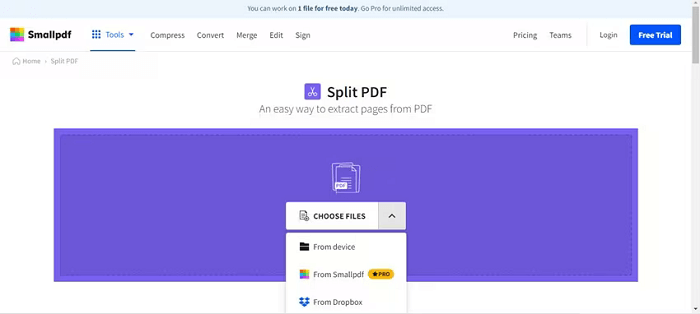
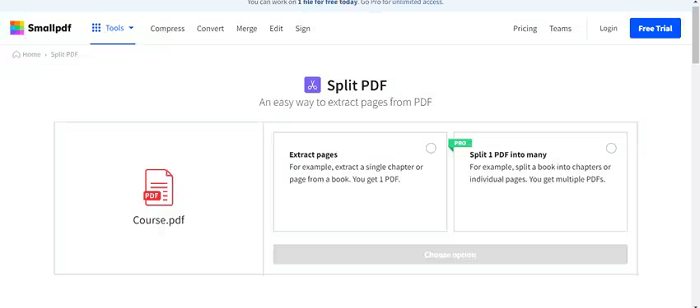
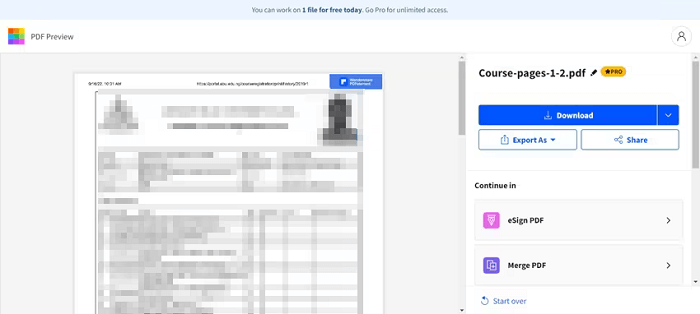
Benefits of Using SmallPDF to Split PDFs
- Ease of Use: SmallPDF has an intuitive interface that makes splitting PDFs simple, even for users with little technical expertise.
- Accessibility: As a web-based tool, it can be accessed from any device with an internet connection, allowing users to split PDFs on the go.
- Security: SmallPDF uses secure connections and automatically deletes files after an hour to ensure user data privacy and security.
- No Software Installation: You don't have to install a software to your PC.
- Batch Processing: SmallPDF allows users to split multiple PDFs in one session, enhancing productivity.
2 PDF2Go
PDF2Go offers a wide range of features beyond splitting, making it a versatile tool for all PDF needs. Different from SmallPDF, PDF2Go PDF splitter is compatible for your smartphone or tablet. But the free version has its limitations. You have a limited document size for splitting, and cannot do a batch process. If it is not a problem for you, follow the guide to split your PDF free online with PDF2Go: Search “PDF2Go” online and visit its website.
- 1. Select the "Split PDF" tool.
- 2. Upload your PDF file.
- 3. Choose the “Split All” option to separate and save all pages.
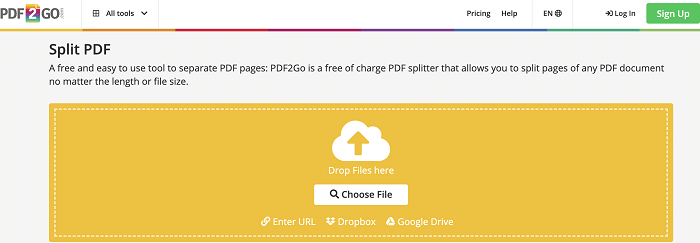
Note: Without a premium license, your file cannot be transferred with 256-bit SSL.
Benefits of Using PDF2Go to Split PDFs
- User-Friendly Interface: The platform is designed with ease of use in mind, allowing users to split PDFs with just a few clicks.
- Cross-Platform Accessibility: Being an online tool, PDF2Go can be accessed from any device (smartphone and tablet) with an internet connection, ensuring flexibility and convenience.
- Security Measures: PDF2Go employs secure connections and deletes uploaded files after 24 hours to protect user data.
3 Sejda
Sejda is an online and desktop PDF management tool that offers a range of online free features for editing, converting, merging, splitting, and compressing PDF files. Its website has the most detailed user guide. You can easily know and use Sejda online version and split PDF to multiple pages, or documents.
- 1. Visit Sejda website and find the split PDF tool. Click “Split PDF”.
- 2. Upload your file from your local computer. You can also drag files to this page.
- 3. You can also select PDF files from Dropbox and Google Drive too.
- 4. Select your goal including split PDF to a single document, or select a page to split.
- 5. Click “Continue”.
- 6. Download the split files.
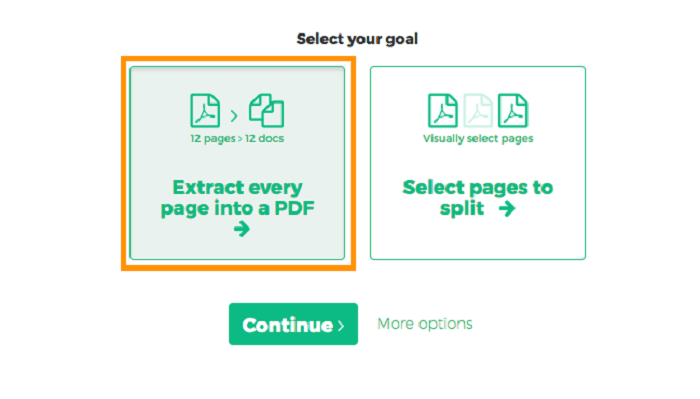
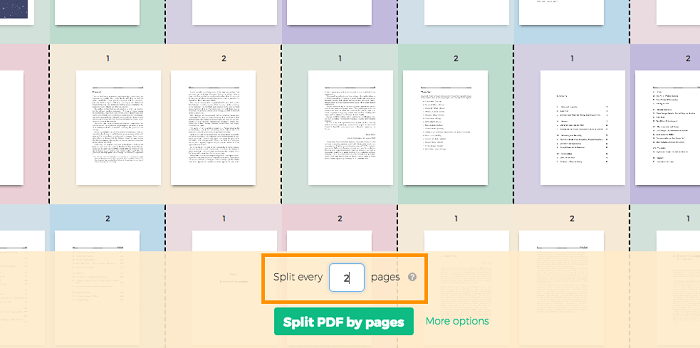
Benefits of Using Sejda to Split PDFs
- Wide Range of Features: In addition to splitting PDFs, Sejda offers many other PDF management tools, making it a versatile solution for various tasks.
- Security and Privacy: Sejda ensures user data is secure by using encrypted connections and automatically deleting files after a set period.
- Flexible Splitting Options: Users can split PDFs by pages, extract specific pages, split by file size, or even split by text occurrences, providing a high level of customization.
Part 3. How to Split PDF Pages without Size Limitations?
You can split PDF pages without size limitations and without paying for expensive software like Acrobat. Let's get started!
Method 1. Use Google Chrome - Split PDF Free Online
If you find a PDF document online and want to extract specific pages, using Google Chrome's print function to create a new PDF is a convenient and secure option. Not only can you avoid data leakage concerns, but you can also split the PDF for free.
Here is how to do:
- 1. Open the PDF on Google Chrome.
- 2. Access Print Settings: Press Ctrl+P (Windows) or Command+P (Mac) to open the print dialog.
- 3. Choose Save as PDF: Select "Save as PDF" as your destination.
- 4. Specify Page Range: In the "Pages" section, enter the page numbers you want to include in the new PDF. For example, to split pages 1-5 into a separate file, enter "1-5".
- 5. Save the PDF: Choose a location and name for the new file, then click "Save".
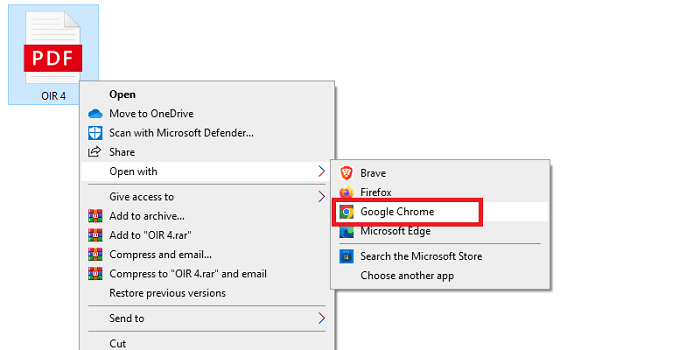
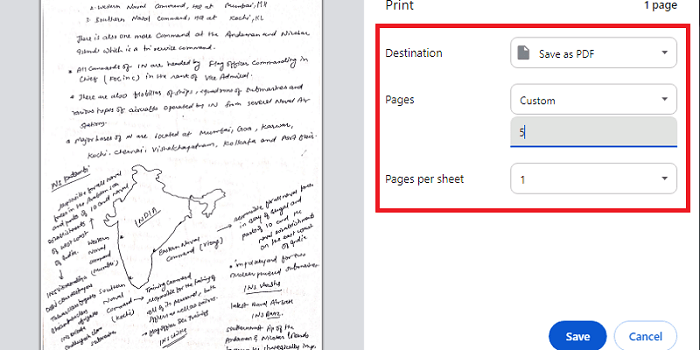
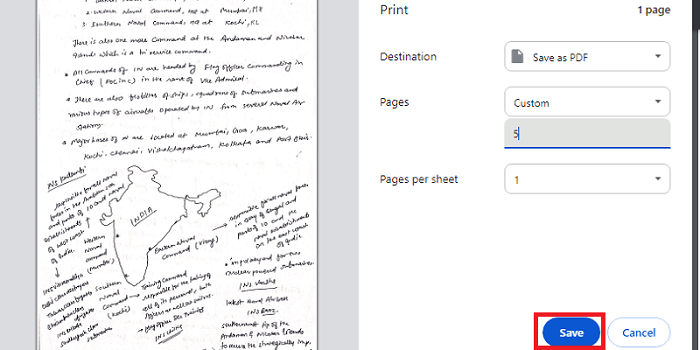
Method 2. Use AmindPDF - Comprehensive PDF Software
Free versions of PDF splitting software often have limitations, such as a maximum file size, a limited number of splits, or watermarks on the output files. Alternatively, you can try PDF software to split, edit, or manage your PDF documents.
AmindPDF is good for Windows users who want affordable and reliable PDF editing software on a limited budget.
Advantages of using AmindPDF:
- No size limitations: Typically, desktop software like AmindPDF can handle larger PDF files more efficiently.
- Advanced features: You might have access to additional features like batch processing, custom page ranges, and output format options.
- Offline capabilities: You can work on your PDFs without an internet connection.
- Secure data: Online services might retain files on their servers for a period before deletion, which can pose a security risk. But AmindPDF won’t.
- Keep PDF format after splitting: AmindPDF handles complex layouts well. You can keep the document’s format after splitting.
- Reasonable speed: Splitting large PDF files can be time-consuming, but AmindPDF is optimized for performance to improve productivity.
Split PDF with AmindPDF is easy, let’s see how it works:
- 1. Open the PDF: Import the PDF file into AmindPDF.
- 2. Access Splitting Function: Locate the "Split" or "Divide" option in the software's toolbar or menu.
- 3. Choose Splitting Method: Select the desired splitting method (e.g., by page range, number of pages, or other criteria).
- 4. Specify Parameters: Define the parameters for splitting (e.g., page numbers, output file format).
- 5. Start Splitting: Initiate the splitting process.
- 6. Save Split Files: Choose a location to save the newly created PDF files.
By combining the flexibility of Google Chrome for quick splits and the power of AmindPDF for larger or more complex tasks, you can effectively manage your PDF splitting needs.
Conclusion
By utilizing these methods, you can effectively split your PDF files without incurring the cost of Adobe Acrobat. Whether you choose the convenience of online tools, the versatility of desktop software, or the simplicity of Google Chrome, there's a solution to fit your needs.


















