[2025]5 Effective Ways to Remove Watermark From PDF
Category: Edit PDF

7 mins read
Watermarks are commonly used in PDFs to protect intellectual property, indicate document status, or add branding. However, there may come a time when you need to remove a watermark from a PDF.
In this article, we will explore 5 effective ways to remove watermarks from PDFs in 2025, focusing on both online tools and software solutions. By the end of this article, you'll have a better understanding of how to efficiently remove watermarks and restore your PDF to its original state.
Let’s explore together!
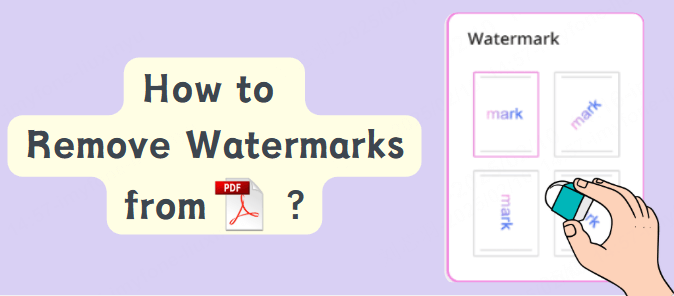
In this article:
Part 1: Why Do You Need to Remove Watermarks from PDFs?
Before diving into the methods, it’s essential to understand why you might need to remove a watermark from a PDF.
Here are a few common reasons:
- Document Editing: Sometimes, you may need to edit or modify a document, and the watermark interferes with the editing process.
- Creating Clean Versions: When preparing a final version of a document, removing watermarks may be necessary, especially if they are from drafts or confidential versions.
- Converting to Other Formats: When converting PDFs to other formats (e.g., Word or PowerPoint), watermarks can hinder the process, making it essential to remove them.
- Rebranding or Updating: If the document’s branding has changed, removing old watermarks might be necessary to reflect the new branding.
- Error Fixing: Sometimes, watermarks are applied incorrectly or unintentionally. In such cases, removing the watermark is required to fix the issue.
Now that we understand why you might need to remove a watermark from a PDF, let’s dive into the different methods for accomplishing this.
Part 2: 5 Effective Ways to Remove Watermark from PDF
1 Using Adobe Acrobat Pro
Adobe Acrobat Pro is one of the most popular and powerful PDF editing tools available, and it offers a straightforward method to remove watermarks from your PDFs. If you have the software, it provides full control over the PDF content, including watermarks.
Step-by-Step Guide:
1. Open Adobe Acrobat Pro.
2. Click on Tools and choose Edit PDF.
3. On the right side, click Watermark and select Remove.
4. The watermark will be removed from the PDF, and you can save the document without it.
Adobe Acrobat Pro is a paid tool, but it offers a trial version if you only need to remove watermarks from a few PDFs. The downside is that it might be overkill for those who need to remove watermarks occasionally.
2 Using Online Tools
If you don’t want to install software, several online tools can help you remove watermarks from PDFs. These online services are convenient and often free, making them a popular choice for occasional use.
Popular Online Tools for Removing Watermarks from PDFs:
1. Smallpdf: Smallpdf is an easy-to-use online tool that allows users to remove watermarks from PDFs.
2. PDF2Go: This is another online tool that lets you upload your PDF and remove watermarks.
3. PDF.io: PDF.io offers several PDF editing features, including watermark removal.
Step-by-Step Guide (Using Smallpdf as an Example):
1. Visit Smallpdf's Watermark Removal Tool.
2. Upload the PDF file from which you want to remove the watermark.
3. The tool will automatically process the file and remove the watermark.
4. Download the cleaned PDF without the watermark.
- Free or low-cost.
- No need to download software.
- Simple and user-friendly.
- May have file size limitations.
- May not work for PDFs with complex watermarks.
- Privacy concerns if uploading sensitive documents to online platforms.
3 Using PDF Editor Software (Free Options)
If you're looking for a free software solution, several PDF editor programs can help you remove watermarks without the cost of Adobe Acrobat Pro. These editors often come with basic tools for PDF editing, including watermark removal.
Free PDF Editor Tools:
1. PDF-XChange Editor: This is a free PDF editor that allows you to remove watermarks and perform various other editing tasks.
2. Foxit PDF Reader: A free version of Foxit PDF Reader offers watermark removal tools.
Step-by-Step Guide (Using PDF-XChange Editor):
1. Open your PDF with PDF-XChange Editor.
2. Click on Document in the toolbar, then choose Watermark > Remove.
3. Save the updated version.
- Free to use
- Offers a wide range of PDF editing features
- Might require some learning curve for new users
- Limited features in free versions
4 Using Command Line Tools (For Advanced Users)
If you are familiar with command-line tools and need to remove watermarks from multiple PDFs at once, using tools like pdftk or Ghostscript can be highly efficient.
Step-by-Step Guide (Using pdftk):
1. Download and install pdftk on your computer.
2. Open the command prompt (Windows) or terminal (Mac/Linux).
3. Use the following command to remove the watermark: “pdftk input.pdf output output.pdf”.
This command will remove the watermark from the file, provided that the watermark is not embedded as a background image or layer.
- Highly efficient for batch processing
- Great for advanced users
- Requires technical knowledge
- Limited support for complex PDFs
5 Using OCR (Optical Character Recognition) Software
If the watermark is embedded as part of the document's text or image and other methods fail, OCR software can be useful. OCR software allows you to convert a scanned PDF into an editable format and remove the watermark in the process.
Step-by-Step Guide:
1. Use an OCR tool like ABBYY FineReader or Tesseract OCR to scan the PDF.
2. Convert the document to an editable format (Word, for example).
3. Remove the watermark manually from the editable file.
4. Save the document as a PDF again.
- Effective for scanned PDFs with watermarks
- Allows you to modify the document freely
- Time-consuming
- May not work well with complex watermarks
Bonus Tip: Preventing Watermarks in the Future
While removing watermarks is sometimes necessary, preventing them in the first place can save you time and effort. When creating PDFs, be mindful of the watermark settings, especially if you're distributing drafts or documents that don’t require a watermark.
Prevention Tips:
- Use watermarking software that allows you to control when and where watermarks are added.
- Keep track of the version of documents to ensure you're not adding unnecessary watermarks to final versions.
- Create clean templates that don't have watermarks for documents that will be finalized.
Part 3: FAQs About Removing Watermark from PDF
1 Can I remove a watermark from any PDF?
While most PDFs with watermarks can be edited or modified, some PDFs may have watermarks embedded in ways that make them difficult to remove. PDFs that are scanned images or have watermarks as part of the document background may be harder to edit.
2 Are online tools secure for removing watermarks from PDFs?
Most reputable online tools offer secure connections (https) and privacy policies to protect your data. However, if you're working with sensitive or confidential information, it's always safer to use offline methods to remove watermarks.
3 Can I remove multiple watermarks from multiple PDFs at once?
Yes, using batch processing methods such as command-line tools (pdftk) or Adobe Acrobat Pro, you can remove watermarks from multiple PDFs at once.
4 How do I remove watermarks from scanned PDFs?
If a PDF is a scanned image, you may need to use OCR software to convert the scanned image into editable text and then remove the watermark.
5 What if the watermark is added to the PDF as a background image?
Watermarks added as background images can be challenging to remove, especially if they're embedded into the document. In such cases, OCR software or professional PDF editing software may be required.
Conclusion
Removing watermarks from PDFs doesn’t have to be a complicated process. By following the methods outlined in this article, you can remove watermarks from PDFs efficiently and get your documents back to their original state.





















