Best 8 PDF Annotators with OCR and Text Editing in 2025
Category: Edit PDF

1 min read
Tired of manually editing PDFs or struggling with unreadable scanned documents? In 2025, PDF annotators with OCR (Optical Character Recognition) and advanced text editing features are here to solve those problems. These tools not only help you highlight, comment, and review documents but also enable seamless scanning, editing, and text recognition.
Whether you're a professional, student, or business team member, the right PDF annotator can streamline your workflow and enhance productivity. In this article, we'll highlight the best PDF annotators with OCR and text editing features to help you choose the perfect tool for your needs.
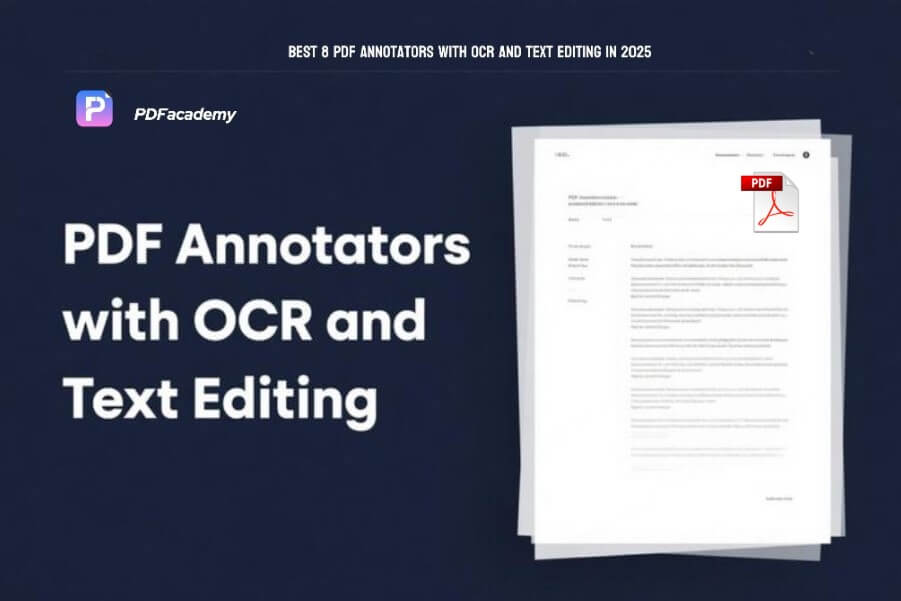
In this article:
- Benefits of PDF Annotators with OCR and Text Editing
- PDFacademy: Your Ultimate PDF Annotator Solution
- Other PDF Annotators You Might Like
- Adobe Acrobat Reader DC
- Foxit PDF Editor
- Nitro PDF Pro
- PDF-XChange Editor
- Kami
- Drawboard PDFr
- PDFescape
- Why PDFacademy is the Top Choice for PDF Annotation in 2025
Benefits of PDF Annotators with OCR and Text Editing
PDF annotators with OCR and text editing features offer a variety of benefits that enhance both personal and professional document management. Here’s how these tools can improve your workflow:
Convert Scanned Documents into Editable Text :
OCR allows you to convert scanned documents or images into searchable and editable text, saving you time on manual retyping.
Boost Productivity and Save Time :
With OCR and text editing features, you can quickly modify content, fix formatting, and convert files, eliminating tedious tasks and enhancing efficiency.
Enhanced Collaboration :
Real-time editing and annotation features allow teams to collaborate seamlessly, adding comments, highlighting key sections, and making edits, improving the document review process.
Flexibility in Formatting and Document Control :
Text editing tools let you adjust fonts, layouts, and formatting without external programs, offering complete control over your documents.
Improved Document Searchability :
OCR makes PDFs searchable, enabling you to find specific text within large files quickly. Conversion tools also allow you to turn PDFs into editable formats like Word or Excel.
Cost-Effective Solution :
By combining OCR and text editing in one tool, you save money on multiple software programs while benefiting from an all-in-one document management solution.
Accurate Recognition and Multilingual Support :
OCR technology ensures precise text recognition, while many tools offer multilingual support, making them ideal for global teams or diverse document sources.
Now that we’ve highlighted the key benefits of PDF annotators with OCR and text editing features, let’s dive into some of the best tools available in 2025. These powerful solutions offer the perfect blend of efficiency, accuracy, and flexibility, making them ideal for various professional and personal needs. Below, we’ll explore the top PDF annotators with OCR and text editing capabilities, each designed to enhance your document management and editing experience.
PDFacademy: Your Ultimate PDF Annotator Solution
PDFacademy offers a comprehensive set of tools that make annotating and editing PDF documents an efficient and flexible process. With its range of commenting and markup features, users can easily add notes, edit, delete, and move annotations, ensuring a seamless PDF management experience.
PDFacademy is an all-in-one PDF tool to read, edit, convert, and secure documents quickly and easily.
1 Add Comments (Sticky Notes)
Adding Sticky Notes to your PDFs is simple with PDFacademy. Just click the "Comment" tab, select the Sticky Note tool, and place your comment anywhere on the page. You can move, copy, delete, or modify the properties of any note for easy management.
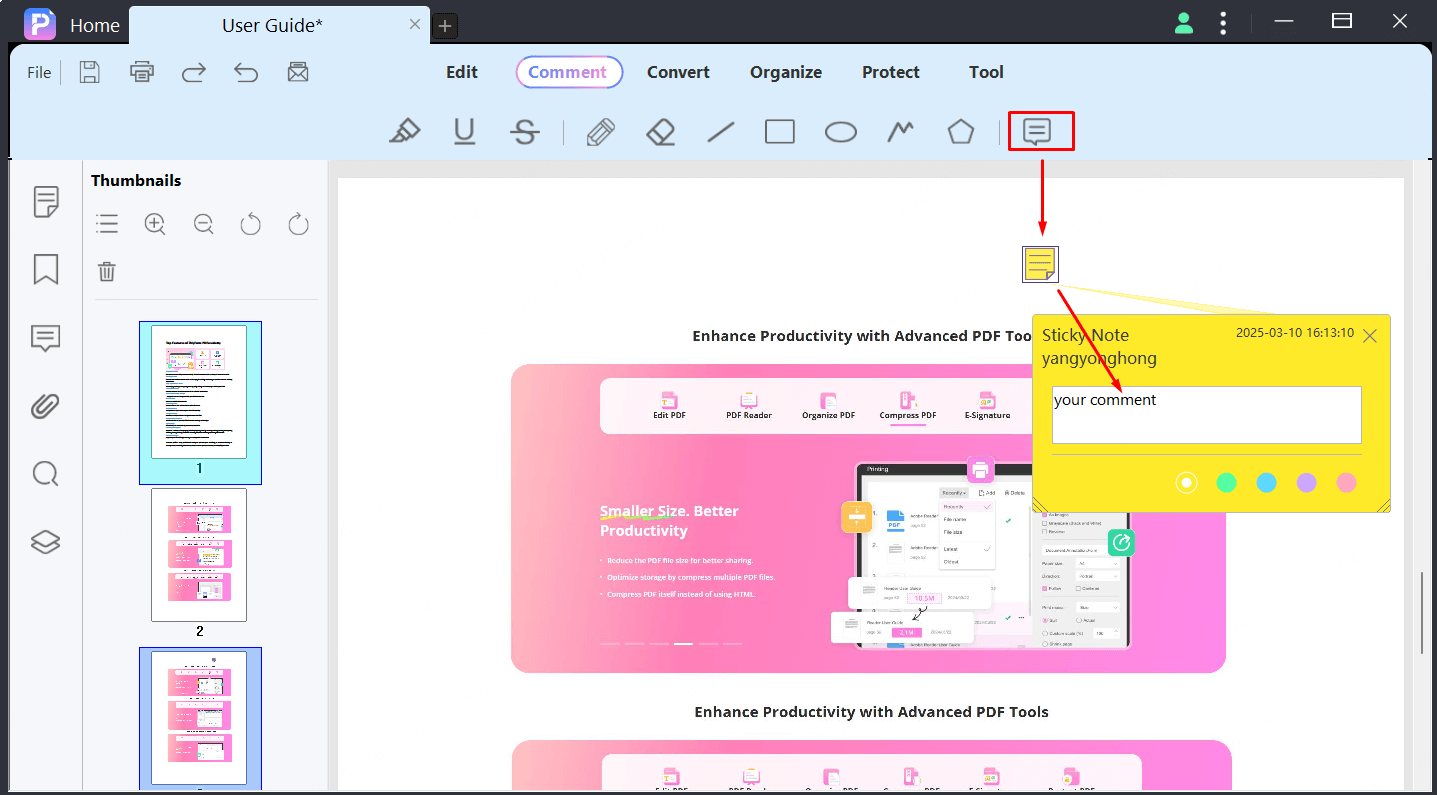
2 Markup Text (Highlight, Strikethrough, Underline)
PDFacademy offers multiple tools for marking up text, helping you highlight important sections or indicate edits:
- Highlight: Select the Highlight tool, choose a color, and mark key text for emphasis.
- Underline: Use the Underline tool to draw attention to specific text with customizable color options.
- Strikethrough: The Strikeout tool lets you mark text as deleted, indicating that the information is no longer relevant.
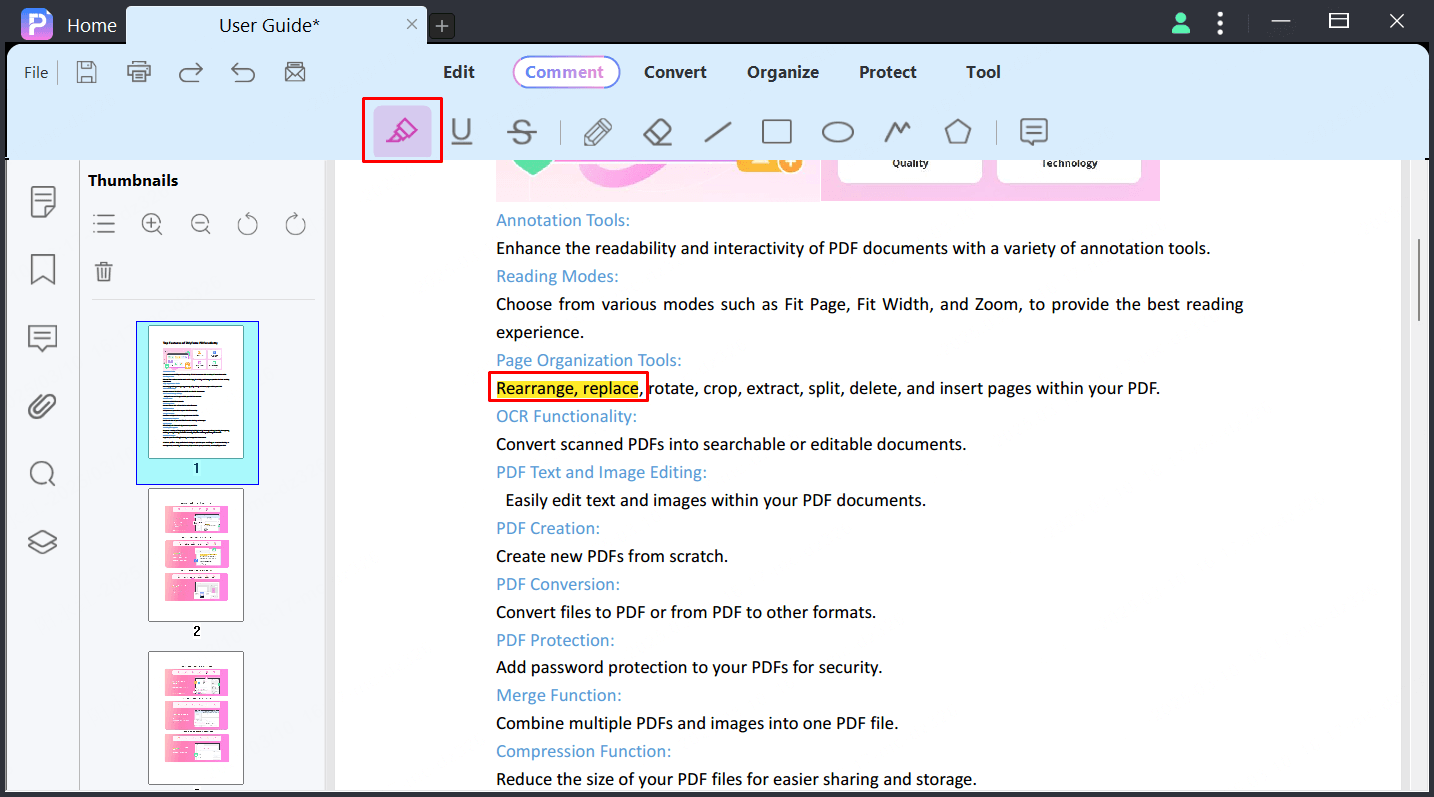
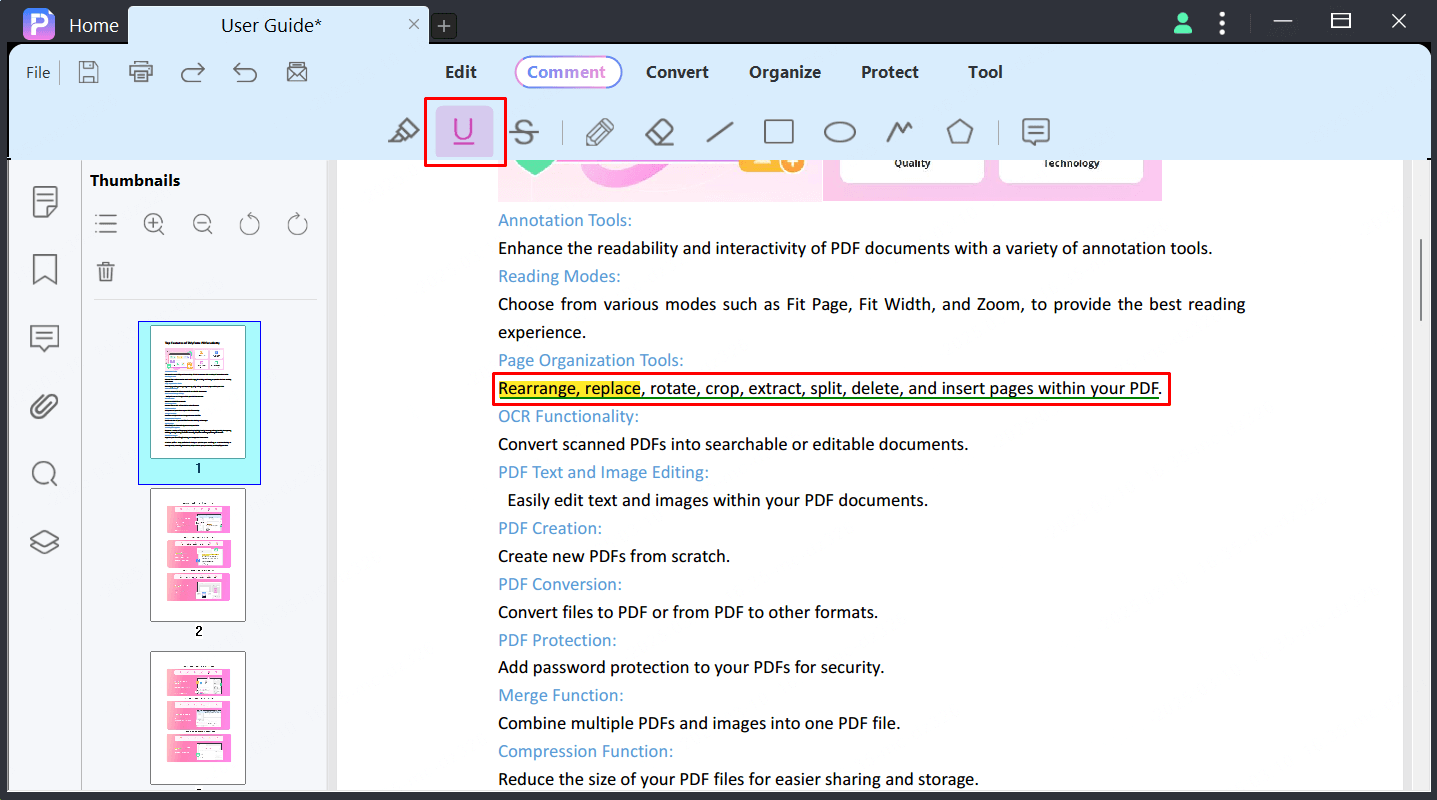
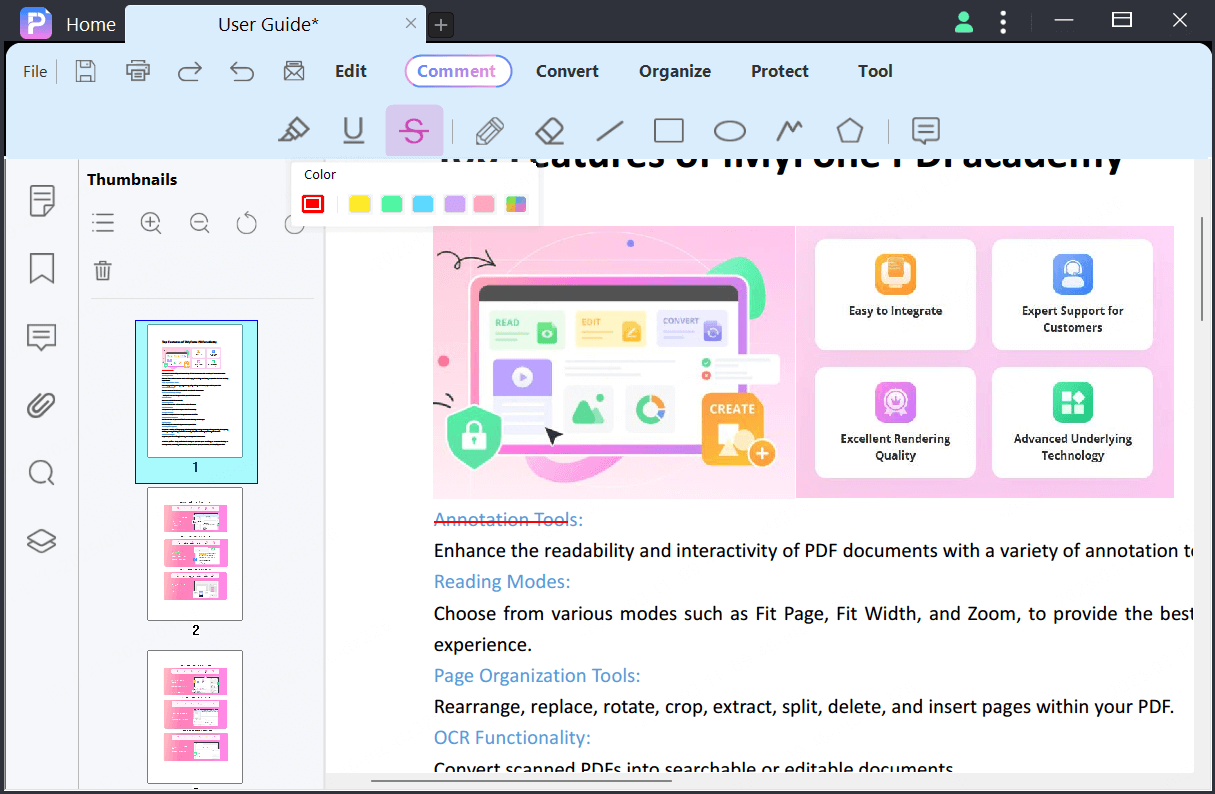
You can quickly undo or redo these actions using the keyboard shortcuts Ctrl + Z (Undo) and Ctrl + Shift + Z (Redo).
3 Pencil & Eraser Tools
For freehand annotations, PDFacademy provides a Pencil Tool that lets you draw directly on your document. You can customize the color, opacity, and thickness of the pencil. If you make an error, use the Eraser Tool to remove your freehand marks without affecting other annotations.
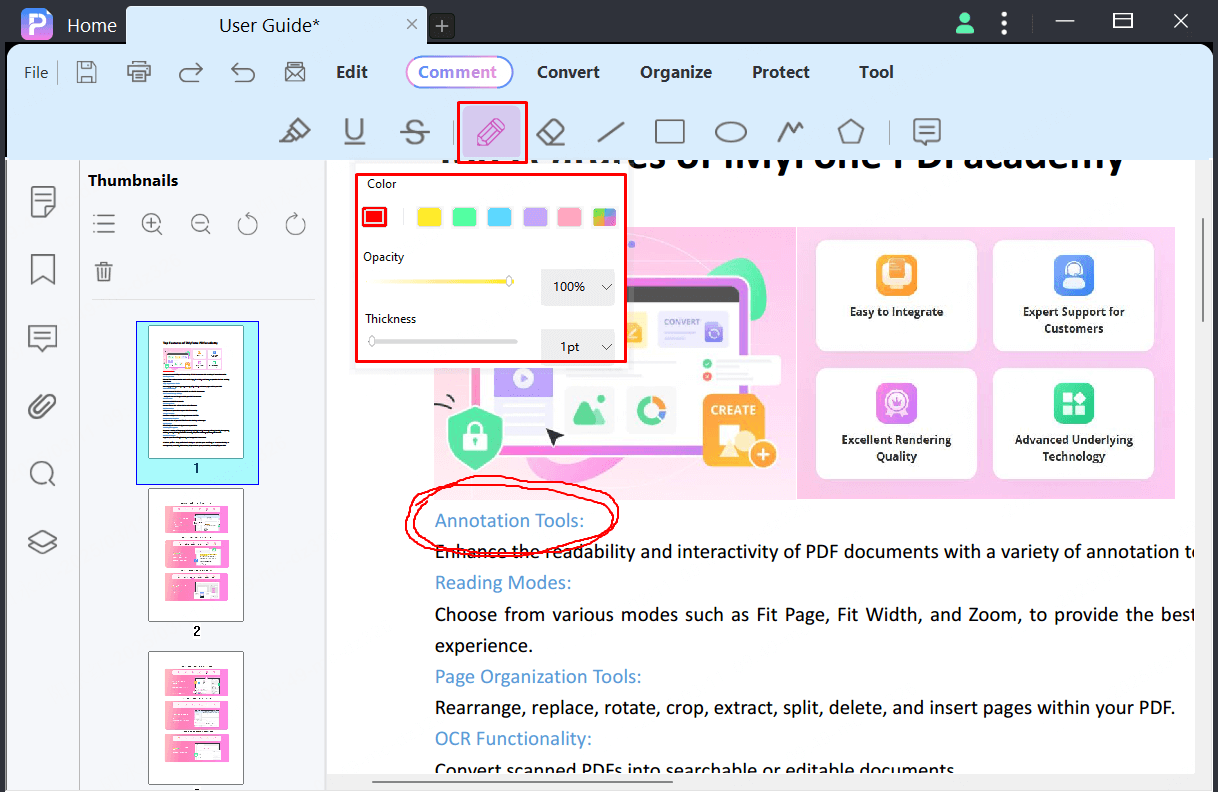
4 Add Shapes
PDFacademy allows you to insert a variety of shapes to structure your annotations:
- Line: Draw straight lines with the Line tool.
- Rectangle: Open the AirServer application on your PC.
- Oval: Draw ovals or circles with the Oval tool.
- Polyline: Create open, multi-segmented figures with the Polyline tool.
- Polygon: Draw closed, multi-segmented shapes using the Polygon tool.

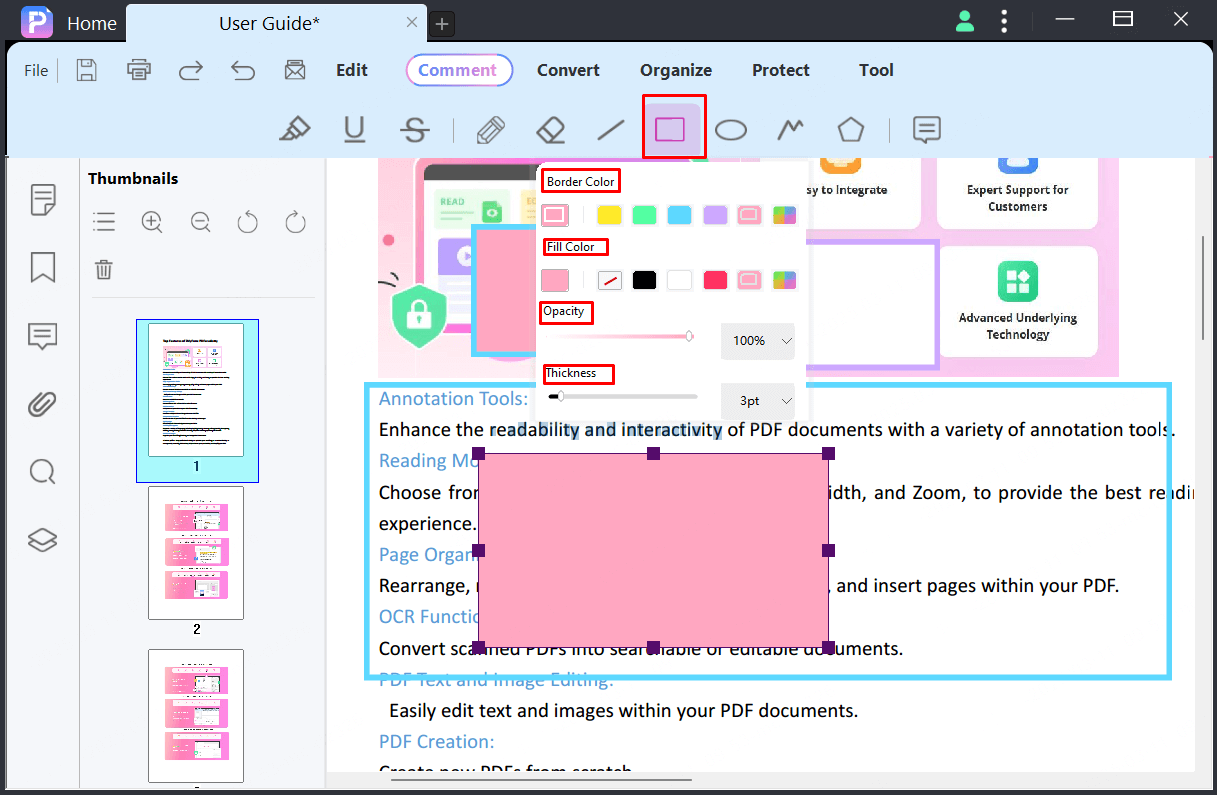
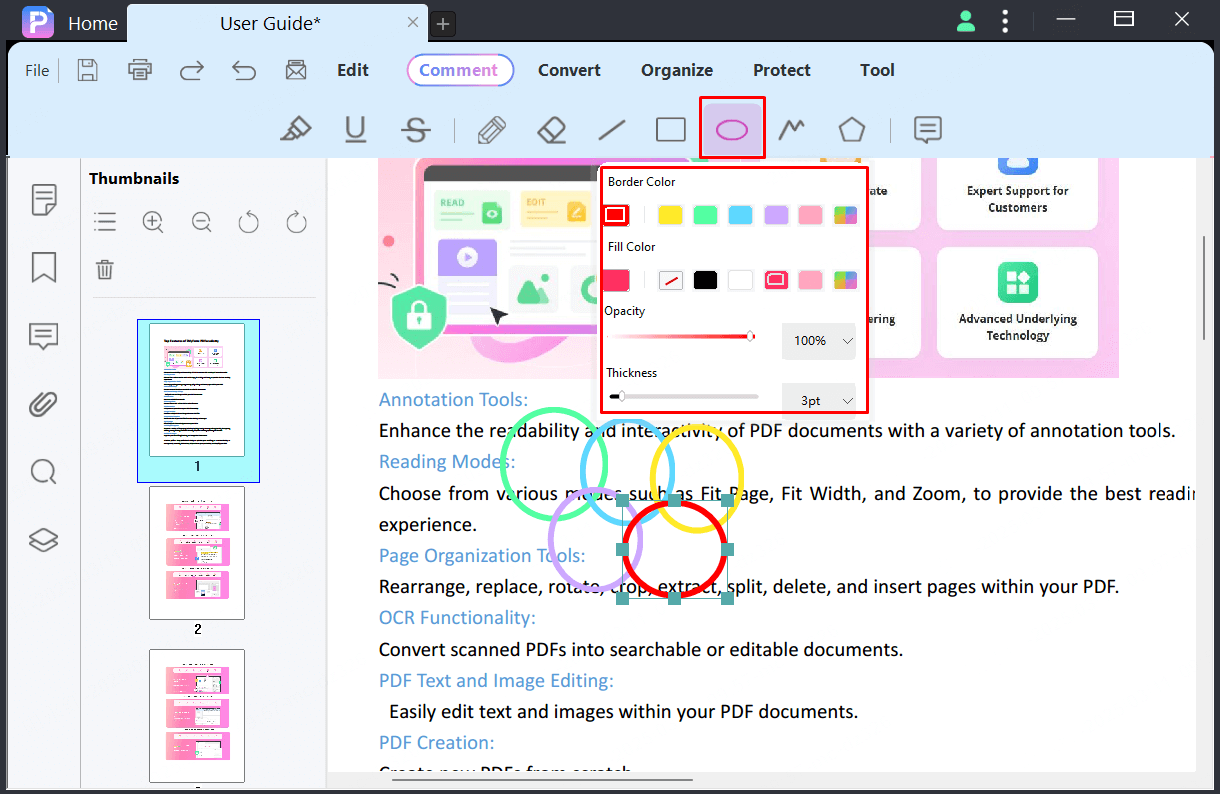
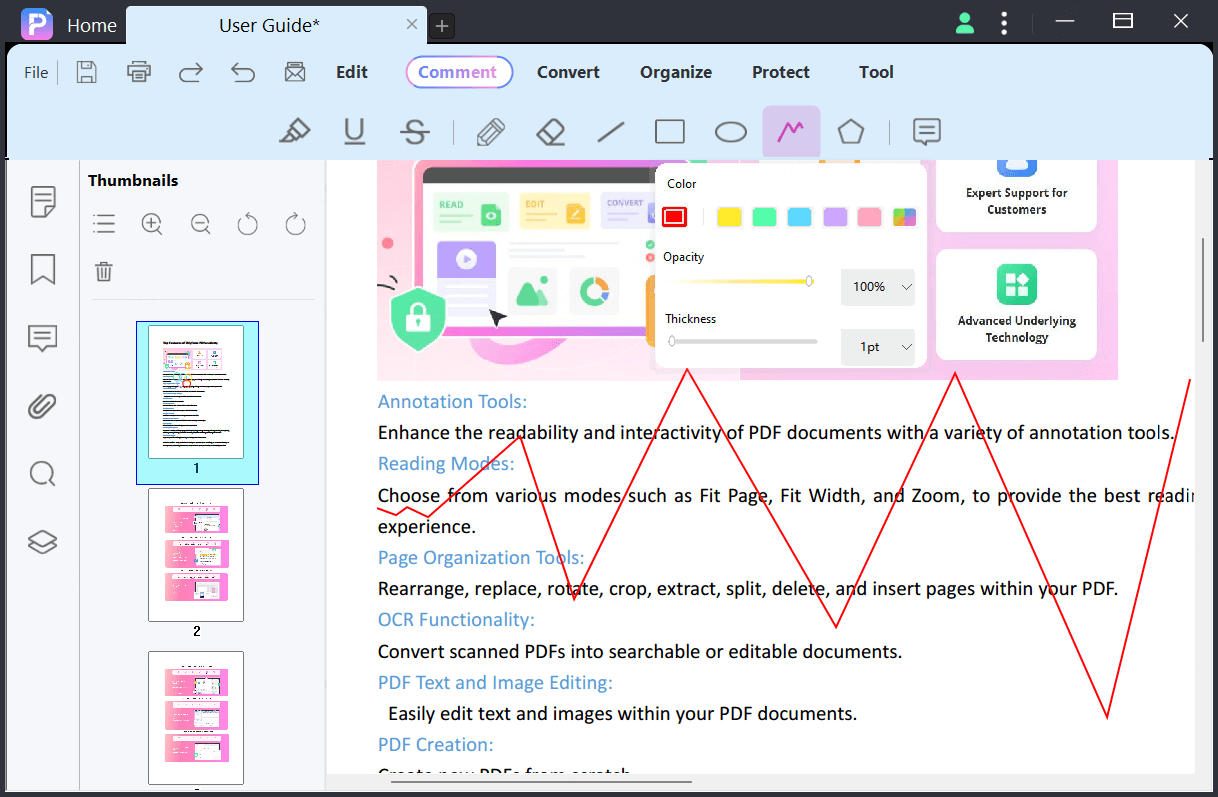
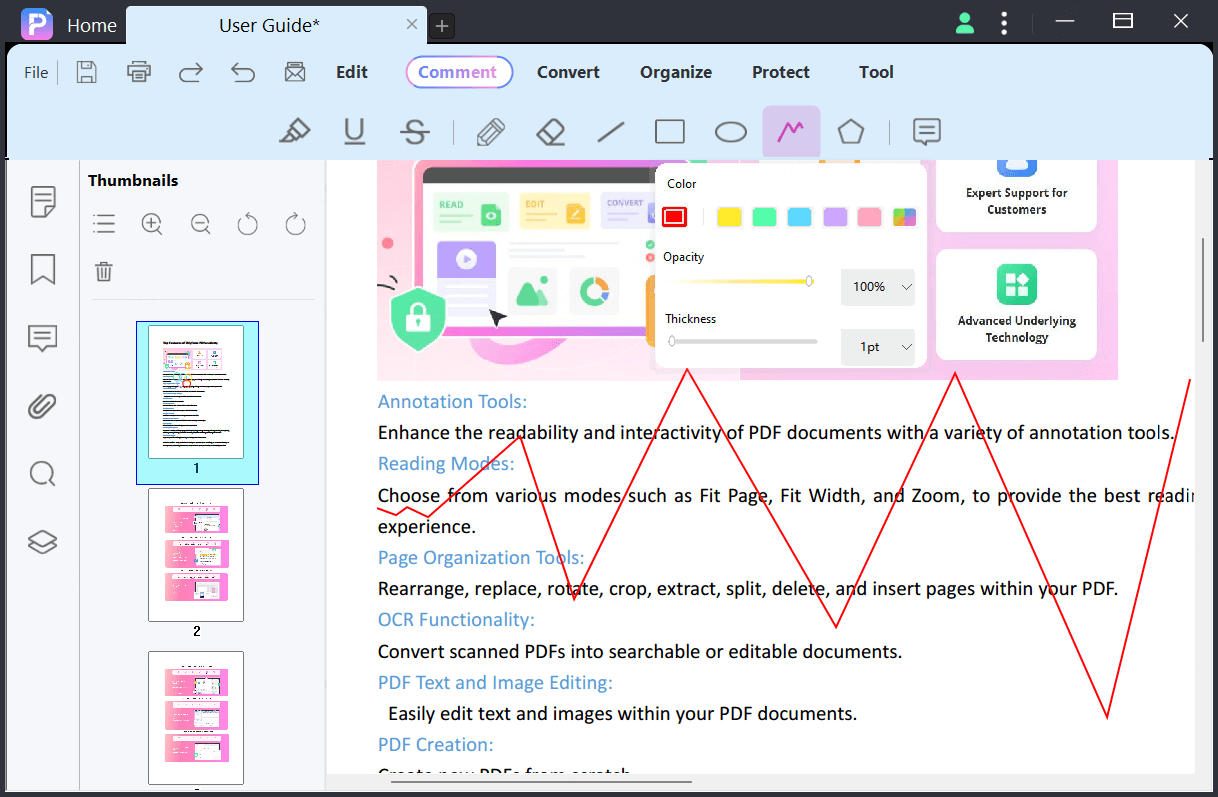
These shape tools are perfect for highlighting specific areas or organizing content.
5 Comment Properties
You can customize your annotations further by adjusting their properties. Change the fill color, border color, opacity, and line width to match your preferences. Simply select the annotation, and use the Properties Panel or right-click to modify its settings.
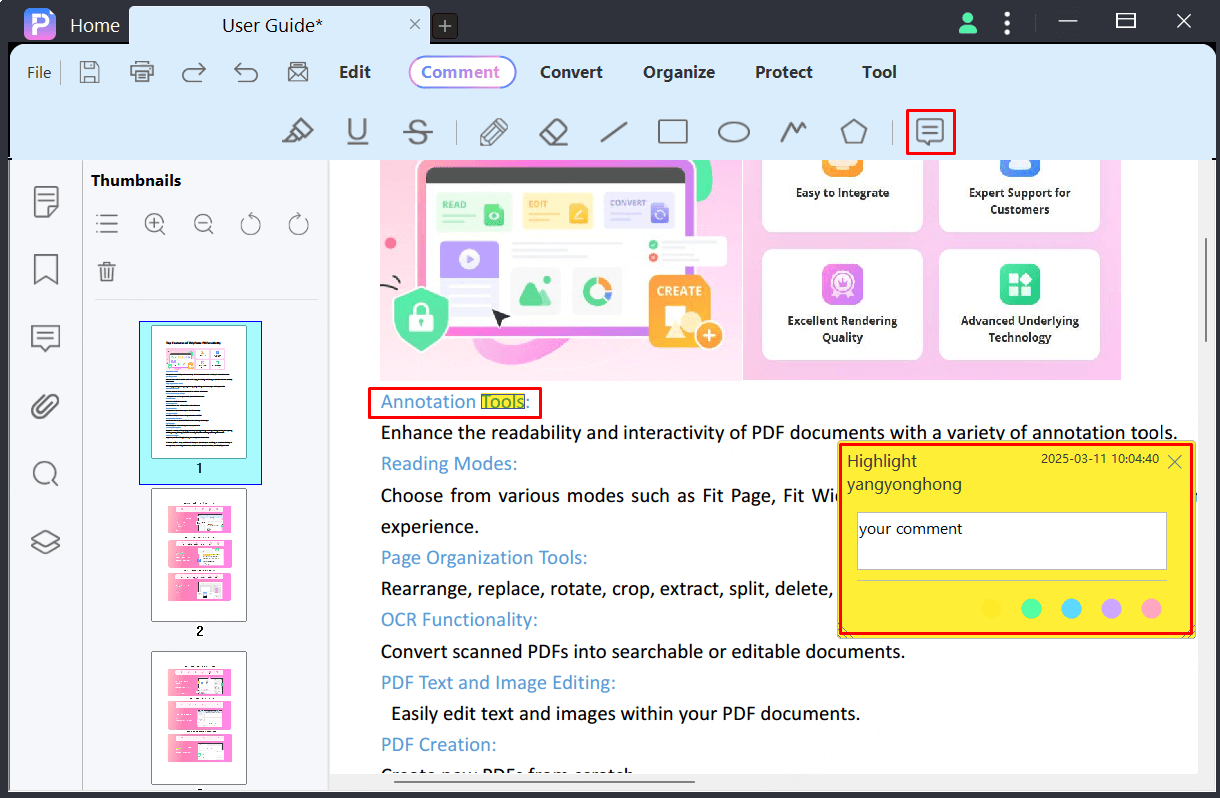
6 Undo/Delete Annotations
Managing annotations is made easy with PDFacademy’s undo and delete functions:
- Undo: Press Ctrl + Z to undo your last action.
- Redo: Press Ctrl + Shift + Z to redo any undone annotation.
- Delete: Right-click on any annotation and choose Delete to remove it from the document.
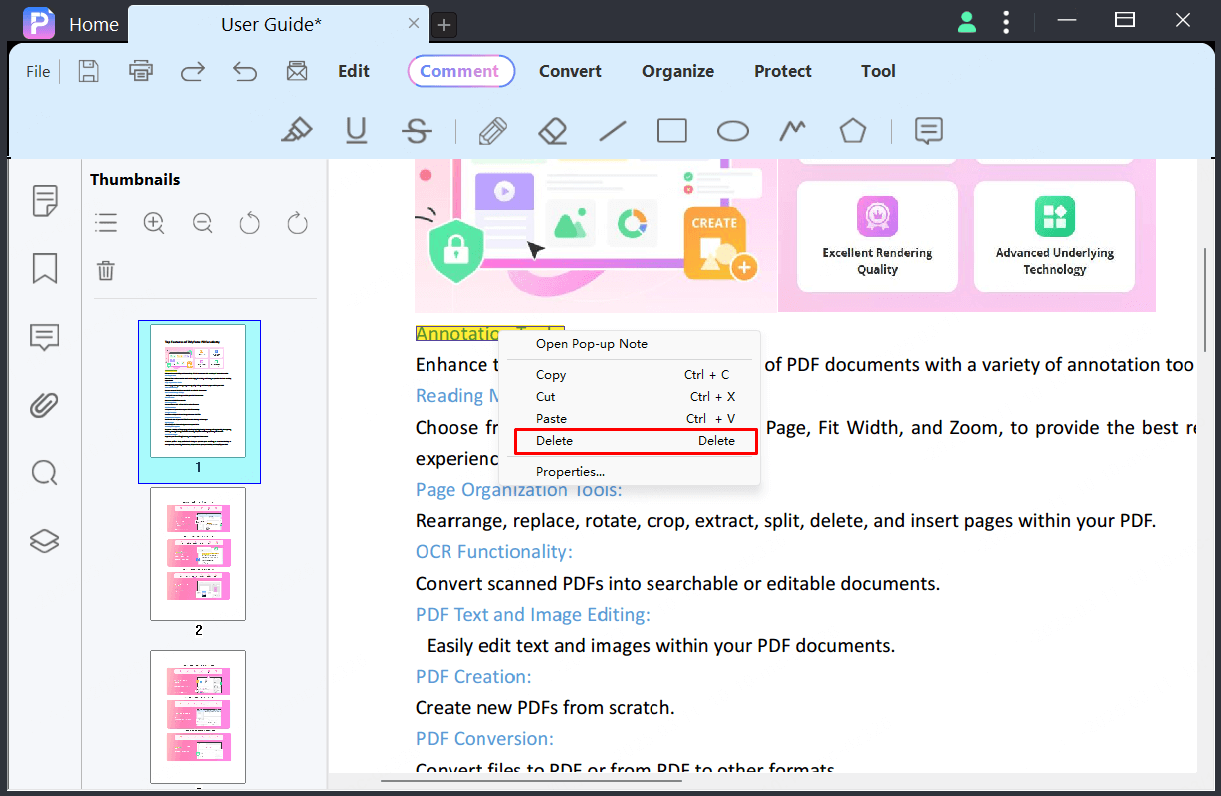
- Robust Annotation Tools: Offers sticky notes, highlights, underlines, strikethroughs, freehand drawing, and shape insertion, all with customizable colors and opacity.
- Built-in OCR: Converts scanned PDFs into editable, searchable text, saving time on manual transcription.
- User-Friendly Interface: Intuitive design with easy undo/redo functionality, suitable for users of all levels.
- Affordable All-in-One Solution: Provides comprehensive PDF editing and annotation features at a budget-friendly price.
- Performance Issues with Large Files: May experience slowdowns when handling large or image-heavy PDFs.
- Limited Platform Support: Primarily desktop-based with no mobile or web versions, restricting on-the-go access.
Other PDF Annotators You Might Like
While PDFacademy is a fantastic choice for annotating and editing PDFs, there are several other PDF annotators available that cater to different needs and preferences. Here are some popular alternatives:
01 Adobe Acrobat Reader DC
Adobe Acrobat Reader DC is a widely used PDF viewer that offers a range of annotation tools, including highlighting, underlining, strikethrough, sticky notes, and drawing tools. It also supports adding shapes and signatures. While the free version provides essential features, advanced functionalities like editing and OCR are available through a paid subscription.
- Industry Standard: Widely recognized and compatible across various platforms.
- Comprehensive Annotation Tools: Offers features like highlighting, sticky notes, drawing tools, and shapes.
- Cloud Integration: Seamlessly integrates with Adobe Document Cloud for document storage and sharing.
- OCR Functionality (Pro Version): Allows conversion of scanned documents into editable text.
- Resource Intensive: Can be slow and consume significant system resources, especially on older machines.
- Complex Interface: Some users find the interface overwhelming, with a steep learning curve for advanced features.
02 Foxit PDF Editor
Foxit PDF Editor is known for its lightweight design and fast performance. It provides a comprehensive set of annotation tools, including highlighting, shapes, freehand drawing, and stamps. Foxit also offers OCR functionality, allowing users to convert scanned PDFs into editable text. It's a great choice for users who need a reliable and efficient tool for both personal and professional use.
- Lightweight and Fast: Known for its quick performance, even with large documents.
- Comprehensive Annotation Tools: Includes highlighting, shapes, sticky notes, drawing tools, and OCR functionality.
- Affordable: More cost-effective compared to Adobe Acrobat Pro.
- Collaboration Features: Supports real-time collaboration and cloud storage options.
- Limited Advanced Features in Free Version: Some advanced functionalities require purchasing the full version.
- User Interface: The interface can be slightly clunky, with some tools being difficult to find or access.
03 Nitro PDF Pro
Nitro PDF Pro is a multi-feature PDF tool that allows you to edit, convert, annotate, OCR, secure, and protect your documents. It offers a range of markup tools, including highlighting, underline, sticky notes, and drawing. Nitro also comes with a strong OCR feature to convert scanned documents into editable text. Its intuitive interface and batch processing capabilities make it a great option for teams.
- All-in-One PDF Solution: Offers editing, converting, annotating, OCR, and document signing features.
- User-Friendly Interface: Clean and intuitive design, similar to Microsoft Office.
- Multi-Platform Support: Available on Windows, Mac, iOS, and Android.
- OCR Accuracy: OCR functionality may struggle with poorly scanned documents or complex layouts.
- Limited Features on Mac: The Mac version lacks some features present in the Windows version.
- Performance Issues: Can become sluggish when working with large or complex PDFs.
04 PDF-XChange Editor
PDF-XChange Editor is a versatile PDF tool that offers advanced annotation, text editing, and OCR capabilities. It has a robust set of markup tools like highlighting, underlining, and shapes, along with advanced features like document comparison and redaction. The free version offers many features, though some advanced functions require a paid upgrade.
- Advanced Annotation Tools: Includes highlighting, underlining, shapes, text editing, and redaction.
- OCR and Image Editing: Offers OCR and basic image editing tools.
- Free Version Available: Many features are accessible in the free version.
- Watermark in Free Version: Free version adds a watermark to documents.
- Complex Interface: Some users may find the interface crowded or confusing.
- Paid Version Cost: Some key features require a paid upgrade.
05 Kami
Kami is a popular PDF annotator for education and collaboration. It allows users to add text comments, drawings, and shapes to PDFs. It also integrates well with Google Drive, making it perfect for teams or educators who use cloud storage and need real-time collaboration. Kami’s free version provides basic annotation tools, with more advanced features available in the premium version.
- Designed for Education: Ideal for students and educators, offering real-time collaboration.
- Cloud Integration: Works seamlessly with Google Drive and Google Classroom.
- Cross-Platform: Accessible via web browsers on various devices.
- Limited Features in Free Version: Advanced features require a subscription.
- Dependent on Internet Connection: Requires a stable internet connection for optimal performance.
- Not Ideal for Large Files: Performance can lag with large documents or many users.
06 Drawboard PDF
Drawboard PDF is an intuitive and user-friendly PDF annotator designed for Windows users. It offers a variety of drawing tools, shapes, and markup features. Known for its touchscreen optimization, it’s especially popular for tablet and stylus users. Drawboard allows easy annotation of documents and seamless cloud synchronization.
- Optimized for Touch Devices: Great for tablet and stylus users, offering smooth annotation.
- Customizable Tools: Allows customization of pens and tools for presentations.
- Fast Performance: Loads pages quickly and remembers your last position.
- Limited Advanced Editing Features: Lacks some advanced editing tools found in other software.
- Only Available on Windows: Currently not available for Mac or mobile devices.
- Performance Issues with Larger Files: Can be slower with large or complex documents.
07 PDFescape
PDFescape is an online PDF editor that lets you annotate, edit, and fill out forms. It offers basic annotation tools like highlighting, sticky notes, and drawing, but is mostly known for its form-filling capabilities. PDFescape is free for basic use, and it also offers a premium version for more advanced features like document conversion.
- Free for Basic Use: Offers a robust free version with essential features.
- Online and Desktop Versions: Accessible both online and as a desktop application.
- Form Filling: Excellent for filling out PDF forms and adding annotations.
- Limited Features in Free Version: Advanced features require a paid subscription.
- Slow Performance: The online version can be slow with large or complex documents.
- Not Ideal for Professional Use: May lack some advanced features needed by businesses or teams.
Why PDFacademy is the Top Choice for PDF Annotation in 2025
When it comes to PDF annotation, PDFacademy stands out with its powerful features and user-friendly design. Here's a quick comparison showing why it's the best option for 2025.
| Tools and Features | PDFacademy |
|---|---|
| OCR (Optical Character Recognition) |
|
| Text Editing |
|
| Markup Tools |
|
| Customization |
|
| User Interface |
|
| Collaboration Features |
|
| Cost-Effectiveness |
|
Conclusion
In 2025, PDF annotators with OCR and text editing features are key to improving your document workflow. Among the best options, PDFacademy stands out with its comprehensive tools, OCR functionality, and user-friendly interface.
If you're looking for an all-in-one solution to enhance your PDF experience, try PDFacademy today—streamline your annotation and editing tasks with ease!





















