[3 Ways] How to Unlock a PDF?
Category: Edit PDF

6 mins read
PDFs are a staple in digital document management, offering a consistent and reliable way to share files across different systems and devices.
However, you might have encountered a locked PDF, one that restricts access or editing capabilities. These security measures are often in place for good reasons, such as protecting sensitive information or ensuring the document's integrity.
But there are also legitimate scenarios where you need to unlock a PDF: perhaps you've forgotten the password, need to edit the content, or require full access for personal use.
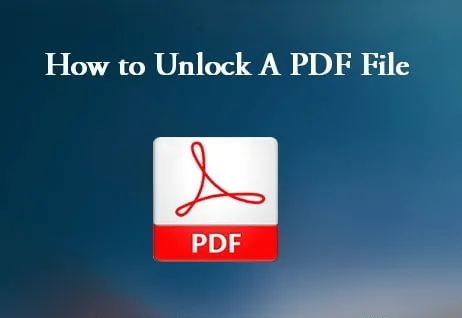
This article will guide you through various methods to unlock a PDF, using a natural tone and authentic expression to make the process straightforward and accessible.
In this article:
3 Methods to Unlock a PDF
Let’s explore various how to unlock a PDF.
1 Method 1. Using Online Tools
Online tools are a popular choice for unlocking PDFs due to their convenience and ease of use. By using this method, you can unlock the PDF file with the password and then transfer it as an editable PDF. Here’s a step-by-step guide on how to unlock a PDF using an online service.
Popular Online PDF Unlock PDF Tool:
- Smallpdf
- ILovePDF
- PDF2Go
Step-by-Step Guide:
1.Upload the PDF: Visit the website of your chosen online tool (e.g., Smallpdf). Locate the “Unlock PDF” option and upload your locked PDF file.
2.Select the Unlock Option: After uploading, the tool will ask you to confirm the action. If the PDF is owner password protected, it will proceed to unlock. If it’s user password protected, you’ll need to enter the password first.
3.Download the Unlocked PDF: Once the process is complete, download the unlocked PDF to your device.
Pros and Cons of Using Online Tools:
- Convenient and user-friendly
- No software installation required
- Works on any device with internet access
- Security concerns with uploading sensitive documents
- File size limitations
- Dependency on internet connection
2 Method 2. Using PDF Software
For those who prefer offline solutions or need more advanced features, PDF software is a robust alternative.
1 Using Adobe Acrobat:
Adobe Acrobat is a powerful PDF management tool, though it requires the correct password for unlocking.
Steps to Unlock a PDF with Adobe Acrobat:
- 1.Open Adobe Acrobat: Launch the software and open the locked PDF.
- 2.Enter the Password: If the PDF is user password protected, you will be prompted to enter the password.
- 3.Remove Restrictions: Go to “File” > “Properties” > “Security” tab, and select “No Security” to remove the password protection.
You need the correct password or permissions to unlock the document.
2 Alternative PDF Software Options
- Foxit PhantomPDF
- Nitro PDF
Basic Steps for Each Software:
1.Open the Software: Launch the software and open your locked PDF.
2.Navigate to Security Settings: Find the security settings option in the menu.
3.Remove Password/Restrictions: Enter the password if prompted, then select the option to remove security.
Pros and Cons of Using PDF Software:
- More control and advanced features
- Offline usage
- Suitable for batch processing
- Requires installation
- Usually not free
- Compatible with various iOS devices, such as iPhone 11/XS/XR/X/8/7/6s/6/5s/5C, iPhone SE, iPad Pro, iPod touch running iOS 13/12/11/10/9/8/7;
3 Method 3. Using Command Line Tools
For tech-savvy users, command line tools offer a powerful way to unlock PDFs.
What Are Command Line Tools?
- qpdf
- PDFTK
Step-by-Step Guide to Using qpdf:
1.Installing qpdf: Install qpdf using your system’s package manager. For example, on Ubuntu, you can use the command sudo apt-get install qpdf.
2.Command to Unlock the PDF: Use the following command: qpdf --decrypt locked.pdf unlocked.pdf
Replace locked.pdf with the name of your locked file and unlocked.pdf with the name you want for the unlocked file.
How to Use Other Command Line Tools?
- PDFTK: Similar to qpdf, with a command like: pdftk locked.pdf input_pw PASSWORD output unlocked.pdf
- Replace PASSWORD with the user password if needed.
Pros and Cons of Using Command Line Tools:
- Highly efficient and fast
- Suitable for batch processing
- Requires familiarity with command line interface
- Can be intimidating for non-technical users
- Limited to basic unlocking functions
What to Consider When Unlocking a PDF?
Unlocking PDFs comes with significant legal and ethical responsibilities.
Always ensure you have the right to unlock and modify the document. Unauthorized access can lead to legal repercussions and breaches of intellectual property laws.
Legal Consideration
Unlocking a PDF without proper authorization can result in penalties, including fines and legal actions. Always use these methods responsibly.
When Unlocking PDFs:
- Personal Documents: Unlocking personal documents for which you've lost the password.
- Forgotten Passwords: Gaining access to documents for which you have the right but have forgotten the password.
- Editing Permissions: Modifying documents with the necessary permissions for legitimate purposes.
What is PDF Security?
It’s essential to understand why PDFs might be locked and the types of restrictions you might encounter.
As for types of PDF restrictions, it includes:
- User Password Protection: This type of protection requires a password to open and view the PDF. It’s typically used to restrict access to sensitive documents.
- Owner Password Protection: This type restricts certain actions, such as editing, printing, or copying content from the PDF. You can view the document, but making any changes is off-limits without the password.
- Difference Between Viewing and Editing Restrictions: Viewing restrictions prevent access to the entire document without a password, while editing restrictions allow you to view but not modify the content.
Questions about Unlocking PDF
Even with the right tools, you might encounter issues when unlocking a PDF.
1 What to Do If an Online Tool Fails?
If an online tool fails, try a different service or switch to using dedicated software. Ensure your internet connection is stable and the file isn’t corrupted.
- For PDFs with advanced security settings, you might need to use professional-grade software like Adobe Acrobat or seek help from a professional service.
- If all else fails, reach out to the document creator or the organization that issued the PDF for assistance or to request an unlocked version.
1.1 Handling PDFs with Complex Security Settings:
1.2 Contacting the Document Creator for Permission:
Conclusion
Unlocking a PDF, whether for viewing or editing, is a task that many face. With the methods discussed—online tools, dedicated PDF software, and command line tools—you have several options to regain access to your documents. Always remember to use these methods responsibly and legally, respecting the intentions of the document's creator and any legal restrictions. If in doubt, seek professional assistance or contact the document creator.





















