How to Split PDFs into Multiple Files on A Computer or A Phone?
Category: Edit PDF

2 mins read
Splitting PDFs into multiple files can be a crucial task for various reasons, from sharing specific sections with different recipients to managing large documents more efficiently. This comprehensive guide will walk you through multiple methods to split PDFs, covering software solutions, online tools, and mobile apps. By the end of this article, you'll be equipped with the knowledge to choose the best method for your needs.
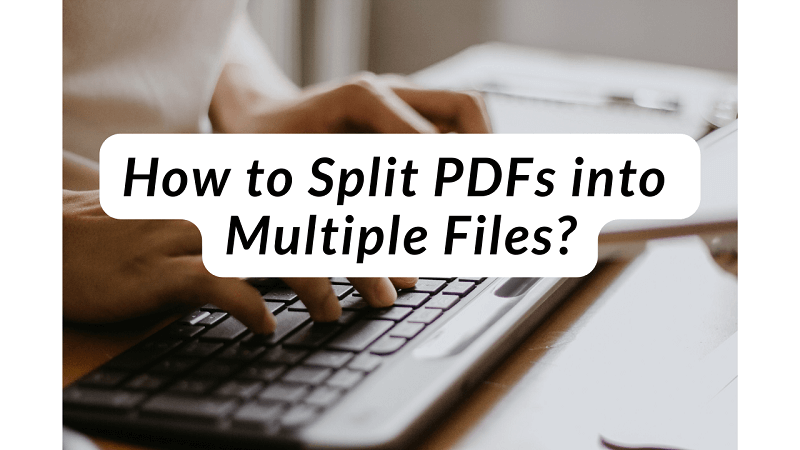
In this article:
1. Using Adobe Acrobat DC
Step-by-Step Guide:
- 1. Open Adobe Acrobat DC: Launch the software and open the PDF you want to split.
- 2. Select ‘Organize Pages’: Click on the ‘Tools’ tab, then select ‘Organize Pages’.
- 3. Choose ‘Split’: In the secondary toolbar, click on the ‘Split’ button.
- 4. Set Split Criteria: You can split by the number of pages, file size, or top-level bookmarks.
- 5. Split and Save: Click ‘Split’ to proceed, and then save the resulting files to your desired location.
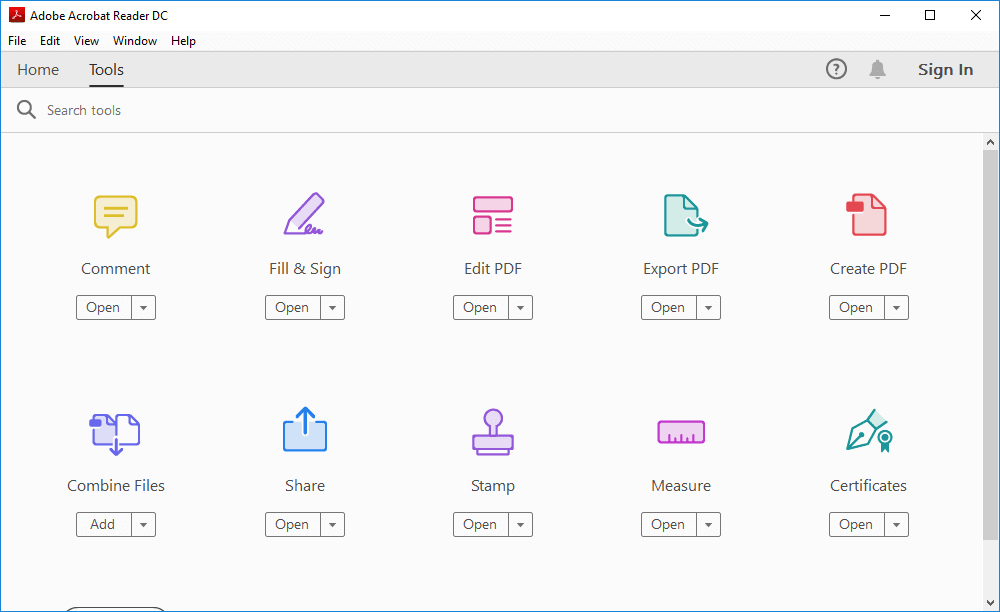
Features and Benefits:
- Flexibility: Split PDFs by various criteria, including page range and file size.
- Ease of Use: User-friendly interface with clear options.
- Integration: Seamless integration with other Adobe products and services.
Troubleshooting Common Issues:
- Large Files: Ensure your system has enough memory to handle large PDFs.
- Save Location: Verify the save location to avoid misplaced files.
- File Permissions: Check for file permissions that might prevent editing or saving.
2. Splitting PDFs with Free Online Tools
Overview of Popular Online Tools:
Several free PDF online tools offer PDF splitting services, including Smallpdf, ILovePDF, and PDF2Go. These tools are accessible from any web browser and provide straightforward interfaces for quick PDF splitting.
Detailed Tutorial for Smallpdf:
- 1. Visit Smallpdf: Go to Smallpdf’s split tool.
- 2. Upload Your PDF: Drag and drop your file or upload it from your device.
- 3. Select Split Option: Choose how you want to split the PDF (by pages or range).
- 4. Process and Download: Click ‘Split PDF’ and download the individual files.
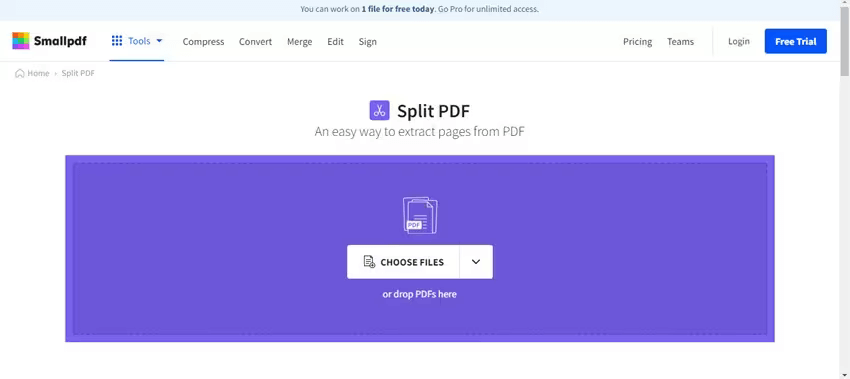
Pros and Cons of Using Online Tools:
- Pros: Accessibility, no need for software installation, and typically free.
- Cons: Potential security concerns, dependency on internet connection, and limitations on file size.
3. Using Built-in Features on Different Operating Systems
Splitting PDFs on Windows (Using Microsoft Edge or Other Free Software)
- Microsoft Edge: Open the PDF in Edge, print to PDF, and specify the page range for each new file.
- PDFsam Basic: A free, open-source software for splitting, merging, and editing PDFs.
Splitting PDFs on Mac (Using Preview)
- 1. Open PDF in Preview: Open the file in Preview.
- 2. Select Pages: Use the sidebar to select the pages you want to split.
- 3. Drag to Desktop: Drag the selected pages to your desktop to create a new PDF.
Comparison of Built-in Features:
- Windows: Multiple free tools available, but not all are user-friendly.
- Mac: Preview offers an intuitive and straightforward method but lacks advanced features.
Mobile Solutions for Splitting PDFs
Apps for iOS:
- Adobe Acrobat Reader: Offers splitting through the ‘Organize Pages’ feature.
- PDF Expert: A powerful PDF editor with easy splitting options.
Apps for Android:
- Xodo: Free and robust PDF editor with splitting capabilities.
- Foxit PDF Reader: Another comprehensive app with a range of PDF tools.
Step-by-Step Guides for Mobile Apps:
Adobe Acrobat Reader on iOS:
- 1. Open the app and load your PDF.
- 2. Tap the ‘Organize Pages’ option.
- 3. Select the pages to split and save the new files.
Xodo on Android:
- 1. Open the PDF in Xodo.
- 2. Use the ‘Organize Pages’ feature to select pages.
- 3. Split and save the new PDFs.
Conclusion
Splitting PDFs can greatly enhance document management and sharing. Whether you choose a comprehensive tool like Adobe Acrobat DC, a convenient online service, built-in OS features, or advanced command-line methods, there’s a solution for every need. Evaluate your requirements and choose the method that best fits your workflow to efficiently manage your PDF documents.


















