How To Easily Compress PDF Files to 5MB?
Category: Edit PDF

6 mins read
Whether you're trying to email a document, upload it to a website, or store it efficiently, large PDF files can pose significant challenges.
Want to know how to compress PDF files in the shortest time possible?
After reading this article, you'll master feasible solutions. In this article, we will discuss specific steps to help you easily compress PDF files.
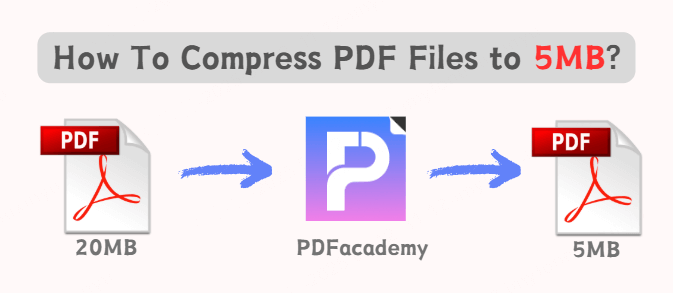
In this article:
Part 1: Why Do You Need to Compress PDF Files?
Before diving into the methods to compress PDF files to 5MB, let's first understand why compressing PDF files is essential.
1. Easier Sharing and Uploading
One of the most common reasons for compressing PDF files is to make them easier to share. Whether it's through email or cloud-based storage systems like Google Drive or Dropbox, large PDFs can be cumbersome and sometimes even impossible to send due to size limits. Compressing your PDF files ensures that they are within the limits for email attachments or online submission forms.
2. Saving Storage Space
Storage space is a valuable resource, especially when working with many documents. Large PDF files take up more room on your device, cloud storage, or servers. Compressing them to a smaller size helps in saving storage space, particularly when dealing with multiple files or large files that aren't regularly accessed.
3. Faster Loading and Viewing
Another important benefit is faster loading times. Large PDF files can be slow to open, especially if you're trying to view them on a mobile device or through a slower internet connection. Compressing PDF files to a manageable size speeds up their download and viewing process, improving the overall user experience.
4. Improved SEO Performance (For Web PDFs)
If you’re using PDFs on your website, smaller file sizes are essential for SEO performance. Large PDF files can slow down your website's loading speed, affecting your search engine ranking. Compressing PDF files helps your website load faster, which could improve your search engine optimization (SEO) results.
Part 2: The Easiest Way to Compress PDF to 5MB
iMyFone PDFacademy is highly recommended for its PDF compression capabilities. You can effortlessly create, view, edit, annotate, convert, and organize your documents with PDFacademy.
How to Compresses PDF Files to Smaller Size?
You can follow these steps to compress a PDF file and reduce its size using PDFacademy:
- Step 1. Click “Compress” button on “Common Tool” area of Recent List Page.
- Step 2. Select the pdf files you want to compress.
- Step 3. Select the compress quality on Compress dialog.
- Step 4. Click “Start” to compress your PDFs.
- Step 5. Select pdf files and compress quality.
Why iMyFone PDF Academy is Highly Recognized for PDF Compression
- Advanced Compression Algorithms: iMyFone PDF Academy uses powerful algorithms designed to reduce the size of PDF files without compromising on quality. Whether you need to compress a PDF to fit within a size limit like 5MB or just need a general reduction in file size, the tool provides a reliable, consistent output.
- Lossless Compression: One of the most important features that make iMyFone PDF Academy stand out is its ability to perform lossless compression. Lossless compression ensures that while the file size is reduced, there is no visible degradation in the quality of the document. This is particularly important for documents that contain text-heavy content or high-resolution images.
- User-Friendly Interface: The interface of iMyFone PDF Academy is intuitive and easy to use. Users can upload their PDF file, select the compression settings, and get the compressed version within moments. It's suitable for both beginners and advanced users, offering flexibility without overwhelming users with too many complex options.
- Batch Processing: iMyFone PDF Academy allows you to compress multiple PDF files at once, making it an excellent choice for those dealing with large quantities of documents. Instead of manually compressing each PDF one by one, you can upload a batch and let the tool handle the process efficiently.
- Multiple Output Formats: In addition to compression, iMyFone PDF Academy provides several output options, such as converting PDFs to different formats like Word, Excel, or images, ensuring compatibility with a variety of use cases.
- Secure and Private: For users who are concerned about document privacy, iMyFone PDF Academy ensures that all uploaded files are processed securely, with no third parties having access to the documents. Once the compression process is complete, you can download your file directly, ensuring that your content remains confidential.
Part 3: Other Methods to Compress PDF Files to 5MB
Now that we understand the importance of compressing PDF files, let’s explore some effective ways to reduce the size of your PDF files to 5MB.
1 Using Online PDF Compression Tools
There are a variety of online tools available that can compress PDF files to 5MB or even smaller. These tools are convenient, fast, and don’t require any software installation. Here are a few popular online options for PDF compression:
- Smallpdf
Smallpdf is a well-known online PDF tool that allows users to compress PDF files easily. Simply upload your file, and Smallpdf will automatically reduce its size. You can download the compressed version right after processing. It's easy to use and works on any device with internet access.
- ILovePDF
Another excellent online PDF compressor is ILovePDF. This tool provides a simple drag-and-drop interface that allows you to compress PDF files in seconds. You can also merge, split, and convert PDFs on this platform.
2 Using Desktop Software
If you're dealing with sensitive or confidential documents and prefer not to upload them online, desktop software can help you compress PDF files while maintaining privacy. Some popular PDF compression software includes:
- Adobe Acrobat Pro DC
Adobe Acrobat Pro is the go-to PDF editing software, and it includes robust PDF compression features. With just a few clicks, you can reduce the file size while keeping the document's quality intact. To compress a PDF in Adobe Acrobat Pro, go to 'File' > 'Save As Other' > 'Optimized PDF' and adjust the settings as needed.
- Foxit PDF Editor
Foxit PDF Editor is another popular PDF editing tool with compression features. This software allows you to adjust the level of compression, ensuring the output file meets your desired size. The easy-to-use interface makes it a great option for users looking for simple compression tasks.
- Nitro PDF Pro
Nitro PDF Pro is a powerful desktop tool that enables users to reduce PDF file size without sacrificing quality. The software also provides additional PDF editing options and batch processing for larger files.
3 Adjusting PDF Content and Settings
Another way to compress PDF files to 5MB is by optimizing the content within the document itself. By reducing the resolution of images, removing unnecessary elements, or changing certain settings, you can significantly reduce the size of the PDF.
- Reduce Image Resolution
Images are often the main culprit when it comes to large PDF file sizes. By lowering the resolution of images within the document, you can drastically reduce the size. For instance, if your PDF contains high-resolution photos or graphics, reducing the resolution to 150 DPI (dots per inch) or 72 DPI can help lower the file size.
- Remove Unnecessary Elements
Sometimes, PDFs contain elements that are unnecessary, such as extra images, embedded fonts, or metadata. By removing these elements or flattening certain parts of the document, you can compress the file size. You can also try removing or reducing the number of embedded fonts.
- Use PDF Optimization Tools
Tools like Adobe Acrobat allow you to optimize PDFs specifically for file size reduction. This process removes redundant objects, fonts, and other elements from the PDF, ensuring that only the essential content remains. These optimizations can compress a large PDF file to 5MB without compromising the quality too much.
Part 4: Tips for Compressing PDF Files Without Losing Quality
When compressing PDF files, one of the primary concerns is maintaining the quality of the document. You don’t want the file to lose important details, especially if it contains text, charts, or images that need to remain clear. Here are a few tips to ensure the file retains its quality while still being compressed:
- Use Lossless Compression
Lossless compression retains the quality of the original document while reducing the file size. Many PDF compression tools offer this type of compression, ensuring that there is no visible reduction in quality.
- Prioritize Text Over Images
If your PDF contains a lot of text, prioritize compressing the text rather than the images. This will ensure that the text remains clear and legible while reducing the file size effectively.
- Compress with Caution
While it’s tempting to go for the maximum compression to get to 5MB, be cautious of over-compressing. Over-compressing a PDF file can lead to blurry images or unreadable text. It’s often better to strike a balance between file size and quality.
Conclusion
Compressing PDF files to 5MB or smaller is crucial for managing large documents, improving email and web performance, and saving storage space. Whether you're using online tools, desktop software, or adjusting content settings, there are many ways to reduce your PDF file sizes effectively.
By following the steps mentioned in this article, you can easily compress PDF files to 5MB without compromising too much on quality. Whether for personal use, professional needs, or website optimization, compressing PDF files ensures a more streamlined and efficient digital experience.



















