[2025] How To Quickly Change PDF Page Size?
Category: Edit PDF

4 mins read
PDF files are one of the most commonly used document formats worldwide due to their portability and consistent appearance across various devices. However, there are times when the size of a PDF page doesn’t meet your specific needs.
It’s a vital skill to know how to adjust PDF page size. In this guide, we’ll walk you through the easiest ways to quickly change PDF page size and ensure your document is formatted just the way you want it. Keep reading!
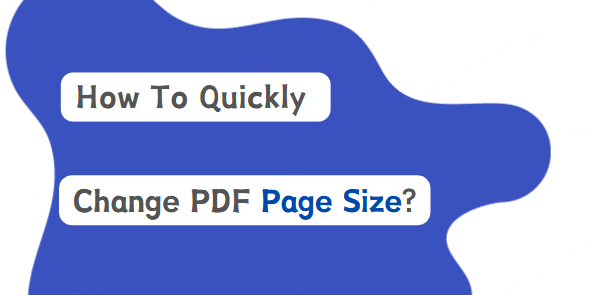
In this article:
Part 1: The Importance of Adjusting Page Size
1 Meeting Printing Requirements
Sometimes, when you're preparing documents for printing, the paper size used in your PDF might not match the printer's requirements. Whether you're working with letter size (8.5 x 11 inches), A4, legal size, or custom paper, changing the page size ensures that your document fits the printer’s settings.
2 Fitting PDF Pages for Email or Uploads
When sharing PDFs via email or uploading them to websites, size restrictions are common. If the original PDF has oversized pages, it may result in a file that’s too large for email or an online submission system. Changing the page size can help reduce file size, making it easier to send or upload.
3 Resizing for Viewing on Different Devices
If your PDF is designed for use on mobile devices or tablets, the default page size might not be optimal for smaller screens. Adjusting the page size can ensure a better user experience by making sure the content is easy to view and navigate on various devices.
4 Creating Uniform Page Sizes Across Multiple Documents
Sometimes you might need to merge several PDFs that use different page sizes. Adjusting the page sizes to a uniform standard before combining them makes the final document look more professional and cohesive.
Part 2: Tools and Methods to Change PDF Page Size
There are multiple ways to change PDF page size depending on your preferences and the tools available. Below, we’ll discuss some of the best tools and methods for resizing PDF pages quickly.
1 Using iMyFone PDFacademy
With iMyFone PDFacademy, you can effortlessly adjust PDF page size. Its user-friendly interface ensures that anyone can navigate PDF tasks easily.
Whether you’re a busy professional aiming to optimize your workflow, or a student looking to manage study materials, PDFacademy helps enhance your productivity and simplify your PDF experience.
2 Using Adobe Acrobat
Adobe Acrobat is one of the most widely used PDF editing software options available. It offers robust features for adjusting PDF page size, whether you’re working with a single page or multiple pages in a document.
How to Change PDF Page Size in Adobe Acrobat:
1. Open your PDF in Adobe Acrobat .
2. Go to File > Print, and then choose Page Size & Handling.
3. Select the Fit option to scale your PDF to the selected paper size, or if you want a specific size, choose Custom Scale.
4. Select one of the preset options (such as A4, Letter, or Legal).
5. Once you’ve chosen the desired page size, click Apply/OK and finally save your newly resized PDF by clicking Save As.
Advantages of Using Adobe Acrobat:
- Reliable and powerful tool
- Provides full control over page size adjustments
- Allows you to adjust margins, page rotation, and content scaling for a better layout
3 Using Online PDF Editors
If you prefer a free and convenient solution, there are several online PDF editors that make it easy to change PDF page size. These tools are quick, user-friendly, and don’t require any installation.
Some popular options include:
1. ILovePDF
2. Smallpdf
3. PDF2Go
These tools offer easy-to-use interfaces, allowing you to upload your PDF, select the new page size, and download the adjusted document. Although online tools are convenient, they may have file size limitations and might not offer as many customization options as Adobe Acrobat Pro DC.
How to Adjust PDF Page Size Using ILovePDF:
1. Go to the ILovePDF website and select the "Resize PDF" tool.
2. Upload your PDF document.
3. Choose a page size from the provided options or define a custom size.
4. Click “Resize PDF” and download the newly resized document.
Advantages of Using Online PDF Editors:
- Quick and convenient
- No software installation required
- Often free with basic functionality
Part 3: Best Practices for Changing PDF Page Size
When adjusting PDF page size, it’s important to keep the following best practices in mind to ensure you get the desired result:
1 Check Your Document's Content
Before resizing the pages, check the content of your PDF. If the content is too large for the new page size, it might get cut off or look misaligned. Make sure the text and images fit the new dimensions, and if necessary, scale or rearrange the content.
2 Maintain Consistency
If you’re adjusting the page size for multiple PDFs, ensure that the changes are consistent across all files. This can make it easier to merge documents later or maintain a uniform appearance across multiple pages.
3 Preserve the Aspect Ratio
When changing page size, be mindful of the aspect ratio. If the aspect ratio is not preserved, your document could become stretched or compressed, which can affect readability and layout. It’s best to adjust the size proportionally, or use software that allows you to scale the content correctly.
4 Check File Size After Resizing
In some cases, resizing the page may reduce the file size, especially if you're reducing dimensions. However, resizing can sometimes increase file size, particularly if you add high-resolution images. Always check the file size after making adjustments to ensure it meets your requirements for email or web upload.
Conclusion
Changing or adjusting the page size of a PDF is a simple but important task, whether you're preparing documents for printing, optimizing them for online viewing, or just ensuring your PDFs meet specific size requirements.
With a professional tool like iMyFone PDFacademy, you can quickly adjust PDF page sizes to meet your needs without compromising on quality.
Remember to consider the content and layout of your document when resizing and ensure that the changes are applied consistently.



















