How to Batch PDF Watermark Addition?
Category: Edit PDF

5 mins read
Watermarking PDFs is a crucial step in securing and branding your documents. However, when dealing with a large number of PDFs, manually adding a watermark to each file can become tedious and time-consuming.
In this article, we will discuss how to batch PDF watermark addition efficiently and explore various methods to help you automate the process. Let’s dive into why PDF watermarks are essential and the best ways to batch process them.
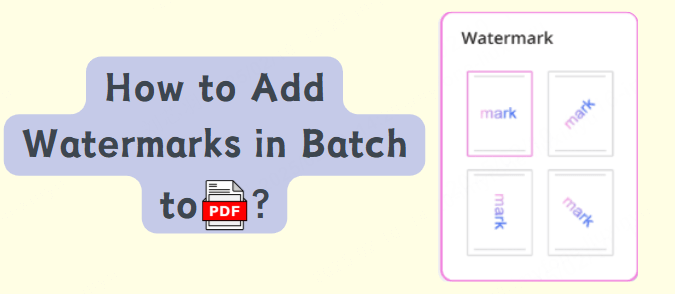
In this article:
Part 1: Why Should You Set a PDF Watermark?
Before diving into the methods for batch processing PDF watermarks, it’s important to understand why watermarking your PDFs is crucial. Here are several reasons to consider adding a watermark to your documents:
1 Intellectual Property Protection
One of the primary reasons to add watermarks to PDFs is to protect intellectual property. By embedding a watermark, you indicate ownership of the document, which can act as a deterrent to unauthorized distribution or copying. Whether you’re creating a presentation, a research paper, or a business report, watermarks help prevent content theft and provide a layer of protection.
2 Branding and Professionalism
Watermarks can also serve a branding purpose. For companies, adding a company logo or a watermark with the organization’s name helps brand their documents. It adds a professional touch, showcasing ownership and authority over the document. This is especially useful for companies that frequently share documents with clients or external stakeholders.
3 Indicating Document Status
Watermarks are also helpful in indicating the status of a document. For instance, you might want to mark a document as "Confidential," "Draft," or "For Internal Use Only." By adding this type of watermark, you can easily communicate the status of the document without relying solely on text-based notes.
4 Preventing Document Alterations
By adding a watermark, you signal that a document is a final version and should not be tampered with. While it is not a foolproof method for preventing changes, it acts as a visual cue that the document is official and its content should remain unchanged.
5 Legal Protection
In certain legal contexts, watermarking PDFs can be used as a measure to authenticate and protect sensitive legal documents. A watermark can serve as a verification tool, ensuring that a document is not altered without detection.
6 Document Tracking
For large organizations or teams working on sensitive projects, watermarks can also be used for document tracking purposes. You can add unique watermarks to individual files or versions of a document, which allows you to trace and track how and where the document is being used.
Now that we understand the importance of watermarking, let’s move on to how you can batch add watermarks to PDFs.
Part 2: How to Batch Process PDF Watermarks? (3 Easy Methods)
Batch adding watermarks to PDFs is essential when you need to apply the same watermark to multiple files simultaneously. Manually adding a watermark to each PDF is inefficient and time-consuming. Thankfully, there are several ways to automate the process.
1 Using Adobe Acrobat Pro
Adobe Acrobat Pro is one of the most popular PDF editing tools available. It offers a robust feature set, including the ability to add watermarks to PDFs. Here's how you can use Adobe Acrobat Pro to batch watermark multiple PDFs:
Step-by-Step Guide:
- Open Adobe Acrobat Pro and select the "Tools" tab.
- Choose the "Action Wizard" option and click on "Create New Action."
- Under "Choose Tools," select "Watermark" and drag it to the workflow area.
- Select the "Add Watermark" option, where you can choose your watermark text or image.
- In the "Files to be Processed" section, select the folder containing the PDFs you want to watermark.
- Choose the "Output Options" to specify where the watermarked PDFs will be saved.
- Once everything is set, click "Save" and run the action. Adobe Acrobat Pro will automatically add the watermark to all the PDFs in the folder.
2 Using Online PDF Tools (e.g., PDF.io, Smallpdf)
If you prefer not to install software on your computer, several online tools can help you batch watermark PDFs. Websites like PDF.io, Smallpdf, and PDF Candy offer simple, user-friendly interfaces for watermarking PDFs in bulk.
Step-by-Step Guide:
- Visit a website like PDF.io or Smallpdf.
- Navigate to the PDF watermarking tool.
- Upload the PDF files you wish to watermark. Some websites allow you to upload multiple files at once.
- Choose whether you want to add text or image watermarks.
- Customize your watermark’s position, transparency, and other settings.
- Once the watermark is added, download the newly watermarked PDFs.
- While online tools are convenient, they may have limitations in terms of file size and batch processing capabilities compared to desktop software.
3 Using Online PDF Tools (e.g., PDF.io, Smallpdf)
For tech-savvy users, the command line offers powerful tools for batch watermarking PDFs. Programs like pdftk and Ghostscript can be used to apply watermarks to PDFs using simple commands. This method is ideal for those who need to automate the process regularly and prefer working with scripts.
Step-by-Step Guide:
- Download and install pdftk or Ghostscript on your system.
- Create a watermark file (this can be an image or text).
- Write a batch script to loop through all the PDFs in a folder and apply the watermark using the tool of your choice.
- Execute the script, and it will automatically watermark all PDFs in the specified directory.
- This method requires a bit of technical knowledge but offers excellent flexibility for users who need to apply watermarks in bulk consistently.
Bonus Tip: Using PDF Watermarking in Different Scenarios
1. Watermarking for Secure Document Sharing
When sharing confidential or sensitive PDFs with clients or partners, watermarks can be a great way to prevent unauthorized use or sharing. By applying unique watermarks, you can keep track of where your document is being circulated and potentially identify any leaks.
2. Watermarking for Document Version Control
For teams working on multiple versions of the same document, watermarking each version can help you keep track of the changes and ensure everyone is working with the latest version. For example, you can add a version number or a timestamp to the watermark to differentiate between draft and final versions.
3. Customizing Watermarks for Different Audiences
Instead of applying a generic watermark to all your PDFs, consider customizing it for specific audiences. For instance, you might use a different watermark for internal documents, external clients, or public releases. This will help you manage document security and branding more effectively.
Part 3: FAQs about Adding PDF Watermarks
1 Can I add a watermark to a PDF using free software?
Yes, there are several free tools available online, such as PDF.io or Smallpdf, that allow you to add watermarks to PDFs without any cost. However, these tools might have limitations in terms of features and batch processing.
2 Can I use an image as a watermark in a PDF?
Yes, most PDF editing software, including Adobe Acrobat Pro, allows you to use an image (such as a logo) as a watermark. You can customize its opacity, size, and position to suit your needs.
3 How do I remove a watermark from a PDF?
Removing a watermark from a PDF is typically more challenging than adding one. You would need PDF editing software like Adobe Acrobat Pro to manually delete the watermark. There are also some online tools that offer watermark removal, but these may not always work on all PDFs.
4 Is it safe to use online tools for watermarking PDFs?
Online tools are generally safe, but you should be cautious about uploading sensitive or confidential documents to unknown or untrusted websites. Always make sure you are using a reputable service that offers secure file handling.
Conclusion
Batch adding watermarks to PDFs is a powerful way to protect, brand, and organize your documents.
By understanding why watermarks are important and how to batch watermark your PDFs effectively, you can save time, increase security, and enhance the professionalism of your documents.
Why not give it a try?



















