If you‘re looking for a complete guide on how to remove Paragon NTFS for Mac, you‘ve come to the right place. In this blog post, we‘ll show you how to uninstall Paragon NTFS for Mac and ensure it‘s completely removed from your system.
Part 1. Why Is It Failed to Uninstall Paragon NTFS for Mac 15?
There could be a few reasons why users often get failed to uninstall Paragon NTFS for Mac 15 because they don‘t follow the right process. We are mentioning three main reasons why users get failed to uninstall Paragon NTFS for Mac 15:
1. You Did Not Log In As an Administrator
Some users have reported that they cannot uninstall Paragon NTFS for Mac 15 because they are not logged in as an administrator. This can be a big problem, as it can prevent you from being able to properly remove the program from your computer.
2. You Do Not Have the Required Permissions to Uninstall the Software
Suppose you are trying to uninstall Paragon NTFS for Mac 15 and receiving a message that you do not have the required permissions. In that case, it is most likely because you do not have administrator privileges on your computer.
3. Usage of the Software’s Older Version
If you‘re trying to remove Paragon NTFS for Mac 15 and it‘s not working, it‘s likely because you‘re using an older software version. It can occur due to incompatibility with the newer versions of the software. It is also possible that the uninstaller program included with the software is not compatible with the operating system on which it is being installed. As a result, users may find that they cannot completely remove the software from their system.
Part 2. How to Uninstall Paragon NTFS for Mac Completely
In this section, we will discuss three effective methods that will help you learn how to remove Paragon NTFS for Mac altogether.
2.1. Use NTFS User Interface
Using the NTFS user interface, you may quickly uninstall or delete Paragon NTFS from your Mac system. To simply remove Paragon NTFS from your Mac system using the software‘s user interface, follow the procedures provided below:
Step 1: Run the NTFS for Mac 15 user interface. Now, you’ve to open the preferences option. To do that, click on the Menu bar in the top-left corner of the screen and click preferences.
Step 2: Now click on the uninstall button.
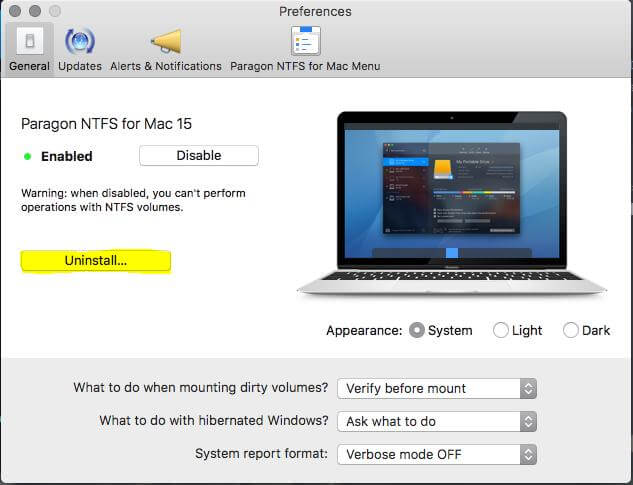
That’s it. Now, the Paragon NTFS software has been successfully uninstalled from your mac system.
2.2. Run Software Setup and Uninstall
Here is another quick and simple way to remove Paragon NTFS for Mac. You need to run the software setup and then uninstall it from the installation window. By learning the processes listed below, you can carry out this method.
Step 1: First, run the paragon NTFS software setup file on your Mac.
Step 2: Once the installation window has shown, locate the ”Uninstall NTFS for Mac” option and click on it.

Step 3: Lastly, click on the uninstall button when the confirmation window has appeared, and your uninstallation process will be initiated.
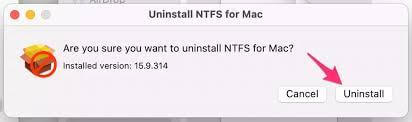
Step 4: Once the uninstallation process has been completed, click on the “Restart Button” to make changes.
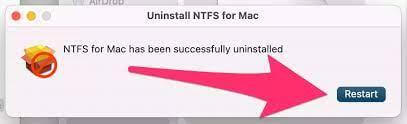
This method will quickly and successfully uninstall Paragon NTFS from your Mac system without hassle.
2.3. Uninstall/Remove Paragon NTFS for Mac System Manually
The manual uninstalling method guarantees that the software is completely deleted from your Mac system. Most users prioritize removing Paragon NTFS from their PCs using this technique. The simple steps to manually uninstall Paragon NTFS are listed below.
Step 1: Open the finder application and go to Applications.
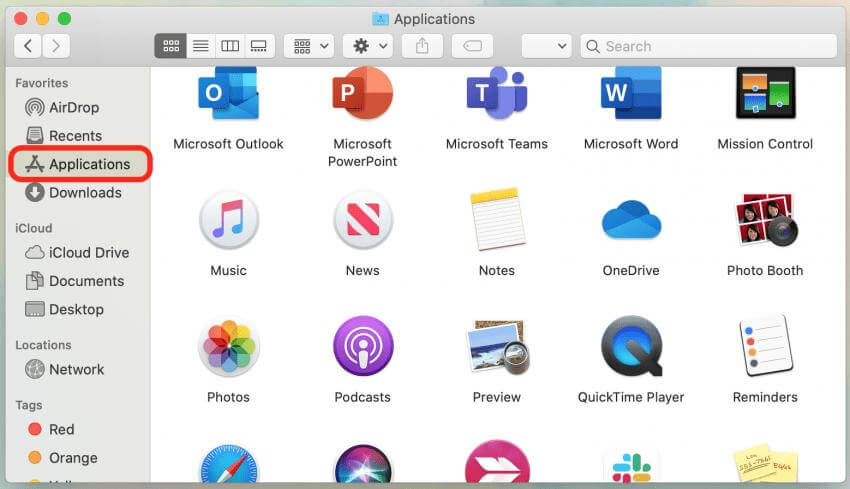
Step 2: Find the application named “Paragon NTFS for Mac 15. App” and perform a right-click over it.
Step 3: After that, select Move to Trash available in all existing options.
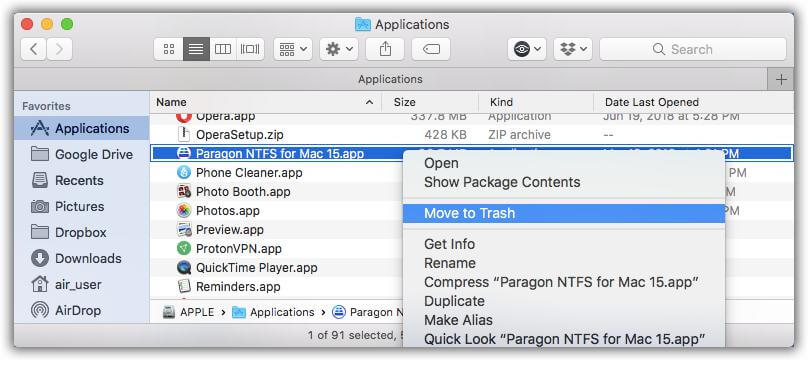
Step 4: Finally, go to the trash folder and empty/clean it.
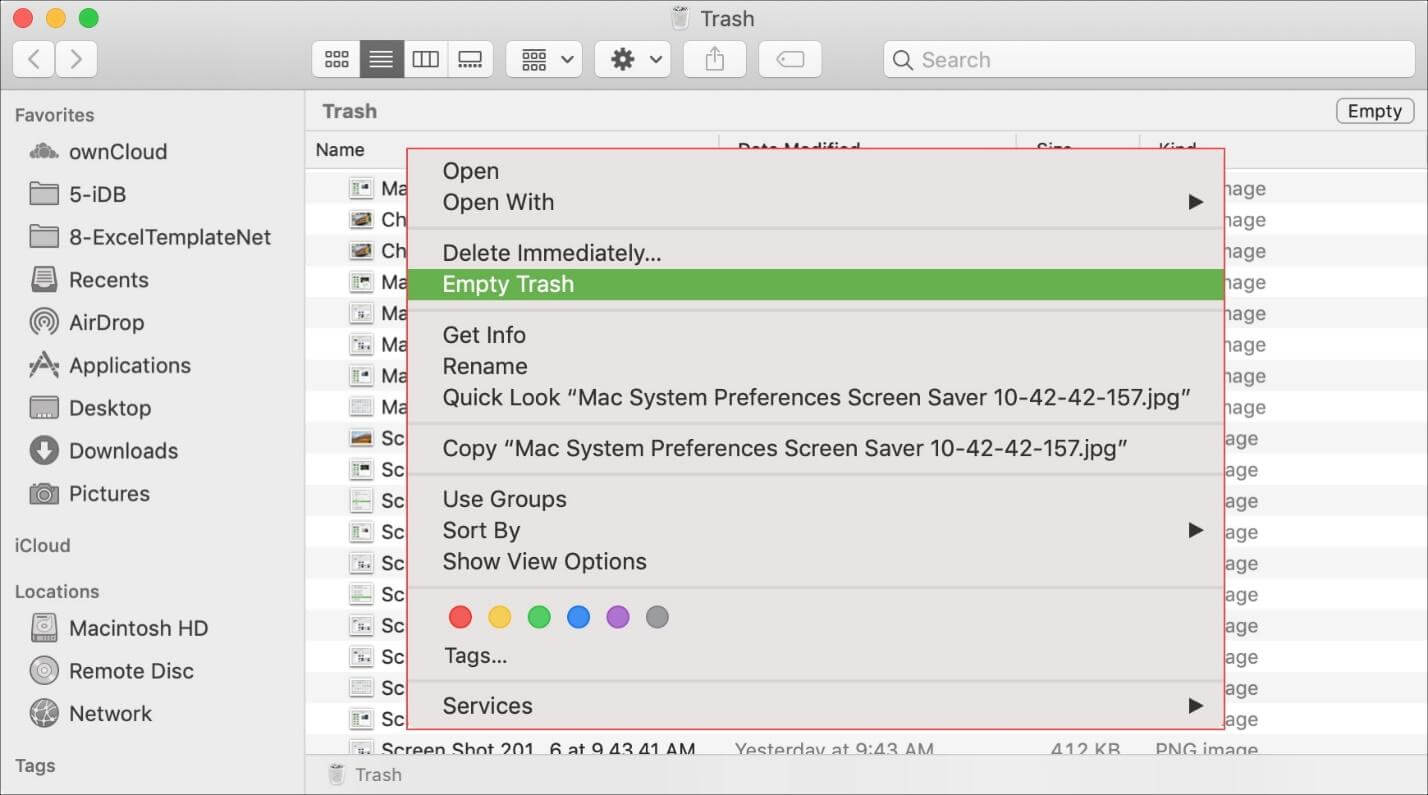
The Paragon NTFS will be removed entirely from your MacBook using the above procedure. For proper functioning, each application generates some temporary or cache files. These files are typically located in your Mac‘s hidden library folder. You can also delete those to remove the program from your device.
Conclusion
Generally speaking, the uninstall process of Paragon NTFS is quite simple. But sometimes, you may fail to uninstall Paragon NTFS for Mac successfully. In this case, this article can guide you on how to delete paragon NTFS for mac. You should select any method from the article and follow it to remove/uninstall Paragon NTFS for Mac completely from your MacBook.
















 August 16, 2022
August 16, 2022