How to Recover Unsaved/Corrupted Visio Files after a Crash
Category: PC Data Recovery

3 mins read
Visio can create breathtaking diagrams and make your presentation look sublime. Many people opt to use this software to create attractive outlines for their universities and colleges.
However, you'd be furious after unintentionally unsaving the Visio file you worked on. You can lose the Visio files for various reasons, and we'll explore the reasons later in this article. Importantly we'll also reveal the ways to recover corrupt/ unsaved Visio files .

In this article:
Part 1. How to Recover Unsaved/Corrupted Visio 2016(VSD) Files
1 Recover Unsaved/Corrupted VSD Files via Effcient Method
If you're looking to recover unsaved or corrupt VSD file from Visio 2016, no tool can serve you better than the iMyFone D-Back.
Using this flawless tool, you've got the massive opportunity to restore the 1000+ types of unsaved/ corrupted data(including VSD files) from SD cards, external hard drives, digital cameras, and many other storage devices. On top of that, D-Back Hard Drive Recovery Expert ensures you get your important information back even from the worst of situations.

1,000,000+ Downloads
Key Features:
- It comes with a 98% success rate.
- D-Back Hard Drive Recovery Expert can restore 1000+ file types with minimal effort, such as visio files.
- It offers an intuitive and manageable interface.
- Using this sensational tool, you can retrieve any data.
How to recover unsaved/corrupted Visio files:
Step 1. Install iMyFone D-Back
After visiting the official webpage of D-Back Hard drive Recovery Expert, all you need to do is download the software and install it before launching it.

Step 2. Scan the file
In this phase, you'll need to navigate where you had stored the Visio file. After visiting there, you'll need to start scanning to get the lost Visio files.

Step 3. Hit Recover
Once the scanning process gets completed, you'll need to review the files and then start restoring the files by hitting the "Recover" icon.

2 Recover Unsaved Visio Files via Auto-Recovery
If Microsoft Office or Visio stops suddenly, the unsaved files are stored on your Windows PC in C:UsersUsernameAppDataLocalTemp with the.vsdmextension. But you should enable the Auto recovery is on. If it is off, you can do the following steps:
Step 1. Open your Visio file, tab on the 'file'. You may see a list:

Step 2. Now, navigate to "Save > Save AutoRecover information every".
Step 3. Please specify the time intervals in minutes for data auto-recovery. This will keep track of how quickly you want your data to be stored so that it can automatically recover. Finally, click 'OK'.
Now you may recover VSD files via Auto-Recovery.
You need to reopen the Visio, it automatically opens the auto-recovered file.
Part 2. Something You May Know about VSD Files
1 [Fixed]Visio Cannot Save the VSD File you Selected
When someone tries to save the Visio file, an error occurs: "Visio cannot save the file you selected".
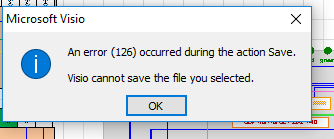
It is a common issue that tends to occur on various occasions. However, you must try creating a new Visio File whenever this issue comes.
After creating the new document, you'll need to copy or paste your content and then try saving a new document.
If this also doesn't work, you should check whether the issue occurs on other apps.
If this issue comes in other apps, you might update the Windows.
2 Where are Visio Recovery Files Stored?
If you haven't activated the autosave option and tend to download the Visio, the C folder accepts the file.
However, you can download the Visio files to other locations where you feel comfortable.
3 Possible Reasons that May Cause VSD Files Loss
If you've lost the Visio files, there might be some main reasons behind the deletion.
Here's the list of those reasons:
- When deleting unstable Visio files through Shift+Delete, you might unintentionally lose the important Visio files.
- A power surge can shut your system, and as a result, you might lose the files you were editing.
- Your Visio files might get corrupted when attacked by a virus or malware.
- If you don't take the necessary precautions and format the partition, you might lose Visio files.
Part 3. FAQs
Q1 How to recover a Visio 2016 file after a crash?
It happens when the Visio file gets crashed due to some unforeseen reasons. Unfortunately, crashing a Visio file might cause data loss.
Luckily, D-Back Hard Drive Recovery Expert allows you to retrieve the files you'd lost after the crashing of your Visio file.
Q2 What is a VSD files?
The Microsoft Visio application's native file format is called VSD. Microsoft Visio Drawing File is the typical name for this file type. VSD files contain advanced diagrams and vector graphics. For business presentations, the VSD file format is highly useful. It incorporates texts, facts, graphics, and different information flows and shows them in a vivacious and straightforward way. The Visio file uses extension . vsdx.
Q3 How to open Visio files without Visio?
You can open VSD files via a Visio Viewer program, it can help you open, view, or print Visio drawings without using Visio application.However, you can't edit, save new drawing using a Visio Viewer tool.
Conclusion
No one can deny the Visio file's value to your outline, as it can help you impress the people in business meetings. Unfortunately, you might lose incredible Visio files due to negligence or a thing not in your hands.
Luckily, you can ignore all this drama as you've found the iMyFone D-Back that helps you get the lost VSD data with a couple of clicks. Citing the high success rate of iMyFone D-Back, we highly recommend this tool.




















