You have spent hours creating an engaging PowerPoint file, but what you did was to save your PPT file with an empty one, and you haven't got any clue how it happened.
But, the thing is that the hours of your hard work are on the verge of being completely wasted. Can you recover PPT file saved over? The answer is yes, you can restore overwritten PPT files, and we'll tell you how to do it.
Part 1. How to Recover a PowerPoint File that was Accidentally Saved Over?
1.1. Recover a Saved Over PPT File with Previous Version
If you've saved over the PPT file accidentally and are looking to recover the PPT file saved over, the previous version might help you get back the PPT file you had worked on.
Here's how to do it.
Step 1: Tap on the'' File'' icon after launching the PowerPoint presentation file's current version.
Step 2: Now, you can locate your PowerPoint presentation file's previous versions by tapping '' Browse Version History.''
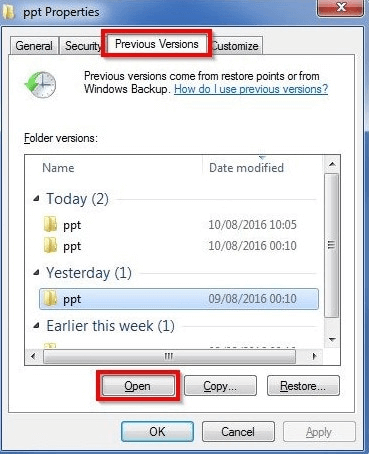
By providing highly professional features and technical support, iMyFone D-Back Hard Drive Recovery doesn't shy away from blessing its user with an extremely friendly user interface.
1.2. Recover a Saved Over PPT File with no Previous Version
The best way to recover a Powerpoint file that was accidentally overwritten is to acquire the services of iMyFone D-Back Hard Drive Recovery. It is a fantastic third-party data recovery tool that can get your data irrespective of how you lost it.
By providing highly professional features and technical support, iMyFone D-Back Hard Drive Recovery doesn't shy away from blessing its user with an extremely friendly user interface.
Main Features:
- It helps you recover 1000+ file types, including archives, office documents, photos, videos, and more.
- D-Back Hard Drive Recovery Expert lets you preview the data before restoring it.
- You can retrieve the overwritten PPT file through iMyFone D-Back.
- It supports Windows partition recovery, including corrupted, formatted, and raw parts.
- It offers the highest success rate.
Step 1: Navigate to the official website of iMyFone D-Back and install the latest software version. Next, start the program to proceed ahead.

Step 2: After visiting the folder you've overwritten the PPT files from, you'll need to tap on the'' Scan'' icon to start scanning for the data.

Step 3: Once the scanning process is completed, you'll need to preview your data and select the data you'd like to recover. Next, tap the ''Recover'' icon to restore your data. The process doesn't take long as it will only take a few moments before getting your data recovered.

1.3. Retrieve a Saved Over PPT File with System Restore
Another simple way to "recover PPT file saved over" is to opt for System Restore. Here's how to perform system restore.
Step 1: Navigate to the ''Programs'' icon after hitting the ''Start'' button.
Step 2: Select '' System Tools'' after hitting the 'Accessories'' icon. Next, click on '' System Restore'' to initiate the process.
Step 3: Now, you'll be able to see all your previously saved files. Tap on Next after choosing the step before the PowerPoint files were overwritten. Next, you can tap on ''Next'' to recover the saved PPT files.
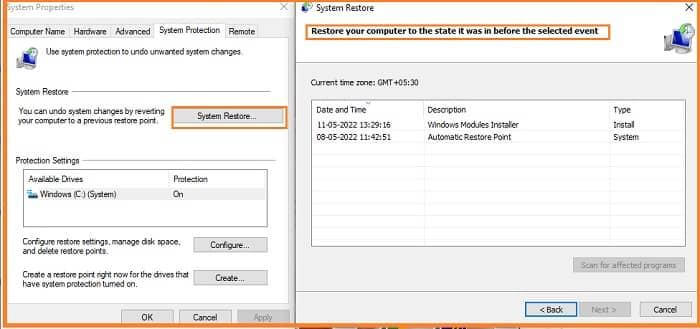
Part 2. FAQs
1 Can you recover a document if you hit don't save?
If you accidentally hit the Don't Save icon when saving a document, you can still recover that document through Previous versions or System restore with ease.
However, if this trick doesn't work, you've got the opportunity to use the iMyFone D-Back to recover the PPT file.
2 How do I find all PowerPoint files on my computer?
If you've lost the PowerPoint file on your PC and want to recover all the files you've ever saved, you'll need to scan your PC through iMyFone D-Back.
This data recovery tool empowers you to recover even permanently lost data with minimal effort.
3 Can I recover a previous version of a PowerPoint file?
If you've overwritten data accidentally or forgot to save the PPT file, you've got the luxury of using previous versions to restore the data. But, sometimes, this process doesn't put things in order, but you can still recover the PowerPoint file courtesy of the iMyFone D-Back.
Final Words
Thankfully, you can "recover the PPT file saved over" by reading this guide, as we've mentioned the appropriate ways to get the job done. Recovering the overwritten data through ppt previous versions history or system restore is a brilliant idea, but if it doesn't work, you must opt for iMyFone D-Back.
Using this excellent data recovery tool, the chances of you getting the overwritten PPT files are almost 100%.



















 March 29, 2023
March 29, 2023
