How to Recover Permanently Deleted Files from MEGA NZ
Category: PC Data Recovery

4 mins read
MEGA is one of the most reliable and leading file hosting and cloud storage services available. It promises well-encrypted data and files stored for the users to ensure quick and easier access to the files, irrespective of where you are. However, some people end up deleting their files from MEGA cloud storage, but we are sharing how to recover MEGA files (yes, even if you permanently deleted them!).

In this article:
- Part 1. How Can I Recover Deleted Mega Files
- Recover Permanently Deleted Files Easily Not in Recycle/Rubbish Bin
- Other Methods to Recover Deleted Files in Mega
- Part 2. FAQs about Recovery Mega
- How to Recover My Files Full Mega?
- Where do the MEGA files go after being deleted from the computer's Recycle Bin?
- Does MEGA delete files after 30 days?
- How to view deleted MEGA files?
- Can MEGA recover permanently deleted files?
- How can I download deleted MEGA files?
- Can I recover my MEGA file after clearing it?
Part 1. How Can I Recover Deleted Mega Files
It can be highly frustrating to mistakenly delete the critical MEGA files and lose access to your essential files. However, you can use their iMyFone D-Back software to complete the data recovery process. This software is designed with a myriad of features.
The recovery software can be used for deep scanning the deleted files, and you can preview the data before the final recovery. In addition, it can recover multiple files at once while offering lost partitions and raw data recovery.
1 Recover Deleted Files Easily Not in Recycle/Rubbish Bin (Windows & Mac)
Using a high-end recovery software can help recover the deleted MEGA files from the system, and iMyFone D-Back is a pretty fantastic option. Before moving on to using this, let's discuss some features.

1,000,000+ Downloads
Key Features:
- It's a comprehensive tool that works with various devices and hard drives (it works with Mac and Windows).
- It can help recover files in different formats, including emails, images, audio, videos, and documents.
- It has the deep scanning feature, which helps restore the inaccessible, lost, and destroyed files.
- The tool can recover data from various devices and supports over one-thousand file formats.
- It utilizes the proprietary algorithms at a higher speed, and you will have the choice to pause and resume the scanning process.
- It is integrated with the filter tool that helps identify missed files easier.
Now, let's check out the instructions to use this recovery software:
Step 1. First of all, you need to download and install iMyFone D-Back on the system

Step 2. When the iMyFone D-Back is opened on the software, you will be able to see the interface as mentioned below. Then, select the disk where the deleted MEGA files are stored.

Step 3. The software will be able to run the comprehensive scan at high speed in the selected location. You will be able to see the scanning process's status at the top of the interface.

You can pause the scanning process by clicking on the pause button in the top-right corner.

Step 4. You will be able to preview the MEGA files once the scan is complete. iMyFone D-Back will help you search for the target files and locate them by mentioning file type, name, or date in the search bar.
Now, tap on the recover option and store your files in the desired location.

2 Methods To Recover Deleted Files in MEGA
In addition to using the iMyFone D-Back, there are also some other methods to recover the deleted files in MEGA, such as:
1 Using Android Phone
If you have mistakenly deleted the files from MEGA and don't know how to recover deleted MEGA files, you can use these steps to gain access to the files on your Android phone;
Step 1. First of all, open the MEGA app on your Android phone and log in to the account.
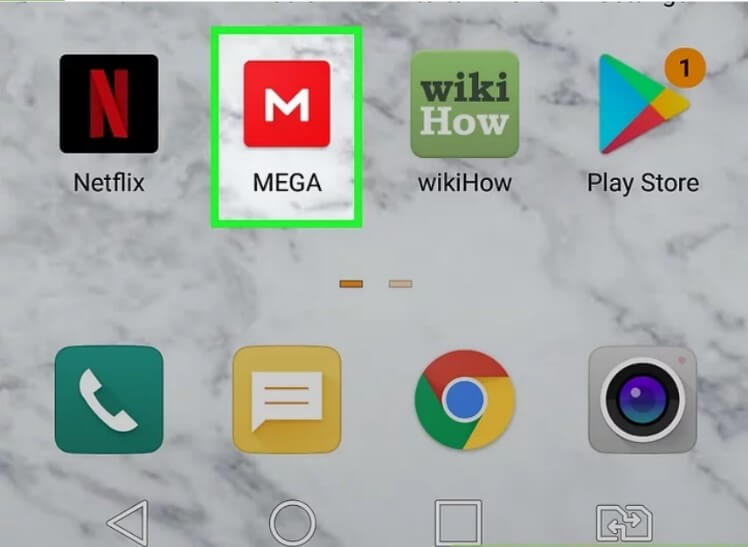
Step 2. Tap on the three dots icon on the screen'supper-right corner, and it will open the drop-down menu.
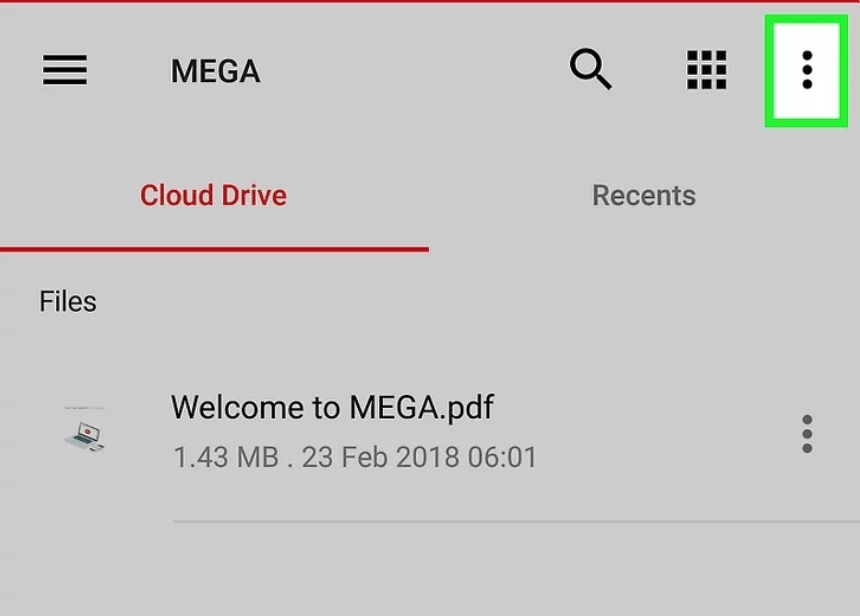
Step 3. Click on the "rubbish bin" option.
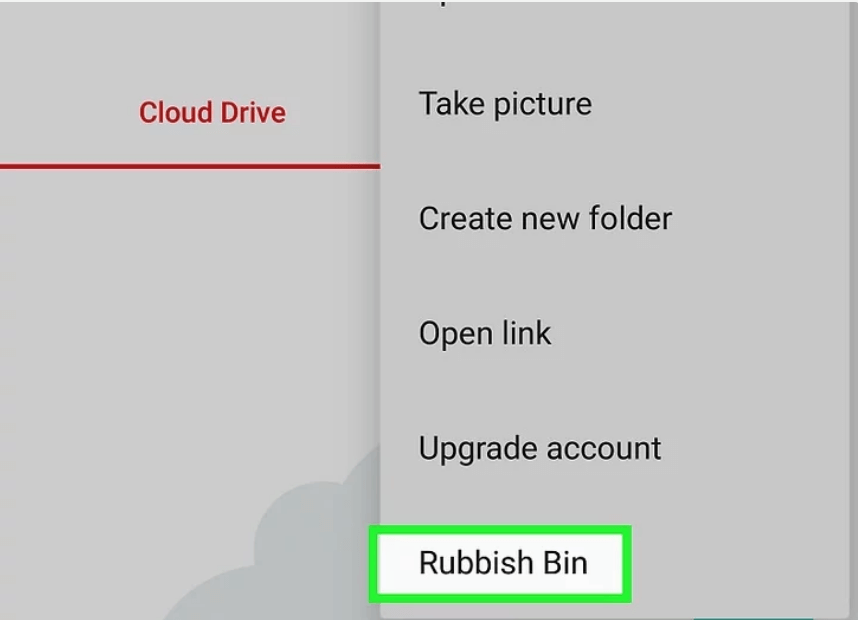
When the new page opens up, you will be able to see multiple files, so tap and hold on to the files that you need to restore.
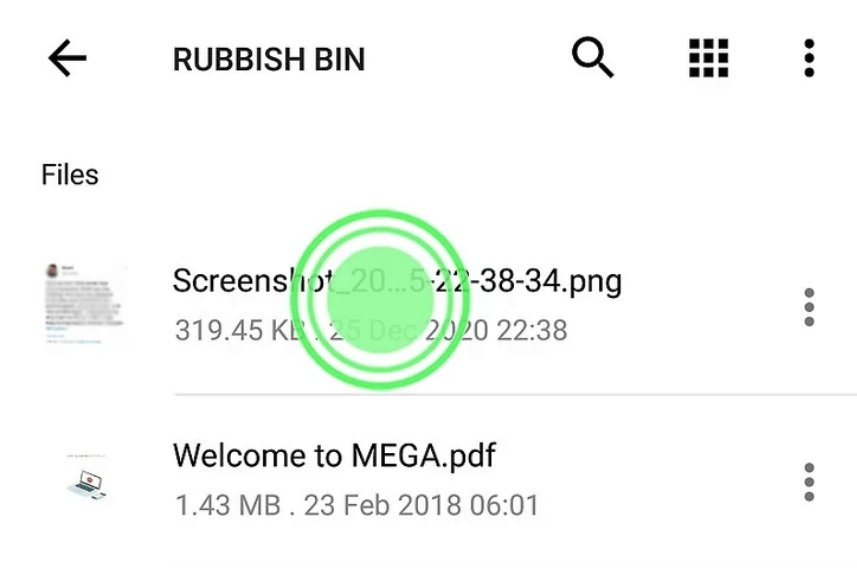
Step 4. Once you have selected the files, click on the three vertical dots again and choose the "Restore" option.
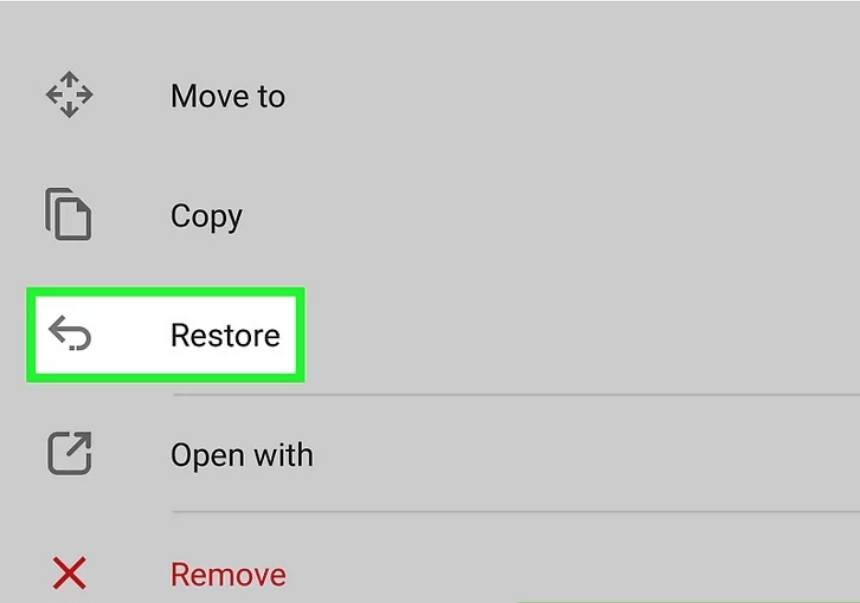
The files will be stored, and you will see this picture on the screen.
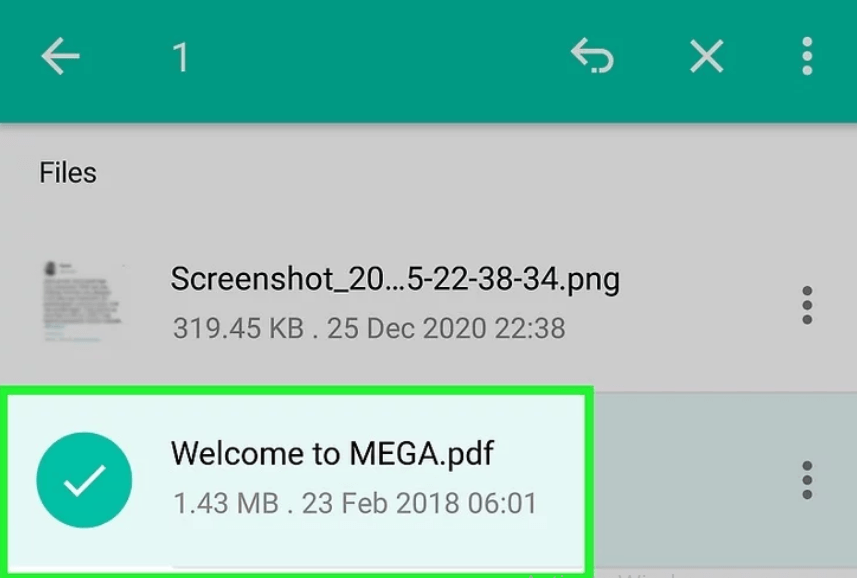
2 Using iPhone Or iPad
In case you are using the iOS devices, you can still recover the deleted MEGA files pretty quickly by following these instructions;
Step 1. Open the MEGA app on your iOS device and use your account credentials to log in.
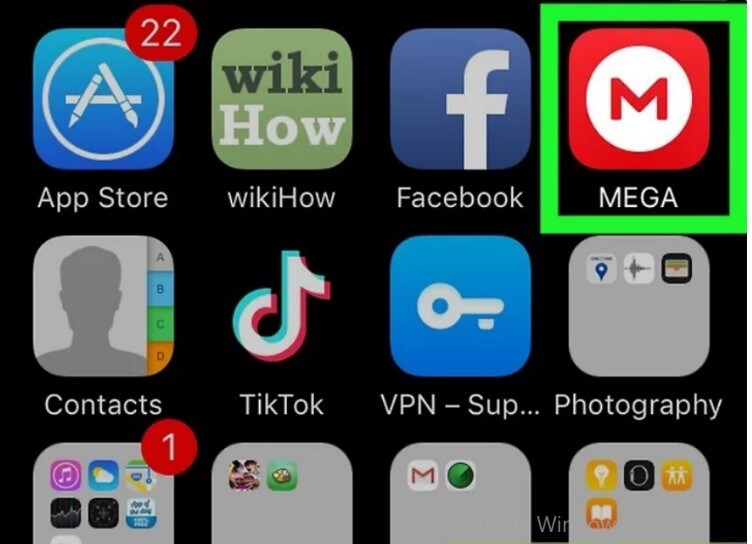
Step 2. Click on the folder button from the lower-left corner, and you will be able to see the files stored in the cloud.
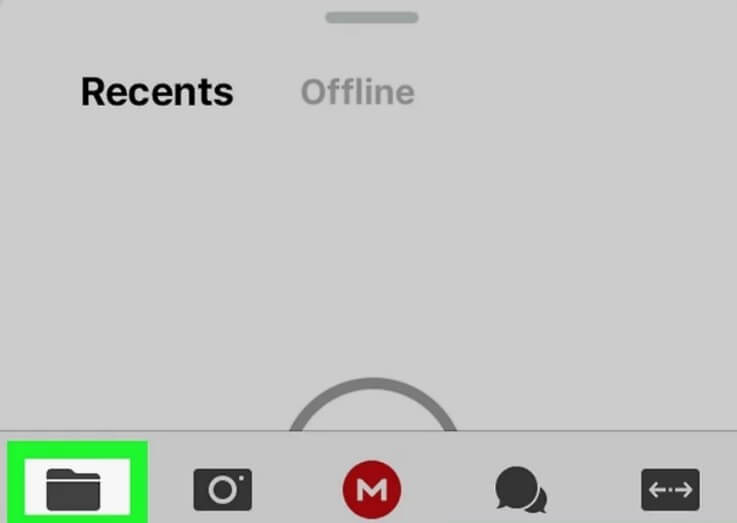
Now, click on the three horizontal dots in the upper-right corner.
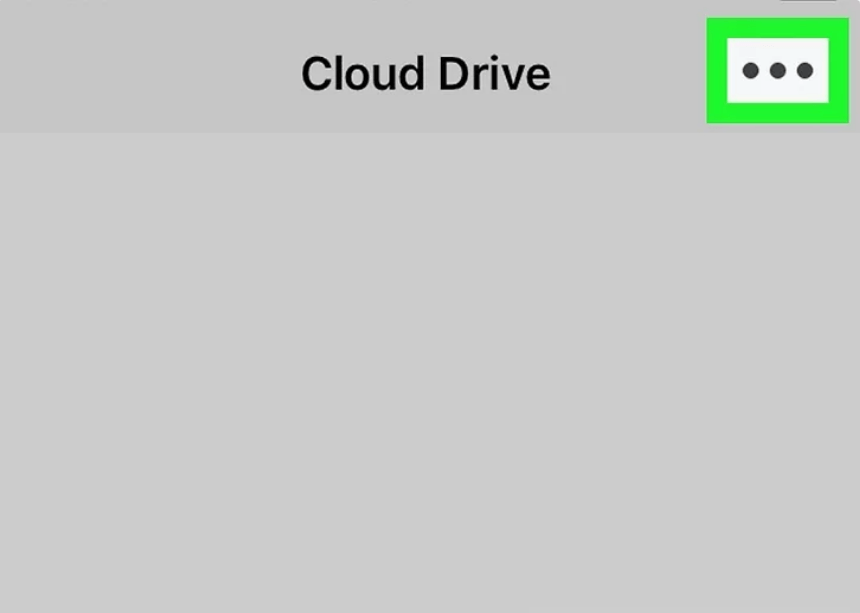
Step 3. Tap on the Rubbish Bin option from the bottom of the menu, and you will see a myriad of files.
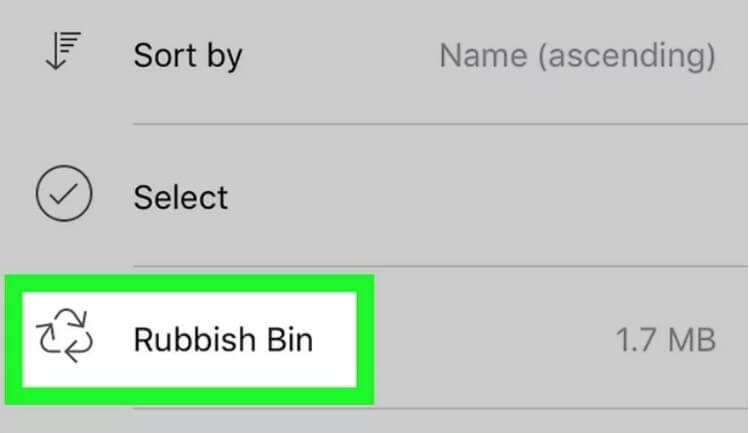
Step 4. Now, click and hold on to the file you intend to restore (you can select multiple files at once).
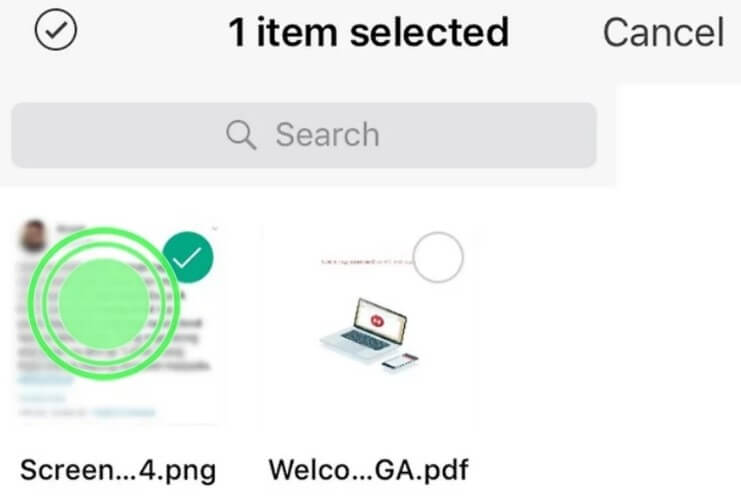
Lastly, press the restore button from the lower-right corner, and the files will be restored to the cloud storage.
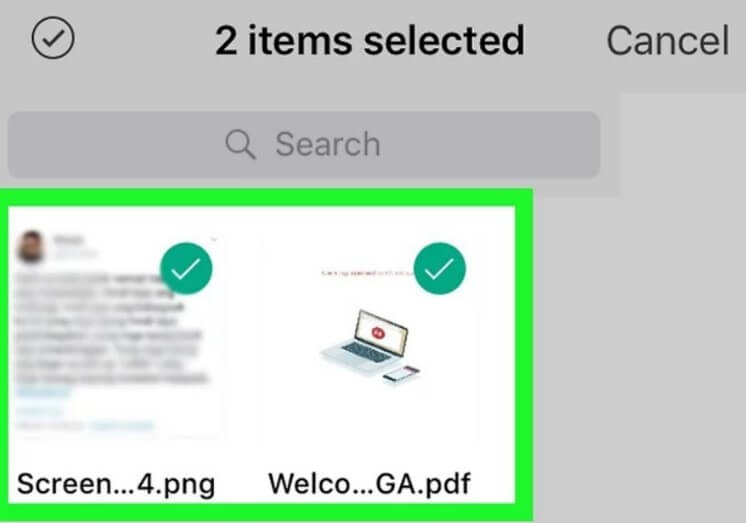
Part 2. FAQs About Recovery MEGA
Now that you know how to recover your MEGA files with recovery software and Android and iOS devices, some frequently asked questions can help you.
1 How to recover my files full MEGA?
Recovery of MEGA is relatively easy as you can recover them with the help of the iMyFone D-back hard drive recovery expert and the leading MEGA apps. We've mentioned both the ways in Part 1.
2 Where do the MEGA files go after being deleted from the computer's Recycle Bin?
There is no specific location where the deleted files are sent after being deleted permanently. Once the file is deleted, the space is clear and used by the new file.
3 Does MEGA delete files after 30 days?
No, MEGA doesn't delete the files after thirty days. This is because the files are deleted by the users manually or if the user's account is removed/deleted.
4 How to view deleted MEGA files?
You can view the deleted MEGA files from the MEGA app by tapping on the Rubbish Bin icon.
5 Can MEGA recover permanently deleted files?
Yes, MEGA recovers permanently deleted files if you have deleted the files from the cloud account. The deleted files aren't lost permanently and are placed in the Rubbish Bin.
6 How can I download deleted MEGA files?
You can press and hold the deleted MEGA files from Rubbish Bin and tap on the Recover button to download the files into your system.
7 Can I recover my MEGA file after clearing it?
Yes, you can recover the MEGA files you deleted from the cloud account. This is because these files are not permanently lost.
Conclusion
Losing the MEGA files can be an overwhelming experience because essential files must be done on cloud storage. However, suppose you have deleted the files from the cloud account. In that case, it will be possible to recover them with iMyFone D-Back, as it's an expert data recovery software out there. This software will help you recover your data within a few minutes.




















