You might have stored the necessary pictures and videos on your Avccam SD card. However, what if you tried to connect your SD card to your PC and found that all the data from your Avccam SD has been deleted? The situation might be concerning, but it isn't surprising as it can happen to anyone.
Can you opt for the Panasonic Avccam restore and Avccam SD card file recovery?
We'll talk about whether you can recover data from a formatted Avccam SD card and, if yes, how to do it.
Part 1: Is It Possible to Recover Data from Avccam SD Card?
If you lose the files from your Avccam, the files don't get deleted permanently, and you can recover the data quickly.
However, you need to ensure you don't overwrite the data when data loss occurs on your SD card. Otherwise, you might lose the data permanently.
Keep reading this post, and you'll be able to learn how to recover lost data from the Avccam SD card.
Part 2: How to Recover Data from Panasonic Avccam?
Let us talk about a couple of the most efficient ways to recover lost files from an Avccam SD card
1. Via CMD
Opting for the Panasonic Avccam restore and Avccam SD card file recovery is tricky, but you can serve your purpose by running the command prompt. This command is pretty efficient at repairing the SD card and recovering all the data.
Here's how to go for Avccam SD card file recovery through the command prompt.
Step 1: Connect the formatted Avccam SD card to your PC and navigate to the ''Search'' icon after hitting the ''Windows'' option.
Step 2: Right-click on ''Command Prompt'' after typing the ''command prompt.'' Tap on the'' Run as Administrator'' icon and then hit the ''Yes'' option to confirm the action.
Step 3: Press Enter icon after typing the chkdsk F: /f in the command prompt. F is the drive letter of your SD card from which you lost the files.
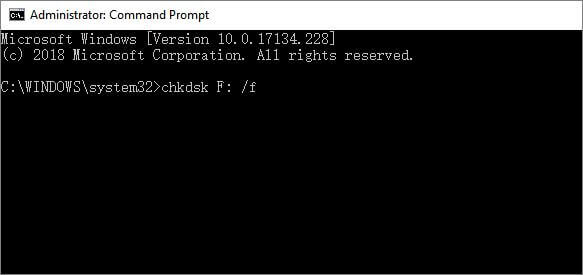
Step 4: Press Enter after typing the Y. Hit ''Enter'' after typing the F:\>attrib -h -r -s /s /d . After performing this task, you'll be able to find all the formatted data from your SD card in a newly created folder on the SD card.

2. iMyFone D-Back
The most suitable way to recover lost data from an Avccam SD card is through iMyFone D-Back.
It is marvelous software that holds the massive ability to recover data from multiple storage devices no matter what the situation is.
Using this tool, you don't need to do much to get back your data. Instead, all you need to do is to scan for your data and then get the data recovered in a few clicks.
Main Features:
- Easy to use
- Allows you to recover data from multiple storage devices
- 100% safe
- Recover data within a few clicks
- Preview the data before restoring it
How to recover data from Avccam SD card?
Step 1: Navigate to the official website of iMyFone D-Back Hard, and don't waste any time before installing iMyFone D-Back on your PC. Next, launch the software and connect the Avccam SD card to the PC.

Step 2: After launching the SD card on your PC, tap the'' Scan'' icon to start scanning for the lost data.

Step 3: Once the scanning process is completed, you need to preview the data and get it recovered after hitting the '' Recover'' icon.

Bonus Tip: Logical Data Loss Reasons about Avccam SD Card
Many reasons could cause data loss in the Avccam SD card.
Here's the list of those reasons
1. Bad sectors
Bad sectors in the SD card might become the primary factor behind the data loss from your SD. Bad sector occurs when you don't turn off the Panasonic camera while removing the SD card from it.
2. Virus or Malware attack
Another common factor that could cause data loss in any device is a malware or virus attack. The virus attack might damage your SD card and corrupt all your data.
3. File system damage
The files stored on your Avccam SD card might become RAW due to damage in the file system of your SD card. This way, you won't be able to access your SD card files.
4. Power Outage
A sudden power outage might become the main culprit behind losing the essential data from the Avccam SD card.
Luckily, you can avoid permanent data loss from your Avccam SD card.
Here's how to do it.
- When your SD card gets corrupted, don't overwrite the data or stop using that SD card, as if you store data on that SD card, it could cause permanent data loss.
- Don't connect your SD card to multiple computers, as doing so might make your SD card vulnerable to a virus or malware attack.
- Keep your Laptop battery full, as when a power outage occurs, your laptop doesn't get turned off.
- Use the D-Back Hard Drive Recovery Expert, the best Avccam SD card file recovery software, when you unintentionally lose your SD card's data.
Final Words
Losing essential data from an Avccam SD card is not a good sight, but you can go for Panasonic Avccam Restore and Avccam SD card file recovery by reading this post.
We've recommended the iMyFone D-Back, enabling you to quickly recover lost data from Avccam SD.



















 March 29, 2023
March 29, 2023