Microsoft Outlook uses two formats to save the data: OST and PST files. OST is Offline Storage Table, and PST is Personal Storage Table. Both formats store the data related to email contacts, attachments, mail, and so on. These files can be lost or deleted by accident, and you also lose contacts along with the files. This article will discuss how to recover Outlook contacts from PST/OST files for free.
Part 1. Mechanical Tool to Recover Contacts from PST/OST File---iMyFone D-Back
The best way to recover contacts from PST/OST files is using a third-party data recovery tool, iMyFone D-Back. It is a professional data recovery software that supports more than 1000 data types. This tool is capable of recovering all sorts of data in any condition. It is compatible with both systems Windows and macOS. iMyFone D-Back has a high success rate of recovery and is easy to use.
Step 1: Download iMyFone D-Back according to your operating system and install it. Open the tool. It will display all the drives and storage devices connected to the computer. Choose the drive that holds PST/OST files so that they can be scanned and recovered.

Step 2: Scan the drive so that the tool can list all the deleted PST/OST files. It will take a while to process the scanning.

Step 3: After scanning, you can choose the PST/OST files that you want to recover. Click on "Recover" and choose the path where you would like to save this restored file.

Part 2. How to Recover Outlook Contacts from PST/OST File Free
2.1 Manual Method Recover Outlook Contacts from PST/OST File
Although there is a third-party data recovery tool to recover the PST/OST file, it requires you to download and install the tool. There is a manual method that you can use to recover Outlook contacts from PST/OST files for free. This manual method exports the contacts in your desired location using a CSV file.
Step 1: Open Outlook on your computer and click on the "File" tab. Then click on "Open & Export".
Step 2: Inside open & export, click on "Import/Export". It will open up a wizard, choose the option of "Export to a file" and click on "Next".
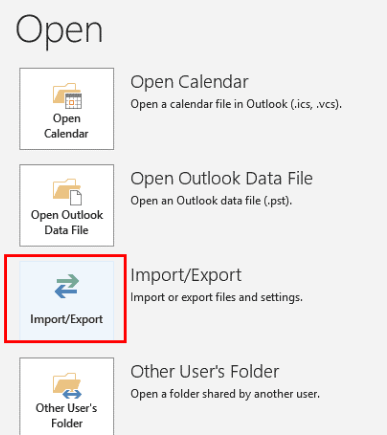
outlook-export
Step 3: Choose the option of "Comma Separated Values (CSV)" and hit "Next". Now, you can choose the contacts or folders that you want to recover. It will be exported to CSV. Click on "Next".
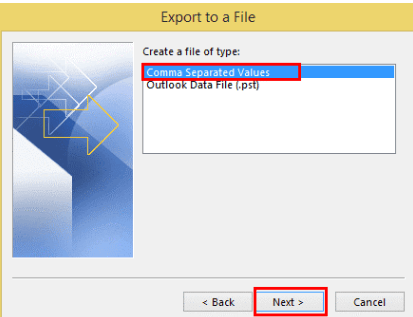
outlook-export-a-file
Step 4: Choose your desired location where you want to save this CSV file and click on "Next".
Step 5: Check the box "Export Contacts from Folder" and click on "Finish".
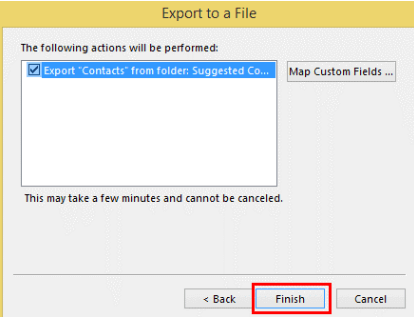
outlook-export-contacts
2.2 Drawbacks of the Manual Method
- It takes much time to export the contacts depending on the OST file size.
- If any misstep takes place, it can result in corrupting and damaging the OST file.
- This whole manual process is complex and requires technical expertise.
- The manual method needs a stable internet connection to export the contacts. Any loss in connection can result in data loss.
Part 3. FAQs about Outlook Contacts Recovery
3.1 Why did my Outlook contacts disappear?
Whenever you update Windows, some of the files of Outlook may move to another folder. This is the reason that you might see a loss in contacts. You can try recreating the Outlook email profile on your new updated Windows, and it will be fixed.
3.2 Can you recover a deleted contact group in Outlook?
Yes, you can recover a deleted contact group in Outlook. Go to your Outlook and open the contacts folder. Here, you will see different options; click on "All Contacts" or "All Contacts Lists". Click on "Manage" and then click on "Restore Deleted Contacts". Your deleted contact groups will be restored.
3.3 How to extract contacts from PST files without Outlook?
If you don't want to use Outlook to extract contacts from PST files, then you can use third-party tools. These tools are PST Converter, and you can simply use these tools to extract the contacts from a PST file. Just download and install any PST Converter Wizard, choose the PST file and hit "Convert".
3.4 Can I import contacts from PST to Outlook?
Importing contacts from PST to Outlook is the same as exporting the contacts. Go to "Files > Open & Export > Import". Click on "Import from another program or file" and choose "Comma separated values". Click "Next" and browse the PST file you want to import. You can choose duplicates to be created or not. Select the destination and click on "Finish".
Conclusion
PST/OST files are essential as they are related directly to Outlook. It stores all types of mail data, including emails, attachments, and contacts. If you lose these files, then it can be a problem. However, we have discussed different ways to recover contacts from PST/OST files. There is a manual method, but it has a few limitations. iMyFone D-Back is the best tool that is easy to use and quite effective. Download the trial version to check it out.



















 March 29, 2023
March 29, 2023
