A breakdown of the Exchange server is an unprecedented occurrence that could easily result not only in data loss but also financial losses. In most cases, this breakdown could be as a result of hardware or software failure, sudden power loss, a corrupted drive, or an abrupt crash or shutdown. However, it is possible to restore the mailbox from the EDB file, using a couple of ways that we are going to discuss in this article.
Part 1. Recover Mailbox From Edb File Exchange With Third-Party Exchange Recovery Tool
Having deleted your mailbox, one of the ways to recover the data is by using the iMyFone D-Back data recovery tool. With more than 1000 different formats and data types being supported by this tool, it is one of the most effective tools for this purpose. Let’s take a look at the steps to take for you to recover your mailbox from EDB;
Step 1: Download and install the iMyFone D-Back recovery tool on your computer. Then launch it, and once on the interface, you need to select the location where the files were lost in the first place. This is crucial as it streamlines the location where the software will conduct the scan.

Step 2:– After that, tap on ‘Scan’ for the software to start the scanning process. It might take a little more time but in the end, it will have found all the files lost.

Step 3: Go through these files to determine if they are the ones you are looking to recover and if you are satisfied with the result, tap Recover and then save the files in a new location.

Part 2. Recover Mailbox From Edb File Exchange With Manual Method
Other than using an exchange recovery tool, there are other ways through which you can recover your mailbox from the EDB file. Two of these methods include;
Method 1-Recovering mailbox from EDB file with free built-in tools
First, you need to check the EDB state. Then create a recovery database using the old EDB files, and list all the mailboxes in that database, which you will do after mounting it. After restoring the mailbox to an existing or new mailbox, check the restore status and then remove the restore request. After that, if need be, export the mailbox to pst, and then check the export status. Remove the completed export, and lastly, delete the recovery database.
Method 2-Restoring mailbox from EDB file using data protection manager recovery wizard
Step 1: Go to DPM Administrator Console, then Recovery view, Protected Exchange Data node, and lastly, select the desired mailbox.
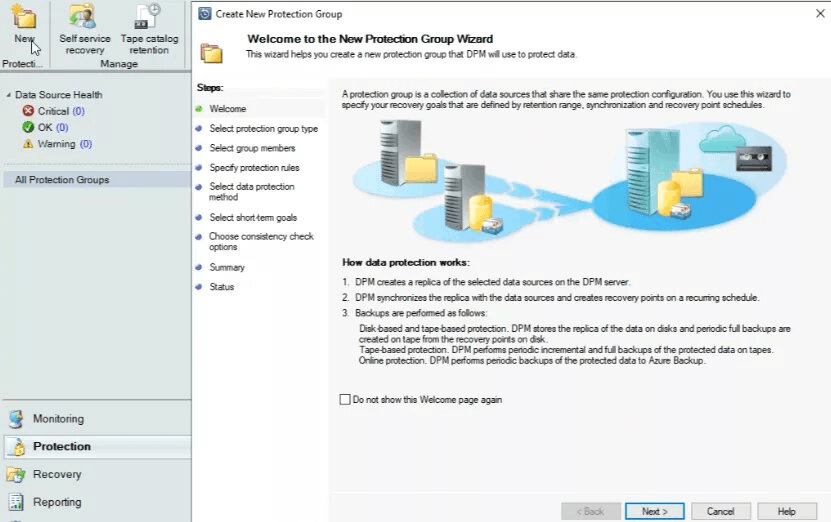
Step 2: On the Recovery Point Section, choose the preferred Data & Recovery Point, and then hit Recovery Time, and then click Recover.
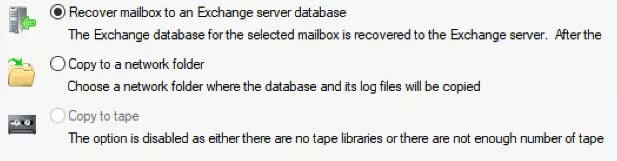
Step 3: This will take you to the recovery wizard, where you will review the selected recovery and then click Next.
Step 4: Select the Recovery Type and then Next. Now, under the recovery options, you will need to perform the following;
Be sure to checkmark mount databases after the recovered option
Remember to enable or disable Modify Network bandwidth and also the SAN-based recovery as per the respective needs
On the Notifications section, choose the recipient and then remember to click on Send an email upon recovery completion
Step 5: Review the recovery settings and then hit Close
Part 3.FAQs about EDB File Recovery
3.1 How do I recover EDB to PST?
For starters, launch the D-Back software to export mailbox data. After that, add the EDB file to the software and go through the available data. Then select PST as your export option. If need be, you can apply advanced filters to the data before you proceed. Lastly, you can begin to extract mailbox data from EDB to PST. As simple as that!
3.2 How to fix EDB chk recovered file fragments?
Log in as an administrator on your computer. Then click the start button > All Programs > Systems Tools > system restore. A new window will pop up, where you select ‘Restore my computer to an earlier time’ and then Next. Then ‘On this list’ option, select the most recent restore point, and click Next. On the confirmation window, click Next and then restart your computer.
3.3 How to recover EDB file?
To recover an EDB file, all that you need is to download a third-party exchange recovery tool like iMyFone D-Back, launch it, and on the interface, select the point at which the EDB file was lost. After that, scan the location, and you will see a list of all the recoverable files, where you will need to select and preview the files you are looking to recover. After that, hit Recover, and you have recovered your EDB file.
Final Thought
Whenever your mailbox gets accidentally deleted as a result of the causes we mentioned at the beginning of this article, you never have to worry, given that with the iMyFone D-Back recovery tool, you would be able to recover your files with only three simple steps. With an easy-to-use and understandable interface, it is the best tool to use. So, visit our site and download it today!



















 March 29, 2023
March 29, 2023