[2025] How to Recover Lost MTS Videos?
Category: PC Data Recovery

5 mins read
You often see files with the extension ".mts", but you don't know much about what it is and what it can do.
Don't worry. In this article, I will explain what MTS files are, how to open M3U files on various devices, and how to recover lost MTS videos with the best data recovery software.
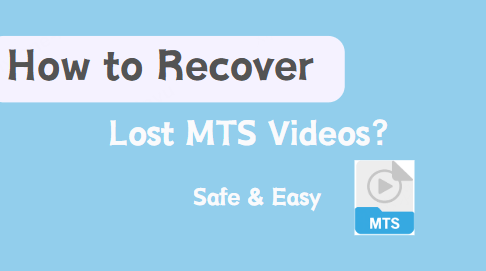
In this article:
- Part 1. What is the MTS files?
- Part 2. What is the Different Between MTS and M2TS?
- Part 3. How to Open MTS Files?
- Method 1. Open MTS Files Directly with a Media Player
- Method 2. Convert MTS Files to a Common Video Format
- Part 4. Bonus Tip: How to Recover Lost MTS Videos?
- Part 5. Additional Notes about MTS Files
Part 1. What is the MTS files?
An MTS file is a type of video file with the .mts extension. The MTS format is an emerging high-definition video format commonly used for videos recorded with SONY high-definition DV cameras. These videos typically use H.264 video encoding and AC-3 audio encoding, with resolutions of either 1920*1080 or 1440*1080, with the former meeting full high-definition standards, resulting in extremely high image quality.

MTS allows you to record high-definition (HD) videos for conversion or sharing on your computer. These MTS files are widely used by many professionals and home users as their video file format in this modern era. Below is a detailed introduction to MTS.
- Description: MTS stands for MPEG Transport Stream. This format is part of the AVCHD standard created by Sony and Panasonic in 2006. MTS is the format used by most HD camcorders for video storage and is also utilized for storing HD videos on Blu-ray discs. Below are some programs that support playing .mts files. If you're unsure how to open and play these videos, refer to this list. We also provide specifications for the MTS file type.
- Extension: .mts, .m2ts
- Technical Details: MTS format uses H.264 video compression, supporting 720p, 1080p, and 1080i resolution formats. Audio streams can be encoded using Dolby AC-3 codec or represented by linear PCM audio.
- Related Programs: Windows Media Player and VLC
Part 2. What is the Different Between MTS and M2TS?
Since MTS and M2TS are both associated with the AVCHD format, these formats may be somewhat confusing. Let's explain in detail the difference between them:
Purpose:
- MTS: Designed as the recording video format for Sony and Panasonic cameras
- M2TS: Considered the optimal solution for storing videos on Blu-ray discs to date
Production:
- MTS: Videos output by AVCHD cameras are in MTS format.
- M2TS: When data recorded in MTS is transferred to a computer to store videos in Blu-ray format, the MTS file extension is changed to M2TS.
Compatibility:
- MTS: Can be easily copied to any type of video file without any difficulty.
- M2TS: Cannot be directly copied to your computer.
Video Playback:
- MTS: Supports fewer devices.
- M2TS: Various devices support playback of M2TS files, such as Sony PlayStation 3s (PS3), Sony Bravia TV, Western Digital WDTV, etc.
Part 3. How to Open MTS Files?
Many of us need to convert MTS files for various reasons. For instance, if you want to watch your videos on more portable devices or upload them to YouTube, Facebook, or other video-sharing platforms, you'll need to convert them first.
Additionally, you might want to edit your MTS videos before conversion, such as trimming them into smaller clips or adding watermarks. No need to worry! Here are some common methods for opening MTS files.
1 Method 1. Open MTS Files Directly with a Media Player
There’re five popular media players, and all of them can open MTS files without any problems.
- VLC Media Player: VLC is a free and open-source multimedia player that can play a wide variety of video and audio formats, including MTS files. It is available for Windows, macOS, Linux, and Android.
- 5K Player: 5K Player is a free media player that supports a wide variety of video and audio formats, including MTS files. It also has a number of other features, such as the ability to play AirPlay content, download online videos, and convert videos between different formats.
- MTS Player: MTS Player is a lightweight video player that is specifically designed for playing MTS files. It is a free and simple to use program that does not require any codecs to be installed.
- PotPlayer: PotPlayer is a free media player that supports a wide variety of video and audio formats, including MTS files. It is known for its smooth playback and support for hardware acceleration.
- KMPlayer: KMPlayer is a free media player that supports a wide variety of video and audio formats, including MTS files. It is a powerful media player with a wide range of features, but it can be a bit more complex to use than some other options.
2 Method 2. Convert MTS Files to a Common Video Format
If you want to be able to open your MTS files with any media player, you can convert them to a more common format using a video converter.
Having Trouble Opening Your MTS File? Try These Fixes!
- Double-Check the File Extension: Make sure the file extension is actually ".MTS." Sometimes, files can have similar-looking extensions like ".M2TS."
- Repair a Corrupted File: If the file is corrupt, you'll get an error message when trying to open it. Consider using Wondershare Repairit to fix the corrupted MTS video.
- Convert the File Format: If all else fails, try converting the MTS file to a more common format like MP4, AVI, or MOV. See Part 4 for detailed instructions on converting MTS files.
Part 4. Bonus Tip: How to Recover Lost MTS Videos?
Need to recover a lost MTS video?
Try D-Back Data Recover Expert.
It recovers lost MTS files from various situations, including accidental deletion, computer crashes, formatting, virus attacks, and more than 500 other data loss scenarios.

- Recover accidentally deleted or lost files and repair broken videos;
- Restore over 1000 file types from various storage drives including USB drives, SD cards, SSDs, HDDs, floppy disks, and pen drives;
- Scan and recover all popular video formats like MP4, AVI, MOV, WMV, M4A, as well as corrupted Ultra HD 4K and 8K videos;
- Preview files before recovering them;
How to use D-Back to recover lost MTS videos?
- Step 1: Start by downloading and installing the Windows version of the software.
- Step 2: Click “PC Data Recovery” .
- Step 3: Select the path where you have stored the MTS files.
- Step 4: The program will conduct a comprehensive scan of the selected location, which you can monitor using the progress bar. Once it is complete, all files will be neatly listed. You can preview the files and selectively restore them using the software.
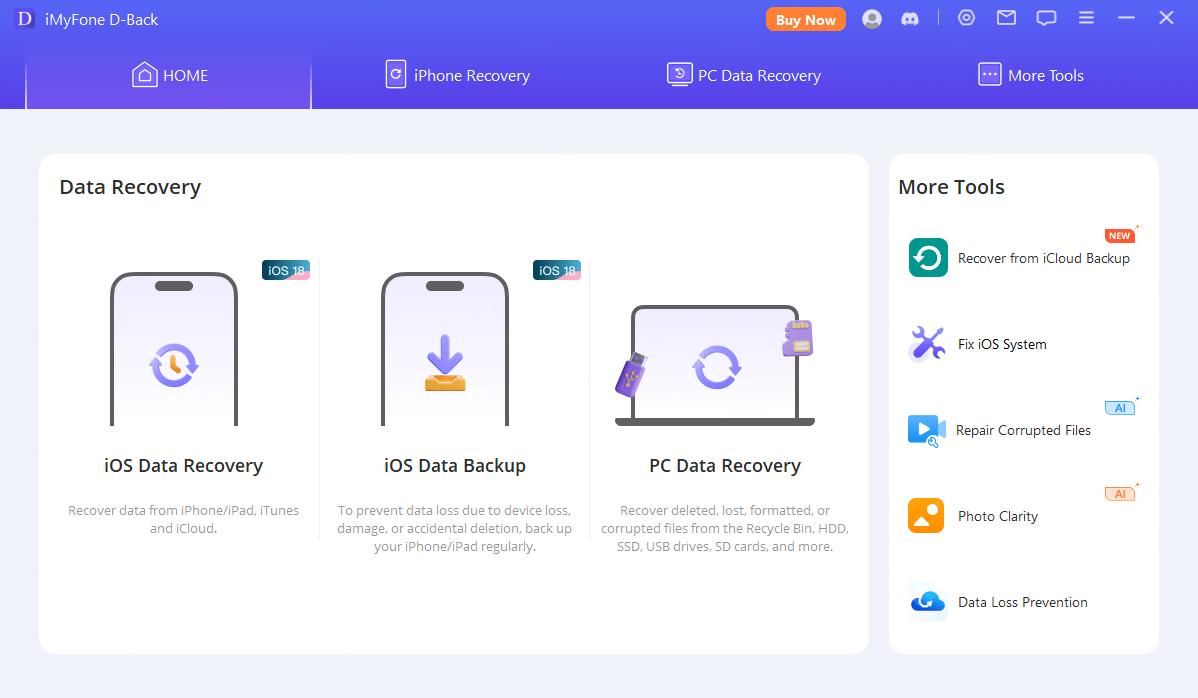
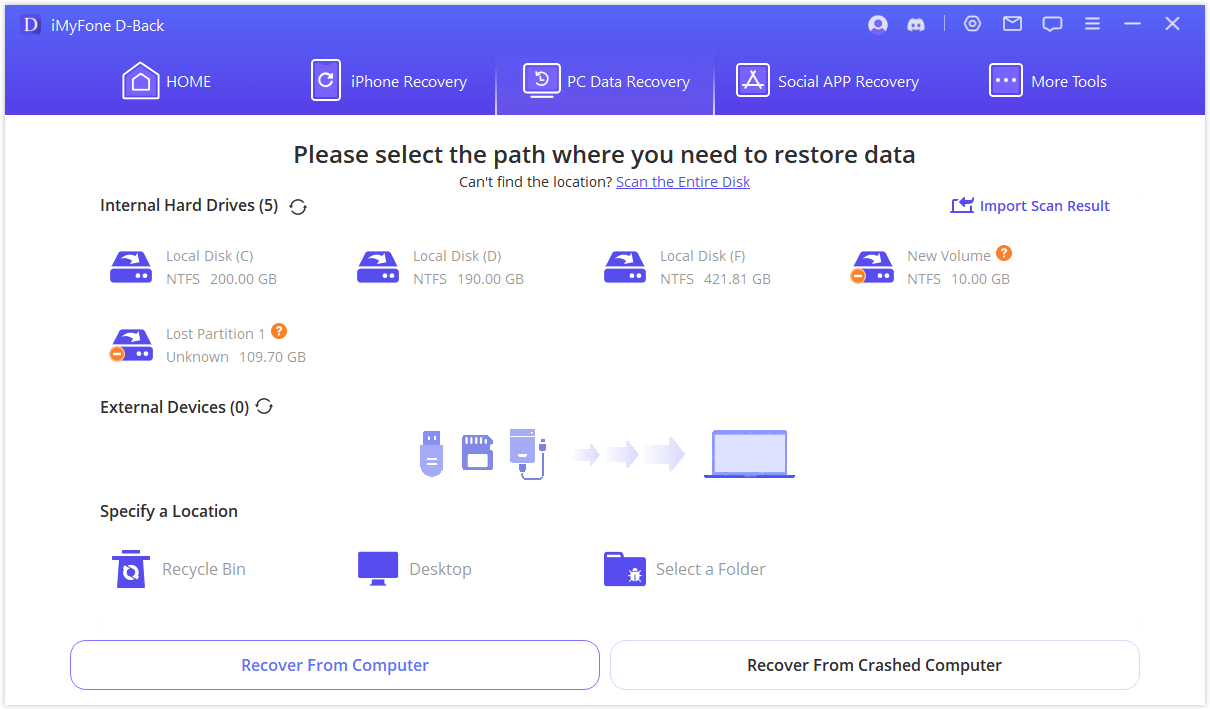
Part 5. Additional Notes about MTS Files
MTS files are a relatively new type of high-definition video file format. They are typically recorded at 1080p resolution, which is considered to be full HD. MTS files are often used for raw video footage captured by high-definition camcorders and other digital video devices. After editing and processing, the files may be converted to a more common format for distribution.



















