Did you lose data from an unreadable/undetected USB flash drive? If that is the case, don't worry. The lost data can quickly be recovered using a file recovery tool.
This article will tell you how to recover an unreadable USB through a file recovery tool. You can recover undetected USB on your own. We will also share how you can fix the problem with an unreadable and undetected USB flash drive.

Let's begin!
- Part 1.How to Recover Lost Data from an Unreadable/Undetected USB Flash Drive on Win/Mac Using iMyFone D-Back Hard Drive Recovery

- Part 2. Reasons for an Unreadable/Undetected USB/Flash Drive
- Part 3. Bonus Tip: How to Fix/Repair an Unreadeable/Undetected USB/Flash Drive without any Data Loss
- Part 4. FAQs
Part 1. How to Recover Lost Data from an Unreadable/Undetected USB Flash Drive on Win/Mac Using iMyFone D-Back Hard Drive Recovery
It is not easy to recover lost files from an unreadable or undetected USB drive without software. You cannot use CMD or other built-in programs to recover the files. It would help if you had a powerful data recovery tool to recover the files through deep scanning.
iMyFone D-Back is a splendid data recovery tool that recovers all your lost data. It has two powerful scanning methods. One is the quick scan that recovers your data quickly, and the second is the deep scan that thoroughly scans the drive and recovers more files that were left in the quick scan. It ensures all your data is recovered.
It works in almost all cases. Whether you have accidentally deleted data from the USB drive, there was a virus, or the drive formatted, D-Back Hard Drive Recovery Expert recovers all your data. It works on hard drives, SSDs, USB flash drives, cameras, drones, or any other storage device. It supports to recovery of more than 1000 types of files and formats by using it. It will recover videos, images, audio, documents, archives, emails, and many other formats.
It is a user-friendly tool that requires three simple steps to recover the lost data. You can use it on your own and recover the data without taking help from anyone.
Before buying the tool, you can install it for free. The scanning and preview are free, and then you can recover a few files without any cost. If you are satisfied, you can buy the premium version for a better recovery experience.
Key Features of D-Back Hard Drive Recovery Expert:
D-Back Hard Drive Recovery Expert works on almost all storage devices, including USB flash drives, hard drives, SD cards, SSDs, cameras, drones, and devices that contain storage and can be connected to a computer.
The recovered files are filtered and organized according to their format and type of file. You can easily search for the files.
It recovers more than 1000 formats. It supports to recovery of almost all types of files without any data loss.
The recovery rate of D-Back Hard Drive Recovery is excellent. It can recover all lost files from any storage device.
You can pause the scan whenever you want and continue it later. Moreover, when your desired files are recovered, you can stop the scan.
How to Recover Unreadable Flash Drive Using D-Back Hard Drive Recovery?
Step 1. First, you need to download D-Back Hard Drive Recovery. Use this link to download the setup and install it on your computer.
Step 2. Connect your USB to your computer. Now, launch D-Back Hard Drive Recovery. On the main screen, you will see the USB drive. Click on it.

Step 3. D-Back Hard Drive Recovery will start the scanning process. It will do a quick scan and then a deep scan. You will see the scanned files. You have the choice to pause or stop the scanning whenever you want.

Step 4. The file will be organized according to the format and type. You can select the desired files that you want to recover. Finally, click on the Recover button to recover those files.

Part 2. Reasons for an Unreadable/Undetected USB/Flash Drive
There are some issues related to hardware and software that make the USB unreadable.
- Hardware Issues
- Software Issues
1. The USB port could be damaged. Try another USB port.
2. The male port of the USB could be damaged. Make sure it is intact.
3. The sudden removal of USB drives also causes this issue.
1. USBs are not detected when Windows cannot provide a drive letter to them.
2. Due to viruses and malware, USBs are not detected.
3. If the file system is corrupted, the USB will be unreadable.
4. Damaged partition also makes the USB unreadable.
5. Windows will not detect or read the USB if there are internal file errors.
6. Sudden power failure can also be the cause of various USB issues.
7. Bad sectors in the USB prevent it from being detected or read.
Part 3. Bonus Tip: How to Fix/Repair an Unreadable/Undetected USB/Flash Drive Without Any Data Loss
Method 1. Fix Flash Drive Using CMD
With the help of CMD, you can correct errors and file systems errors. You only need to enter one command, and you will fix your data. Keep in mind that it does not always work, but you can try it.
How to Fix a Corrupted USB Flash Drive Using CMD?
Step 1. First, you need to open CMD on your computer. Use Win+R; it will open the Run program. Type CMD and hit Enter.
Step 2. Insert your USB drive on your computer and note the drive letter. You will see the drive letter on This PC.
Step 3. Enter the given command and hit Enter.
chkdsk X: /f
The "X" in the command refers to the drive letter. Don't forget to replace it.
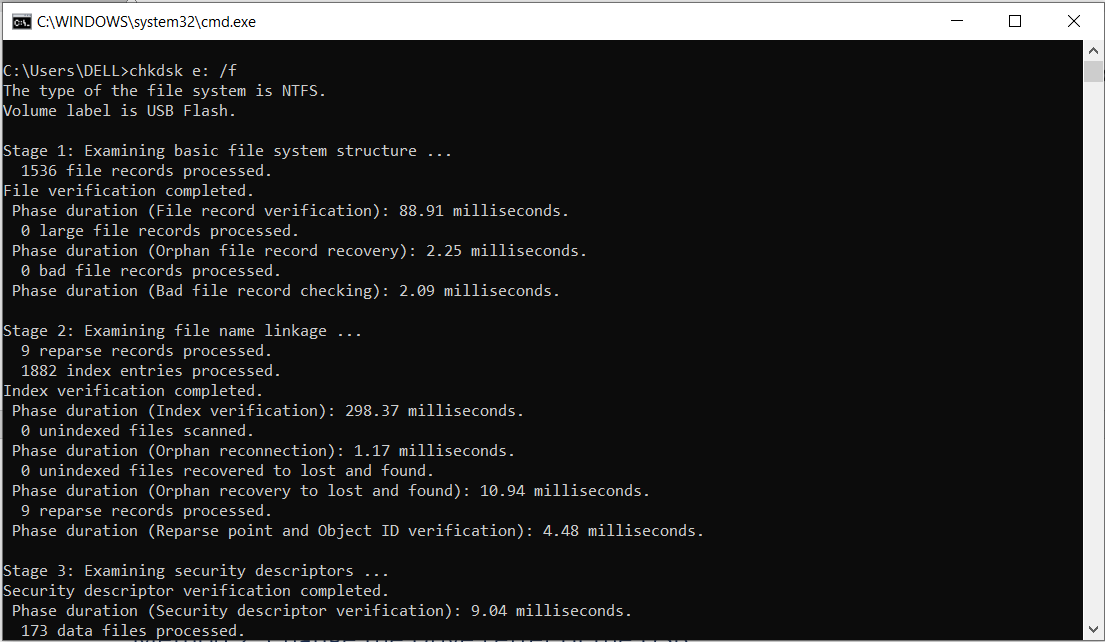
Step 4. The errors will be automatically corrected after using the command. Now, you can check whether the USB drive is working or not.
Method 2. Change the Drive Letter of the USB
If Windows cannot give a drive letter to the USB drive, it won't work. However, you can change the drive letter using the method below. It can solve the problem.
How to Fix Corrupted USB By Changing the Drive Letter?
Step 1. Insert the USB drive on your computer.
Step 2. On Windows' search bar, type Disk Management. You will see the application named "create and format hard disk partitions"; hit Enter.
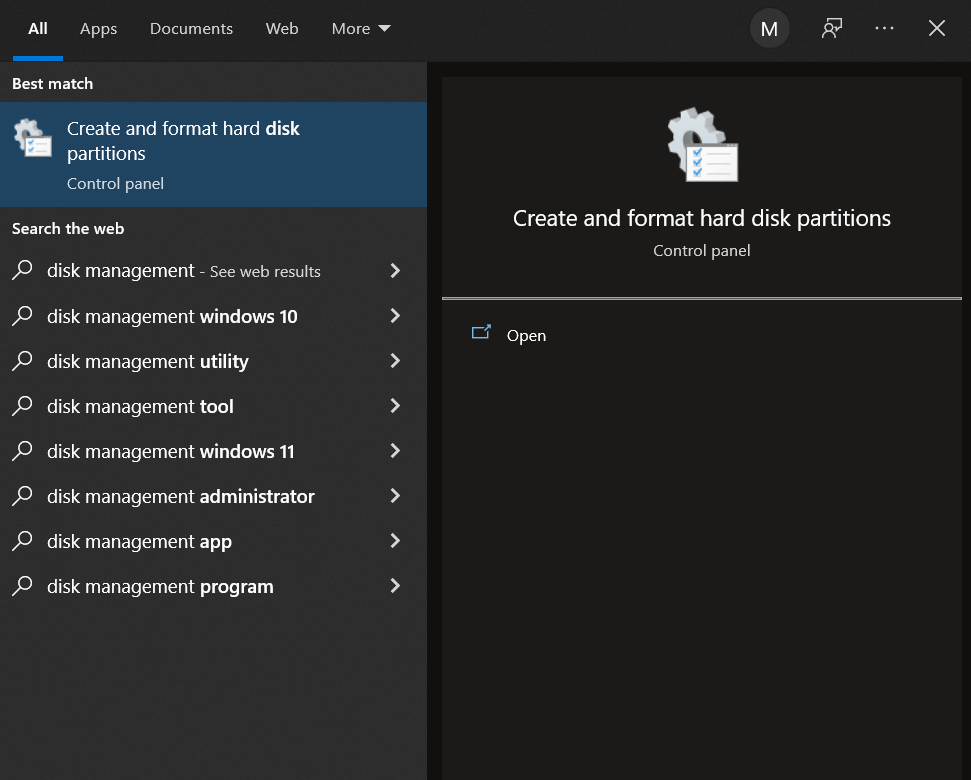
Step 3. The application will open. You will see the hard disk partitions and the USB Drive. At the bottom, you will see the disk volume and status. Right-click on it and click on Change Drive Letter and Paths.
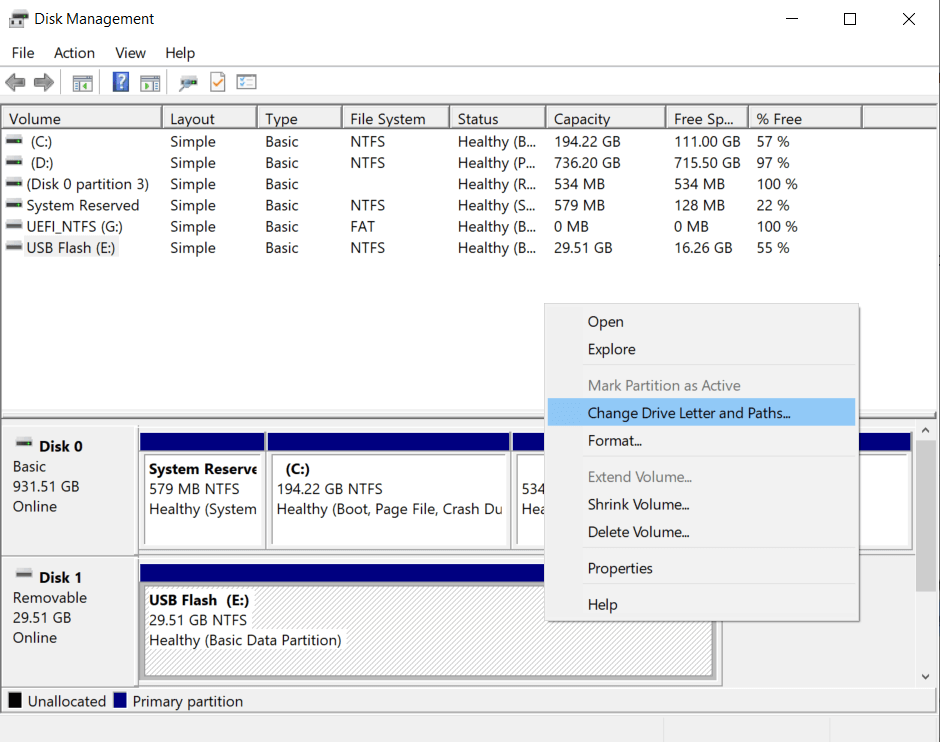
Step 4.A new window will open up. Click on the Change button. Now, click on the down arrow along with the letter. Select any letter that is not assigned to any other drive.
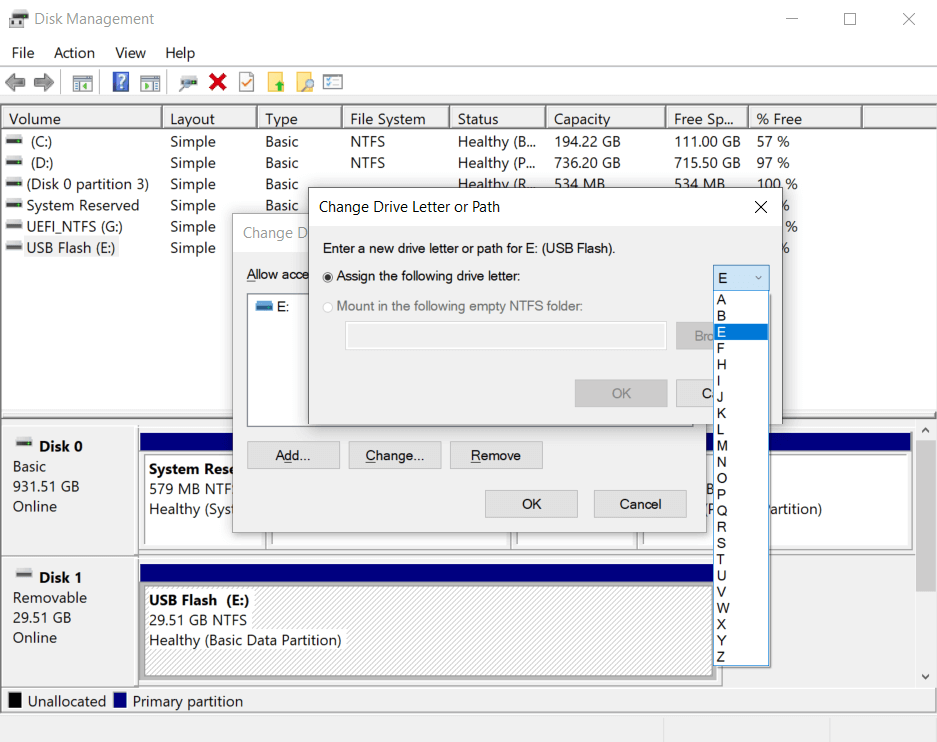
Method 3. Update USB Driver Software
Due to the outdated driver, sometimes, USBs do not work. But don't worry, you can fix it. It is pretty simple and will hardly take a few minutes.
Steps to Fix Flash Drive by Updating Driver Software:
Step 1. Right-click on This PC and click on Manage. If you do not see the Manage option, it could be due to the shortcut. If This PC is a shortcut, it will not show the Manage option. In this case, open This PC, and you will see the Manage option in the ribbon.
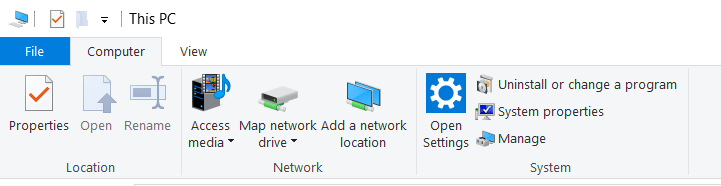
Step 2. You will see a new window. Click on Device Manager. Insert your USB drive. You will see the USB drive under the Disk Drive.
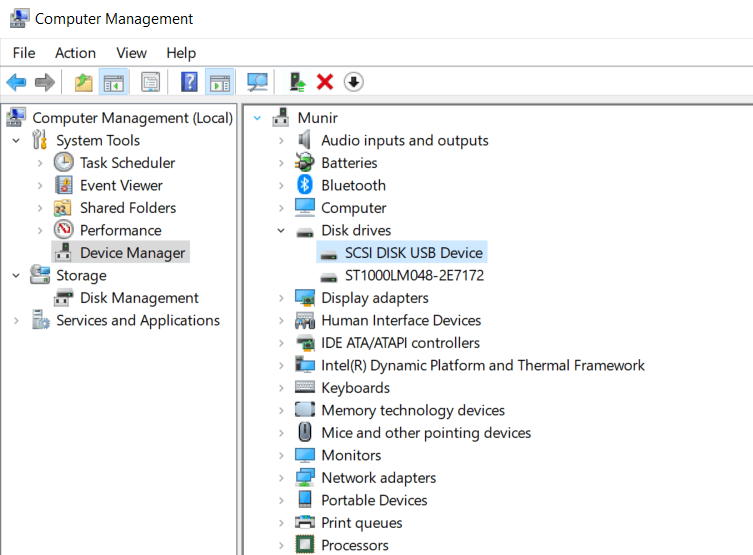
Step 3. Right-click on the USB drive and ensure it is enabled. Now, click on the Update Driver. You will see a new window. Update the drive, and then check whether your USB is working or not.
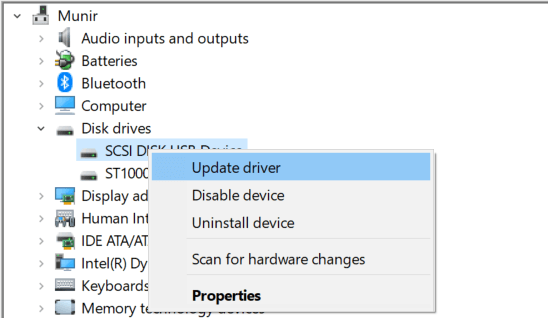
Part 4. FAQs
4.1 Can an undetected USB be fixed
Yes, you can fix an undetected USB. Usually, when Windows cannot provide a drive letter to the USB, it is not detected. You need to open Disk Management. You will see all partitions and USB drives connected to the computer. Right-click on the drive and click on the option to change the letter. Select the letter that is not given to any other drive. Now, check the USB drive to see whether it is working.
4.2 Why is the USB not recognized
USBs are not recognized when they are corrupt. Another reason could be an outdated USB driver or a virus attack. Moreover, there can be a problem with the file system. You can update the driver from the Device Manager and check whether the USB is working or not. We have also shared the method to change the drive letter. You can try it to solve the problem.
Conclusion
Sometimes the USBs are unreadable and undetectable. In such cases, you lose your precious data. There can be various reasons for an unreadable and undetectable USB drive. But you can recover your data from such USBs. You can use iMyFone D-Back. It is a powerful data recovery tool that will recover most of your data without hassle. You can install it for free and scan the files. It also offers free recovery of some files. We have also provided some methods to fix undetected and unreadable USB drives. You can try those methods and make your USB flash drive sound again.
















 March 29, 2023
March 29, 2023