USB is a brilliant portable storage device where you can store every kind of data. But, things could get very ugly when you know that your data has disappeared from USB and you don't know about it.
Can you recover disappeared data from USB? Luckily, you can access the disappeared USB files through CMD, and we'll tell you how to recover hidden files from USB using CMD.
Part 1: How to Recover Hidden Files from USB
1.1. Recover Hidden Files from USB with an Efficient Method
When selecting a data recovery tool, everyone wants to know about the recovery rate of software. If a data recovery maintains the highest recovery rate, opting for it would be wise.
Luckily, iMyFone D-Back offers a brilliant recovery rate; if you didn't succeed in knowing how to recover hidden files from USB using CMD, you could opt for iMyFone D-Back. It is a mind-blowing data recovery tool that easily stabilizes hidden files from USB.
Main Features:
- Recover hidden data from various storage devices
- It helps you recover 1000+ data types
- 100% safe for your PC
- Highest recovery rate
- Fast Scanning speed
- It offers an intuitive user interface
- 30-day money-back guarantee
How to recover hidden files from USB?
Step 1: Install D-Back Hard Drive Recovery Expert on your PC and then start it to begin the proceedings. Next, connect the USB to your PC.

Step 2: Navigate to the USB and tap on the ''Scan'' icon to initiate scanning for your hidden USB files.

Step 3: Once the scanning process is completed, you'll need to preview the USB files and tap on Recover to start recovering the data.

1.2. Recover Hidden Files from USB Using CMD
ATTRIB is a command that allows you to modify attributes or characteristics of a directory or computer file. So if your USB files have been hidden, you can use the ATTRIB CMD to get your data back.
Here's how to recover hidden files from USB using CMD.
Step 1: Connect the USB to the PC and then press+X keys. Next, choose the Command Prompt as your administrator.
Step 2: Alternatively, you can type in the command prompt after selecting the '' Search'' icon. Next, launch the ''Command Prompt'' icon.
Step 3: Press enter after typing the “attrib -h -r -s /s /d G:\.“ where G is your USB's drive letter. Once you're done with this process, you'll be able to retrieve the hidden USB files.
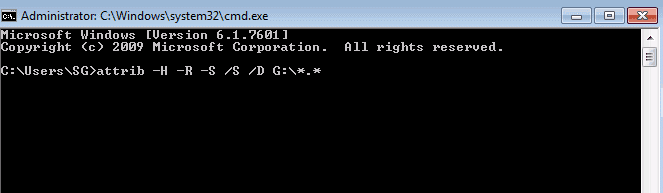
Bonus Tip: Why are my USB files hidden?
After knowing how to recover hidden files from USB, it is important to understand why your USB files get hidden.
Here's a list of the reasons.
1. Hidden by system
The system might hide the files stored on a USB to prevent the data from being deleted by the user or being attacked by a hacker.
2. Hidden due to virus attack
It happens when a virus attacks your USB drive and hides all your data in that USB. Sometimes, when you plug the USB into your PC, the virus on your PC can also hide the data on the USB
3. Human error
You might unintentionally delete the data from the USB, or it got hidden due to a human error.
4. USB hardware failure
The USB drive memory chip or USB port can get damaged, causing the USB files to get hidden.
Part 3: FAQs
1 How to recover hidden files from an external hard disk?
You can recover hidden files from an external hard disk through the command prompt. However, if this method doesn't work, you can opt for the iMyFone D-Back.
2 How to recover hidden files from a hard disk?
Recovering the hidden files from a hard disk is pretty simple as you need to launch iMyFone D-Back and then scan for your disappeared data. After a few moments, you'll be able to access your data.
3 Can the file disappear from the USB?
Your files can disappear from your USB due to various reasons. For instance, you can delete the files unintentionally, or a virus attack can cause your USB files to disappear.
Final Words
Those who ask how to recover hidden files from USB using CMD can read this post; we've discussed it in detail.
However, if you cannot recover data from hidden files through CMD, you can opt for the iMyFone D-Back.
It is a remarkable data recovery tool that makes it look effortless to recover data from any storage device. So, acquiring the services of a D-Back Hard Drive Recovery Expert will be a huge benefit for you.



















 March 29, 2023
March 29, 2023