How to Recover Deleted Vidoes & Photos from GoPro Camera
Category: PC Data Recovery

7 mins read
Did you accidentally lose your precious GoPro video footage? Don't worry; there's a solution for that! GoPro cameras are renowned for their exceptional video quality, attracting both professionals and casual users. However, like any other camera, GoPro videos can be susceptible to accidental deletion, formatting, data loss, and corruption. The good news is that you can employ helpful tips or recovery software to restore deleted files from your GoPro. This article provides five easy methods for GoPro Camera video recovery, and we'll also provide bonus tips to prevent data loss and enhance the chances of successful recovery.
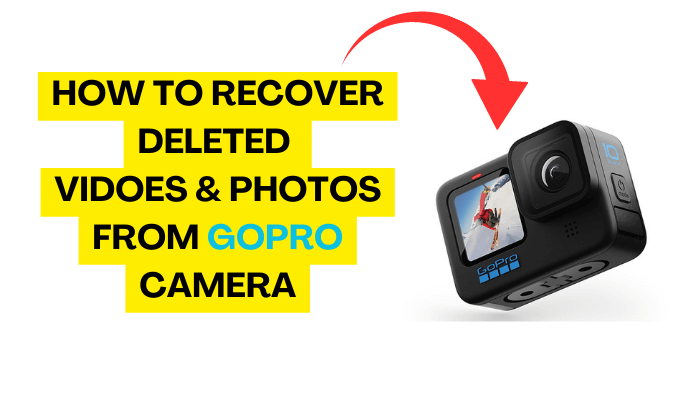
In this article:
- Part 1. Things Better to Do Before Recovery
- Part 2. How to Recover Deleted GoPro Camera Video with Free Tool
- Method 1: Retrieve Deleted GoPro Videos from GoPro Plus Backup
- Method 2: Recover Deleted Gopro Videos/Files From Existing Backup
- Method 3: Recover Deleted GoPro Videos/Files Using Attrib Command
- Method 4: Recover Deleted GoPro Videos/Files Using Command Prompt
- Part 3. Ultimate Way to Recover GoPro Video – 100% Work
- Part 4. How to Fix Corrupted GoPro Video via D-Back
- Part 5. Hot FAQs about GoPro Camera Video Recovery
Video: How to Recover Deleted Videos from GoPro SD Card
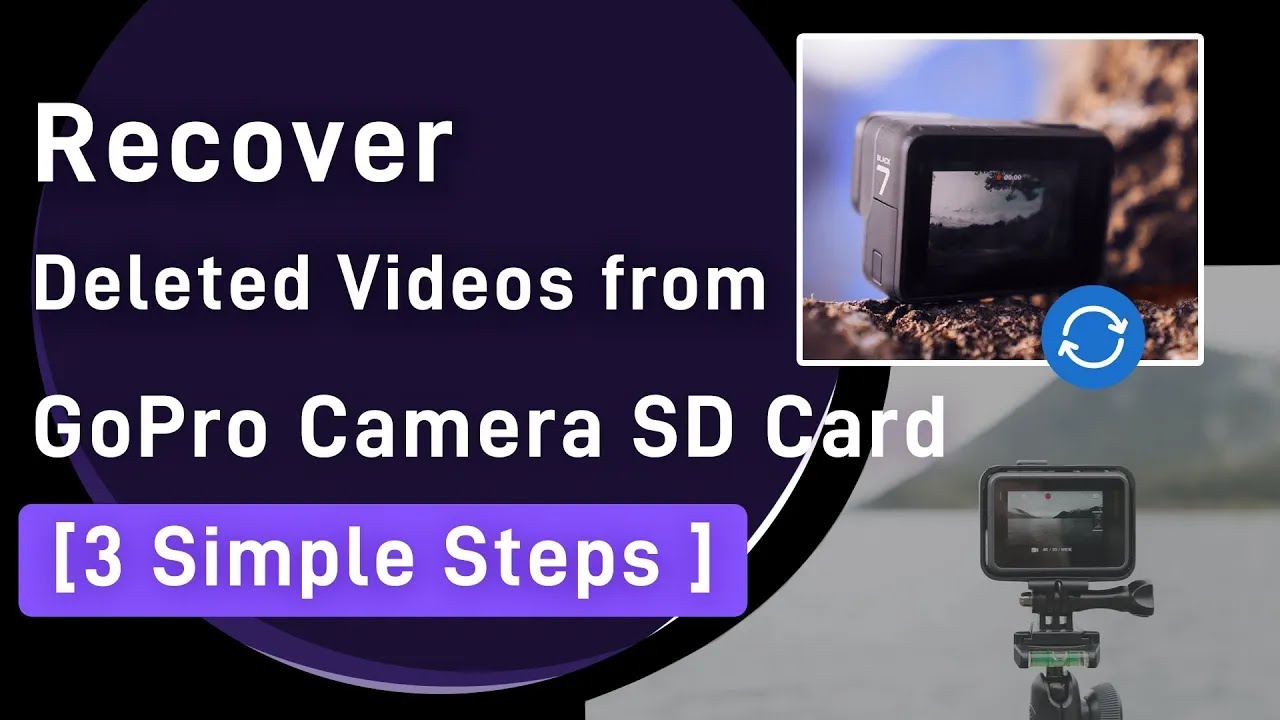
Part 1. Things Better to Do Before Recovery
Before we dive into the process of recovering deleted GoPro files, let's go over some essential tips that can significantly improve your chances of successful recovery:
- Stop using your GoPro and the SD card. If you accidentally deleted important videos or photos, immediately stop using your GoPro camera and the internal SD card. This will prevent you from overwriting the deleted data. Continued use might overwrite the deleted files, making them irrecoverable, even with the best GoPro recovery software for Mac or Windows.
- Remove the SD card: Take out the SD card from your GoPro and store it safely until you're ready to start the recovery process. Modern GoPro cameras, like Hero 3/4/5/6/7/8/9, rely on SD cards for storage, and having another SD card available will prevent new data from overwriting the deleted files.
- Avoid formatting the SD card: Refrain from formatting the GoPro SD card, as it won't help you recover the lost files. If your computer prompts you to format the card, decline the request to ensure a better chance of recovery. Formatting can make the recovery process more challenging.
- Create a memory card image: For added data protection and security, consider creating a byte-to-byte copy (disk image) of your SD card with all its data. This way, you'll have a backup of the card's contents, which can be helpful in case of a malfunction or data loss.
By following these tips, you can increase the likelihood of successfully recovering your precious GoPro videos and photos.
Part 2. How to Recover Deleted GoPro Camera Video with Free Tool
1 Method 1: Retrieve Deleted GoPro Videos from GoPro Plus Backup
GoPro offers a cloud storage service called GoPro Plus, designed to back up videos and photos from all GoPro cameras, except GoPro Fusion. Whenever a HERO5 or newer model is connected to Wi-Fi and plugged into a wall charger, videos are automatically uploaded to GoPro Plus. If you have a subscription to this service, you can recover deleted GoPro videos from the cloud storage.
How to Recover GoPro Videos from GoPro Plus:
1. Access your GoPro Plus account via the GoPro mobile app, Quik for desktop, or gopro.com in your browser. From there, you can view and restore the deleted videos. GoPro Plus is available for Android, iOS, Mac, and Windows PC.
2. If you also have a personal backup folder on a local drive, it's worth checking there for any lost GoPro videos.
2 Method 2: Recover Deleted Gopro Videos/Files From Existing Backup:
- Connect the backup storage device to your computer.
- If you are using an external hard drive, connect it to your computer using a USB cable.
- If you are using a cloud storage service, such as Google Drive or iCloud, sign in to your account and download the backup to your computer.
- Open the Settings app.
- Press the Win + I keys together.
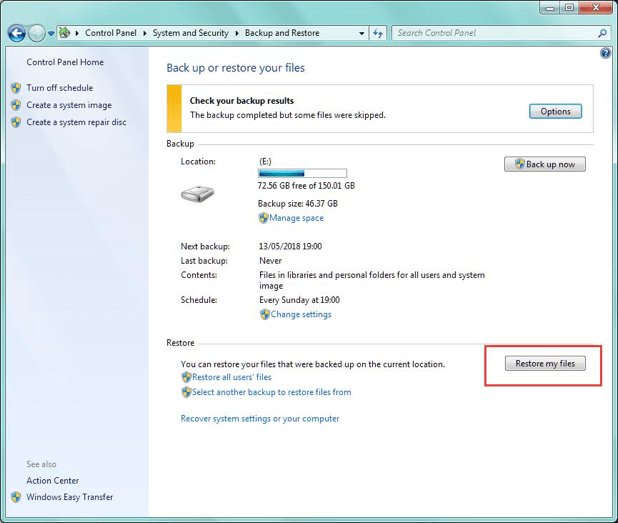
Alternatively, you can click on the Start button and then select Settings from the menu.
- Go to Update & Security > Backup.
- Click on the Backup & Restore (Windows 7) link.
- Click on the Restore my files button.
- Select the backup that you want to restore from the list of available backups.
- Click on the Next button.
- Follow the on-screen instructions to restore your files.
3 Method 3: Recover Deleted GoPro Videos/Files Using Attrib Command:
- Insert your SD card into your computer.
- Open Command Prompt as an administrator.
- Type the following command and press Enter:
attrib -h -r -s /s /d drive_letter:\*.*
4 Method 4: Recover Deleted GoPro Videos/Files Using Command Prompt
You can also use the Command Prompt (CMD) option to recover deleted files. Just follow these steps:
- Open Command Prompt.
- Press the Windows key and the R key at the same time.
- Type cmd and press Enter.
- Change the directory to the location of the deleted files.
- For example, if the deleted files are located on your C drive, type the following command and press Enter:
cd C:\
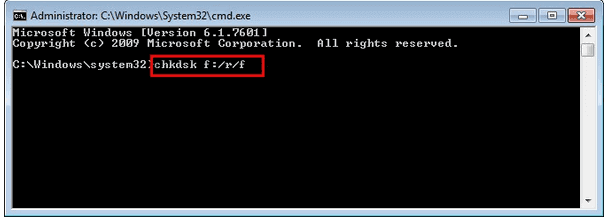
- Use the attrib command to restore the hidden, read-only, and system attributes of the deleted files.
- For example, to restore all deleted files on your C drive, type the following command and press Enter:
attrib -h -r -s /s /d C:\*.*
Browse the location of the deleted files to find the files that you want to recover.
- Copy the files to a safe location.
- For example, to copy all deleted files on your C drive to a folder called Recovered Files, type the following command and press Enter:
copy C:\*.* C:\Recovered Files
- Open the Command Prompt and type "CHKDSK" followed by the letter of the device, and then "r" for repair.
For example, it will appear as "chkdsk g: /r".
How to recover deleted GoPro videos/files from Mac using Time Machine:
- Connect the external storage device that you use to store your Time Machine backups to your Mac.
- Open Finder and navigate to the location where the lost files were stored.
- Open Time Machine by clicking on the clock icon in the menu bar or by going to System Preferences > Time Machine.
Time Machine will scan your backups and show you a list of the files that were deleted.
- Select the files that you want to recover and click on the Restore button.
Part 3. Ultimate Way to Recover GoPro Video – 100% Work
When it comes to fixing SD errors, you have two options to recover lost data. Besides using the GoPro camera's built-in recovery feature, you can also rely on iMyFone D-Back Hard Drive Recovery to ensure a thorough recovery from the GoPro SD card. This reliable tool is capable of recovering 100% of the lost data, especially if it hasn't been overwritten. The best part is that you don't need any technical expertise to use this SD card file recovery tool. Moreover, D-Back not only recovers videos lost due to various accidents but also repairs corrupted videos.
Sure! Here is a list of the features of D-Back GoPro SD Card Recovery:

1,000,000+ Downloads
Key Features:
How to recover GoPro Camera Video with iMyFone D-Back:
Step 1: Download and install iMyFone D-Back on your computer. Then, connect your GoPro SD card to your computer and open the D-Back Hard Drive Recovery tool.

Step 2: Select the SD card from the list of detected devices and click "Start".

Step 3: The software will scan the SD card for recoverable files. Once the scan is complete, you will see a list of all the recoverable files.

Step 4: Select the videos that you want to recover and click "Recover".

Why You Should Choose iMyFone D-Back
Overall, iMyFone D-Back is a powerful and easy-to-use data recovery software that can help you recover lost or deleted data from almost any device. If you are looking for a data recovery software that can get your data back, iMyFone D-Back is a great option.
- Wide range of supported devices: iMyFone D-Back supports a wide range of devices, including iPhones, iPads, Android phones, SD cards, USB drives, and more. This means that you can use it to recover data from almost any device.
- Easy to use: iMyFBack is very easy to use, even for people who are not tech-savvy. The software has a simple interface that makes it easy to find and recover your lost data.
- Free trial: iMyFone D-Back offers a free trial version that you can use to scan your device for lost data. This is a great way to see if the software can recover your data before you buy it.
- Preview files before recovery: You can preview the files that you want to recover before you actually recover them. This way, you can make sure that you are only recovering the files that you need.
If you are looking for a reliable and effective data recovery software, iMyFone D-Back is a great option. It is easy to use, has a high success rate, and supports a wide range of devices.
Part 4. How to Fix Corrupted GoPro Video via D-Back
Congratulations on recovering your lost GoPro videos! However, if you find that the videos are corrupted, don't worry. You can also use iMyFone D-Back to fix corrupted GoPro videos.
Here are the steps on how to fix corrupted GoPro video via D-Back:
- Launch iMyFone D-Back and select "Video Repair" from the list of options.
- Select the corrupted GoPro video that you want to repair.
- Click on the "Repair" button and wait for the software to fix the video.
- Once the video is repaired, you can preview it and save it to your computer.
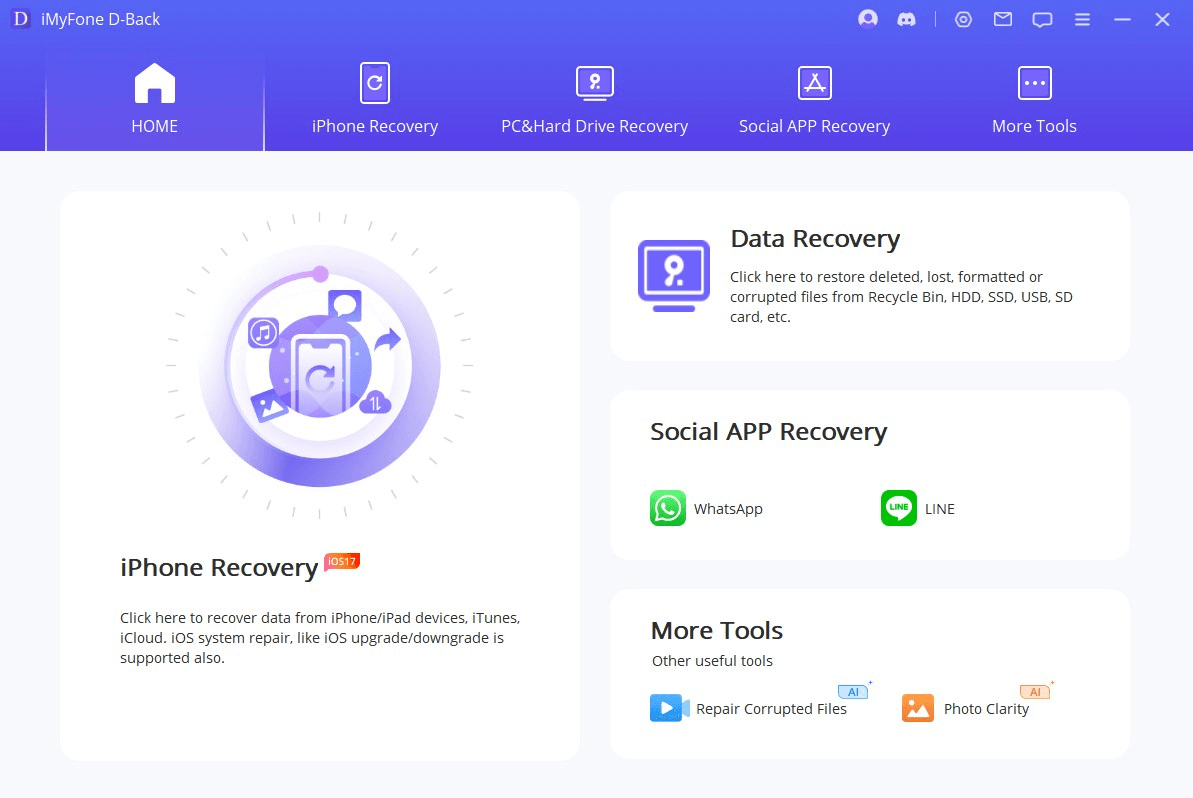
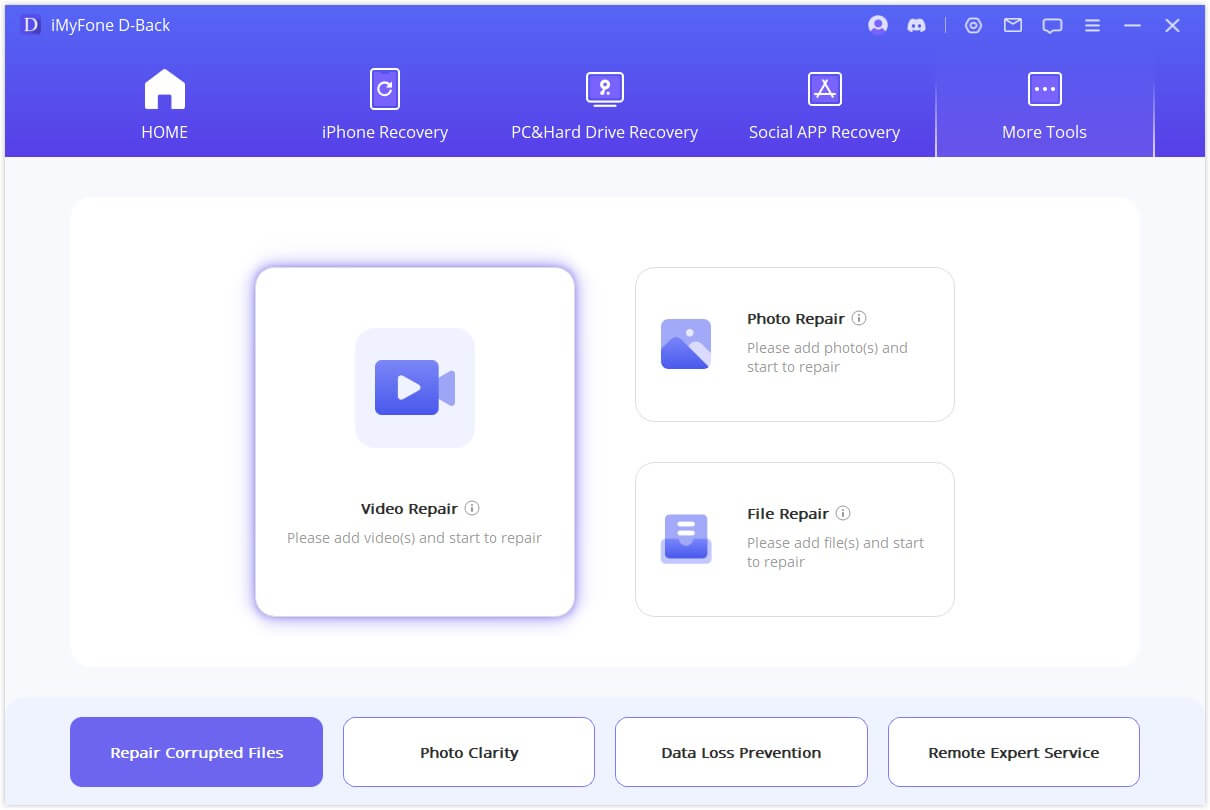
Part 5. Hot FAQs about GoPro Camera Video Recovery
1 Can I Recover GoPro SD Card Videos that Are Permanently Deleted?
Yes, you can recover GoPro SD card videos that are permanently deleted. There are many data recovery software programs available, such as iMyFone D-Back Hard Drive Recovery, that can scan your SD card and recover deleted videos.
2 How Can I Fix the SD Card Error on My GoPro Hero 7/8/9/10?
The SD card error on your GoPro Hero 7/8/9/10 can be fixed by following these steps:
- Check to make sure that the SD card is properly inserted into the GoPro camera.
- Format the SD card on your computer.
- Update the firmware of your GoPro camera.
- Use a different SD card.
3 Why Does My GoPro Keep Saying SD Card Error?
There are a few reasons why your GoPro might keep saying SD card error. These reasons include:
- The SD card is not compatible with your GoPro camera.
- The SD card is not properly inserted.
- The SD card is not formatted correctly.
- The SD card is corrupted.
- The GoPro camera's firmware is outdated.
If you are having problems with your GoPro SD card, you can try the following solutions:
- Check the compatibility of your SD card with your GoPro camera.
- Make sure that the SD card is properly inserted.
- Format the SD card on your computer.
- Update the firmware of your GoPro camera.
- Use a different SD card.
If you have tried all of these solutions and you are still having problems, you may need to contact GoPro customer support for help.
Final Thought
GoPro SD card errors can be a frustrating experience, but there are ways to recover your videos. If you have a reliable data recovery software like iMyFone D-Back, you can easily recover your videos from a GoPro SD card error. You can also try the other methods mentioned in Part 2, such as formatting the SD card or updating the firmware of your GoPro camera.
Recover Mutiple SD Card/Hard Drive/External Disk Data with Ease




















