If you have lost your data from the Toshiba external drive, don't worry; you can recover your lost data without hassle.
The lost data can easily be recovered using a powerful data recovery tool. Your important files will be back on the drive. In this article, we will see how to recover files from Toshiba external hard drive. We will share the step-by-step instructions so that you can recover the files at your home.

Table of Content [Hide]
Part 1. Toshiba External Hard Drive Data Recovery Software Free Download
iMyFone D-Back is a complete data recovery tool that can help you recover your lost data from any digital storage. Whether you want to recover data from an external drive, internal drive, SSD, HDD, digital camera, USB flash drive, SD card, or any other storage, D-Back Hard Drive Recovery Expert is more than perfect. It recovers your data without any hassle.
The software is suitable for beginners. It does not require any expertise or pre-requisite. You only need to follow a few simple steps, and your data will be recovered. Surprisingly, you can download the software for free and do scans using the trial version. It works on Windows and macOS.
- Key Features of iMyFone D-Back:
- Apart from data recovery, the software can also repair your photos and videos. It detects corrupted media and repairs them.
- The software recovers your important files without any loss. It recovers more than 1000 formats. Thus, all your files, including videos, audio, images, emails, and archives, can be easily recovered.
- It filters the files automatically. It organizes them according to the file format and type. You can easily choose the files you are looking for.
- The powerful algorithm recovers almost all your data without any loss. It does the job at a very fast pace.
- The scan can be paused and resumed whenever you want. When your files are found, you can stop the scan and recover your files.
- It recovers data in almost any scenario, including computer crash, lost partition, virus attack, accidental deletion, RAW partition, formatted drive, etc.
How to Recover Files from Toshiba External Hard Drive on Mac
Step 1: Download iMyFone D-Back and install it. Connect the Toshiba external drive to the computer. Check whether it is detected or not. If detected, you are ready to go to the next step.
Step 2: Launch the software. You will see the Toshiba drive on the main screen. You only need to click on the drive, and the scan will start automatically.

Step 3: The software will do a quick scan to recover your files quickly. It recovers the readily available files. Then, the deep scan checks your drives and recovers more files that are not easy to recover. You can stop the scan if your desired files are recovered. The scan can also be paused and resumed later.
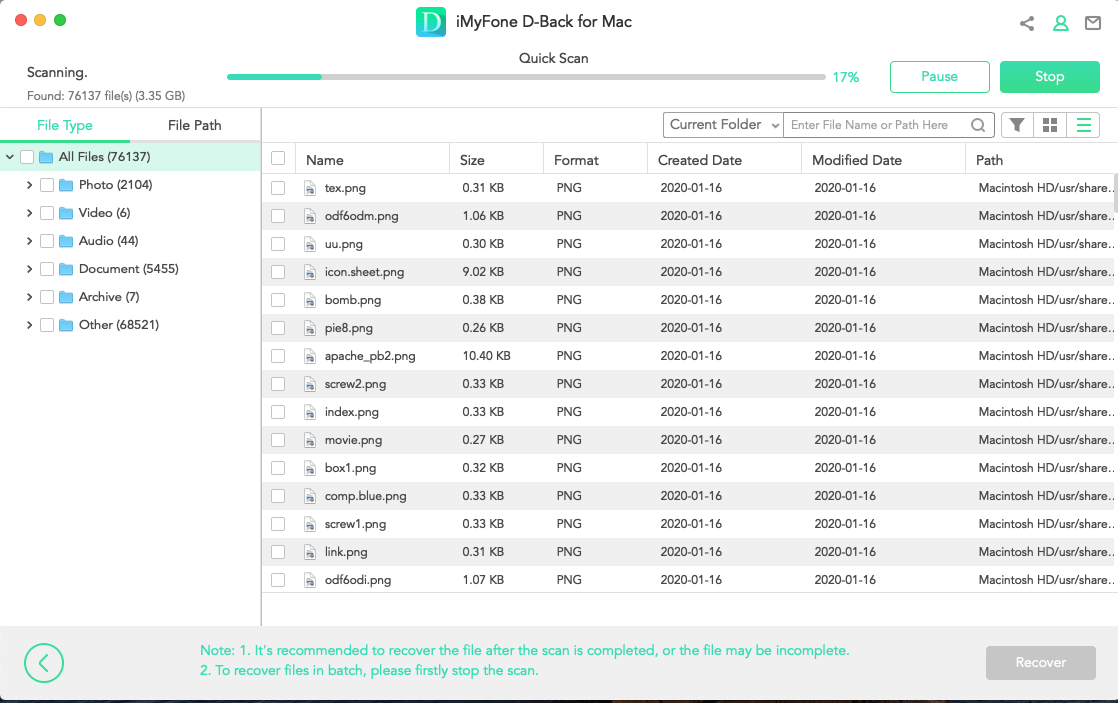
Step 4: Look at the scanned files and select the ones you want to recover. You will see that the files are organized according to their type and format on the left. Once you are done selecting the files, click Recover. Choose a location to save these files and wait for the recovery process to complete.
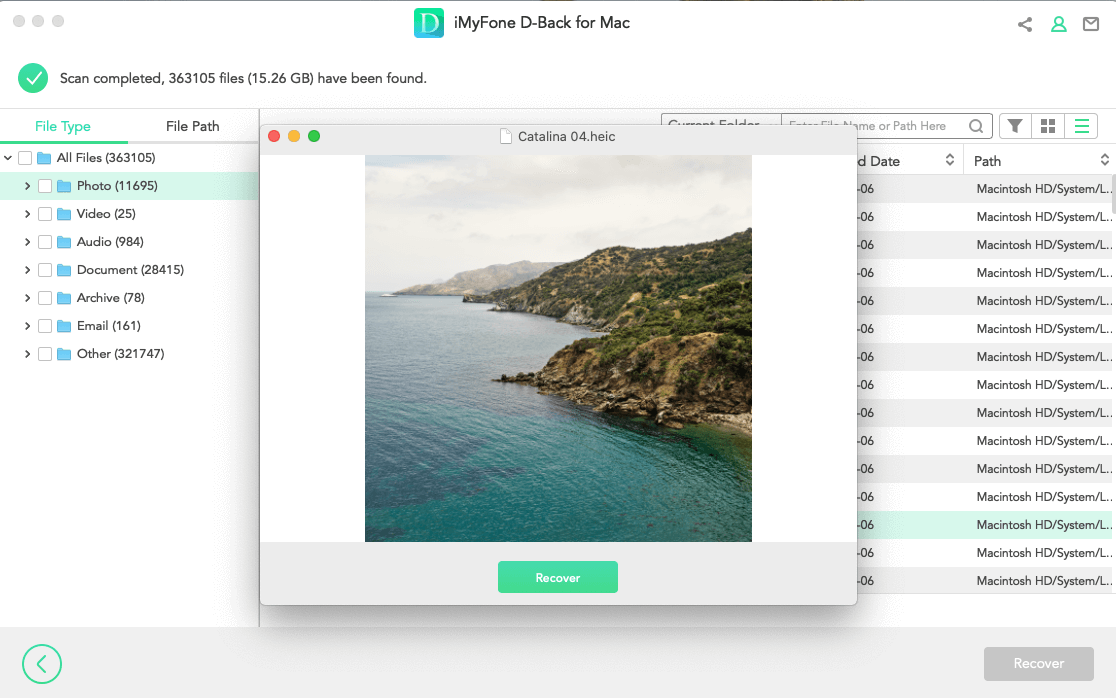
How to Recover Files from Toshiba External Hard Drive on Win 7/10
Step 1: Download the Windows version of iMyFone D-Back and install it. Connect the Toshiba external drive to your computer. You will see your Toshiba hard drive on the main screen. Click on the drive to start scanning.

Step 2: The software will start a quick scan. It will scan the readily available files on the drive. Then, the deep scan will find all the remaining files. The scan takes time, but you can pause it and resume it. If your data is already recovered, you can stop the scan.

Step 3: After scanning, you can choose the files you want to recover. From the left menu, you can select the file type and format. You can also use the search bar to look for certain files. Click on the Recover button after selecting the files.
Step 4: Select the path where you want to save the files. The software will start the recovery process. You need to wait for the files to recover.

Pro Tip About Toshiba External Hard Drive Data Recovery
Why is My Toshiba External Hard Drive Data Lost?
There are various reasons for data loss from external hard drives, including Toshiba. Let's have a look at them one by one.
1. Hard Drive Failure:
The first reason for data loss from hard drives is hard drive failure. Hard drives fail due to various reasons. First of all, all hard drives have a useful life, and after that, these hard drives do not work as expected. Secondly, when external hard drives are exposed to a strong magnetic field, the magnetic domains are disturbed. Most of the time, the data is deleted. In the worst case, if the startup files are deleted, the drive cannot be used again.
The failure also happens due to any physical damage to the drive. There are mechanical components on the drive that are very sensitive. Dropping the drive is harmful, and it can damage certain parts. Moreover, water or liquid spills can also cause hard drive failure.
2. Accidental Deletion:
Users also delete their files accidentally from the drive. It is quite common, but the lost data can still be recovered. Some people accidentally format the whole drive, and the drive is left empty.
3. Power Failure:
Power failure and sudden surges in the power system can damage the drive. Due to excessive voltage, the drive fails most of the time.
4. Virus or Malware Attack:
Viruses and malware can delete your files on the drive and make them corrupt. They can also overwrite your files with some unwanted files. Sometimes, the files on the drive become shortcuts. Anything can happen to your data because of viruses.
5. Software Issues:
Sometimes, there are issues with the file system, or there are bad sectors in the drive. It is necessary to fix these issues. These can also cause data loss.
6. Improper Removal of the Drive:
Users do not care when removing their external drives from the computer. They suddenly take out the USB cable and disconnect the drive. This is not the right way and can cause data loss. It is better to eject the drive from the computer first and then remove it.
How to Prevent Data Loss on Toshiba External Hard Drives?
- Always eject the drive properly before removing the USB cable.
- Avoid connecting and disconnecting the drive frequently to your computer.optimal condition, and it will affect the health of the drive.
- Install an antivirus on your computer to prevent any virus attack. If you are using Windows, use Firewall.
- Keep water and other liquid away from the external drive.
- Keep your external drive in a dust-free environment. Make sure to keep it clean.
- Install a stabilizer with your computer to prevent power surges.
Part 3. FAQs About Recover Files from Toshiba External Hard Drive
1 Can I Recover Permanently Deleted Files from Toshiba External Hard Drive?
Yes, you can recover permanently deleted files from your Toshiba external hard drive. Even if you have formatted the drive, data recovery is possible. You can use iMyFone D-Back to recover your data. Its fast and powerful algorithm recovers all your files.
2 Can I Recover Data from The Toshiba External Hard Drive Not Detected?
The detection of the drive is necessary to recover files from it. You cannot use any data recovery tool or method unless the file is detected. To solve this problem, assign a new drive letter to the drive from Disk Management. If the startup files are deleted from the drive, there is no way you can recover data or detect the drive on the computer.
Or you can use D-Back Hard Drive Recovery Expert, after connect the Toshiba external hard drive to your computer, choose “can’t find the location”, then following steps are similar to we mentioned in part 1.
3 Can I Recover Data from My Toshiba Laptop Hard Drive for Free?
Yes, you can recover data from your Toshiba laptop hard drive for free. Use iMyFone D-Back. It offers a free download, scans, and preview. You can also recover a few files for free.
4 How to Transfer Photos/Files to Toshiba External Hard Drives?
You can transfer your files to Toshiba external hard drives after connecting the drive to your computer. Then, copy and paste the files. If you want to recover those files first and then transfer them to the external drive, then use iMyFone D-Back for the recovery. In the last step of the recovery process, you can choose Toshiba external hard drive as the destination.
Conclusion
It is possible to recover lost data from Toshiba external hard drives. You can recover all your files irrespective of the reason for losing them. We have seen how you can use iMyFone D-Back to recover your data. We have listed the steps for Mac as well as Windows. You only need to follow a few simple steps, and your data will be recovered without any hassle.



















 March 29, 2023
March 29, 2023
