When your pc crashed, external hard drive will become corrupted. After restoring the partition, you will find a folder named found.000 that had a large number of unorganized data. So how to recover these files from found.000 folder on Windows 10/11? In this post, We will share different methods about found 000 folder recovery.
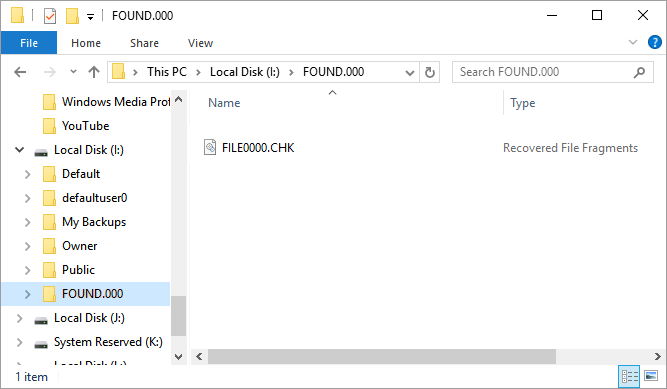
Part 1. What Is Found.000?
Whenever you plug in a USB or portable hard drive onto your computer, your computer asks to scan the device for viruses. This is because Windows has a CHKDSK tool that checks the device for any malware that may harm your computer. If it finds anything that seems dangerous, it converts the files into.CHK files and puts them in a newly created folder called Found.000. CHK files are inaccessible. To access them, you need to convert them to their previous format.
Part 2. When Does the Found.000 Folder Get Created?
Such scenarios will caused Found.000 Folder:
- Data was corrupted after Windows crashed. After a system upgrade, such as Win 10 updates to Win 11, it typically occurs.
- Data was corrupted after Windows crashed. After a system upgrade, such as Win 10 updates to Win 11, it typically occurs.
- The virus had attacked the PC.
- While transferring data, an external hard drive could not be safely moved.
Part 3. How to Recover CHK Files from Found.000 Folder
If the Found.000 folder is created on your computer and you need to recover the files in the folder, then there are plenty of methods to do so. In this part of the article, we will discuss Found.000 folder recovery methodson Windows 10/11 by which you can recover files.
1.2.1 Found.000 Folder Recovery with Quick Method
The first and best method for Found.000 folder recovery uses a professional data recovery tool, iMyFone D-Back. It is one of the best tools in the data recovery business. With over one thousand file-type support and able to recover data under any circumstances, it makes Found.000 folder data recovery easy for everyone. It works with both the Windows and macOS operating systems and has a trial version for users.
Let us see how to recover files from Found.000 folder files using the iMyFone D-Back:
Step 1. Download and install iMyFone D-Back on your computer. Open the tool and see all the drives mounted to it.


Step 3. After the preview, you can select the files you want to recover. Click on the Recover button and choose the path where you want to save these .CHK files.

1.2.2 Using CMD to Recover CHK Files from Found.000 Folder
You will find it hard to believe, but CMD Prompt can also recover files from the Found.000 folder. You just need a set of commands, and all your files will be restored. Follow the below steps to recover your Found.000 folder files using CMD Prompt.
Step 1. Open CMD Prompt on your PC. Press "Windows Key + R," type "CMD," and hit enter.
Step 2. In the CMD Prompt, type "cd/" and enter the drive letter in which you have Folder.000.CHK files.
Step 3. Then type "cd Found.000". After this command, you need to type "ren*.chk*.jpg." If you want to change files into other formats, then change .jpg to '.doc', '.xls' or '.mp4'. This command will convert all the.CHK files into their previous original extension. Now, all the files in the Found.000 folder will be accessible, and you can open them.
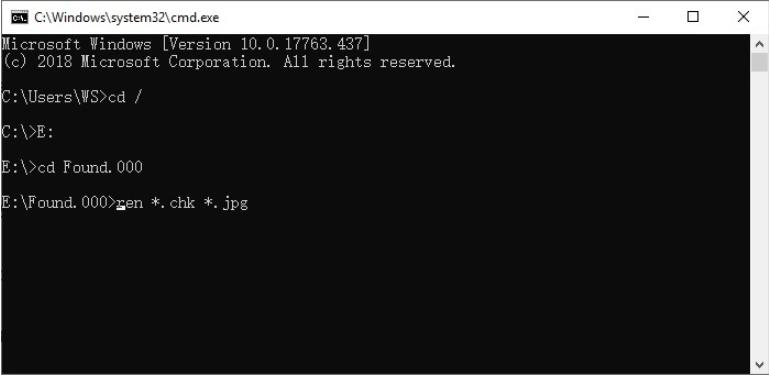
1.2.3 Recover CHK Files from Previous Version
Another method to recover .chk files to original format is a Windows built-in feature. This feature is known as the Previous Version. It restores the data to the previous version. Let us see how it can help us to recover.CHK files from the Found.000 folder.
Note: This method works if you have ever created a version of the drive or folder.
Step 1. Attach the USB flash drive or hard drive that contains the Found.000 folder. Once it is recognized and a drive is assigned, we can start the recovery process.
Step 2. Open the drive and folder from which the data is lost, not the Found.000 folder. Right-click and open "Properties."
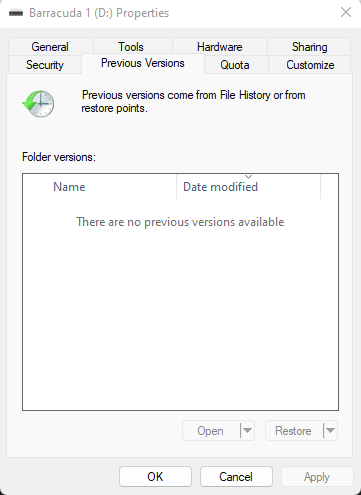
Step 3. Here, you will see an option of "Previous Version." Choose the previous version from which you want to restore the data. When you click "Restore," it will copy the original version.CHK files into the folder. Now, you successfully converted chk files to original format.
1.2.4 Convert CHK Files to Original Format Help Recover Files from Found.000 Folder
You can try this method if you don't want to get in trouble with recovering the lost data. This method is not convenient for multiple files, but if you have few files, you can manually do this to recover them.
Step 1. First, you must unhide all the files in the Found.000 folder. Go to "View" on top of Windows Files Explorer and tick on the boxes of "Hidden items" and "File name extensions."
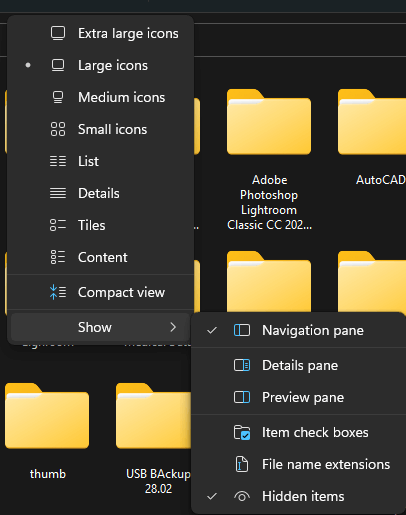
Step 2. Now, choose the file that you want to recover. Right-click on the files and rename the extension. For example, if it is an image file, you can change .chk to .jpeg. Open it with a photo viewer, and you can access the files easily.
Step 3. You can repeat the process if you have multiple files, but it is not efficient. You can try different recovery methods to restore your files.
Part 4. FAQs about Found.000 Folder
2.1 How to Open Found.000 Folder
Found.000 folder is hidden by default. If you want to open it, then you need to tick the box "Hidden Items." It will then be visible, and you can open the Found.000 folder.
2.2 How to Delete Found.000 Folder Windows 10
It is not easy to delete the Found.000 folder. You need to own the folder, then permit yourself, and then it will be deleted. For example, Found.000 resides in C drive.
Step 1. Open CMD Prompt and type "takeown /f C:\found.000 /R". Now, you own the folder.
Step 2. Now, open File Explorer and open Properties of the folder by right-clicking on it. In the Security Tab, click on the Advanced button. Click on the "Enable Inheritance" option and click on "OK."
Step 3. You can delete this folder like any other one on your PC.
Conclusion
Found.000 folder is a common error that we encounter. It happens when the computer feels harm from any unknown device such as a portable hard drive or USB flash drive. It puts all the files in the Found.000 folder and converts files into.CHK files. We have seen how to recover files from found 000 folder using a different method. iMyFone D-Back is the best solution. It is simple and requires only three steps to recover all the files. You can download a free version from the website and try out this data recovery tool.
















 March 29, 2023
March 29, 2023
