A sudden power outage happened when you were working on multiple unsaved files. When you restart your computer, you can't see any files you worked on before the power outage.
Can you recover files after a power outage?
An unexpected power outage can cause many issues, and losing data is one of them. But, you can recover data after a sudden power outage as we'll explain how to recover files after power outage in this guide.
Part 1: How to Recover Files after Power Outage?
1.1 Recover Lost Files after Power Outage with iMyFone [Recommended]
If you have lost important files due to a sudden power outage and are clueless about getting your data back, the iMyFone D-Back can help you recover your data.
Using this excellent tool, you've got the opportunity to recover unsaved data in a few clicks. The way this tool works, you can't praise this data recovery tool enough, as words won't be enough to describe this immaculate software.
Features
- Lets you recover data from various storage devices, including cameras, SSDs, USB flash drives, and more.
- Allows you to preview your data
- Supports partition recovery
- Offers an effortless user interface
- Comes with a Fast Scanning Speed.
How to recover files after power outage?
Step 1: Install D-Back Hard Drive Recovery Expert and launch it without wasting time.

Step 2: Navigate to the location where you lost the unsaved files and tap on "Scan" to start scanning for your data.

Step 3: Preview your data by double-clicking on it and then pressing the "Recover" icon to start restoring your data. After a few moments, you'll be able to recover your data.

1.2 Other Ways to Recover Files after Power Outage
1. Through Backup
If you're regularly creating your data backup, you can recover data after a power outage by restoring your backup.
Here's how to do it.
Step 1: Navigate to System and Maintenance after launching the control panel. Next, tap on the "Backup Restore" icon.
Step 2: Select the backup you want to restore and follow the on-screen instructions to recover the data.
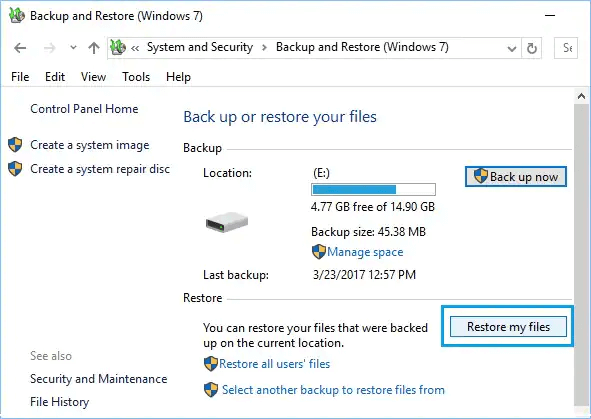
2. Change Drive Letter
When the power loss occurs, partitions from your hard drive may disappear, causing the data loss.
In this situation, you'll need to follow the guide below to know "how to recover files after power outage".
Step 1: Type in diskmgmt.msc after pressing Windows+R keys.
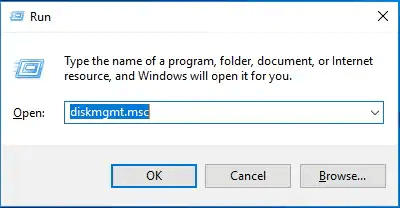
Step 2: Now, all the partitions will appear on your screen, and you'll be able to see the partition without any drive letter.
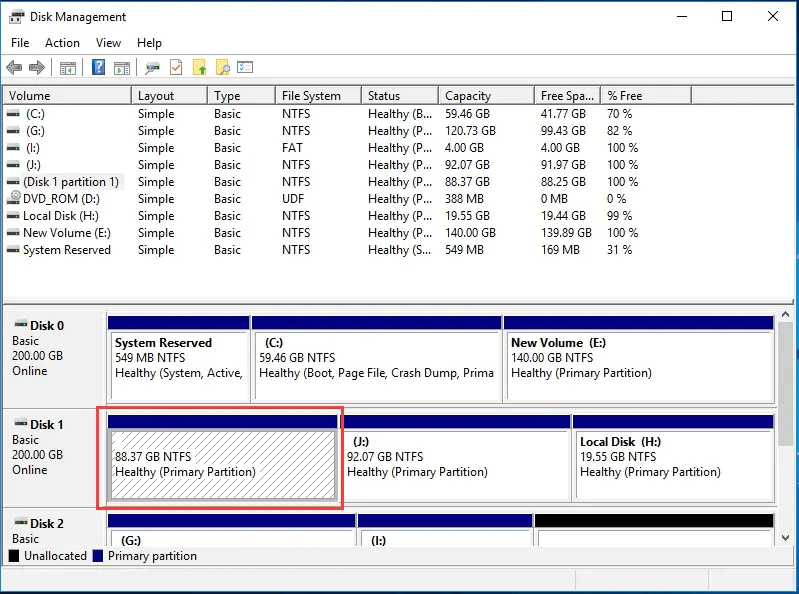
Step 3: Right-click on your hard drive, which is without a letter. Next, select the Change Drive Letter and Path option to proceed ahead. Assign the letter after tapping on "Add". Doing so will restore all of your data in the partition.
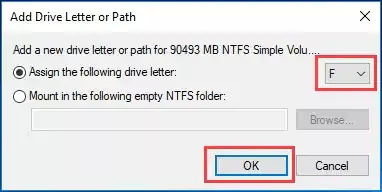
Part 2: Ways of Preventing Data Loss Due to Power Outage
Data loss is not something that you don't know much about, but you can prevent your data from getting deleted due to a power outage. All you need to do is take the necessary precautions, and that would be enough for you to protect your data.
When working on a task, you'll need to save that file before jumping onto another file.
After every five minutes, you'll need to tap "Save" to save the file you're working and doing so will help you lose less data when a power outage occurs.
The most important thing you'll need to do is to prepare a backup for your data to ensure you recover data when you lose data due to a sudden power outage.
Part 3: FAQs about how to Recover Files after Power Outage
3.1 Can Power Outage Damage Hard Drive?
A power outage can easily damage your hard drive, and that could end up causing data loss. Thus, you'll need to take precautions to ensure a power loss doesn't affect your hard drive.
3.2 How to recover a word file after the computer shutdown?
If you are working on a Word file and sudden power loss happens, you can restore the data from backup. But, if you didn't create the backup, recover your data using iMyFone D-Back.
3.3 Can recover unsaved files after an unexpected shutdown?
You can recover unsaved files after an unexpected shutdown using tools like iMyFone D-Back. It is a fascinating tool that enables you to recover from multiple devices.
Conclusion
If recovering files after an outage were ever considered difficult, this post has ensured you don't have issues in knowing how to recover files after power outage.
The best way to recover data after a power outage is by using the iMyFone D-Back. It is highly recommended courtesy of the breathtaking features.



















 March 29, 2023
March 29, 2023