How to Recover Desktop Background/Wallpaper Disappeared or Lost in Windows 10/11?
Category: PC Data Recovery

5 mins read
Are you having trouble restoring your desktop background or wallpaper in Windows 10/11? It can be frustrating when your personalized desktop background suddenly disappears or gets changed to a default wallpaper. But fear not! In this guide, we will walk you through the steps to restore your desktop background in Windows 10/11, including classic Windows backgrounds like Windows Vista and old Windows backgrounds. Plus, we'll introduce you to a powerful data recovery software, iMyFone D-Back, that can help you recover lost or deleted Windows backgrounds with ease.
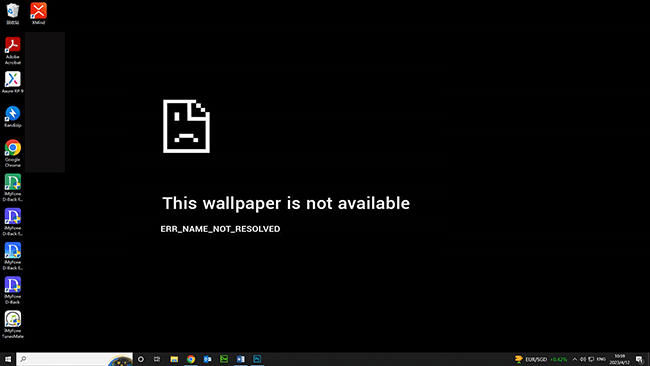
In this article:
- Why Desktop Background/Wallpaper Disappeared or Lost in Windows 10/11?
- [4 Methods] Restore Your Desktop Background in Windows 10/11
- Method 1: Recover Lost/Deleted Windows Backgrounds with iMyFone D-Back
- Method 2: Check Personalization Settings
- Method 3: Reset Desktop Background
- Method 4: Restore Classic Windows Backgrounds
- How to Avoid Future Loss of Desktop Background/Wallpaper?
Why Desktop Background/Wallpaper Disappeared or Lost in Windows 10/11?
In Windows operating systems, the desktop background, also known as wallpaper, is a key feature that allows users to personalize their computer screens and express their aesthetics. It serves as a visual backdrop for icons and windows, providing a sense of familiarity and comfort for users. However, there are instances where the desktop background/wallpaper may mysteriously disappear or get lost in Windows 10/11, leaving users puzzled and frustrated.
Restore your lost desktop background with One Click.
Here are the reasons why desktop background/wallpaper disappeared or Lost in Windows 10/11:
- System updates or upgrades: Windows updates or upgrades can affect the settings or configurations of the desktop background/wallpaper, causing it to disappear or reset to default settings and lost files after update.
- Corrupted system files: System crashes, power outages, or hardware failures can lead to corrupted system files, which can interfere with the display settings, including the desktop background/wallpaper, resulting in its disappearance.
- Software conflicts: When two or more software or applications conflict with each other, it can affect the display settings, including the desktop background/wallpaper, causing it to disappear.
- Display driver issues: Outdated or incompatible display drivers can cause problems with the desktop background/wallpaper, resulting in its disappearance.
- Malware or virus infections: Malware or virus infections can corrupt system files or interfere with display settings, causing the desktop background/wallpaper to disappear.
- User settings or preferences: Accidental changes or misconfigurations in the display settings by the user can cause the desktop background/wallpaper to disappear.
- Hardware problems: Loose connections or faulty graphics card can result in the loss of desktop background/wallpaper.
[4 Methods] Restore Your Desktop Background in Windows 10/11
1 Method 1: Recover Lost/Deleted Windows Backgrounds with iMyFone D-Back
If you have lost or accidentally deleted your Windows backgrounds and cannot restore them using the above methods, you can turn to iMyFone D-Back, a powerful data recovery software that can help you recover lost or deleted files, including images, from your Windows computer. With its user-friendly interface and advanced scanning technology, iMyFone D-Back can quickly and effectively recover your lost or deleted Windows backgrounds with just a few clicks.

- Recover deleted files from hard drives, USB flash drives, SD cards, SSDs, cameras, etc.
- Supports 1000+ file types, including photos, videos, Office documents, archives, and more.
- Preview recoverable hard drive data before final recovery.
- Windows partition recovery, such as raw partition, formatted partition, corrupted partition, etc.

How to use iMyFone D-Back to retrieve lost/deleted Windows backgrounds?
To recover lost or deleted Windows backgrounds with iMyFone D-Back, simply follow these steps:
Step 1: Download and install iMyFone D-Back on your computer.
Step 2: Launch the software and select the "Recover from PC" mode.

Step 3: Click on the "Scan" button to start scanning for lost or deleted Windows backgrounds.Once the scanning process is complete, preview the recovered files and select the ones you want to restore.

Step 4: Click on the "Recover" button to restore the selected Windows backgrounds to your computer.

2 Method 2: Check Personalization Settings
The first step in restoring your desktop background is to check your personalization settings.
Step 1:Right-click on the desktop and select "Personalization" from the context menu.
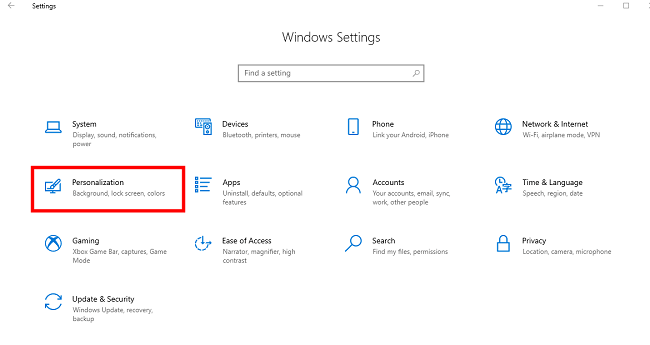
Step 2:In the Personalization settings window, go to the "Background" tab.
Step 3:Ensure that the correct wallpaper folder is selected. If you had a custom folder with wallpapers, make sure it is still available and selected.
Make sure the "Slideshow" or "Picture" option is enabled, depending on your preference.If the "Solid color" option is selected, you can choose a different color or switch back to a wallpaper option.
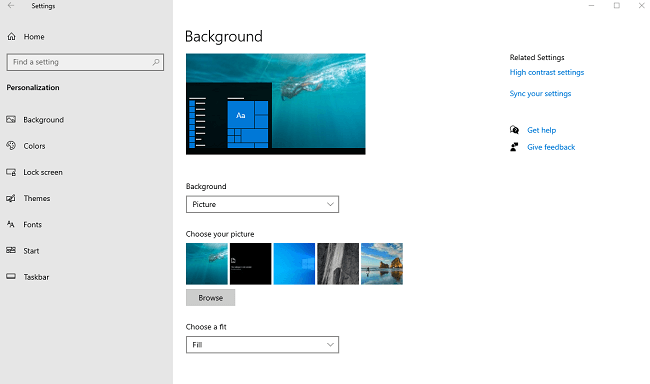
3 Method 3: Reset Desktop Background
If your desktop background is still not showing up after checking your personalization settings, you can try resetting the desktop background.
Step 1:If you are not sure which settings were changed, you can reset the desktop background to default settings.
Step 2:Right-click on the desktop and select "Updated & Security" from the context menu.
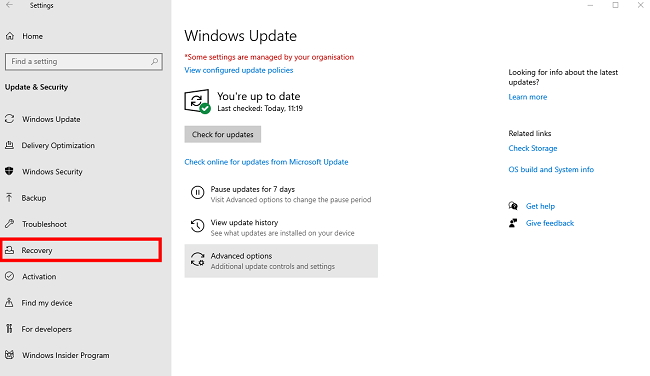
Step 3:In the Updated & Security settings window, go to the "Recovery" tab.
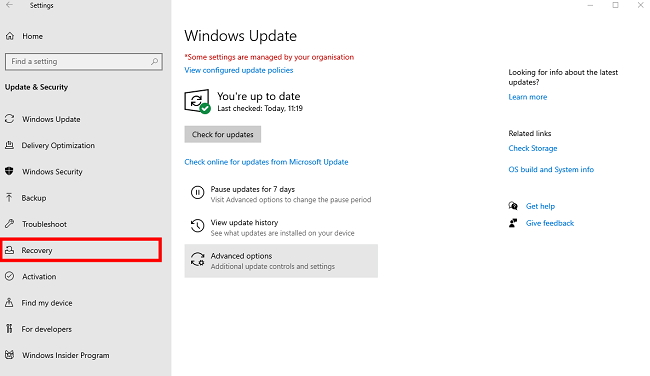
Step 4:Click on the "Get started" button below the “Reset this PC” to reset the desktop background to the default Windows wallpaper.
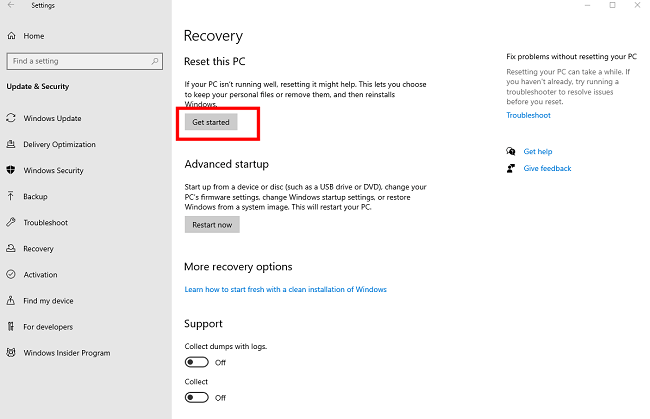
4 Method 4: Restore Classic Windows Backgrounds
If you want to restore classic Windows backgrounds like Windows Vista or old Windows backgrounds, you may need to download and install them manually. Classic Windows backgrounds are not included in the default background options in Windows 10/11, but they can still be found online. Simply search for the classic Windows background you want to restore, download it to your computer, and then follow the steps in Method 2 to set it as your desktop background using the "Browse" button.
How to Avoid Future Loss of Desktop Background/Wallpaper?
- Regularly updating Windows and display drivers: Keep your Windows operating system and display drivers up-to-date with the latest patches and updates. This helps in fixing known issues and preventing conflicts that may lead to the disappearance of the desktop background/wallpaper.
- Avoiding conflicts between software or applications: Be cautious when installing or updating software or applications on your computer. Avoid installing conflicting software or applications that may interfere with the display settings, including the desktop background/wallpaper.
- Using reputable antivirus software: Install a reputable antivirus software and keep it updated to protect your computer from malware or virus infections that can corrupt system files and affect the desktop background/wallpaper.
- Creating system backups: Regularly create backups of your important files and system settings. This allows you to restore the desktop background/wallpaper and other
- Saving multiple copies of favorite wallpapers: If you have specific wallpapers that you like, save multiple copies of them in a separate folder or drive. This ensures that you have backups of your favorite wallpapers in case of any loss or disappearance.
Conclusion
In conclusion, losing your desktop background or wallpaper in Windows 10/11 can be frustrating, as it can affect the aesthetics and personalization of your computer. However, with the methods mentioned in this article, you can effectively retrieve your lost desktop background or wallpaper.
One highly recommended option is using iMyFone D-Back, a reliable hard drive data recovery software that is known for its ease of use and efficiency in recovering lost files, including desktop backgrounds or wallpapers. By utilizing such tools, you can easily restore your lost desktop background or wallpaper and continue enjoying a personalized and visually appealing desktop experience on your Windows computer.

















