People still like to use Flip cameras and store important information there despite getting fairly old. Many people also don't shy away from storing their DJI Go app.
Unfortunately, a data loss might occur to a DJI go App or Flip camera as you might lose the important videos due to unforeseen reasons.
But you should not be worried about it as we've come up with the complete guide to help you retrieve the lost DJI Go App or Flip camera files.
Part 1. How to Recover Deleted Videos from DJI Go App/Flip Camera
1.1 Data Recovery Expert Help Retrieve Deleted Videos from DJI App/Flip Camera
If you've lost the important videos from the DJI app or Flip camera, you've got an unbelievable tool in your hand to retrieve the videos in no time.
D-Back Hard Drive Recovery Expert has the reputation of getting the data restored from multiple storage devices with minimal effort.
The best thing about D-Back Hard Drive Recovery Expert is that it doesn't tend to ask much as it can get your job done without asking too much to do here.
Main Features about iMyFone D-Back:
- It is easy to use
- D-Back Hard Drive Recovery Expert enables you to retrieve the data from multiple storage devices.
- It enjoys a 98% success rate.
- You can recover 1000+ file types using this unbelievable tool.
How to recover deleted videos from DJI Go App or Flip camera using iMyFone D-Back:
Step 1. Launch D-Back Hard Drive Recovery Expert
First of all, you'll only need to launch the latest version of D-Back Hard Drive Recovery Expert before getting it downloaded from the official webpage.

Step 2. Scan the device
After navigating to the location where you've stored the lost DJI Go App or Flip camera files, you'll need to begin scanning for your deleted video.

Step 3. Recover the files
Once the scanning process gets completed, all you need to do is preview your videos and then start downloading the files after hitting the Recover icon.

1.2 Possible Solutions to Recover Deleted Videos from DJI Go App/Flip Camera
Apart from using a third-party tool, you can also try other solutions to recover the Flip camera data. Here's the list of those methods

1. Via Command Prompt
Using the command prompt, you can easily retrieve the lost data.
Here's how to do it:
After launching the command prompt, you'll need to type and CMD. Next up, you'll need to hit the" Enter" icon and type chkdsk D/f.
D is a drive letter for a storage device. Now, the command will run, and you might be able to retrieve your data.
2. Restore via Previous Versions
Restoring previous versions is another simple way to get the Flip camera data back.
Here's how to do it:
Step 1. Navigate to the folder you had stored the Flip camera videos.
Step 2. Tap "Restore previous versions" and you'll be able to restore the data you lost previously.
Part 2. Tips for DJI Go App
2.1 DJI Go App Won't Connect to the Camera; What Can I Do
If you're having trouble connecting DJI Go App to the camera, you'll need to ensure the following things.
After disconnecting the USB, you'll need to connect it again to see how it goes. If this also fixes the issue, try a new USB cable.
To ensure DJI Go App gets connected to the camera, you'll need to use DJI Go App supported android and iPhone devices. You can also fix the DJI Go App's Connectivity issue by updating DJ Go App and Firmware.
2.2 DJI Go 4 App not working, how to fix it
If your DJI Go App doesn't bother to run on the DJ Go app, you'll need to follow the following guidelines to put things in order.
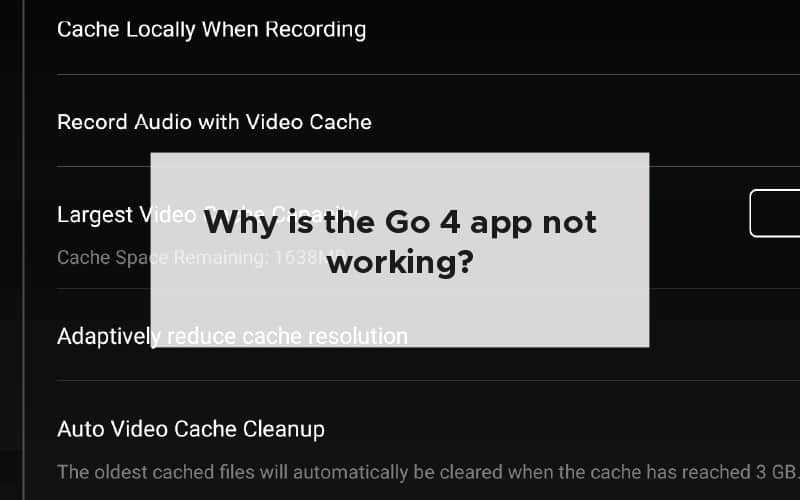
- Restart your device
- Update the device
The first thing you'll need to do to fix the issue you've been struggling with is restarting your device. After restarting iOS or Android devices, you'll need to see whether the app runs now or not.
Not updating frequently might also be why the DJ Go app is not running on the device. Hence, it would help if you considered updating the device to tackle the issue.
Part 3. FAQs about DJI App/Flip Camera Data Recovery
3.1 How do I restore my DJI videos?
Losing DJI app videos is pretty common, and you can lose them intentionally or unintentionally. If you've stored the videos on your Windows, using Windows Previous versions might help you retrieve the files.
However, if you haven't created a backup, D-Back Hard Drive Recovery Expert emerges as one of the most popular data recovery tools to recover your data.
3.2 Accidentally deleted DJI videos, how can I recover
Using the Command prompt might assist you in retrieving the accidentally deleted DJI videos, but it doesn't guarantee getting your job done. Hence, it would help if you used D-Back Hard Drive Recovery Expert to scan your device and restore the lost files.
3.3 How do I recover deleted videos from my flip camera
You can retrieve the deleted videos from the Flip camera. After launching D-Back Hard Drive Recovery Expert, all you need to do now is scan the Flip camera videos folder and get the data restored.
3.4 How do I recover deleted videos from my DJI app
Unintentionally deleting DJI app data is pretty common but using D-Back Hard Drive Recovery Expert, you can make your job easy. Using this tool, you'll only need to give a simple scan process to access the deleted files.
Conclusion
Recovering the lost Flip Camera or lost DJI Go App videos isn't straightforward, but you can make it effortless by using the iMyFone D-Back.
Although some other solutions can help your cause, using a D-Back Hard Drive Recovery Expert remains the best option to retrieve important videos from Flip Camera. The reason behind the superiority is its professional features and high-quality user interface.



















 March 29, 2023
March 29, 2023
