Digital data (videos, images, documents, emails) are always at risk of loss for different reasons. Canon is a well-reputed brand, but users sometimes lose their images and videos intentionally or unintentionally.
You are welcome if you are also one of them and looking for an authentic way to recover them. This article is all about what you are searching for. We will show you different ways to recover deleted videos. A well-known Canon video recovery software for Windows and Mac is also going to be discussed here. Let's start!
Part 1. How to Recover Deleted Videos from Canon Camera on Windows 10
In this section, we will see how to recover deleted videos from Canon cameras using data recovery software and the Windows built-in function.
1.1. Best Canon Video Recovery Software
iMyFone D-Back is one of the best recovery tools for Windows. This software is popular and highly accepted by users because of its data recovery from external and internal memories. You can get deleted, archived, hidden, and broken files through iMyFone D-Back from different sources. It is a flexible software that supports the recovery of different files, including videos, audio, images, and other documents. It is compatible with Windows 11/10/8/7, so a suitable option for Windows 10 users.
Here are the steps that you can use to recover Canon videos easily and safely.
Step 1: Launch the software on your computer/PC. Firstly, attach your camera to your computer and then open the software. It will show you different options and locations on the screen.

Step 2: Click the Canon camera option to start scanning. Once the scanning is completed, all the recoverable media/data will be available on the screen. Select the one which you want to restore.

Step 3: After selecting one or multiple Canon videos, click on the file to Preview it to make sure that you have selected the accurate files.

Step 4: Finally, click the Recover button and save/restore your Canon videos on your computer at the desired location.
1.2. Retrieve Deleted Videos from Canon Camera Using Previous Version
Previous Version is a very helpful and unique feature of Windows through which you can recover data files by going back in time. Even if your files are not available or are deleted, you can get them back through it. Let's see how it works.
Step 1: Attach the Canon camera's SD card to the computer using a card reader. Once it is detected, open the Canon camera folder, right-click anywhere inside the folder (at empty space), and select Properties from the dropdown menu.
Step 2: A dialogue box will appear on the screen. Go to the Previous Version tab and select the file which you want to recover. In the end, click on the Restore button, and the file will move to where it was before deletion.
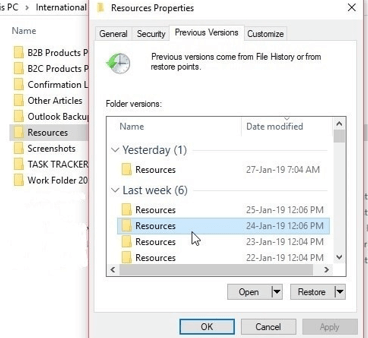
Part 2. How to Get Back Deleted Canon Camera Videos On MAC
2.1. Restore Canon Camera Videos Using iMyFone D-Back
In Part 1, we have discussed the iMyFone D-Back, and now we will see its other version for Mac users. iMyFone D-Back is also available for Mac devices with the same options and features as available for Windows users. It also can recover 1000+different files on Mac from different sources. Moreover, the safety and security quality is also worth appreciating because it protects users' data from being stolen or leaked through any source.
iMyFone D-Back is also able to recover and extract data from Cameras, SD cards, SSDs, broken devices, virus-attacked devices, music players, video players, and many more. In the end, Mac users can also use this brilliant and flexible data recovery expert to recover deleted videos or images from Canon cameras by using the same steps listed above.
2.2. Recover Canon Camera Videos Via Terminal
If you do not want to use any recovery software, then video recovery through Mac Terminal is the best alternative. As we all know, when we delete a file, it goes into the trash folder, from where it can be restored easily. Similarly, files deleted from any external device go into that device's trash folder, which is not apparently available for users to use it. Here we will see how to recover deleted videos from the Canon camera SD card (external storage) using Mac Terminal.
Step 1: Launch Finder and click on Utilities > Terminal. A box where you will provide commands will appear on the screen.
Step 2: Press Shift +CMD+. (Full stop) to open the hidden files. You can also use Terminal to open the hidden files by typing this.
"defaults write com.apple.finder AppleShowAllFiles TRUE
Step 3: Once the folder is opened, type (killall Finder > . Trash). This will. Open the hidden file trash folder of the external device (SD card). From this folder, you can get all recoverable files that can be restored by browsing the folder for that file.
Part 3. FAQs
1 How To Recover Canon Vixia Video?
Recovering Canon Vixia videos is not different from the others. Its videos can also be recovered using the same methods discussed above in this article. You can use Mac and Windows built-in features to recover deleted videos. Other than these, you can select any third-party tool to regain or restore your deleted Canon Vixia Video.
2 Can I Retrieve Permanently Deleted Canon Video?
Yes, it is possible to recover permanently deleted Canon videos through various methods. You can use;
- Windows Previous Version
- Mac Terminal
- Windows and Mac backup
- Data Recovery Software
3 How Do I Recover Hidden Videos On My Canon Camera?
There may be different methods of doing this task, but the easiest and quickest way is using iMyFone D-Back. This software will recover deleted files and display hidden, broken, removed, and problematic files on the screen to recover them safely and securely. Other than this, you can also use Mac Terminal to view hidden files/hidden trash folders of the Canon camera's SD card.
Conclusion
Accidental deletion of videos and images is a common issue that every photographer or camera user faces. If you are also facing this problem, then there is no need to be worried about it. There are plenty of different ways that you can use to recover your videos and images easily. We have shared two efficient methods for Windows and two methods for Mac users.
We have guided you on how to use Windows and Mac built-in features to recover Canon videos freely. Furthermore, we have also shared how to use the iMyFone D-Back. It is one of the best Canon video recovery software that can safely retrieve multiple data types for various sources.



















 March 29, 2023
March 29, 2023