TurboTax files are the data files created by TurboTax, a popular tax preparation software. These files contain information about your taxes, including your income, deductions, and other financial information. TurboTax files are typically saved in the .tax format, but they can also be exported to other formats, such as .pdf or .csv.
But what happens if you lose your essential TurboTax free file? In this article, we‘re going to cover the same. We‘re going to mention about TurboTax recovery. Read on to know more!
Part 1. How to Recover Deleted/Lost TurboTax Files
Did you know that you can recover lost or deleted TurboTax files? Many people don‘t realize this, but getting your TurboTax information back is possible - even if you‘ve lost your original files. Let‘s discuss how to recoverTurboTax my documents using a third-party professional tool and other methods.
1.1. Recover Permanently Deleted TurboTax Files with the Professional Tool
There are a few different ways to do this, but the most important thing is to act quickly. The sooner you start the TurboTax recovery process, the more likely you will succeed. If you want to make your process simple and easy, you can use the iMyFone D-Back tool to restore your TurboTax file. Before moving to the steps, let‘s check out its features.
Features of iMyFone D-Back:
- The tool lets you preview all the TurboTaxfiles before starting the recovery process.
- The tool can help you restore more than 1000 different file types including TurboTax Files.
- Not only Windows, but you can also restore TurboTax file from SD cards, SSDs, and other external locations.
- Last but not least, it allows the users to recover windows partitions. You can quickly recover formatted, corrupted, and raw partitions.
Now, let‘s move on to the steps if you want to know how to recover deleted TurboTax files.
Step 1: Open the tool and select the location where you saved your TurboTax files.

Step 2: The professional tool will scan the location. You can also check the progress and pause or resume the scanning process.

Step 3: Now, you will be able to see all the TurboTax files. Using the File Type and File Path options, you can also search the TurboTax file. To restore the files, select the files and click on the Restore button.
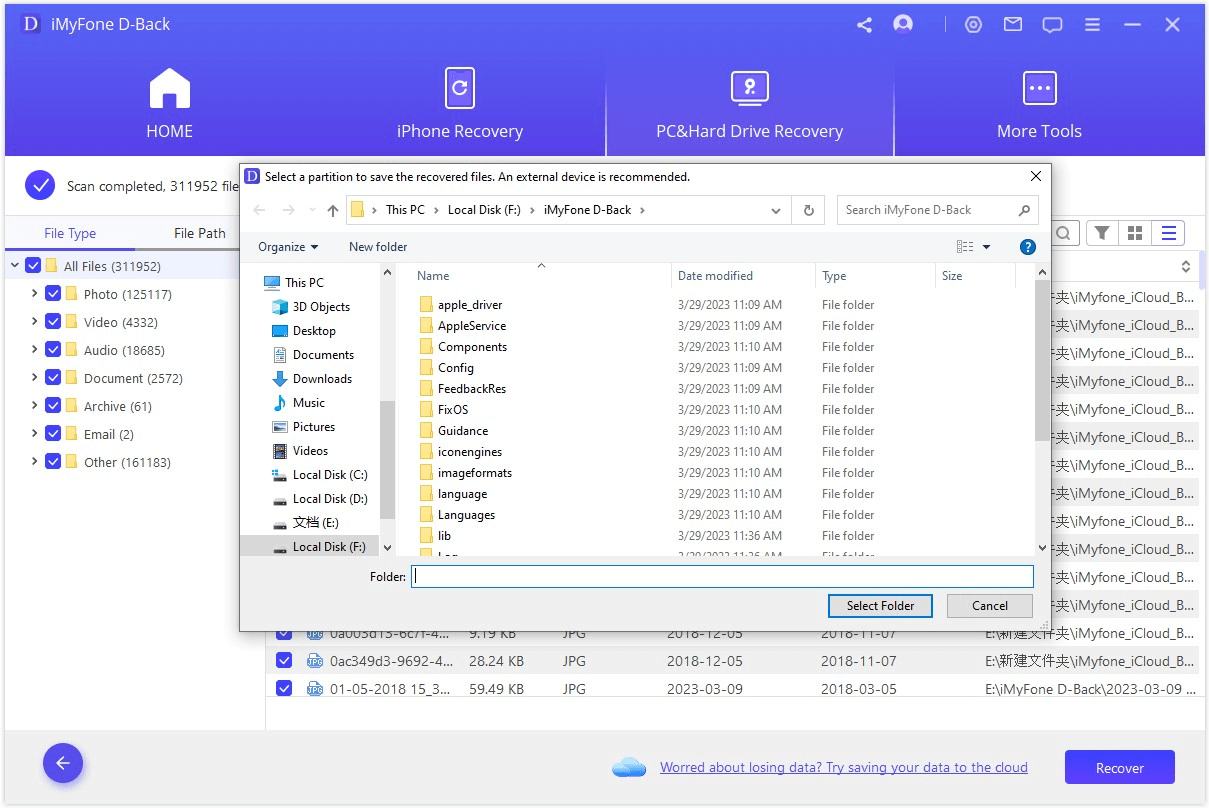
1.2. Recover Lost TurboTax Files with Other Possible Methods
If you want to explore how to recover lost TurboTax files without using any third-party software, then here are two simple ways.
Follow the below steps if you want to know how to recover deleted TurboTax files.
Method 1: Using the Search Option
Step 1: Open the Search button from the start menu of your windows.
Step 2: Select the folder where you saved the Turbotax file.
Step 3: Type the name of the file if you remember. Or type a similar keyword. Once the search process is completed, go through each file to use it.
Method 2: Using the Remote Data Backup Option
If you haven‘t found any file using the search option, then try restoring your TurboTax file using the remote data backup option.
Step 1: Open the tool and select the retrieval or backup view option.
Step 2: Search for the Operations Menu option. Now, click on the Find option.
Step 3: Type the name of the file that you‘ve lost and want to restore.
Step 4: To continue the process, click on Find Next. Again, if the file is unavailable, click on the Find Next option. Repeat this process until you get your desired file.
Part 2. FAQss about TurboTax files
1 How to save the TurboTax file?
TurboTax saves your data automatically. You don‘t have to keep your files every time. Once you file a return or tax interview, the files are automatically produced and saved. Even if you sign out, the file will be saved. If you want to be on the safe side and know how to keep a TurboTax file for the first time, you can go to the File option and click on the Save button.
2 Where are TurboTax files stored?
Many people ask, "where are TurboTax files stored."; The answer is simple. The files are saved in the TurboTax folder in the My documents option. But, if you want, you can edit the destination and keep it in your desired location.
3 How to transfer TurboTax files from Mac to PC/copy TurboTax files to a new computer?
Want to know how to transfer TurboTax files from mac to PC? Then follow the below steps if you‘re going to copy TurboTax files to new computer.
- Connect external devices with your MAC.
- Copy the TurboTax file into your device. Now, connect the same device to your new computer.
- Copy and paste the file from an external device to your new PC.
- Open the TurboTax file, browse the folder and open the file you just pasted.
That‘s it. You‘re done.
4 How can I open old TurboTax files?
To open the TurboTax file, click the File option and click on the Open tax return. Browser the file and open it.
Conclusion
If you have deleted your TurboTax free file, don‘t worry. We recommend using the iMyFone D-Back to recover your files quickly and easily. With its user-friendly interface and powerful data recovery capabilities, you can be sure your lost files will recover safely and securely. So don‘t wait any longer - try the iMyFone D-Back to recover TurboTax my documentstoday!



















 March 29, 2023
March 29, 2023
