Anyone who is busy and multitasking knows the importance of sticky notes. Whether it be students or businessmen, sticky notes are everyone's go-to place to note something important. These are made to remember important tasks or things to do.
However, sometimes due to Windows updates or reset, these sticky notes get deleted, and your important points are lost. This article focuses on different methods of how to recover deleted sticky notes on Mac/Windows.
Part 1. Can I Recover Deleted (Sticky) Notes on Mac/Windows 10?
Sticky notes are a quick way of noting something important and updating it when needed. People that are used to making sticky notes know how effective it is. It not only helps the user to multitask simultaneously but also reminds them of all the things noted.
And yes, if sticky notes are deleted accidentally or by any means, then they can be recovered. Whether it is on Mac or Windows, with the perfect tool, the user can easily recover it.
Let us discuss different ways to recover deleted sticky notes on Mac and Windows.
Part 2. How to Get Sticky Notes back on Mac?
In this part of the article, we will discuss different methods to recover deleted notes on Mac. The user can recover deleted notes on Mac using different methods, but the most effective and professional way is to use a data recovery tool. Let us get into different methods of recovery of deleted notes on Mac.
2.1. How to Recover Permanently Deleted Notes on Macbook/Mac Desktop
The first method we will talk about is a third-party recovery tool which is iMyFone D-Back. It is a professional data recovery tool that can recover all deleted and lost files from Mac hard drives, SD cards, cameras, and storage devices.
The best thing about iMyFone D-Back is that it allows the user to preview the data before recovering it. It can support numerous file types. Here are the steps to recover permanently deleted notes on Mac with iMyFone D-Back.
Step 1: Download and install iMyFone D-Back on your PC. Open up the tool and choose the drives in which notes are located on Mac. It can be different drives or USB flash drives as well.

Step 2: The tool will then analyze the location and perform a scan on it. The user can see the scanning process in real-time. If needed, the user can stop or pause the scan if the required file is found.
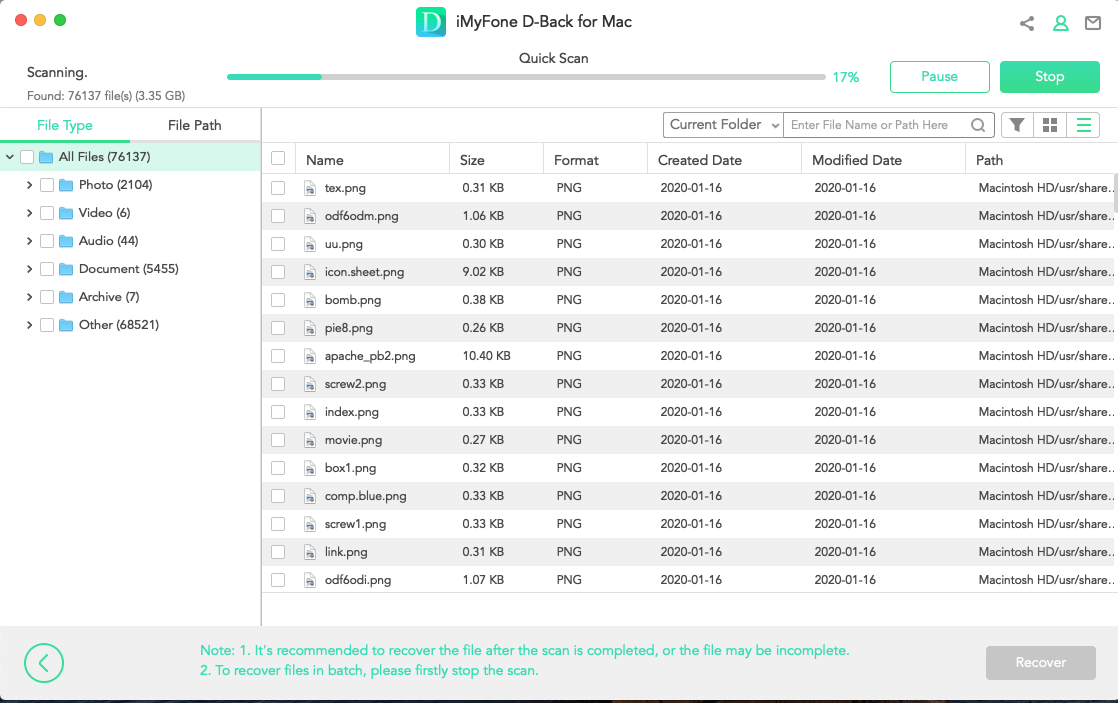
Step 3: The user can then preview all the files after scanning. Multiple files can be recovered at once. Choose the files that you want to recover and click on "Recover" to restore the files. The user will need to choose the location where he wants to save the restored data.
2.2. How to Recover Deleted/Old Notes on Mac from Time Machine
Time Machine is a very effective default app of macOS. It not only allows the user to recover deleted/old notes on Mac, but it also helps to create a backup of the future. If you lose your data, you can use Time Machine to recover it. In this part of the article, we will discuss both how to backup and then restore notes on Mac using Time Machine.
1How to Backup Using Time Machine
Step 1: Connect the disk or drive for time Machine backup.
Step 2: On your macOS, open up Time Machine. Choose the option of "Select Backup Disk".
Step 3: Choose the drive with the help of the name and click on "Use Disk". Time Machine will start making a backup of your drive automatically. If you want to manually backup your drive, you can click on "Backup Now" in the menu.
2Restore Notes Using Time Machine
Step 1: Connect the disk on which you have Time Machine backup. Open "Go to Folder".
Step 2: Paste this on "Go to Folder" '~/Library/Containers/com.apple.Notes/Data/Library/Notes/'. Right-click on the Time Machine icon and click on "Enter Time Machine".

Step 3: Now, the user can go back in time using the arrow keys. Select the notes that you want to recover and click on "Restore".
2.3. How to Recover Deleted Notes on Mac from Store Data
Another easy way to recover deleted notes on Mac is using .storedata files. It is a place where information is stored temporarily. Any Mac user can find the missing files here. To be able to recover deleted notes on Mac, follow these steps.
Step 1: On your Mac, open Finder and paste '~/Library/Containers/com.apple.notes/Data/Library/Notes'. You will be in the folder of .storedata files.
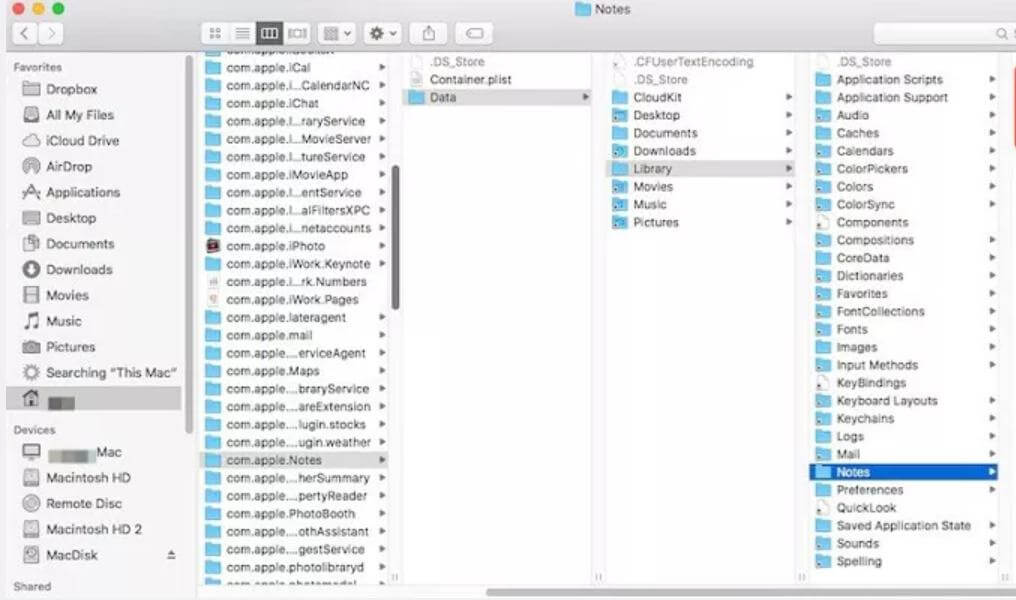
Step 2: From here, the user can go into the Notes folder, copy them and paste it into any desired location.
Step 3: To be able to open these files, change the extension of files from .storedata to .html. Now, you can look at your notes in a text format.
Part 3. How to Recover Sticky Notes Windows 10
As we have discussed the recovery of deleted notes on Mac, let us get into the discussion of how to recover deleted sticky notes on Windows. Although there are slight differences between Windows and Mac, the tools are almost similar.
This is because the tool makers want to give both of these users a similar experience. So, let us get straight into the discussion of recovery of deleted sticky notes on Windows using iMyFone D-Back and other tools.
3.1. Recover Deleted Sticky Notes Windows 10 with Advanced Tool
iMyFone D-Back is an advanced and professional data recovery tool. People can download this tool and recover all types of data depending on their requirements. It can recover data in different situations.
Whether it be accidental deletion, virus attack, system crash, formatted drive, etc., iMyFone D-Back works on Windows 10/8/7 and is also supported on Windows 11. It is a secure data recovery tool that has a high success rate of recovery.
Let us look into the steps that go into the recovery of deleted/lost/closed sticky notes with iMyFone D-Back.
Step 1: Firstly, download and install iMyFone D-Back. It is almost the same as the Mac version. Choose the location from where you want to recover the deleted/lost/closed sticky notes.

Step 2: iMyFone D-Back will perform a deep scan and recover all the notes from the location that you selected. Now, after the scanning process, the user can preview all the recoverable notes.

Step 3: Choose the notes that are important and select them. Click on "Recover" to restore it to your desired location. However, if some files cannot be previewed, you can still recover them. Afterward, you can repair the file and then open it.
3.2. Recover Lost Sticky Notes on Windows 10 With Note List
Another way to recover lost sticky notes on Windows 10 is with a Note list. This is a common method that does not require any third-party tool. If you have lost or deleted sticky notes on Windows, then try this method first as it only takes a few seconds. If you cannot recover the sticky notes, then you can move towards other methods.
Here are the steps to check the Note list for lost and deleted sticky notes.
Step 1: On your Windows PC, open Sticky Notes.
Step 2: Right-click on the Sticky Notes icon showing in the taskbar. It will open up a few options. Among these options, click on "Notes list".
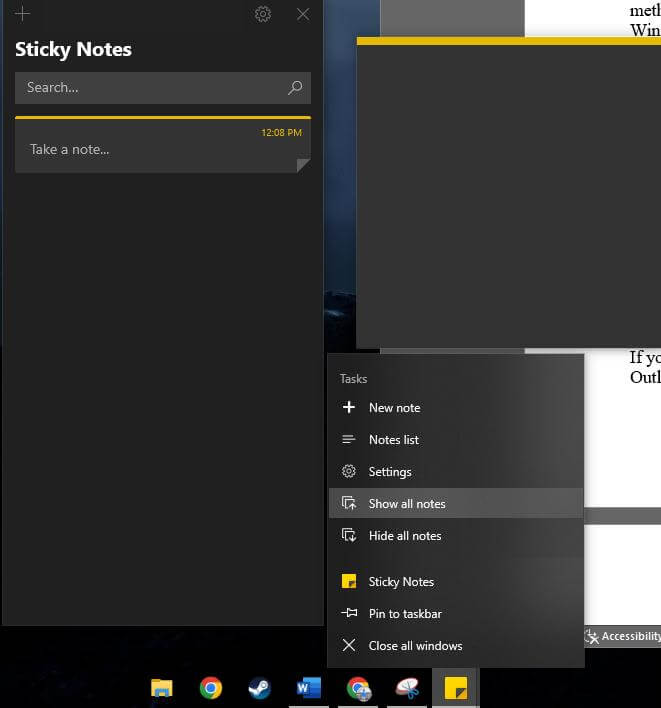
Step 3: Here, you will see a list of notes that you made. Right-click on the note that you were searching for and tap on "Open note" to recover it.
3.3. Recover Closed Sticky Notes Windows 10 from Outlook
If you are using Sticky Notes on Windows 10, then you might not have used the web version of Outlook. Whenever you delete a note, it goes into the deleted folder of your Outlook account. The user can access this deleted note from Outlook. Follow these steps to check into the deleted folder of the web version of Outlook.
Step 1: On your browser, open up Outlook. Log into your Microsoft account.
Step 2: You will see different folders on the left-hand side. Select the "Deleted" folder and open it. Here you will see all types of notes that you closed or deleted.
Step 3: Scroll through the folder and look for the note that you want to recover.
Bonus Tip: Sticky Notes on Windows/Mac
1) Why are My Sticky Notes Lost on Windows/Mac? How to Avoid This Situation?
There are different reasons why Sticky Notes are lost on Windows/Mac. You could have accidentally deleted it, logged out of your account, closed Sticky Notes unexpectedly, or anything else. To avoid this situation, you can backup your data frequently or use a third-party data recovery tool like iMyFone D-Back.
2) Where are Notes Stored on Mac/Windows?
There are default places for Notes on Mac and Windows. Here are the default places.
On Windows: C:\Users\username\AppData\Roaming\Microsoft\Sticky Notes
On Mac: ~/Library/Group Containers/group.com.apple.notes/
3) How to Recover Notes on Mac after Update?
We have discussed different methods to recover notes on Mac. You can follow any of the methods. But if you cannot recover the notes, then you need to consider the iMyFone D-Back.
4) How to Backup Sticky Notes on Windows 10?
Just like Mac, we have also discussed various ways in which the user can recover Sticky Notes. However, to backup Sticky Notes on Windows 10, the user can use these steps:
Step 1: Open Run command on your PC and paste this "%LocalAppData%\Packages\Microsoft.MicrosoftStickyNotes_8wekyb3d8bbwe\LocalState". Click "OK".
Step 2: Find the plum.sqlite file. Right-click on it and copy it.
Step 3: Go to any folder where you want to create the backup and paste the folder there that you copied. You can now restore the notes or copy them to a new place or device you want.
Conclusion
In this article, we have discussed different methods of getting sticky notes on Mac/Windows. Although they both have different methods of recovery, one method which is the same is iMyFone D-Back. It is a data recovery tool that has Windows and macOS versions. iMyFone D-Back can not only recover sticky notes, but it can also recover any kind of data under any circumstances. Download it today and recover your lost files.



















 March 29, 2023
March 29, 2023