You might have taken the screenshot on your Mac PC for various purposes, as taking the screenshot on Mac is pretty straightforward.
However, sometimes you may unintentionally remove the screenshot and lose the essential screenshots.
But the good news is that you can retrieve the deleted screenshots, and we'll tell you how to recover deleted screenshots on Mac.
Part 1: How to Recover Deleted Screenshots on Mac with iMyFone D-Back?
The best and most straightforward way to retrieve lost screenshots from a Mac PC is through iMyFone D-Back. It is a brilliant third-party data recovery tool that requires minimal effort to retrieve data from hundreds of storage devices.
On top of that, D-Back Hard Drive ensures that the screen you recover doesn't lose the original quality, making D-Back Hard Drive Recovery Expert a flexible tool.
Features
- It lets you retrieve data from multiple storage devices
- Retrieve the lost screenshots from Mac
- 100% safe for your PC
- Highest recovery rate
- Fast scanning speed
- It helps you recover 1000+ data types
- Brilliant technical support
Step 1:
Navigate to the official website of iMyFone D-Back and install the latest software. Next, launch the D-Back Hard Drive Recovery Expert and enter into the tool's main interface.

Step 2:
After visiting the folder where you stored the deleted screenshots, tap on the'' Scan'' icon to start scanning for the lost screenshots.
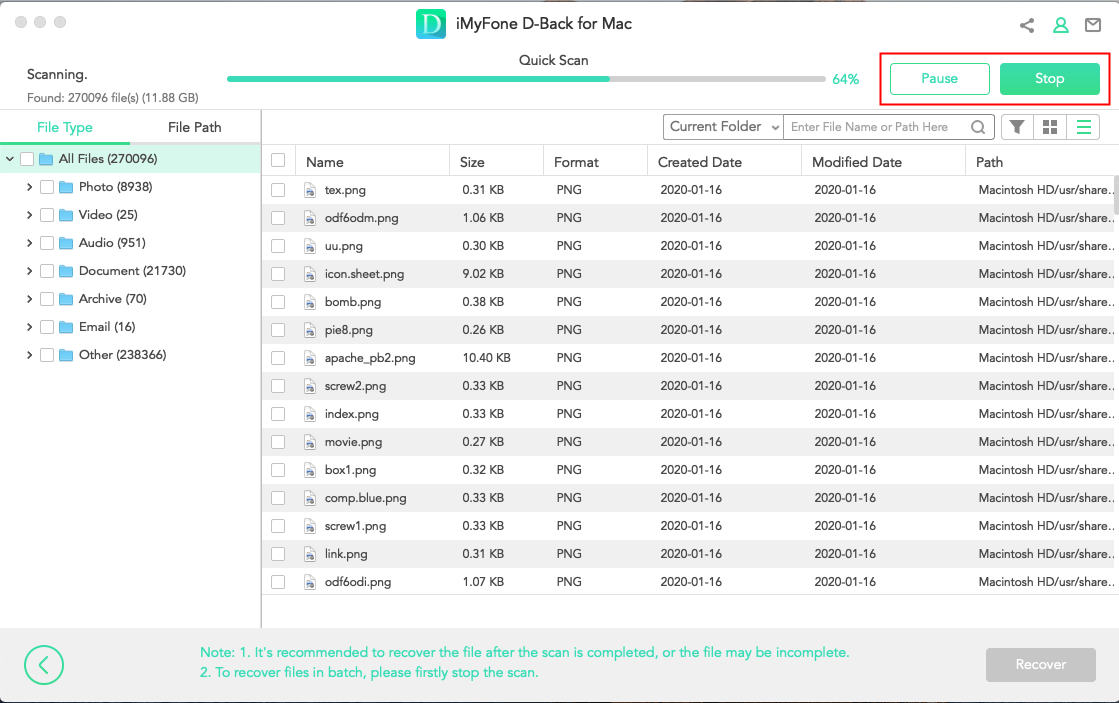
Step 3:
Tap on the Recover option to retrieve the lost screenshots after reviewing them.
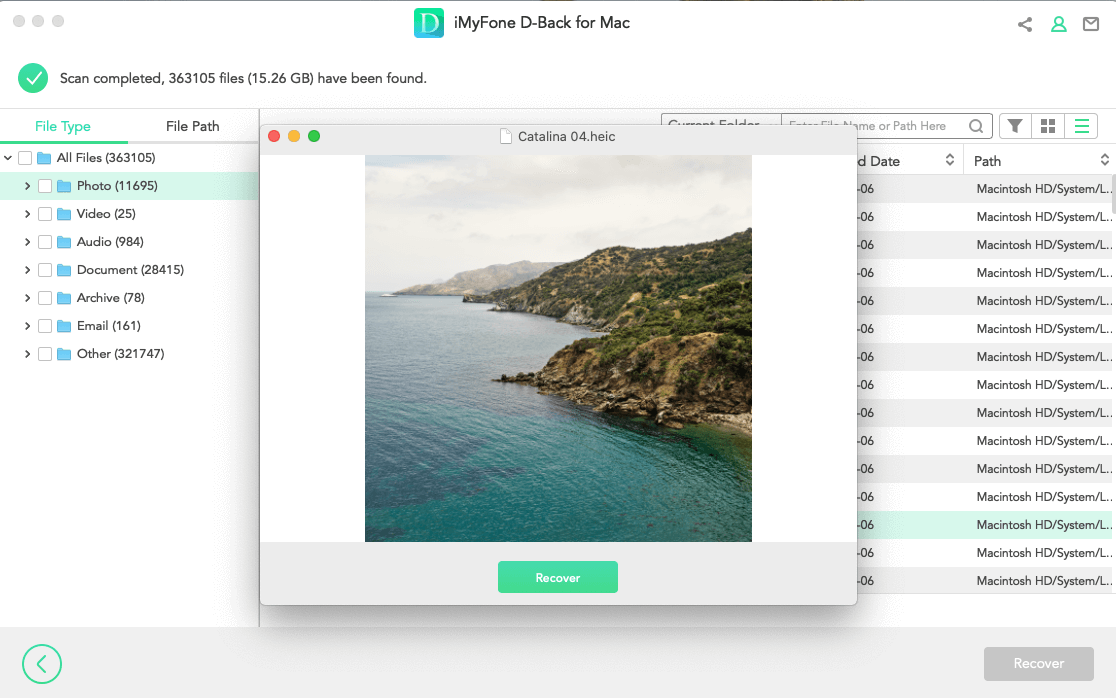
Part 2: How to Recover Deleted Screenshots on Mac Without The Software?
2.1 Recover Deleted Screenshots from Trash Bin on Mac
If you unintentionally deleted the important screenshot from your Mac PC, you can retrieve the screenshot courtesy of the Trash Bin folder of your Mac.
Here's how to recover deleted screenshots on Mac.
Step 1:Launch the Trash folder by tapping on it. Next, select the screenshot you'd want to retrieve.
Step 2:Recover the desired screenshot by tapping the '' Put Back'' option.
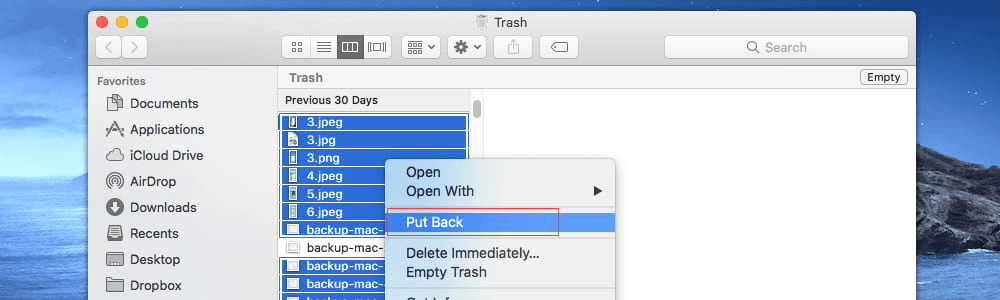
2.2 Retrieve Lost Screenshots with Time Machine
Another way to get back the deleted screenshots on Mac is through Time Machine Backup. However, you'll need to enable the Time Machine Backup before losing the data to ensure you can restore the deleted data.
Follow the guide below to learn how to recover deleted screenshots on Mac through Time Machine Backup.
Step 1:Connect the storage device you used to create the Time Machine backups.
Step 2:Launch the Finder window where you stored the screenshots previously. Next, launch the Time Machine Backup.
Step 3:Find the screenshots you'd like to get back on your Mac PC and tap on the'' Restore'' icon to start restoring the screenshots.
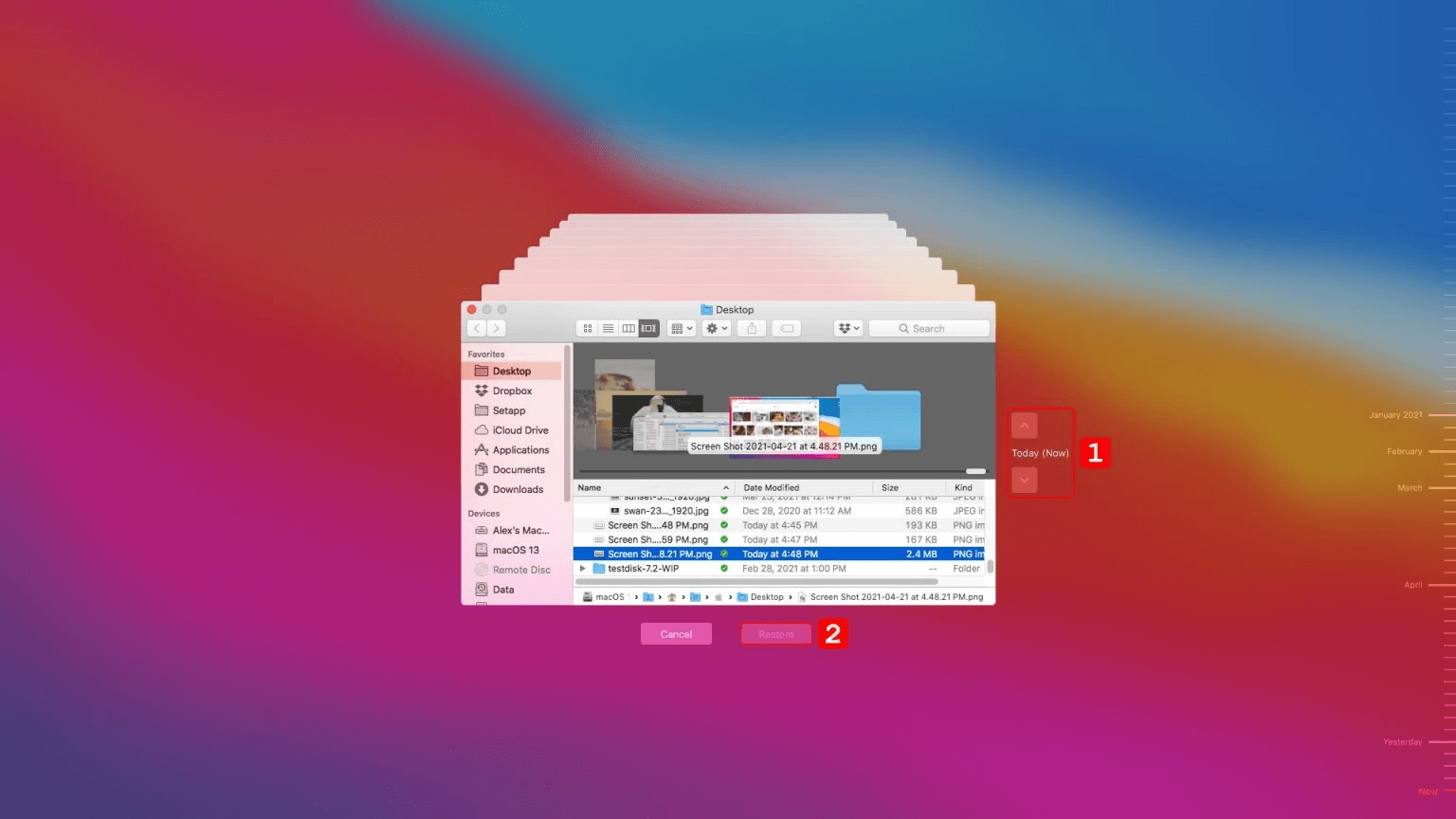
2.3 Restore Screenshots on Mac from the Recently Deleted Album
When you unintentionally delete the files or folder from your Mac PC, you can quickly get them back through the'' Recently Deleted'' Album.
Here's how to recover deleted screenshots on Mac.
Step 1::Launch the ''Photos folder'' and select 'Album''. Next, double-click on the '' Recently Delete'' icon.
Step 2:Now, you'll be able to find the videos or photos you deleted. All you need to do is tap on the '' Recover'' icon to retrieve the lost screenshots.
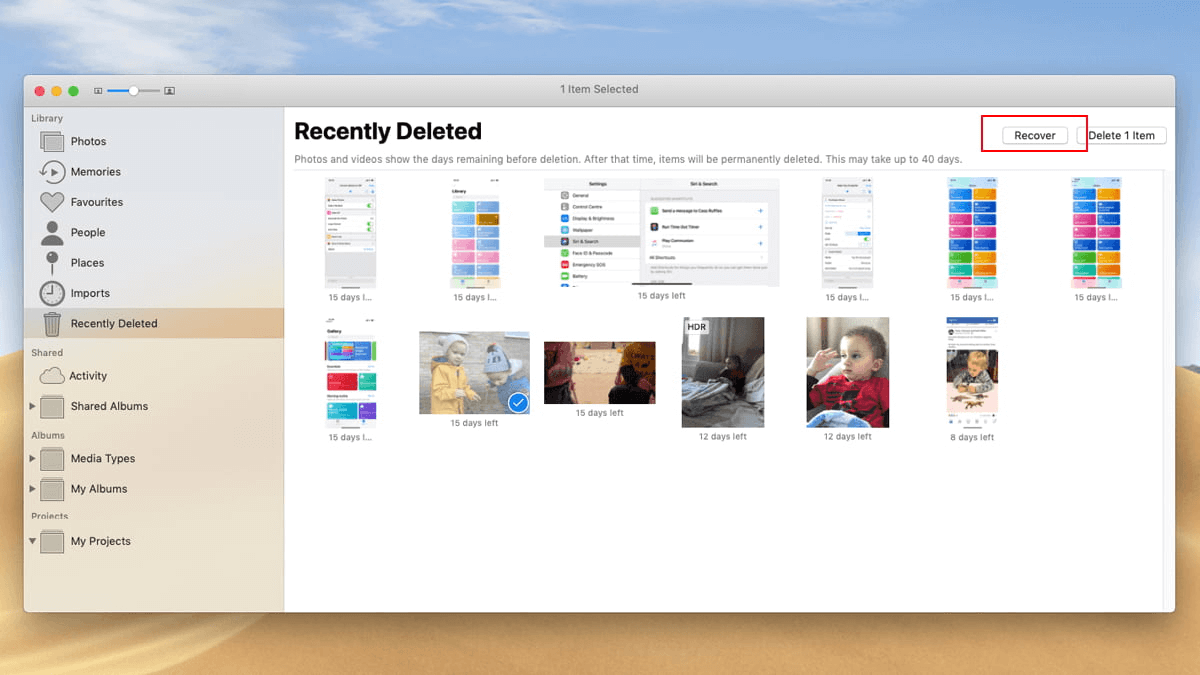
Part 3: FAQs about Deleted Screenshots Recovery on Mac:
3.1 How to crop screenshot on Mac?
You can use the built-in screenshot cropping tool to crop a screenshot.
Here's how to crop screenshot on Mac.
Step 1:Tap on the Crop icon after taking the screenshot.
Step 2:Select the area of your picture you'd want to keep and tap on Done.
To take a screenshot, press and hold these three keys together: Shift, Command, and 3
To caputure a portion of screen,press and hold these three keys together: Shift, Command, and 4
- To caputure a window or menu,press and hold these keys together: Shift, Command, 4,and Space bar
3.2 How to delete a screenshot on Mac?
You can do it reasonably quickly if you intend to know how to delete a screenshot account on Mac. To do it, all you need to do is press the Command +Delete button, which will assist you in deleting the particular screenshot.
3.3 Where do screenshots go on Mac?
When you take a screenshot on Mac PC, the default location of the screen is the desktop with the name “Screen Shot [date] at [time].png”, regardless of where you took that screenshot. But you can also change the location of the screenshot according to your desire.
Final Words
Losing the screenshots from Mac PC is daunting trouble, especially when you have taken a screenshot from a favorite movie's brilliant clip.
We're hopeful that this guide that helps you know how to recover deleted screenshots on Mac will be enough to serve your purpose.
It offers various methods but using iMyFone D-Back is the best way forward.



















 October 20, 2022
October 20, 2022

