After taking the pictures, you've felt that your cell device doesn't have enough space to keep the photos. Hence, you opt to preserve the photos on your PC. Unfortunately, what happens to you if you unintentionally delete your photos and also clear the Recycle bin.
At that time, you'll ask yourself, '' how to recover deleted pictures from a computer hard drive''?
To answer this question, we're about to develop a detailed guide that will help you retrieve deleted files from your PC.

Table of Content [Hide]
Part 1. How to Delete Pictures from A Computer Hard Drive with The Best Professional Software
If you've lost pictures and want to know how to recover deleted pictures from a computer hard drive, the iMyFone D-Back tool is best.
It is a prolific data recovery tool for Mac and Windows that can help you recover deleted files from computer hard drive, USB flash drive, camera, SSD, and many other storage devices.
On top of that, iMyFone D-Back enables you to retrieve files from various situations where you'd have lost the hope to get your data back. In addition, this exceptional tool helps you access 1000+ data types after your data gets deleted deliberately or accidentally.
Main features of iMyFone D-back Hard Drive Recovery Expert:
- D-Back Hard Drive Recovery Expert comes with an excellent 98% success rate.
- You can stop the scanning process using D-Back Hard Drive Recovery Expert.
- It uses an acceleration algorithm to speed up the data recovery process.
- D-Back Hard Drive Recovery Expert enables you to retrieve deleted files from various storage devices.
Step 1: After entering into the D-Back Hard Drive Recovery Expert, you'll need to get installed and launch it afterward. Next up, you'll need to select the folder from which you have lost the files.

Step 2: Now, you'll only need to tap the ''Scan'' icon and start scanning for your lost files. The process can take some time, depending on your internet connection. Next up, you'll need to tap the'' Stop'' icon and stop scanning your pictures.

Step 3: After completing the scanning process, you'll need to preview the files and then hit ''Recover'' to start retrieving your pictures.

Part 2. How to Recover Photos from A Hard Drive for Free
Via Recycle Bin
The first method might help you retrieve your deleted files in Recycle Bin. Whenever you tend to delete the files from your PC, the photos don't travel anywhere except Recycle Bin.
You can follow the guide below to retrieve your pictures from Recycle Bin.
Step 1: After turning your computer on, you'll need to navigate to ''Recycle Bin'' and click on it.
Step 2: Now, you'll need to search for the photos you've been looking to recover. If you don't find the photos, you've also cleared the Recycle Bin.
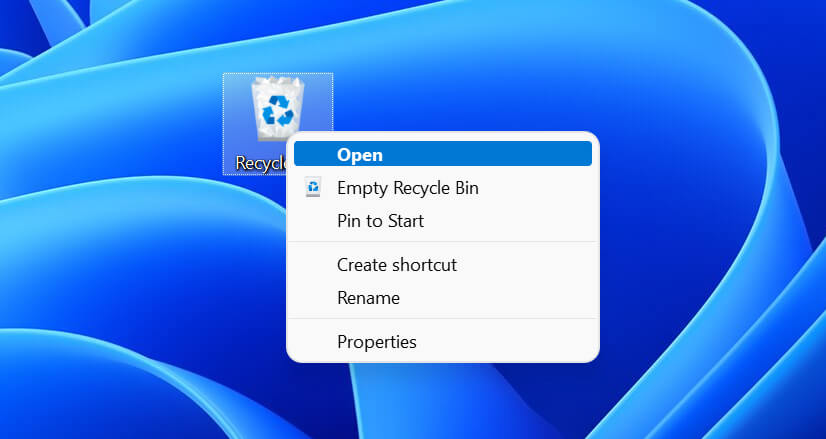
Via File History
If you tend to create a backup of your files, you might recover them when you delete them or your hard drive gets corrupted. There can be many backups, including external hard drive backup, Cloud Storage Backup, and File History.
Let us talk about how to recover photos via file History backup if you've enabled it before losing the data.
Step 1: In the first gig, your only task is to visit the folder where you've lost the photos. Next up, you'll need to navigate the PC search box and insert the ''File History'' icon there. In the later phase, all you need to do is select ''Restore your files with File History''.
Step 2: You'll need to find the files you've deleted from your PC. You can take your time and when you've found the list files, hit the ''Green'' restore button.
Step 3: Here, in this step, you'll see a dialogue box. To recover your files, you need to tap Replace the file in the destination from the dialogue box.
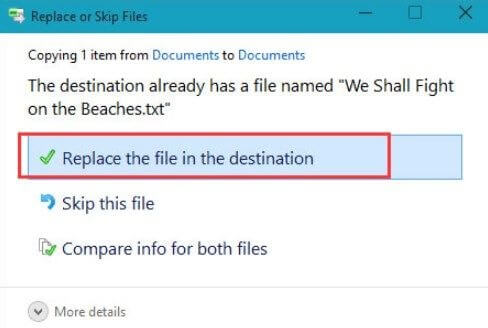
Via Previous Versions
If the above methods don't work, you can also go for the Previous Version method. It is a copy of your files or folders created by your PC.
Follow the guide below to serve your purpose.
Step 1: Click on the folder where you've lost your photos and select ''Restore Previous Versions.''
Step 2: Now, you'll see the ''Recover folder'' icon. Next up, you'll need to tap on the Recover file and recover the photos you've been looking for.
Restore Deleted File on Mac via Terminal
As a Mac user, you can get your deleted files on Mac through Terminal.
Step 1: After launching the Terminal application, you'll need to hit the command cd. Trash. Next up, you'll need to tap '' Return'' to enter the Trash folder.
Step 2: After using format mv xxx. xxx, you'll need to type the command with the folder's name you'd want to recover from there. Next up, you'll need to select '' Return''.
Step 3: You'll need to launch a Finder Window and then search for a file in your previous location.
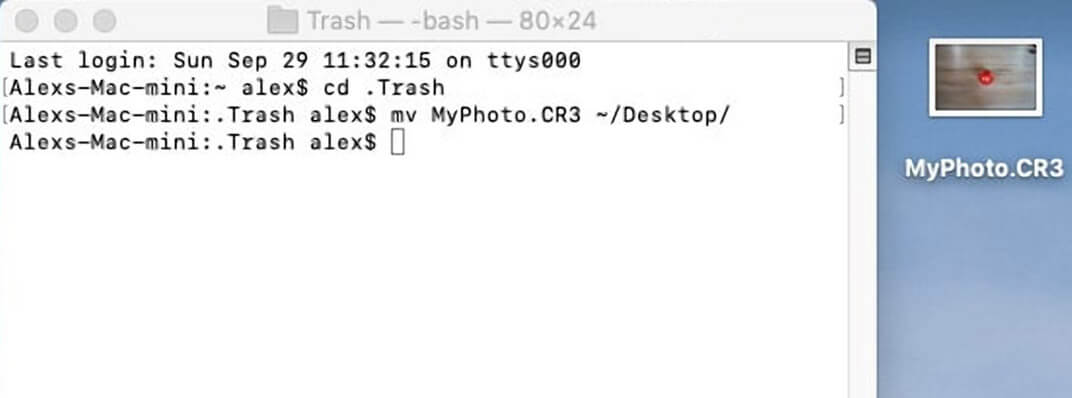
Use Command Prompt
Another reliable method to recover deleted photos from a computer is the command prompt. Follow the guide below to do it.
Step 1: Navigate to Run Application and insert chkdsk DriveLetter: /f. After typing the command, you'll need to hit ''Enter''.
Step 2: Use another command, attrib -h -r -s /s /d, and don't forget to replace your hard drive with d. After getting it done, hit Enter to finish the task.
Pro Tip about Recovering Deleted Photos from Hard Drive
Reasons for Deletion of Pictures on The Hard Drive
Many things can be the major factors behind your important pictures getting deleted.
- Physical damage to your internal or external hard drive can cause data loss and affect the normal functionality of your hard drive.
- You may delete the wrong photos and then clear the Recycle bin and lose important photos.
- A virus on your PC can affect your internal or external hard drive and make it corrupt, affecting your pictures.
How to Avoid Deleted/Lost Images Accidentally on A Computer Hard Drive?
You won't be a happy man if you lose your important photos. Hence, what can you do to prevent losing your pictures?
Look, sometimes you can't prevent deleting your data unintentionally, which can happen to anyone.
Hence, you can turn on file history and enable Backup in Windows, which will help you retrieve the data if you lose it. Follow the guide below to backup your data on your computer.
On Windows
Step 1: After tapping the'' Start'' icon, you'll need to visit the 'Control Panel.''
Step 2: You'll need to select Backup and Restore in this phase after hitting ''System and Maintenance''. Next, you can select the files you'd like to backup on your PC.
On Mac
Step 1: First, you'll need to connect an external device through USB.
Step 2: Now, you can visit the'' Menu'' icon and navigate to ''System Preferences''. Next up, you'll need to hit ''Time Machine''.
Step 3: In this phase, you'll need to hit Select '' Backup Disk''. You'll need to select the files you'd like to backup.
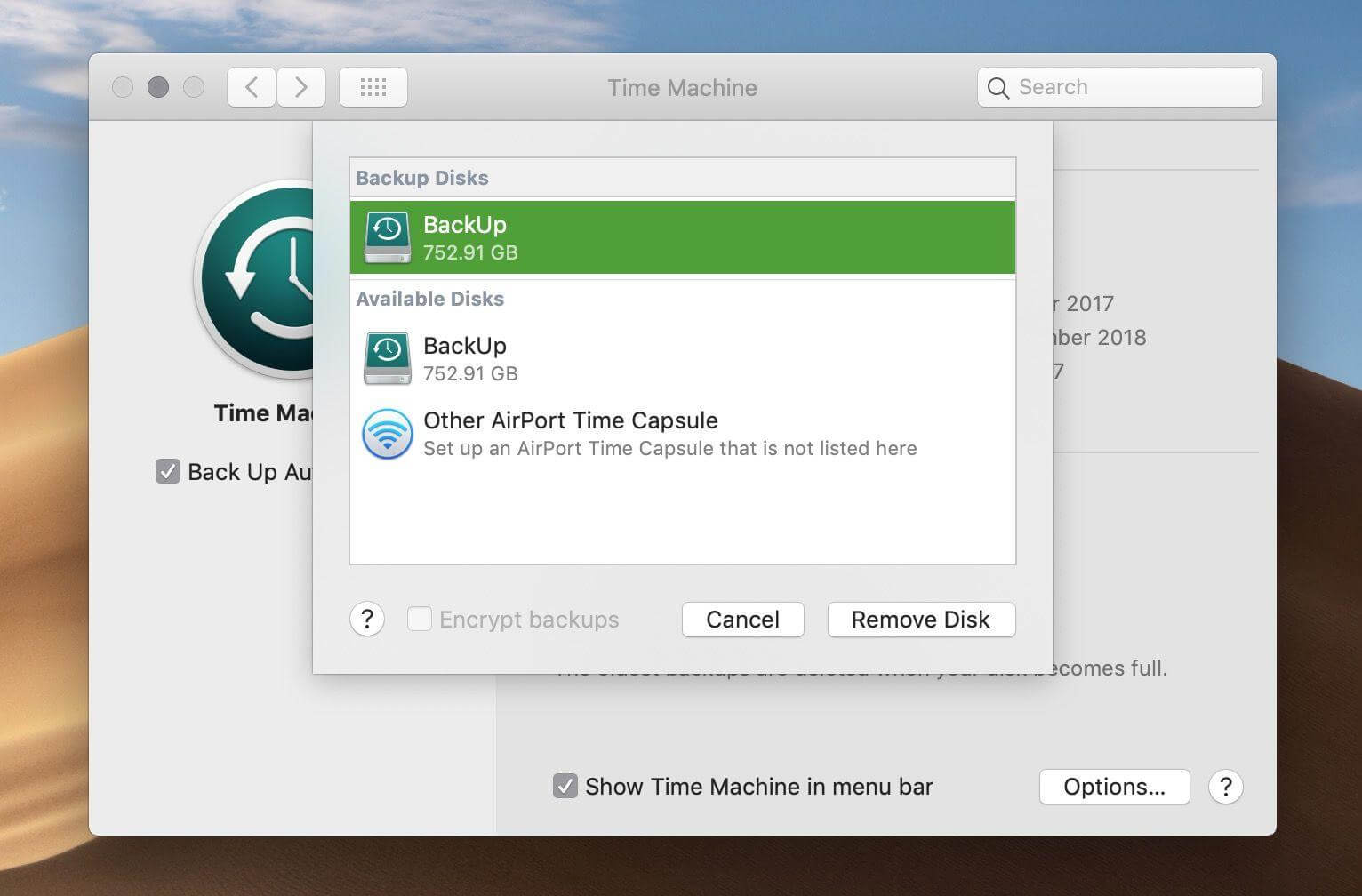
Part 4. FAQs about How to Recover Data on The Corrupted Hard Drive
1 Can You Recover Photos from a Formatted Hard Drive?
If you're worried about losing your data after unintentionally formatting it, you can retrieve it. You can try a couple of things that don't ask you to pay anything to recover data, but these methods are miss or hit. Hence, you should opt for iMyFone D-Back to access your lost data.
2 Can You Recover Deleted Photos from An External Hard Drive?
Yes, you can easily recover photos from the external hard drive. All you need to do is download iMyFone D-Back and scan your external hard drive. Next up, you can select the files you'd wish to recover from there.
3 How to Recover Photos from An Old Hard Drive?
If you're looking to recover photos from an old hard drive, you may face difficulties courtesy of the old hard drive. Many data recovery methods don't bother to help you retrieve data from the old hard drive.
However, iMyFone D-Back is an exception. Using this flawless tool, you can easily recover files from the old hard drive.
4 How to Recover Deleted Photos from The Computer without Software?
You can also recover deleted photos from the computer without any software. For instance, you can opt for command prompt and file history options to get your data back. Unfortunately, although these options are free, you might not be able to retrieve your data due to unforeseen reasons. Opting for iMyFone D-Back might be a reasonable option for you.
5 Where Do Permanently Deleted Photos Go?
When you delete the photos from your PC intentionally or unintentionally, Recycle Bin accepts the deleted photos. However, your photos will permanently be deleted if you tend to clear them from Recycle Bin.
If you create a backup of your photo, you might be able to restore them; otherwise, there is no turning back unless you acquire the services of the iMyFone D-Back tool.
Conclusion
No one would've loved to lose important pictures, but you can get your lost files back as we've explained the proper ways to serve your purpose.
No one would've loved to lose important pictures, but you can get your lost files back as we've explained the proper ways to serve your purpose.



















 March 29, 2023
March 29, 2023
