How to Recover Accidentally Deleted/Lost Videos from Computer?[4 Methods]
Category: PC Data Recovery

5 mins read
“Hi! I'm attending a college reunion next week and thus I wanted to watch some old video footage to reminisce about our student days. However, I can't find them anywhere now. Is there any way to retrieve these videos?”
Losing videos with cherished memories can be upsetting, but don't worry. In this article, we will provide four effective and convenient methods to help you recover these important videos quickly.
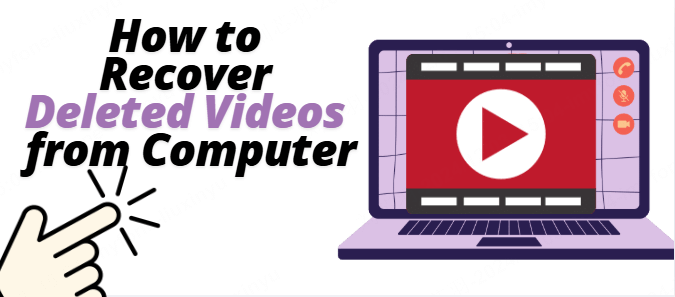
In this article:
- Part 1. Why can't I find previously saved videos on the computer?
- Part 2. How to recover lost/accidentally deleted videos from a computer?
- Method 1. Recover from Professional Data Recovery Software (without Backup)
- Method 2. Recover via the Built-in Functions
- Method 3. Recover from Backup
- Method 4. Recover Data through A Professional Service Provider
- Part 3. FAQs about Deleted Video Recovery
Part 1. Why can't I find previously saved videos on the computer?
Videos on your computer may be lost or accidentally deleted due to various reasons. Here are some common situations:
- Human error in deletion or movement: Users accidentally delete video files or mistakenly move them to other folders or storage devices.
- Storage media failure: Hard drives or flash drives may fail, making data inaccessible or lost due to physical damage, logical errors, or aging.
- Viruses or malware: Malicious software can corrupt files, delete them, or even format entire storage devices, especially from unauthorized downloads or installations.
- Operating system issues: Errors in the operating system, file system corruption, or other issues can lead to data loss within the file system.
- Unauthorized software operations: Using unreliable or unknown software for file management, formatting, or partition adjustments can result in data loss.
- Hardware failures: Issues such as motherboard or power supply failures can affect the stability of storage devices and data integrity.
- Unexpected power outage: Abrupt power loss or unstable power supply during video file writing or reading can lead to file system damage or data loss.
Part 2. How to recover lost/accidentally deleted videos from a computer?
Method 1. Recover from Professional Data Recovery Software (without Backup)
If you are not accustomed to backing up your data, using data recovery software may be a better choice. This type of software can scan your hard drive and recover deleted video files and it's cost-effective and easy to use.
Among them, iMyFone D-Back is more user-friendly for beginners and has higher data recovery completeness.

Key Features:
- Supports to recover deleted or lost videos, repair corrupted old photos and more;
- Allows you to preview the recovered data;
- Compatible with Windows and macOS;
How to recover lost/deleted video files on your computer with D-Back?
- Step 1. Click the button " Try It Free" to download iMyFone D-Back on your computer and connect your device to it.
- Step 2. Launch the software and then click “PC Data Recovery” on the main interface.
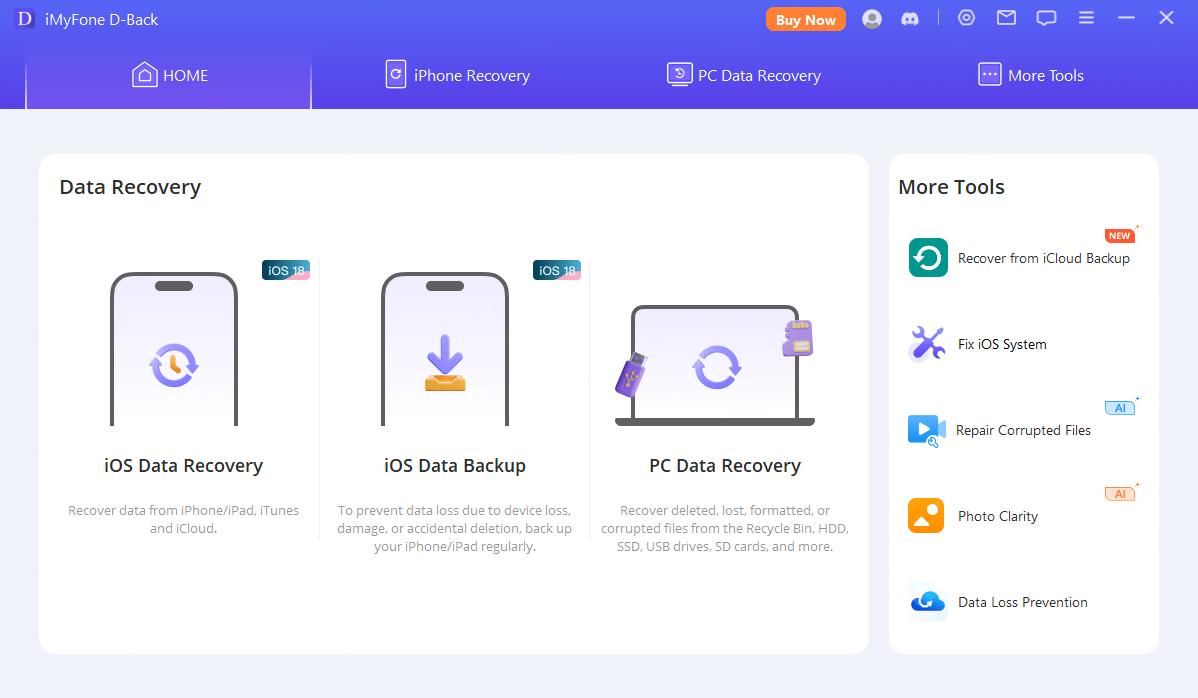
- Step 3. Select the place you want to scan, wait for the scan to complete and select the video files you want to recover.
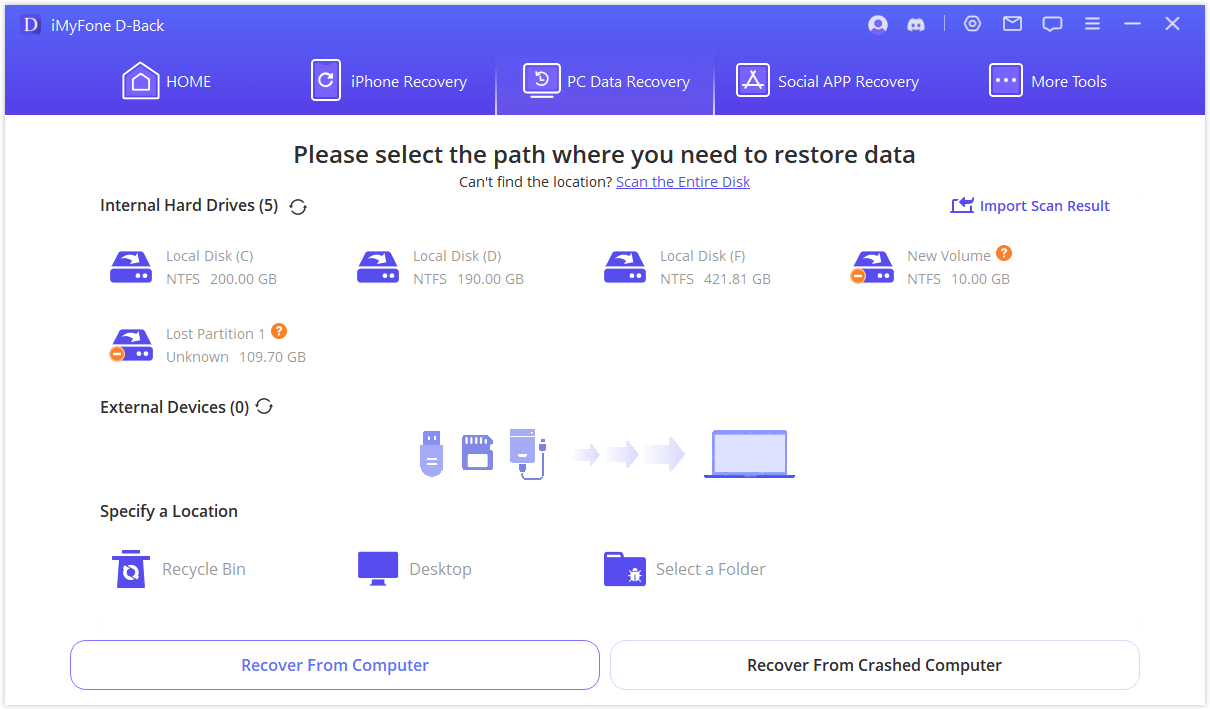
- Step 4. Select videos you need and then click "Recover" to complete the recovery.
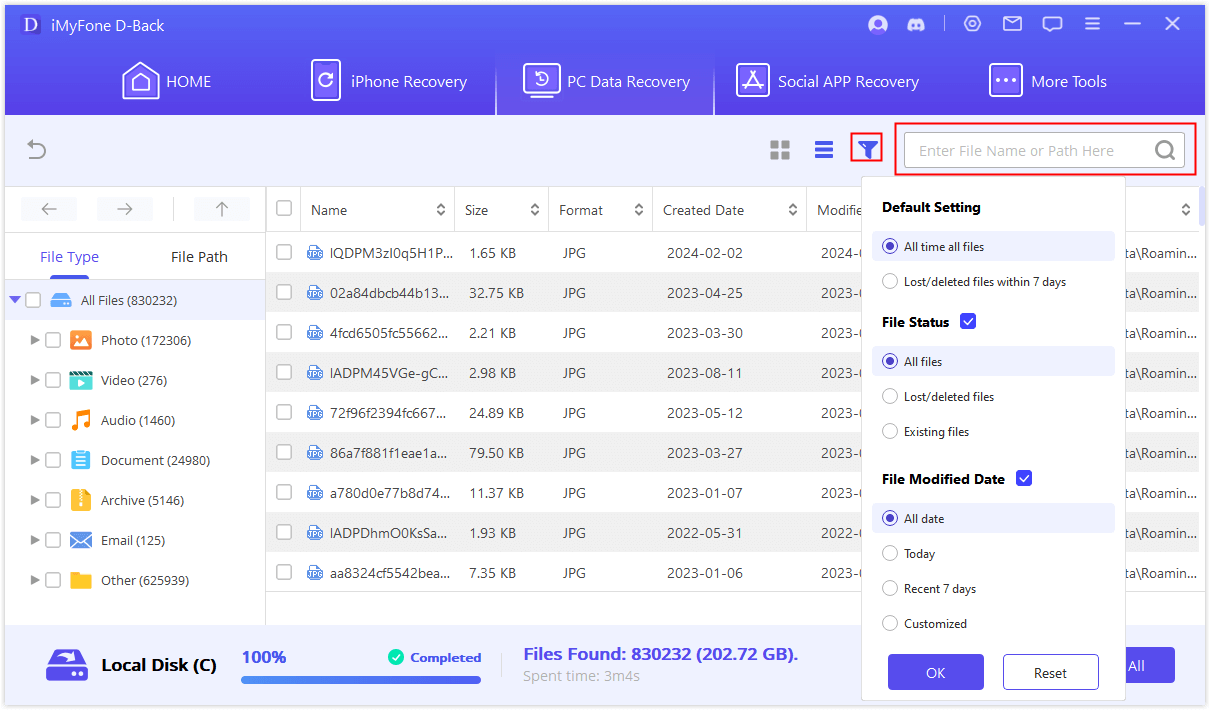
When using data recovery software or services, please note the following:
- If you realize that the files are lost or deleted, stop using the storage device as soon as possible to reduce the possibility of new data overwriting the old data, which will help improve the chances of successful recovery.
- Most data recovery software provides quick scan and deep scan options. If the quick scan fails to find the files you need, try using the deep scan function.
- When recovering found files, it is best to save them in a location different from the original files to prevent further overwriting.
Method 2. Recover via the Built-in Functions
First, check the computer's Recycle Bin.
In the Recycle Bin window, browse for the video file you want to recover. You can use the file name, date, and other information to help identify it. If there is a video in the Recycle Bin that you want to recover, select it and click the "Recover" option. The recovered video files will be restored to the location where they were originally deleted or to the location you specify (depending on the operating system and settings).
If you can't find the video files you need in the Recycle Bin, they may have been permanently deleted or are not in the Recycle Bin. In this case, it's wise to use professional data recovery software or services to recover those videos.
Method 3. Recover from Backup
If you back up important data regularly, you can restore deleted video files from the backup.
1. Confirm the backup location you set previously, which can be an external hard drive, cloud storage service (such as Google Drive, Dropbox) to browse files.
2. Select the video file to be restored, right-click the file or use the restore function of the backup software.
3. Confirm that the restored file does appear in the location you want, and verify the file integrity and availability.
“If you're using a cloud storage service, you can usually restore your files by logging into the service provider's website or using their client application. Before restoring, make sure your backup is a recent version and contains the video file you need.”
Method 4. Recover Data through A Professional Service Provider
If the above methods cannot recover important video files, you can consider contacting a professional data recovery service provider. These services can usually handle more complex data loss situations, but the fees may be higher. You can first choose a video file recovery method based on your financial situation and data recovery requirements.
Part 3. FAQs about Deleted Video Recovery
1. How to Recover Deleted Videos from iPhone?
If you are accustomed to backing up, you can recover deleted videos by restoring from iTunes backup. If there is no backup, you can check out the guide about methods to recover deleted videos from iPhone without backup.
2. How to recover lost videos from Android?
You can check the recycle bin feature on your phone now, or open the file manager app to see if the video you want is there. Besides, if you want to recover videos from Android more easily, you can use data recovery software like iMyFone D-Back .
3.What can I do to prevent data loss?
You can enable File History to create automatic backups, use cloud storage services to store important documents, and be sure to install and update antivirus software to avoid data loss caused by malware.
4. What if I don’t know how to operate it?
You can follow the User Guide to operate, and if you encounter any problems during operation, you can contact us at Contact Support. Professional technicians will solve your problems in a targeted manner and provide efficient solutions.
Conclusion
We all hope that these videos carrying beautiful memories can be preserved intact. If the videos are deleted or lost, don't worry. This article provides four ways to help you solve this problem.
Whether you have the habit of backing up data or not, you can use professional data recovery tools such as iMyFone D-Back to recover these lost or deleted important data.



















