Many people ask "how to recover deleted MySQL database from data files"; unfortunately, finding the correct answer to this question has never been easy.You might lose the SQL database files due to a computer shutdown or power outage, and losing important files is always not a good thing to face. But, the good news is that you can recover deleted Database MySQL, and we'll tell you how to do it.

Part 1: Recover Deleted MySQL Database with a Professional Data Recovery Tool
Finding a reliable tool to recover deleted Database MySQL takes an extra effort, but that's not the case when you take iMyFone D-Back on board. It is a truly fantastic data recovery tool that makes it simple and easy to recover MySQL databases. With the ability to recover data from any storage device, D-Back Hard Drive Recovery Expert is truly on most people's priority list.
Features
- Recover deleted data from hard drives, SQL databases, cameras, SSDs, and more
- Supports 1000+ data types, including archives, office documents, photos, videos, and more
- Preview your files before downloading them
- Effortless user interface
- Fast scanning process
How to recover MySQL database from data files?
Step 1: Install iMyFone D-Back on your PC and launch the software. Next, navigate to the location you lost the Database files from.

Step 2: Tap on "Scan" to begin scanning the lost Database files for you. The process takes a few seconds before getting the things done.

Step 3: Preview your lost database files and tap on the "Recover" icon to start restoring the files.

Part 2: Tips for Recovering MySQL Database
2.1 Recover MySQL Database from Data Files on Windows
If you've lost the database files from your Windows PC and you enabled the File History for lost data, you can recover deleted Database MySQL.
Follow the guide below to know how to recover MySQL database from data files.
Step 1: Navigate to Settings after tapping the "Start" option.
Step 2: Tap on the Backup icon after hitting the Update & Security icon. Next, tap More Options and select the "Restore files from a current backup" icon.
Step 3: Select the Database files you'd like to recover and tap on the "Restore" icon.
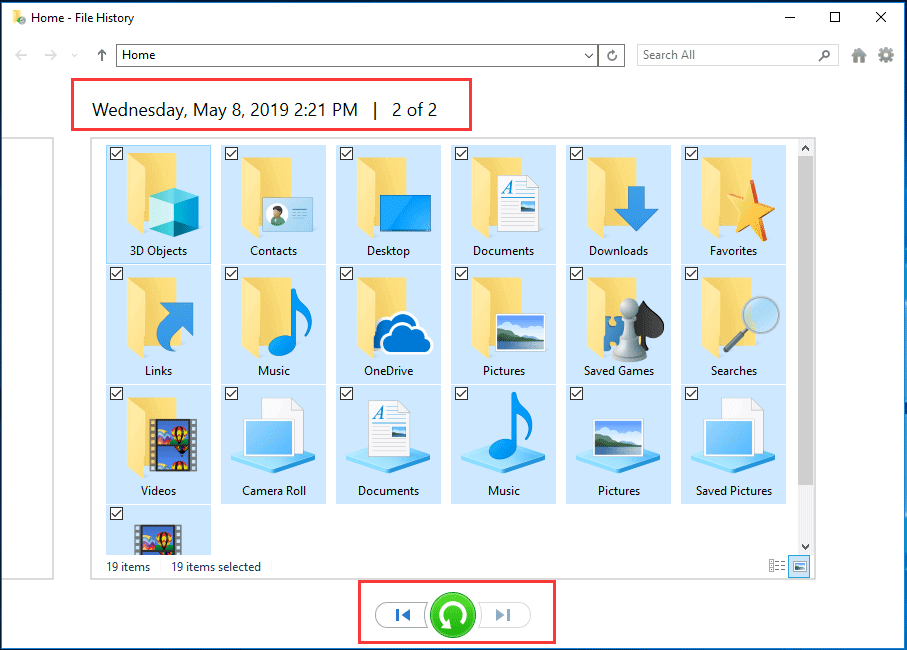
2.2 Restore a MySQL Database using MySQLdump
You can recover deleted Database MySQL files through the mysqldump utility. Surprisingly, using the mysqldump utility, you can restore all databases on your server. Here's how to recover MySQL database from data files.Follow the below syntax to retrieve MySQL databases through a dump file.
mysql -u root -p < alldatabases.sql
alldatabases.sql follows the dump file. Moreover, it also has all the backup files of your server.
Such as if you've got a backup database dump folder backup called "backup_all_databases.sql. To recover it, you'll need to run the following command.
mysql -u root -p < D:backup_all_databases.sql
Thus, you'll need to use a MySQL dump application, which should be installed where your MySQL server is installed. This way, you'll be able to know how to recover crashed MySQL database.
2.3 Recover Crashed MySQL Databases with the Command Myisamchk
A sudden interruption or computer shutdown might damage the MySQL Databases. You can use the myisamchk command to recover the deleted database files.Here's how to recover crashed MySQL database through the myisamchk command.
You must back up the table file you'd like to recover as myisamchk works by making the .myd file's copy followed by the replacement of the damaged folder with another folder.
So, to recover a crashed database file or table, type in the following command.
myisamchk -r -q TABLE_NAME
-r, - Q is nothing but the quick recovery mode, and this process will correct the index without altering the database.
2.4 Retrieve the Database in MySQL using phpMyAdmin
Another way to recover deleted Database MySQL is phpMyAdmin, a PHP-built tool that enables you to recover lost database files.
Step 1: Launch phpMyAdmin and create a new database. Name the database you've made.
Step 2: Tap on the "Create" icon after selecting the "same collection" as your backup database. When the new database appears in the navigation tool, tap on the Import icon from the Menu option.
Step 3: Since you're looking to import the database, the "Importing into the database" page will appear.
Step 4: Tap on "Choose File" and then choose your database where you backed them up.
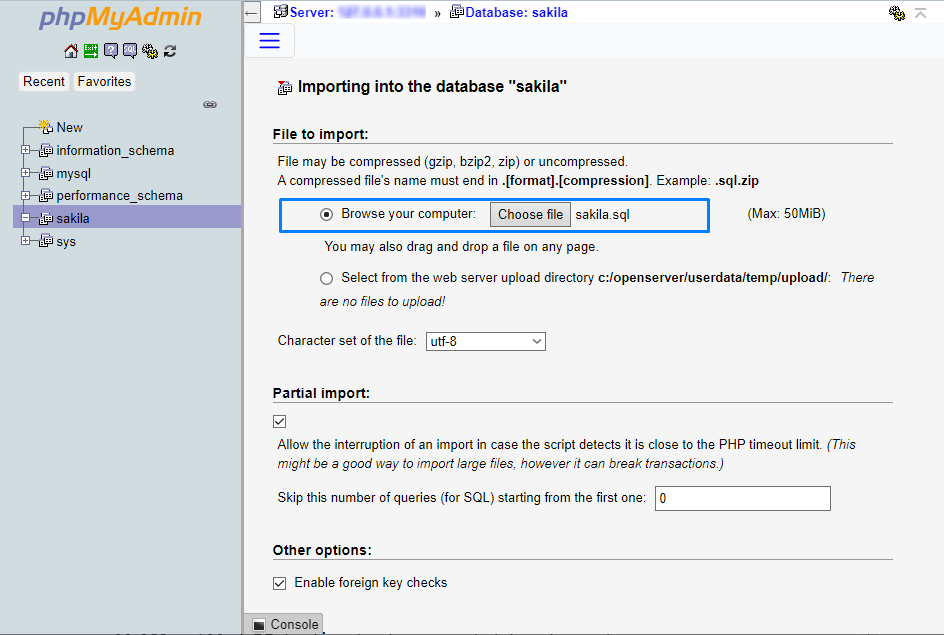
Step 5: Tap on the "GO" icon to restore your deleted database files.
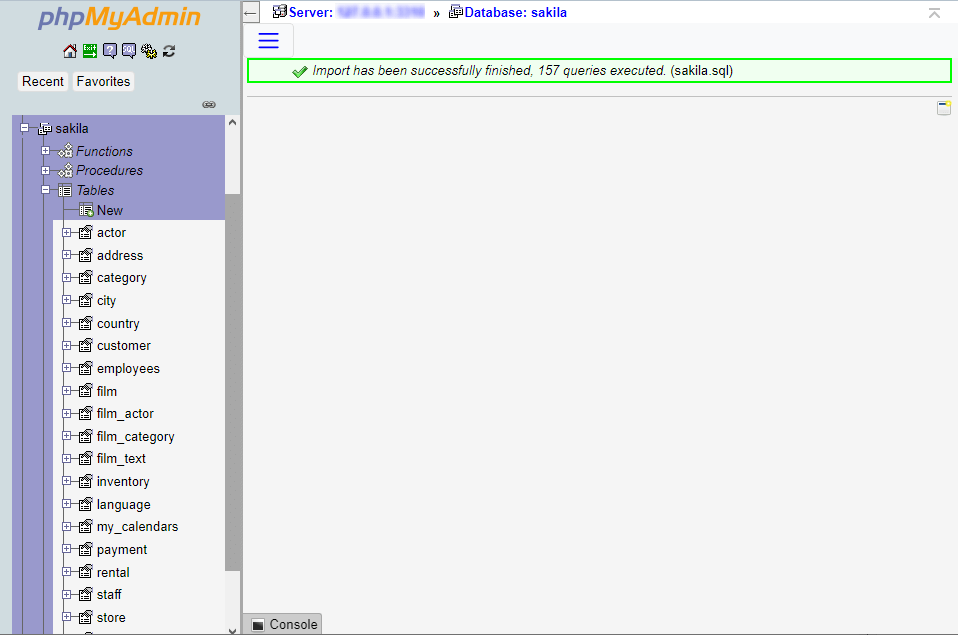
Part 3. FAQs about MySQL Database Recovery
3.1 How to recover deleted table in MySQL?
You can recover the deleted table in MySQL through the Myisamchk command and find the steps to enter this common in the upper part of this article.
3.2 How to recover MySQL database from .myd .myi .frm files?
If you're looking to recover MySQL data from .myd .myi .frm files, you can do it through PHPMyadmin. However, if this method doesn't help you to recover your data, you might opt for the iMyFone D-Back to get back all the SQL database files.
3.3 How to recover MySQL database from the xampp folder?
Recovering the MySQL Database from the xampp folder isn't difficult as you can restore the data through iMyFone D-Back.All you need to do is launch the software and then scan for your lost MySQL database data. After a few moments, you'll be able to recover your data.
Conclusion
If you want to know how to recover MySQL database from data files, this post has all the important information for you.We've mentioned several brilliant methods to ensure you recover all the deleted Database files.Of all the database file recovery methods you'll find in this post, the iMyFone D-Back remains the most reliable and efficient.It is a highly recommended data recovery software that helps you easily recover all the deleted data.



















 March 29, 2023
March 29, 2023
