IntelliJ is a framework for storing and executing Java files. When you inadvertently destroy essential data, it is reasonable to panic, but you should instead focus on finding solutions.
This article will guide you through the process of recovering deleted files IntelliJusing effective data recovery software such as iMyFone D-Back.
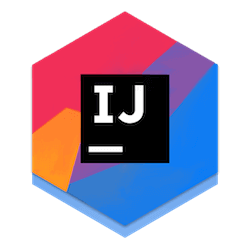
Part 1: How to Recover Deleted Files IntelliJ
Data deletion is an unavoidable mistake. However, having the right solution on hand will immediately save you from this problem. In order to recover deleted files IntelliJ, you can have a look at the Local History and restore your files from there. However, when it is not a feasible solution, you will need robust data recovery software to do the job.
1.1. What is the IntelliJ Idea Used for?
Before diving deeper into recovering the IntelliJ files, the main question is, what is the IntelliJ IDEA used for? IntelliJ IDEA is a specialized programming environment designed primarily for Java. This framework is mostly used for software development. It was created by JetBrains, which was previously known as IntelliJ.
IntelliJ IDEA is more than simply a tool for creating desktop apps. It supports JavaScript, TypeScript, HTML and CSS, Node.js, and Angular and may be used for cloud, mobile, and web development.
Also, It is an open-source program with a free version, and it may be used for commercial applications. It has all the necessary features for regular development, such as code completion, static analysis, automatic fixes, refactoring, etc. Furthermore, It supports various languages, Android mobile programming, version control connectivity, profiling, and other functionalities.
1.2. How to recover deleted files IntelliJ?
One of the most dependable ways to recover deleted files IntelliJis to use an excellent and powerful data recovery program. iMyFone D-Back is one of the most advanced data recovery software programs available, with top-of-the-line features that can help you recover your data safely.
Let us have a look at some of the major features that set this software apart before we get into the process of recovering data with it.
- It is a powerful data recovery program that supports over 1000 file types.
- This tool uses advanced analytics to deep scan the specified location and finds all deleted files.
- It allows you to pause and continue scanning whenever you want.
- It has a filter tool that allows you to search for files by type, date, or file name, saving you time and work.
- Even a beginner may comprehend the program’s digital interface, which is highly simple and user-friendly.
- It allows you to do a free search for missing data and preview it before scanning.
Now let’s go through the process to recover deleted files IntelliJ.
Step 1: First of all, download the software for your system and install it. Now select the location from where the deleted files are to be recovered.

Step2: The software will perform a thorough scan of the selected location. The scanning progress will be shown live on the interface.
Step 3: Once the scanning is completed, the software will enlist all the files available to be recovered. You may preview them and click on the Recover button to retrieve them.

Part 2: Pro Tip about IntelliJ Local History
IntelliJ’s Local History offers a lot more than just keeping track of changes committed. It automatically captures the status of your project as you write code, conduct tests, launch apps, and so on, and keep revisions for any significant changes.
Having the appropriate information regarding InteliiJ’s local historywill greatly assist you in preserving your files.
2.1. Restore Changes from IntelliJ Local History
You can easily restore changes in IntelliJ IDEA. All you need to do is follow these steps:
- Select Local History and Show History from the context menu when right-clicking anywhere in the editor.
- The left-hand pane of the dialog displays a list of all previous revisions of the current file with timestamps. Right-click the file and select Revert from the context menu to restore it to its previous state.
2.2. Restore Deleted Files from IntelliJ Local History
You may use Local History to recover a file that was mistakenly deleted by following these instructions:
- Select the node in the Project tool window that contains the file you deleted. Right-click on the node, pick Local History, then Show History from the menu.
- Select the revision on the left that includes the file you wish to restore, then right-click it and select Revert Selection.
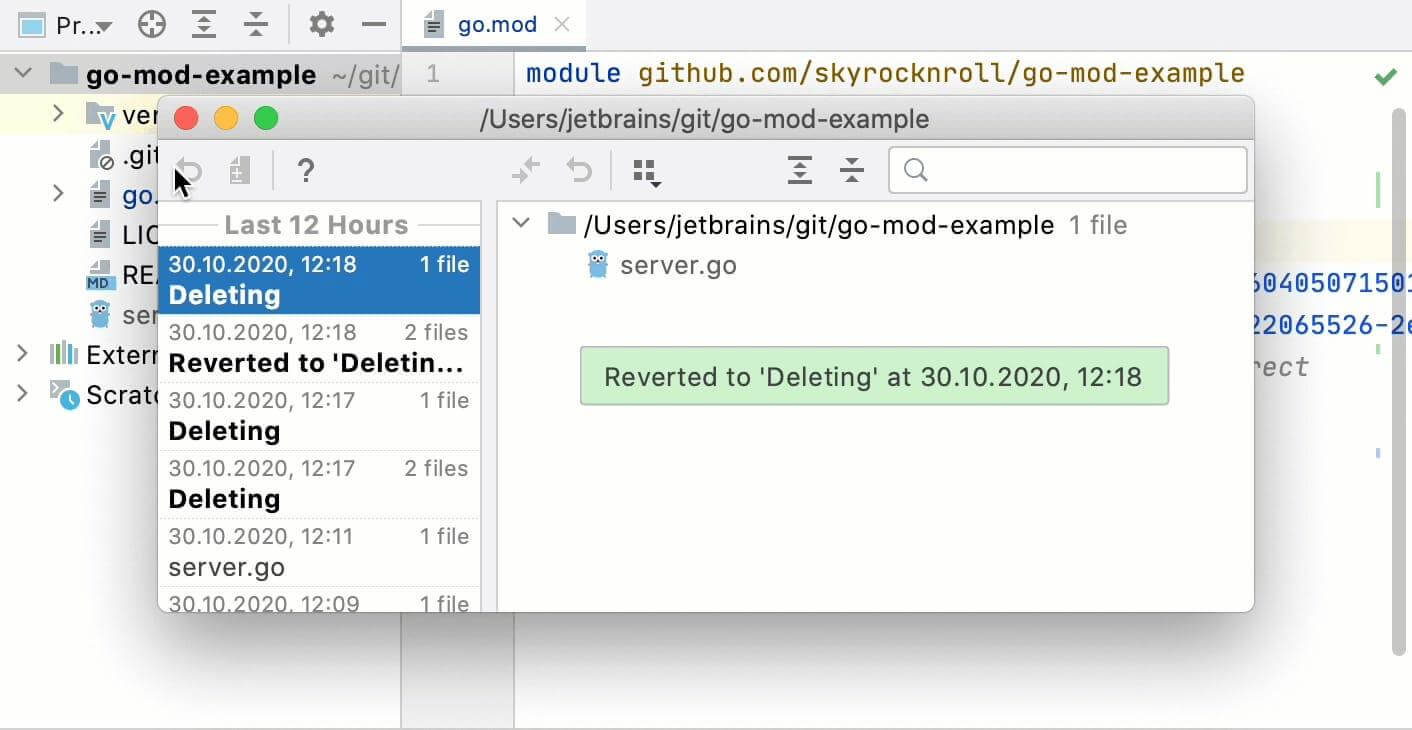
2.3. The Location of Local History Files
Local history files are stored as binary files in the IntelliJ IDEA system directory under the Local History subfolder. You can also use the idea. System. path attribute to modify the location of the system directory.
Part 3. FAQs about IntelliJ Files
1 How do I go back to a previous file in IntelliJ?
If you want to go back to a previous file IntelliJ, pressing the following the key will allow you to navigate backward: Ctrl+Alt+Left
2 How to open a file in IntelliJ?
There is an easy way to answer your concern how to open a file in IntelliJ:
Step 1: Open the Intellij Idea software.
Step 2: Select the File option and then click Open.
Step 3: Select the folder that you want to open and select the Open button.
Step 4: If you’re opening the project for the first time on your device, it may ask you to select one of the below options:
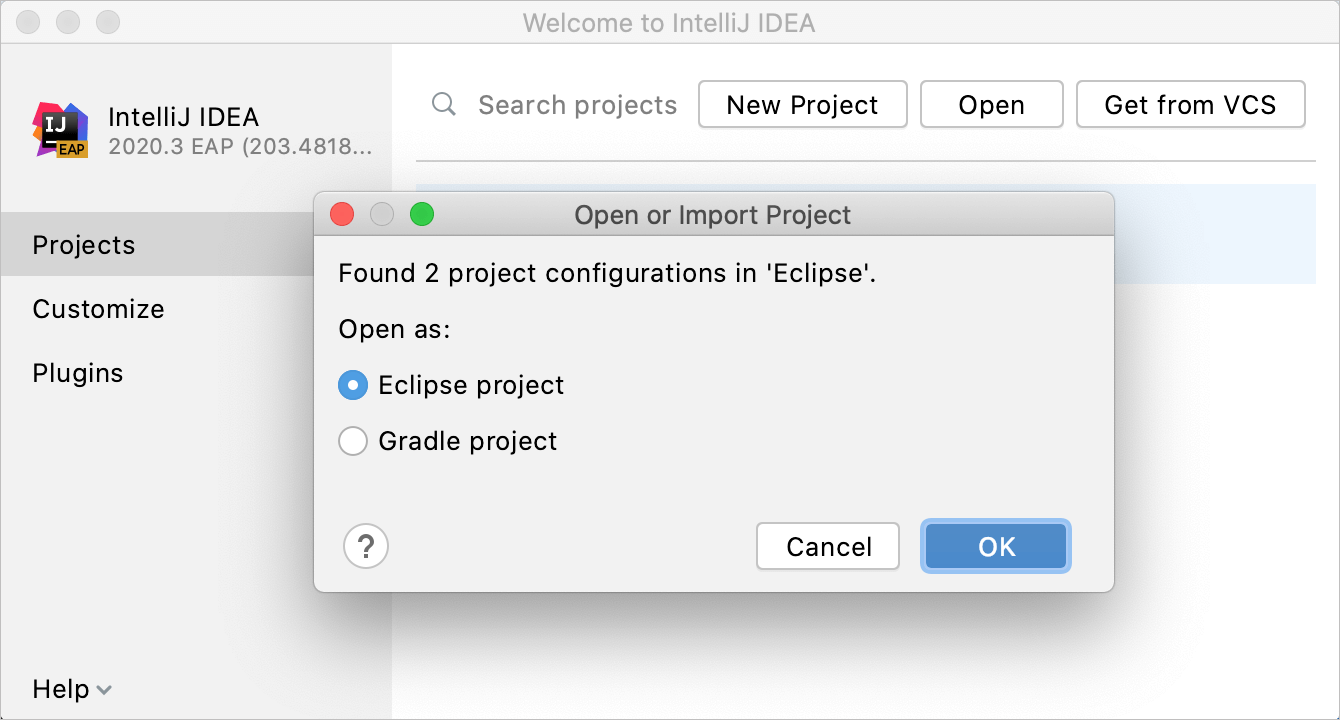
That’s it. You’re done with opening / importing the new project.
3 How to save a java file in IntelliJ?
If you are wondering how to save a java file in IntelliJ, simply press Ctrl+S. You may also save a file by going to the File menu and then selecting Save All from there.
Conclusion
Turn on the autosave option or manually save them when working with them in IntelliJ to keep your files safe. However, mistakes are occasionally unavoidable. If you delete files from IntelliJ by accident, you may simply recover them by utilizing data recovery software such as iMyFone D-Back and following the instructions above.
This software allows you to restore your lost data promptly with its user-friendly interface that is easy to use even for a beginner.



















 March 29, 2023
March 29, 2023
