Quick Access is an excellent feature of Windows. It allows the user to access important and frequently used files on the tip of the mouse. Normally, recent files go into Quick Access, but if the user wants, he can customize this Quick Access and pin different folders to it as per requirement. However, folders can also be removed from Quick Access. In this article, we will discuss how to recover deleted files from Quick Access if they are accidentally deleted.
Part 1. How to Recover Deleted Files from Quick Access
File recovery is not a complex task if the files are temporarily deleted. If the user has permanently deleted the files, then they cannot be recovered with the Windows default recovery tool. A third-party data recovery tool is needed. It is because a third-party data recovery tool like iMyFone D-Back Hard Drive Recover Expert is powerful enough to get hands-on with deleted files and folders.
iMyFone D-Back Hard Drive Recover Expert is an advanced data recovery tool that can recover data in every difficult scenario. It has a success rate of recovery and is compatible with both Windows and macOS operating systems. It supports more than one thousand file types and can recover data from Hard Drives, USB flash drives, cameras, SSDs, Portable Hard Drives, and more.
Let us see how this tool can help the user to recover deleted files from Quick Access.
Step 1: Download and install iMyFone D-Back Hard Drive Recover Expert according to your operating system. Open the tool. Here, you will see all the drives connected to the computer. You should know the primary location of the folder pinned to Quick Access to be able to recover.

Step 2: Choose the drive you want to recover deleted files pinned to Quick Access. Let the tool perform a deep scan and recover all the files.

Step 3: Once the scanning finishes, the user can preview all the recoverable files and folders in the drive. Choose the files you want to recover and click on "Recover" to restore them. Choose a path where you want to restore these recovered files.

Bonus Tip: Something You Must Know about Quick Access
2.1. How to Pin a File to Quick Access
It is very easy to pin a file to Quick Access. Quick Access makes it easy for the user to access the files that are frequently used. Instead of going into the drives and folders, the user can pin the file to quick Access and access the files from there. To pin a file to Quick Access, right-click on the file, and you will see an option of "Pin to Quick Access." Click on it, and the specific file or folder will be pinned to Quick Access.
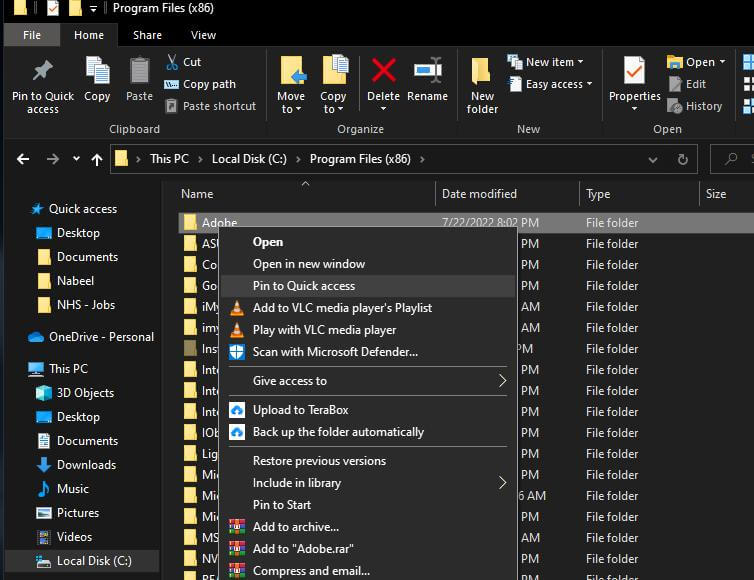
2.2. How to Fix Quick Access Not Working in Windows
To fix Quick Access, when it is not working, the user can do the following. Open file explorer. Go to "Files > Change folders and search options." A "Folder Options" window will pop up. Here, find two checkboxes under the title of "Privacy." Uncheck these two boxes and click on "Clear." This will disable Quick Access. After clearing, enable it again. It will fix the issue.
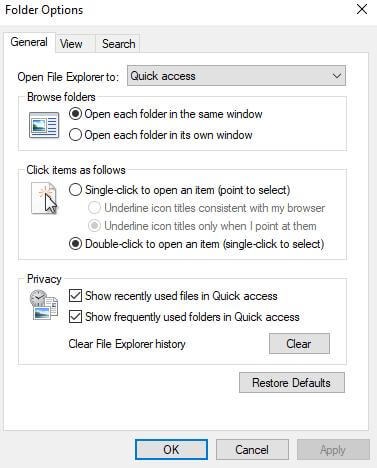
Part 3. FAQs
01 How to Remove Recent Files from Quick Access on Windows 10?
To remove recent files from Quick Access, you simply need to collapse the recent files. Right-Click on it and click on the option of "Remove from quick access," and it will be removed.
02 How to Disable Quick Access Recent Files in Windows 10?
To disable Quick Access recent files in Windows 10, you need to open file explorer. Go to "Files" and open "Folder Options." Here, you will see a checkbox of "Show recently used files in Quick access" uncheck this box, click on "Apply," and then on "OK." It will disable quick Access to recent files.
03 Where Do Files Go When Removed from Quick Access?
Quick Access is just a shortcut from where the user can access the files and folders much more quickly than going into the drives. When any folder or recent file is removed from Quick Access, it is not deleted; it is simply removed from Quick Access but remains in its original location. So, if you have removed any file from Quick Access, you can find it in its primary location.
Conclusion
Quick Access is a great shortcut for Windows. It helps the users to a great extent. The users don't have to go into drives and look for files. Once the files are pinned to Quick Access, they can be accessed easily. However, to recover Quick Access files after they are deleted, the user can use iMyFone D-Back Hard Drive Recover Expert. It allows the user to recover any type of file from any computer directory. It is a very powerful tool and capable of recovering data in difficult scenarios.



















 March 29, 2023
March 29, 2023
